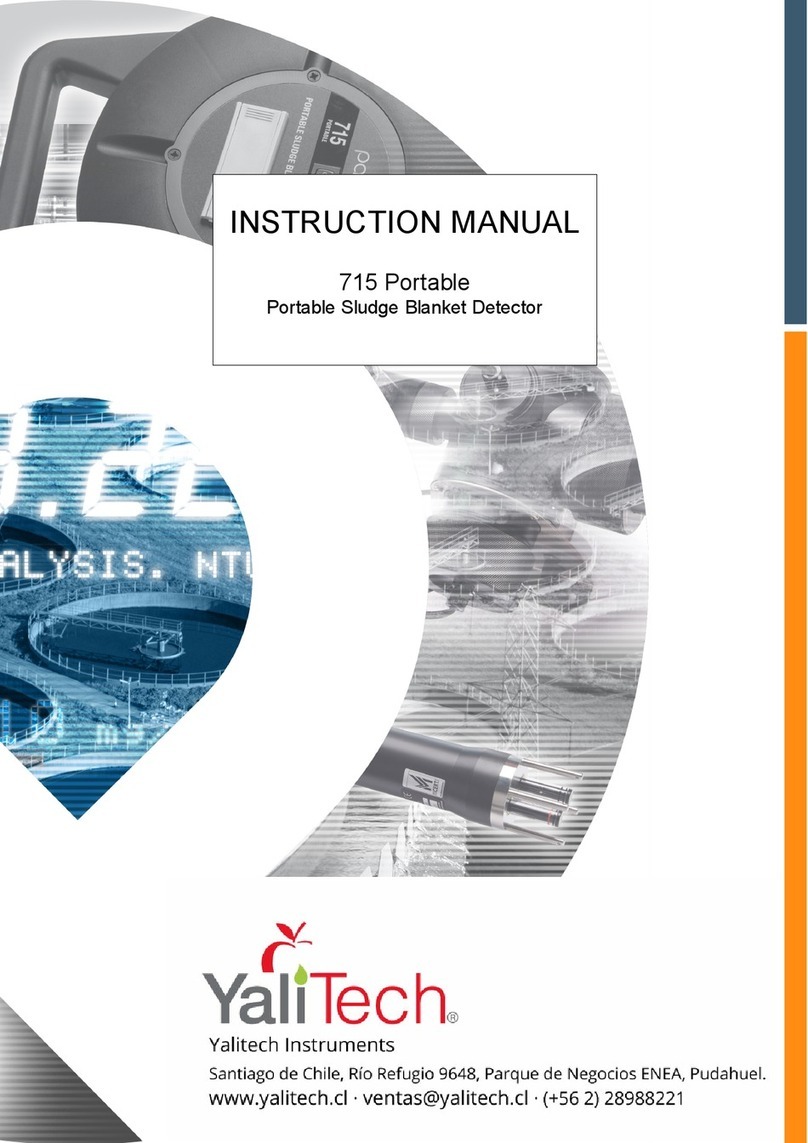8200w² Monitor Instruction Manual
Table of Contents
1 Foreword.......................................................................................................................................................................... 5
2 Introduction...................................................................................................................................................................... 6
2.1 Manual Conventions................................................................................................................................................ 6
2.2 WaterWatch² Trademark......................................................................................................................................... 6
2.3 Scope of Manual...................................................................................................................................................... 6
2.4 Options.................................................................................................................................................................... 6
2.4.1 Compatible Sensors.....................................................................................................................................6
2.5 Quick Overview....................................................................................................................................................... 7
2.5.1 Fault Indication............................................................................................................................................. 7
2.5.2 Alarm Activation............................................................................................................................................ 7
2.5.3 elay Operation............................................................................................................................................ 7
2.5.4 Alarm Relays................................................................................................................................................. 7
2.5.5 Fault Relay.................................................................................................................................................... 7
2.6 Applications............................................................................................................................................................. 7
2.6.1 Sludge Blanket Level etection....................................................................................................................7
3 Safety Precautions........................................................................................................................................................... 8
3.1 General.................................................................................................................................................................... 8
3.2 Electrical Installation................................................................................................................................................ 8
3.3 Operating................................................................................................................................................................. 8
3.4 Service and Maintenance........................................................................................................................................9
3.5 End of Life isposal................................................................................................................................................. 9
4 Installation..................................................................................................................................................................... 10
4.1 Mechanical Installation.......................................................................................................................................... 10
4.2 Installation Considerations....................................................................................................................................10
4.3 Fixings................................................................................................................................................................... 11
4.4 Electrical Installation.............................................................................................................................................. 12
4.4.1 Gland Configuration.................................................................................................................................... 12
4.4.2 C Power Connections.............................................................................................................................. 13
4.4.3 AC Power Connections............................................................................................................................... 13
4.4.4 Sensor Connections...................................................................................................................................14
4.4.5 Extending Sensor Cables........................................................................................................................... 14
4.4.6 Relay Outputs (Alarms)..............................................................................................................................15
5 Basic Operation.............................................................................................................................................................. 16
5.1 Keys and Screen Navigation................................................................................................................................. 16
5.1.1 Menu Button............................................................................................................................................... 16
5.1.2 Navigation Buttons...................................................................................................................................... 16
5.1.3 OK Button................................................................................................................................................... 16
5.2 Measurement Screen............................................................................................................................................ 16
5.3 System Configuration............................................................................................................................................ 16
5.4 efault Configuration............................................................................................................................................. 17
6 Operational Menus......................................................................................................................................................... 18
6.1 Monitor Config Menu............................................................................................................................................. 18
6.1.1 Bleeper........................................................................................................................................................ 18
6.1.2 Backlight..................................................................................................................................................... 18
6.1.3 Contrast...................................................................................................................................................... 18
6.1.4 Language.................................................................................................................................................... 19
6.1.5 Set Time/ ate............................................................................................................................................. 19
6.1.6 Enable Service Mode.................................................................................................................................. 19
6.2 Sensor Config........................................................................................................................................................ 20
6.2.1 Sensor Status............................................................................................................................................. 20
6.2.2 Add Sensor................................................................................................................................................. 20
6.2.3 S:0x Info...................................................................................................................................................... 21
6.2.4 S:0x Averaging........................................................................................................................................... 21
229844IM Issue 01 Issue ate 24/06/2019 ` Page 3 of 34