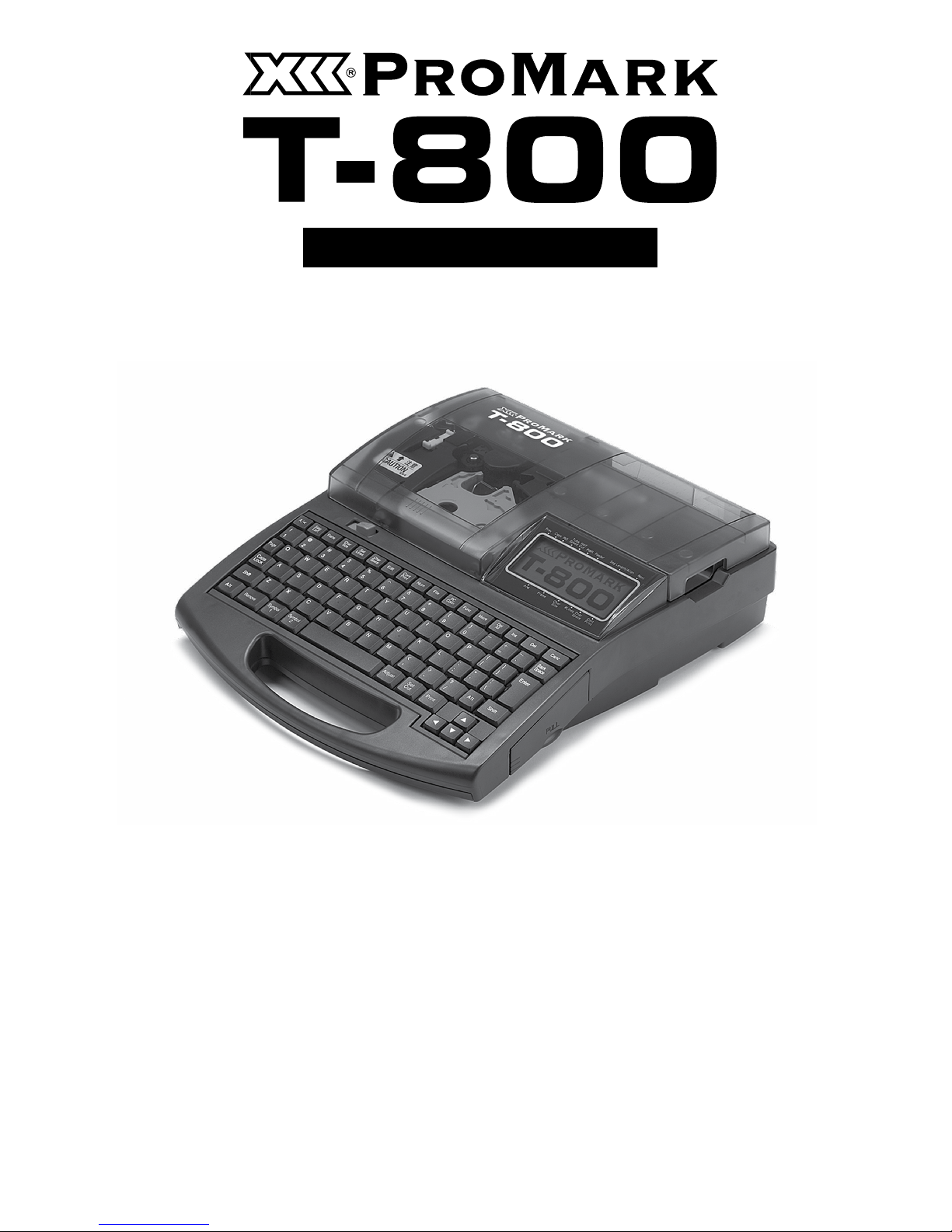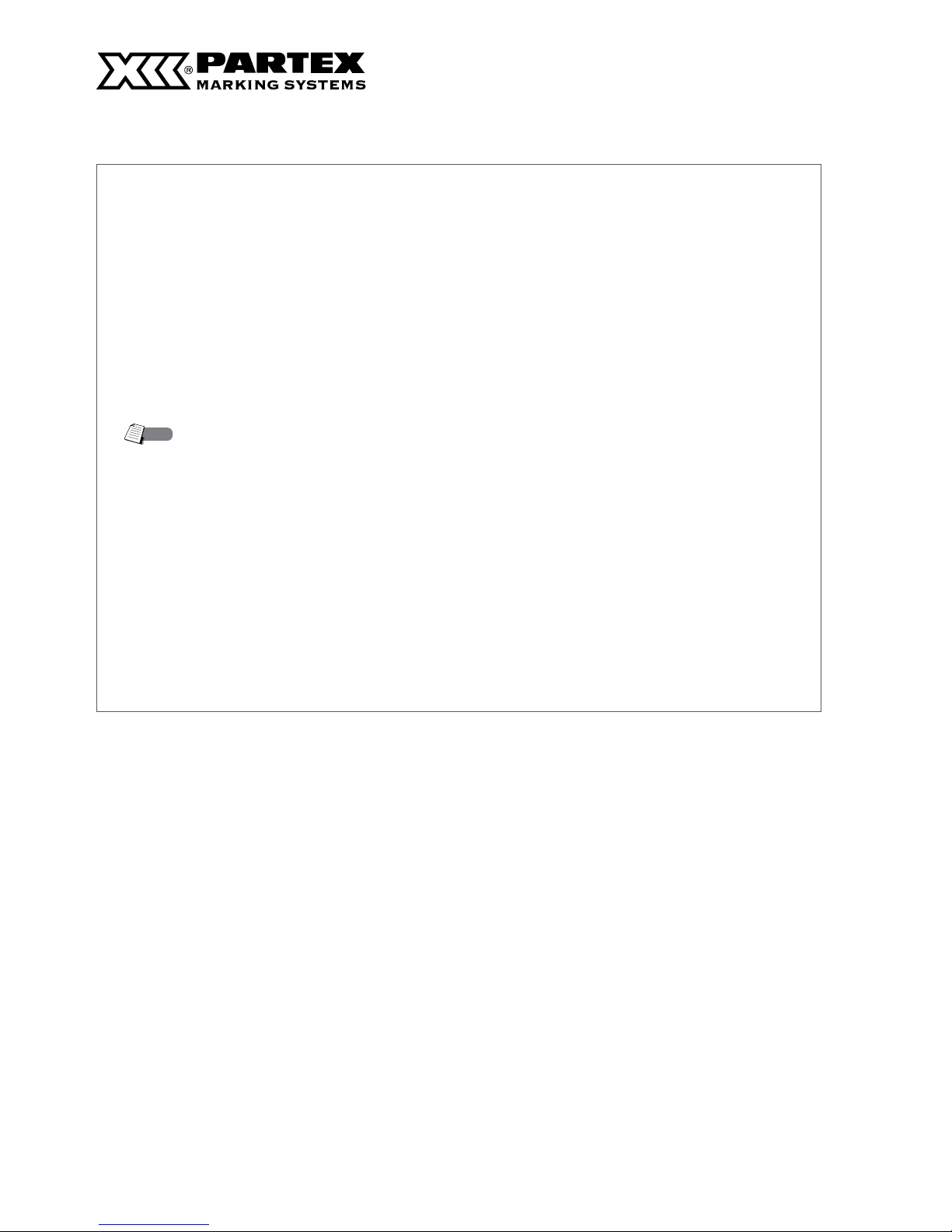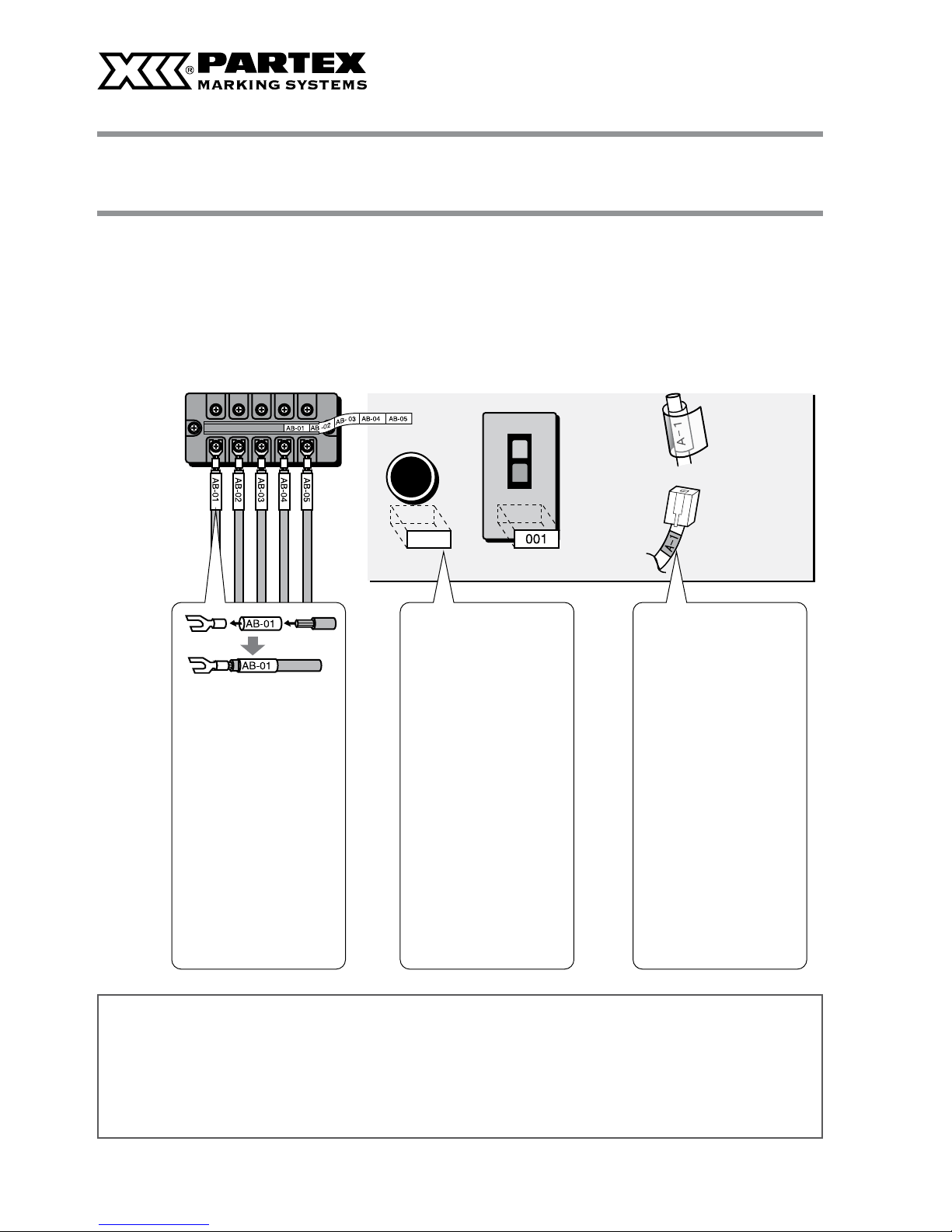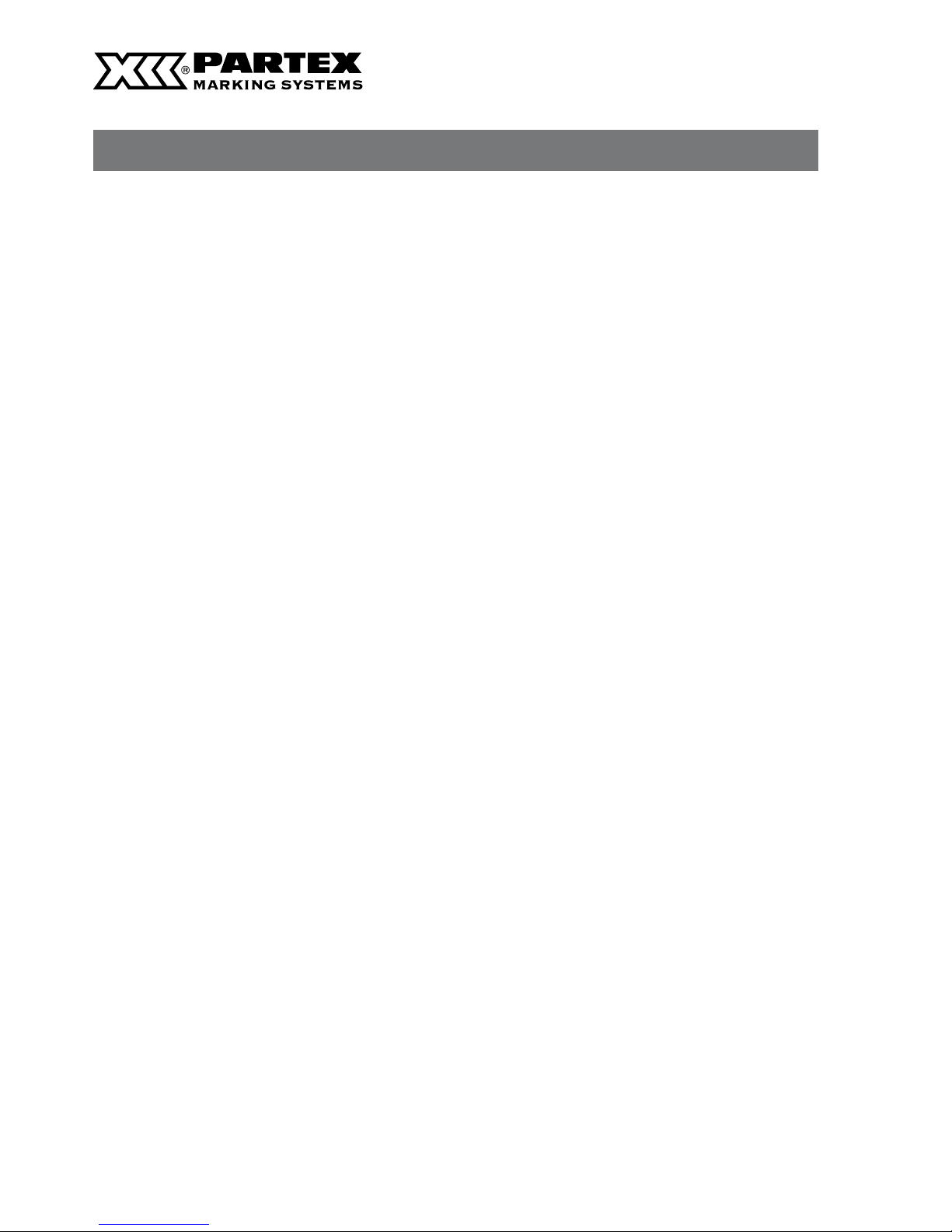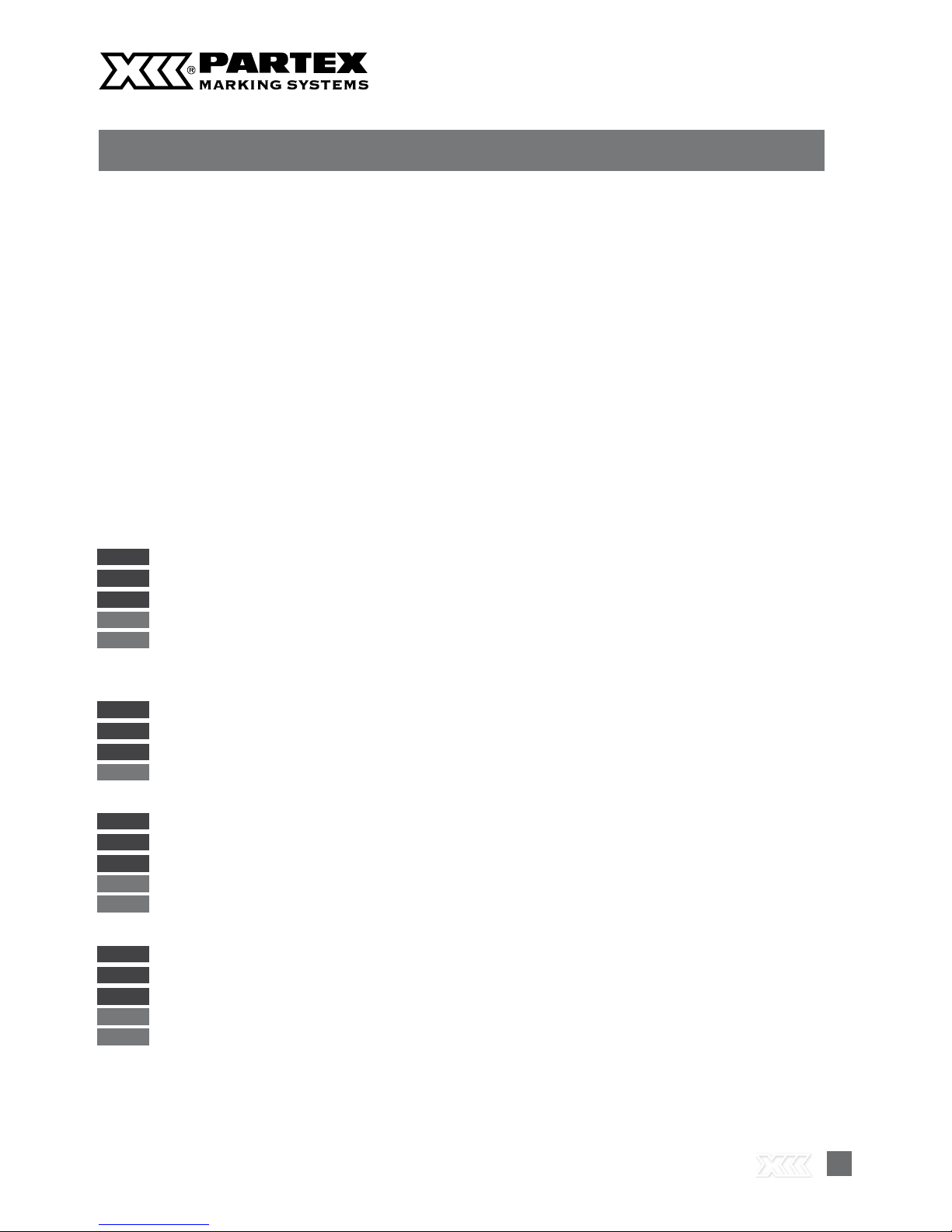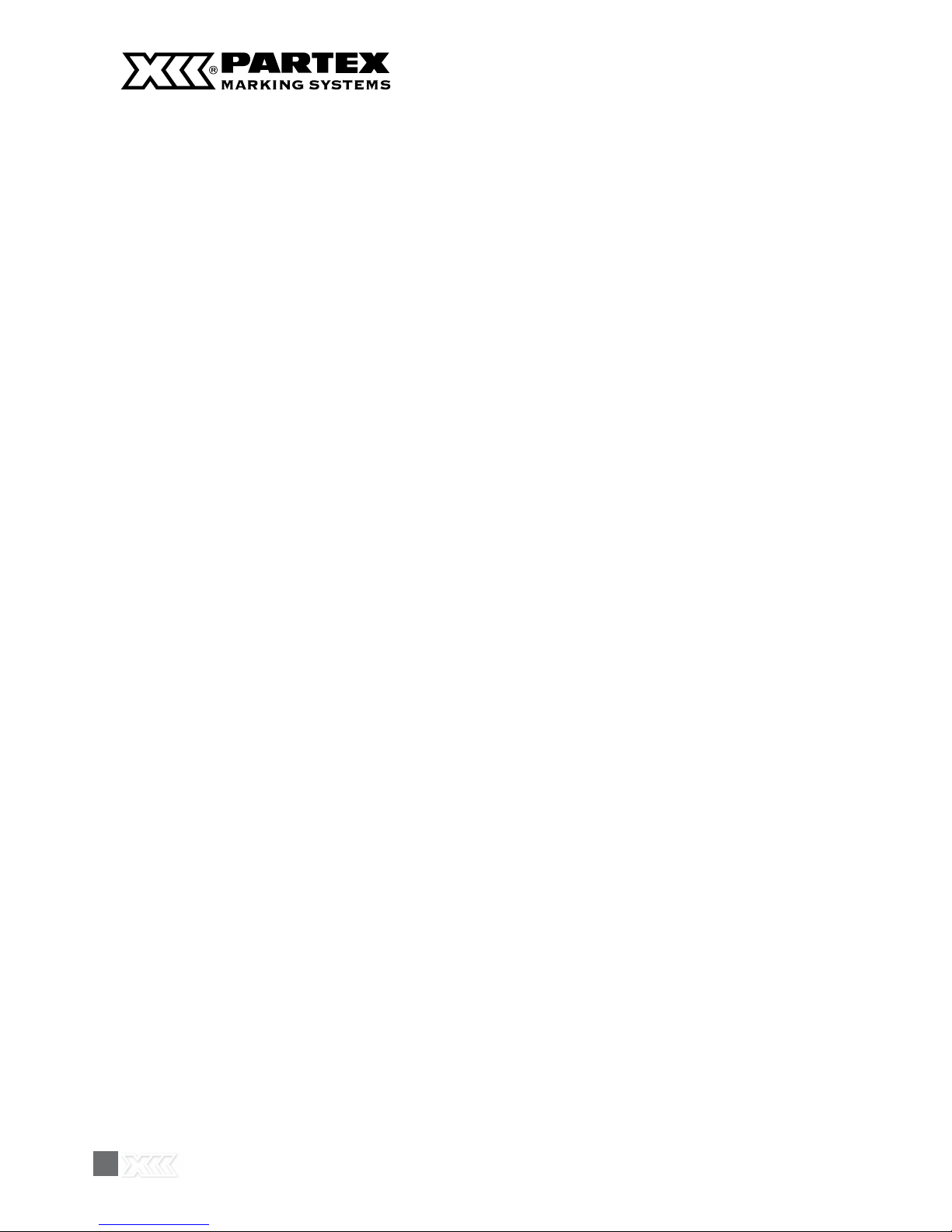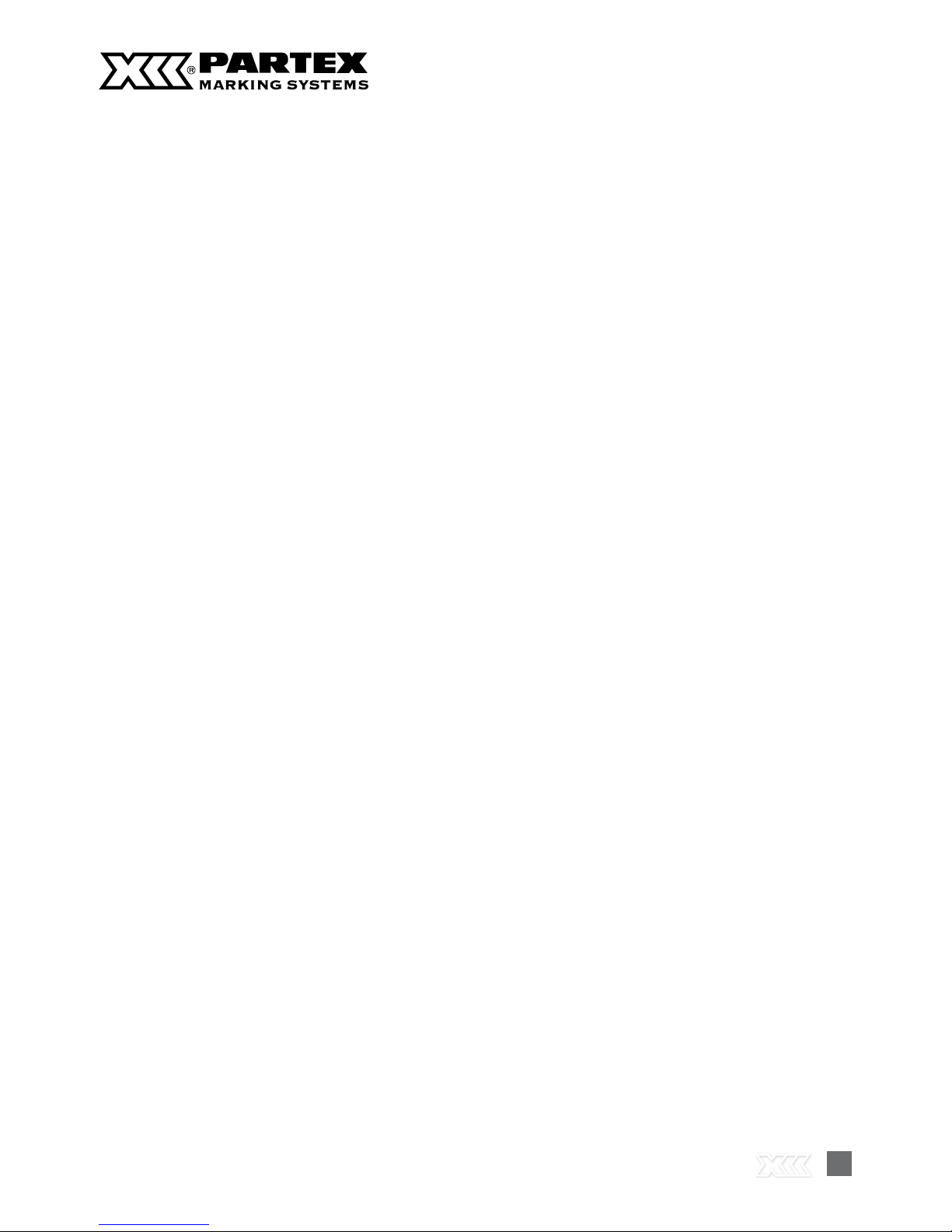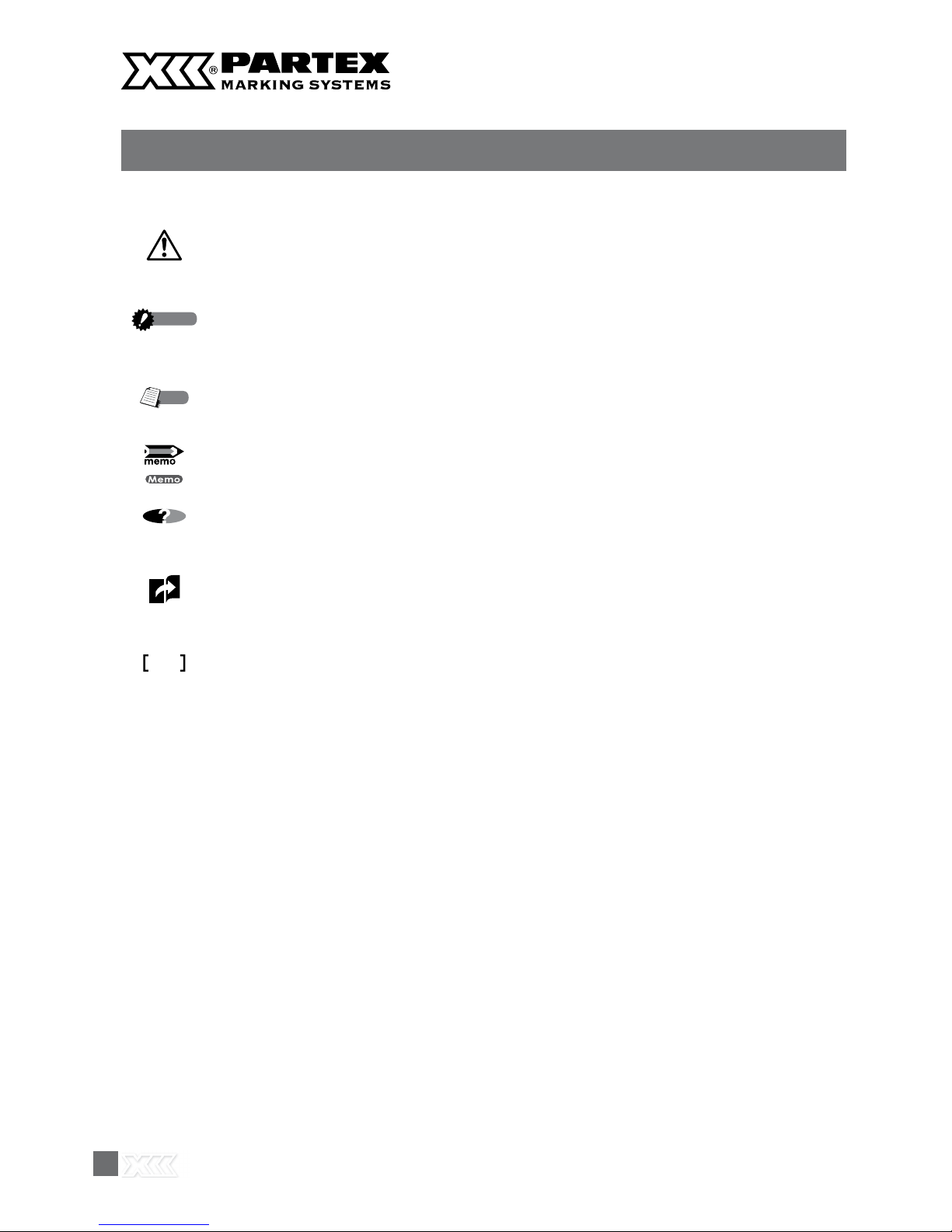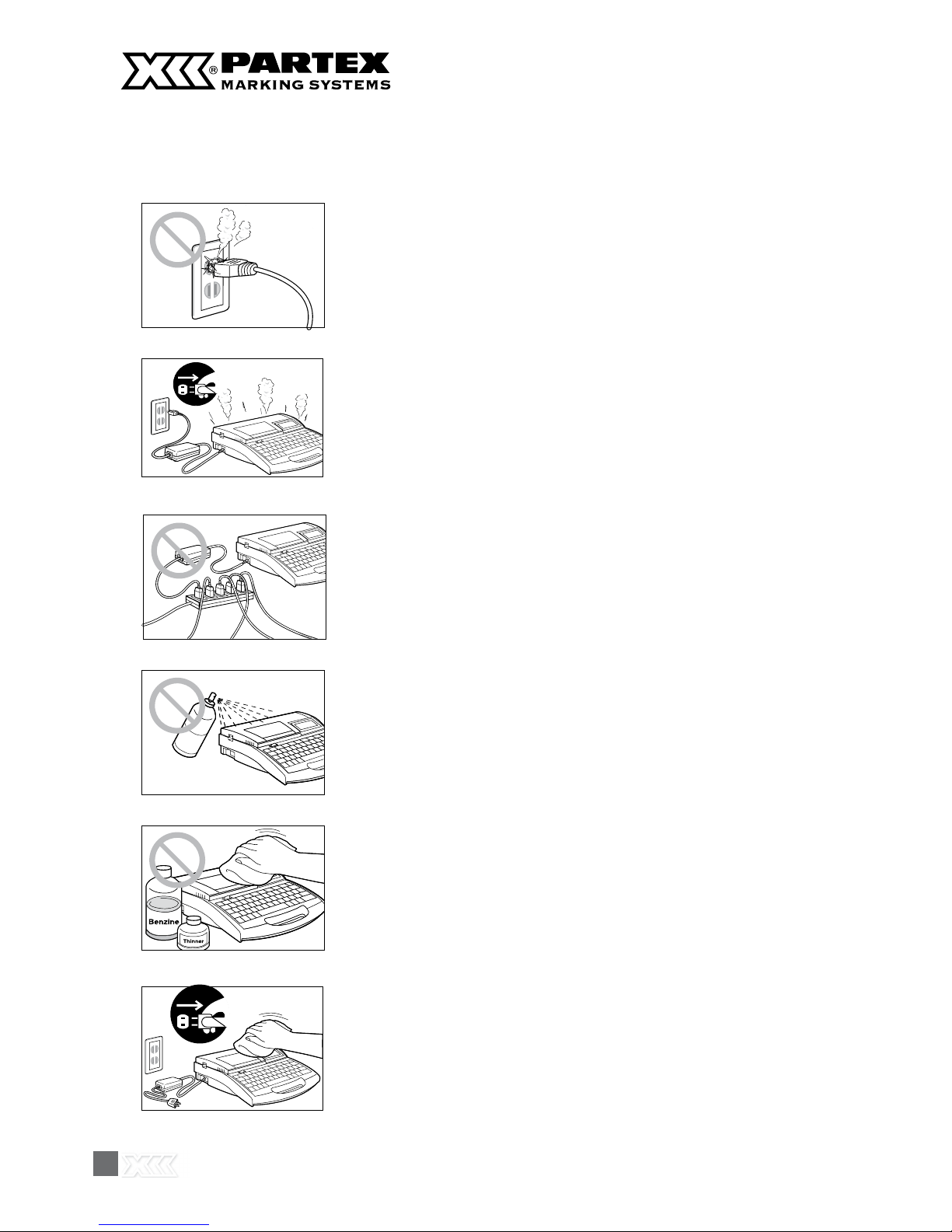2
PART 4 Advanced Operations
4.1 Changing the Characters and
the Number of Lines 68
Changing character size 68
Changing the spacing between
characters 69
Adding an underline to “6” and “9” 70
Adding a frame to characters 71
Printing on two lines or three lines 72
4.2 Editing Pages 74
Pages 74
Copying and pasting pages 75
Cutting and pasting pages 77
Inserting pages 79
Deleting pages 80
Dividing pages 81
Combining pages 83
4.3 Saving, Retrieving and Deleting
Character Data 85
Files and Folders 85
Saving character data 86
Loading character data 88
Deleting character data 90
Renaming a folder 92
4.4 Various Printing Functions 94
Printing count and printing range 94
Changing the printing orientation 97
Changing the length and the character
alignment 99
Printing a specific page multiple times
(Continuous Print) 103
Printing text with sequential numbers
(Numbering print) 105
Adjusting the printing start position
and vertical position 108
Printing centerlines 110
Printing with short pitch width 111
Printing result obtained by specifying
a character alignment mode and
a multiple line centering mode 112
Adjusting the printing density 113
Changing the printing speed 114
4.5 Changing the Cutting Method 115
Half cuts and full cuts 115
Turning off half cuts 115
Making a full cut after a specific
number of tube segments 117
4.6 Other Operations 118
Removing the print media 118
Changing the display contrast 120
Turning off sounds 121
Turning off clear tube reverse
PHM CLEAR 121
Restoring the initial settings 122
PART 5 Maintenance
5.1 If a Tube or Label Tape Becomes Jammed 124
Action to Take against Media Jam
(When the “Media JAM” message
is displayed) 124
Actions to Take against Other Jams
(When the “Media JAM” message
is not displayed) 126
When a Tube or Label Tape is Not
Ejected/Fed 128
5.2 What To Do If the Cutter Is Getting Blunt 130
Changing the cutting depth 130
Reducing the cutting speed 132
5.3 Replacing the Cutter 133
5.4 Replacing the Cassette 136
Replacing the ribbon cassette 136
Replacing a tube or the label
tape cassette 137
5.5 Maintenance 138
Cleaning the printe 138
Cleaning the transport rollers 138
Cleaning the print head 140
Cleaning/Replacing the tube cleaner
for attachment 140