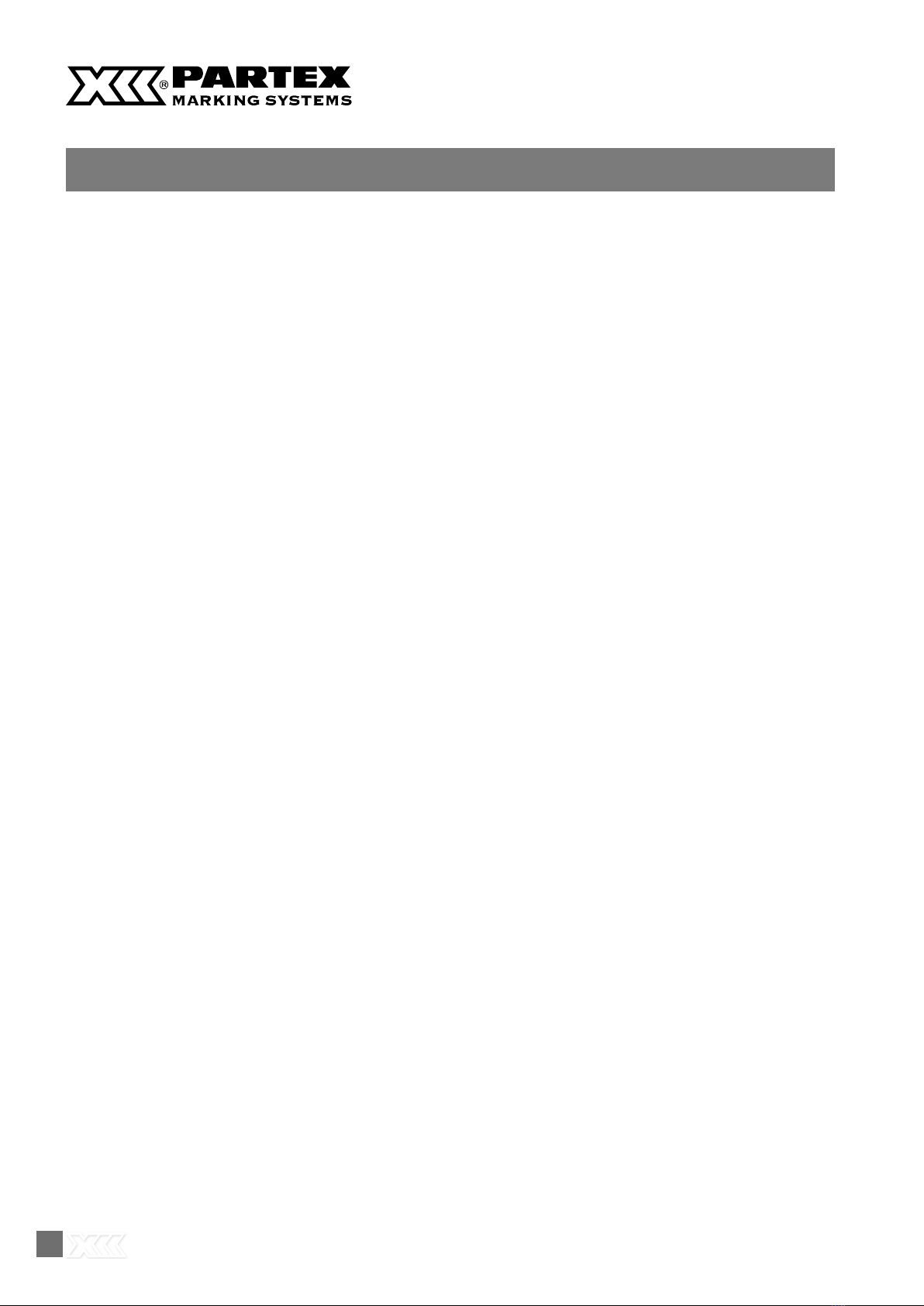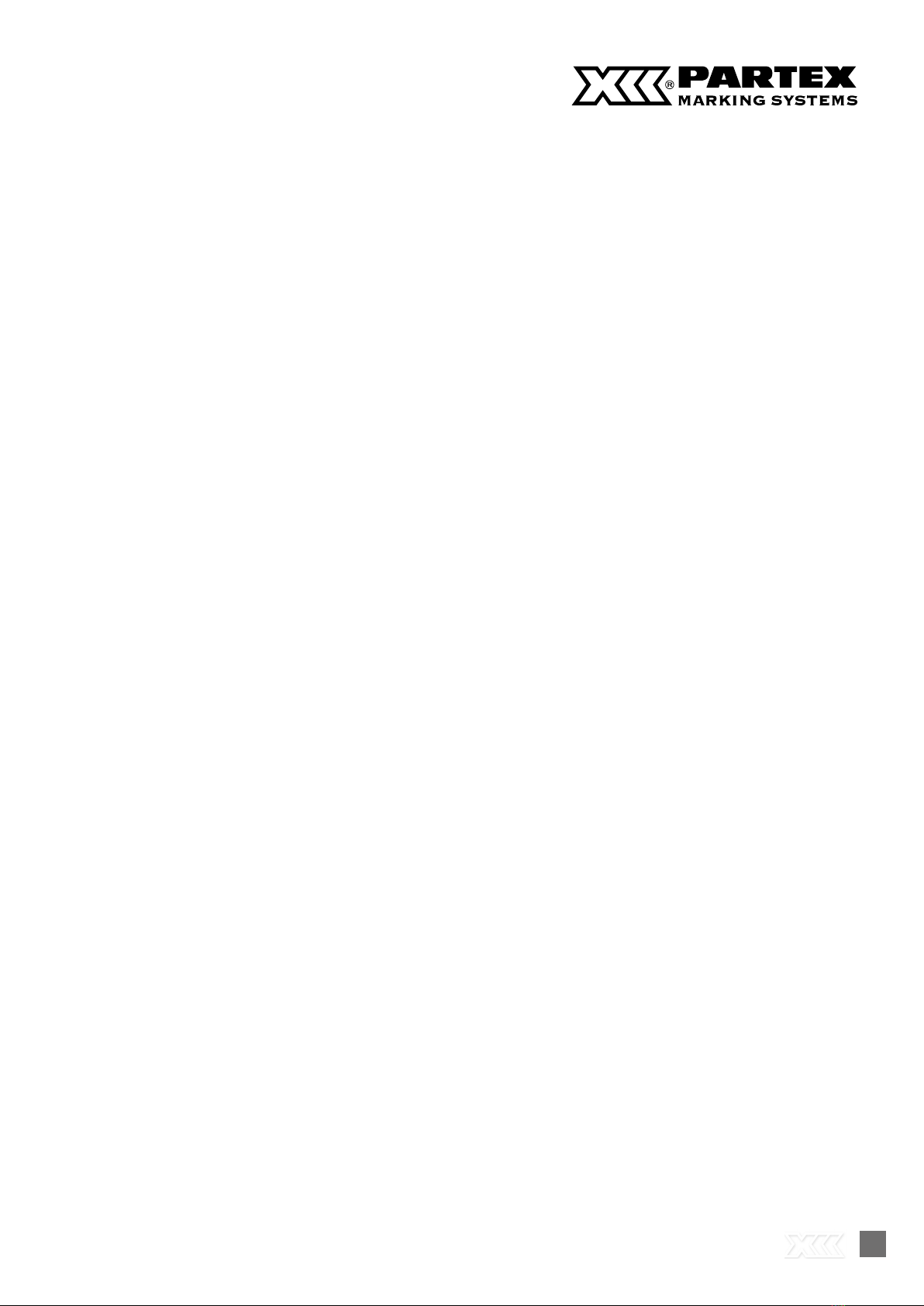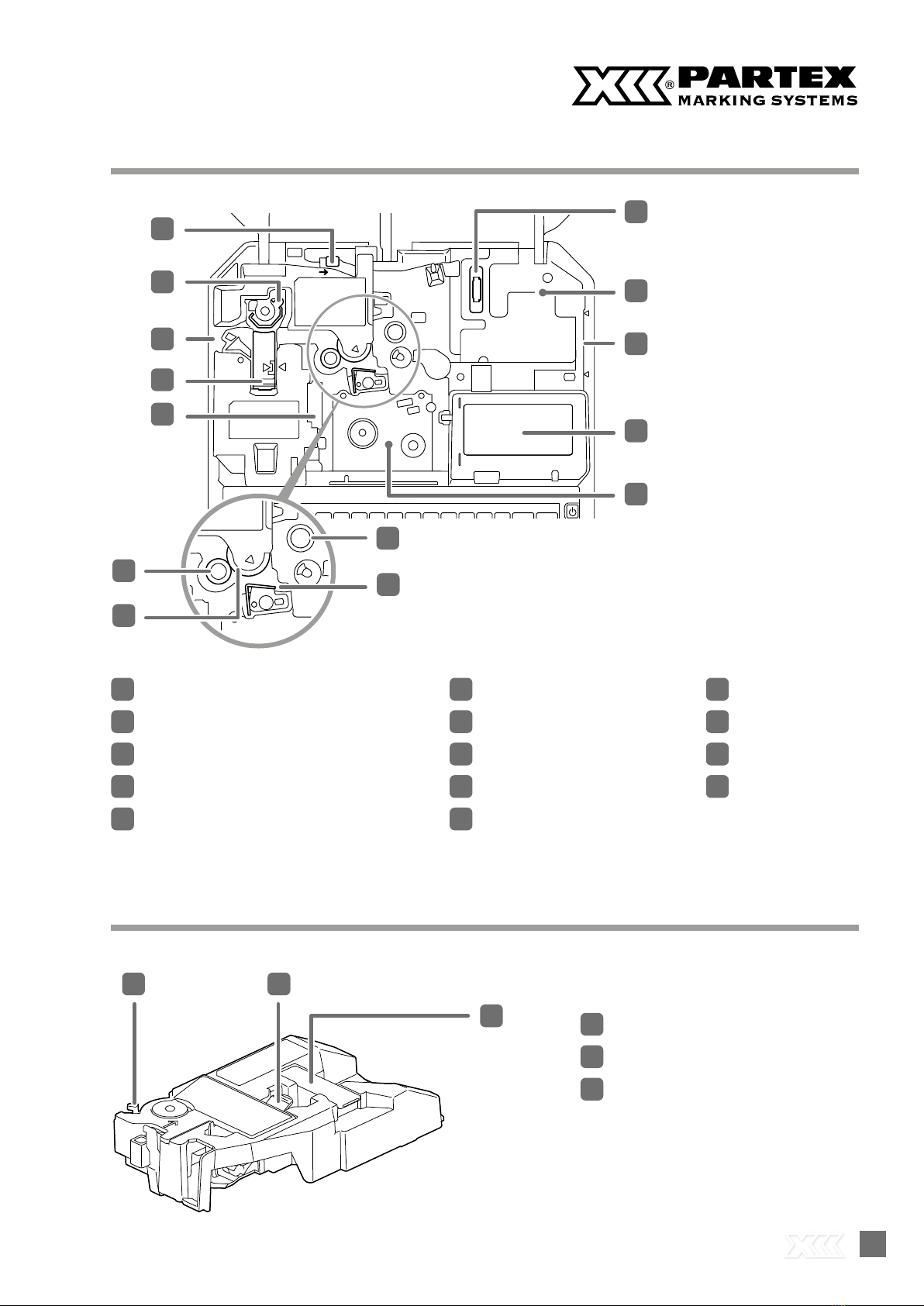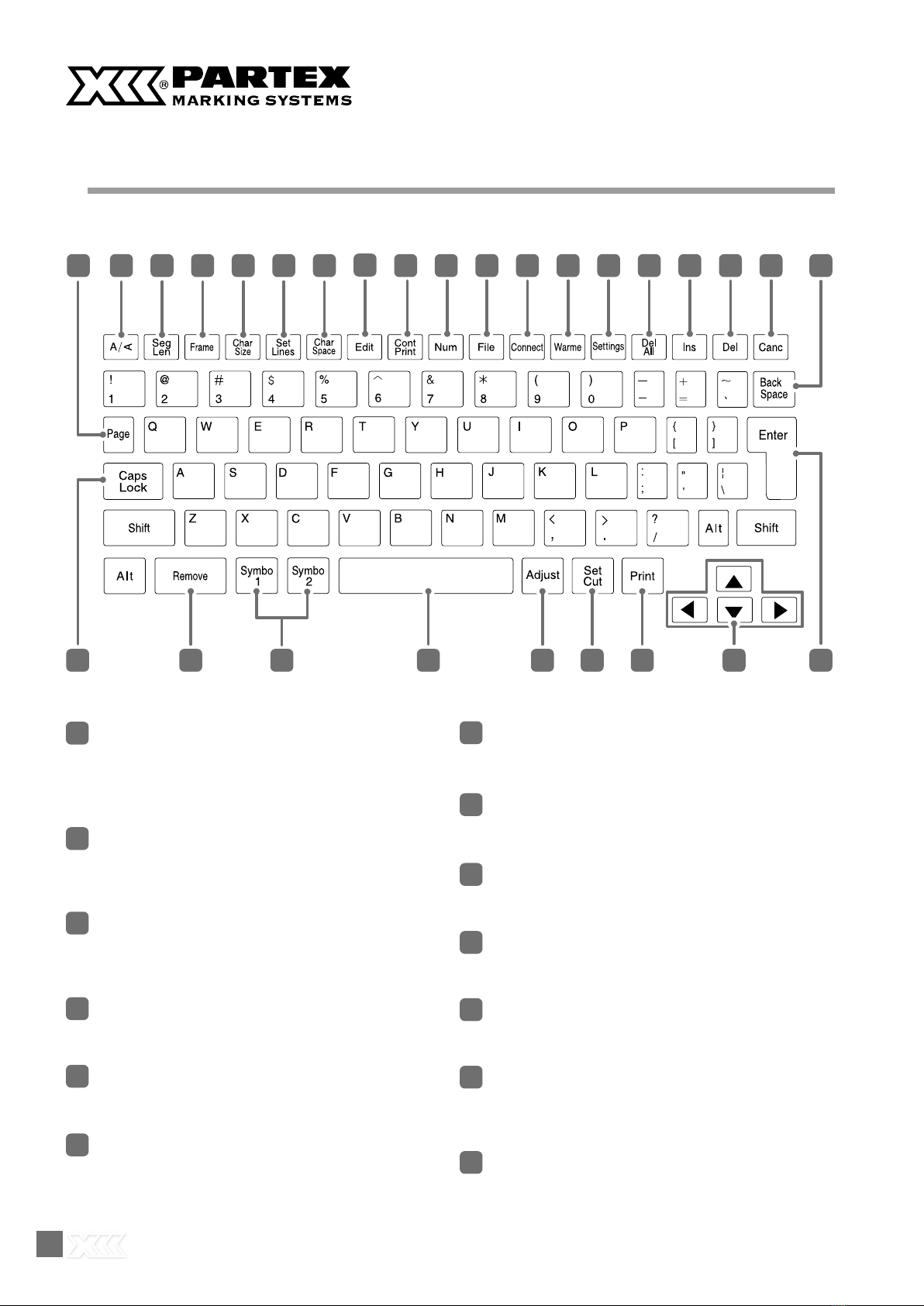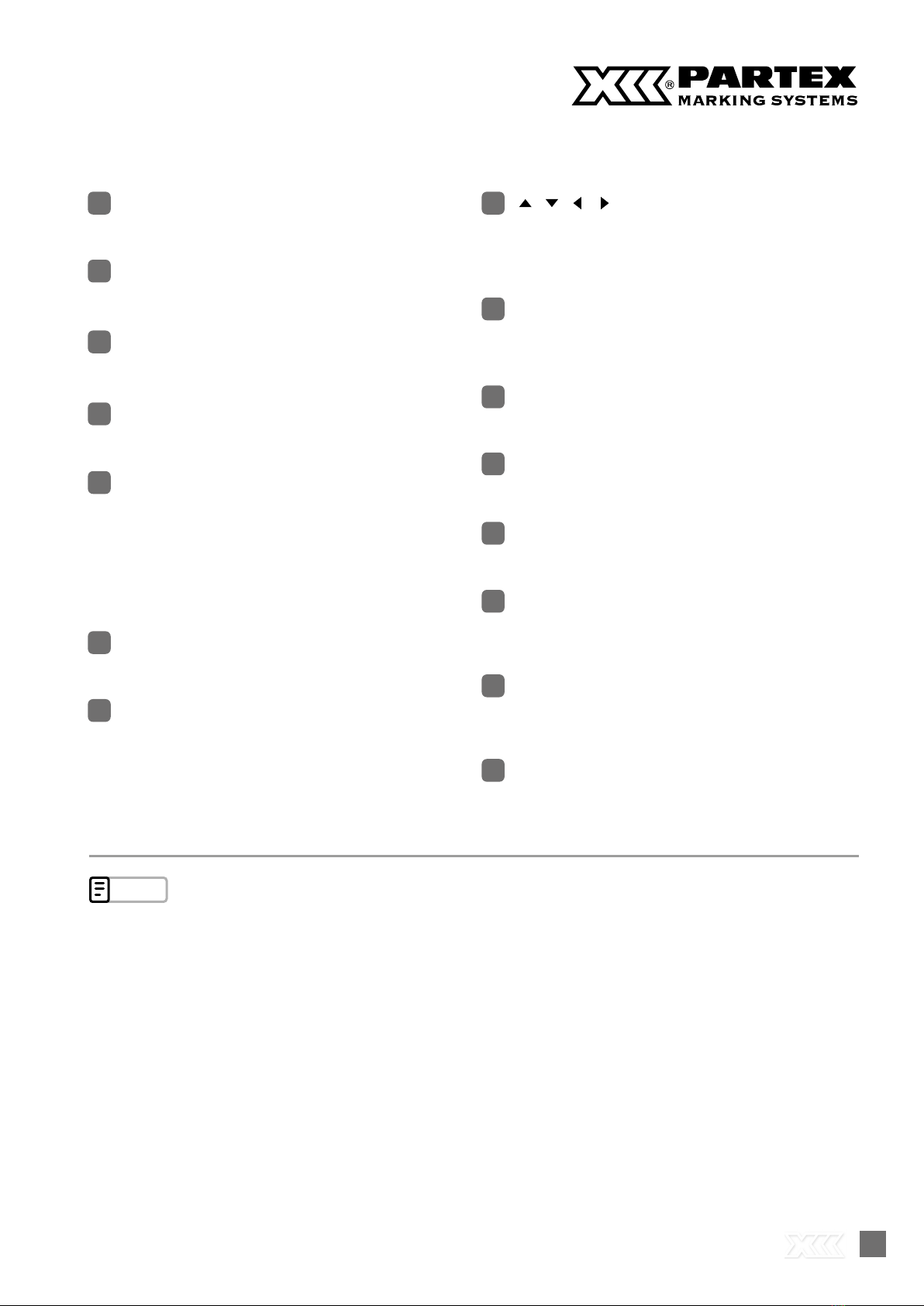33
How to install the software? ................................. 80
How to create markers content? ........................ 81
Manual creation of markers .................................. 81
Basic data import ....................................................... 82
Advanced data import .............................................. 83
Fixing marker errors ............................................... 83
Printing and saving to printer ............................... 84
Cleaning the Printer .......................................................... 86
Cleaning the Outside of the Printer ...................... 86
Cleaning the Inside of the Printer ......................... 86
Cleaning the Transport Roller ............................... 87
Cleaning the Print Head ........................................... 88
Cleaning/Replacing the Cleaners ......................... 89
Replacing the Cutter .......................................................... 90
Changing the Printer Settings ....................................... 92
Changing the Auto Power Off Settings
(Adapter/Battery) ....................................................... 92
Changing the Display Settings ............................... 93
Changing the Language ........................................... 94
Turning Off Sounds ................................................... 95
Speeding Up the Time until Printing Starts ...... 95
Change the Rewind Movement Settings ............ 96
Changing the Function Assignment
of the Connect Key ..................................................... 97
Initializing this Printer ............................................... 97
Bluetooth ................................................................................ 98
Connecting a Tablet Device to the Printer ......... 98
Basic Printing Operations ............................................... 54
Printing .......................................................................... 55
Checking the Print Preview ................................... 56
Printing by Specifying a Print Range ................... 56
Setting Up Repeat Printing of a Page .................. 57
Adjustment of Printing Results ..................................... 58
Fine Adjustment of Print Position
and Cut Length ............................................................ 58
Changing the Print Density ..................................... 61
Changing the Print Speed ....................................... 61
Cutter Settings ..................................................................... 62
Changing the Set Cut ................................................ 64
Adjusting the Cutter Depth ...................................... 65
Using Forced Full Cut ............................................... 66
Adjusting the Cutter Speed .................................... 66
Saving and Loading Text Data ...................................... 68
Saving a File ................................................................ 68
Loading a File .............................................................. 69
Deleting a File ............................................................. 70
Changing the Folder Name ..................................... 72
Installing the Software .................................................... 74
Install the Printer driver .......................................... 74
Connecting Multiple Printers .................................. 76
Uninstalling the Printer Driver ............................... 77
Connecting to a Computer
(Switching to PC Connection Standby Mode) .... 77
View the Status Monitor .................................................. 78
View Settings for the Status Monitor .................. 78
View Printer Status ................................................... 78
List of Message .......................................................... 79
Promark Creator ................................................................. 80
Requirements .............................................................. 80
3. Print / Save
5. Maintenance / Printer Settings
4. Print Using a Computer