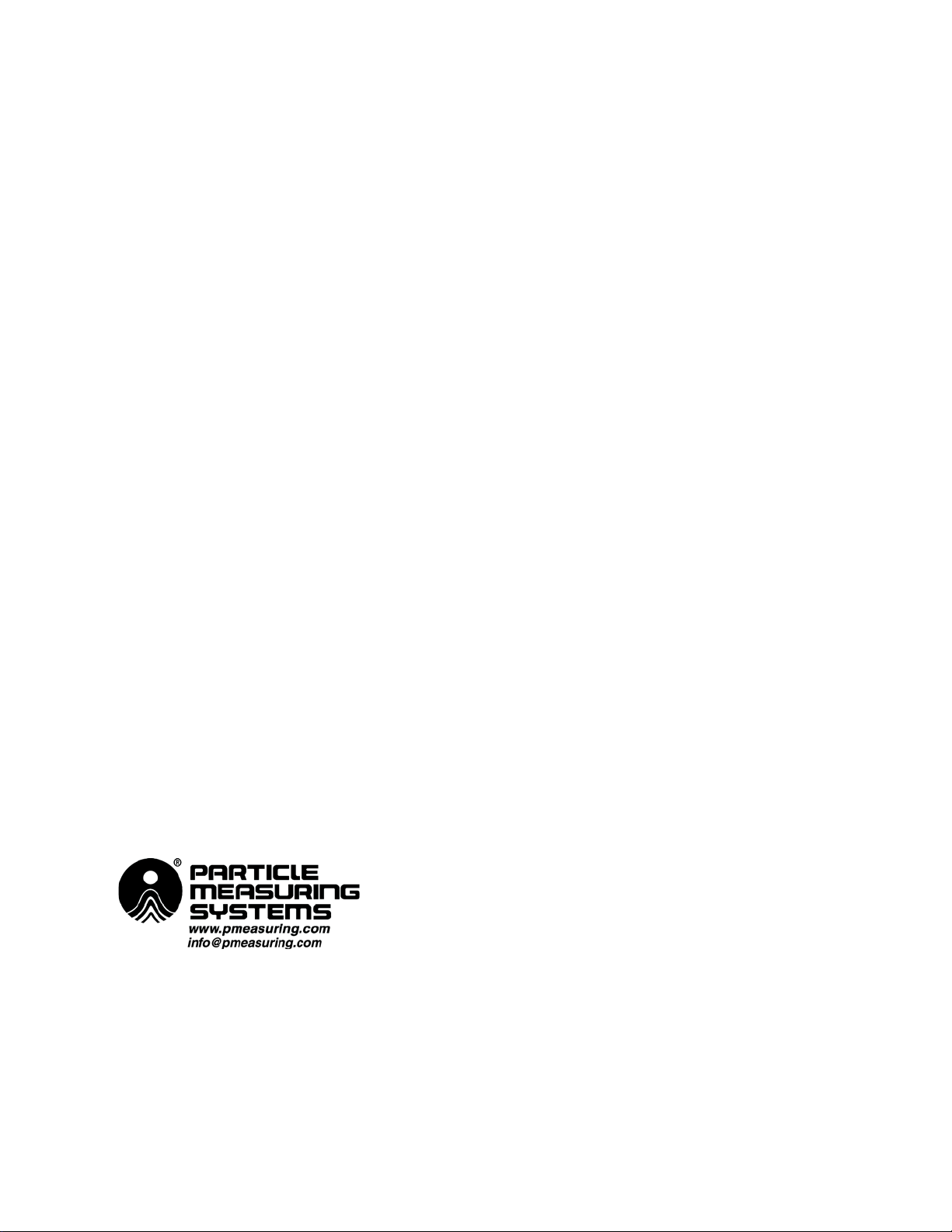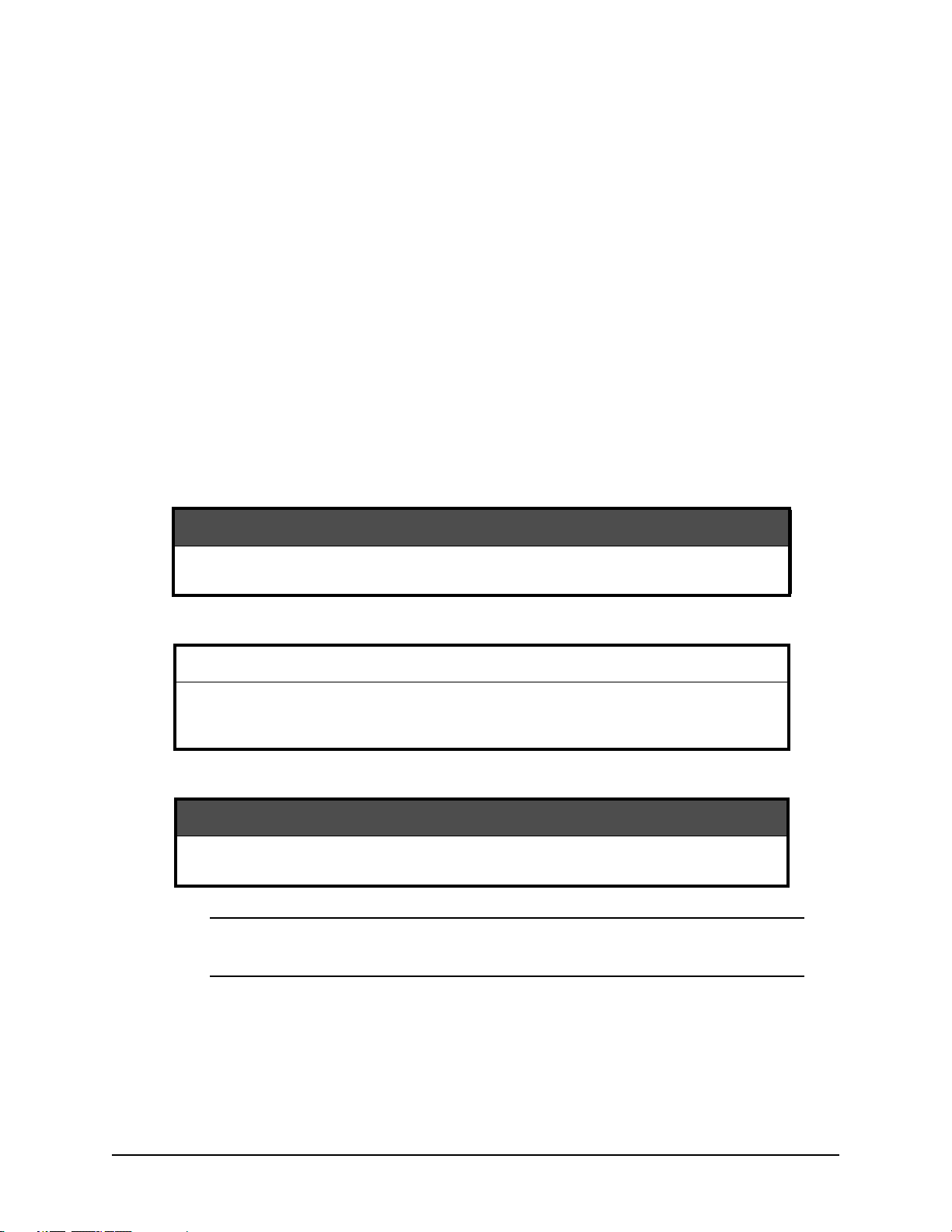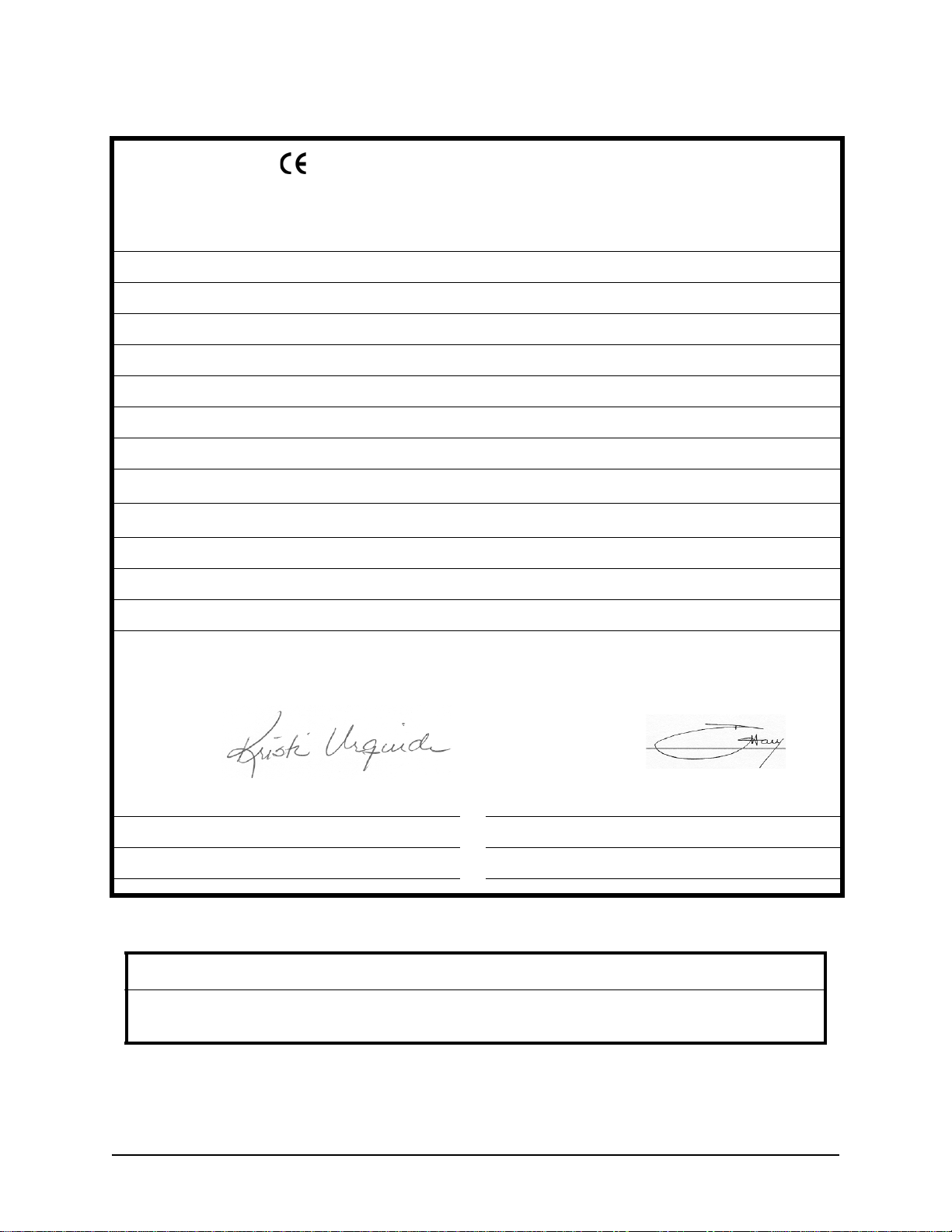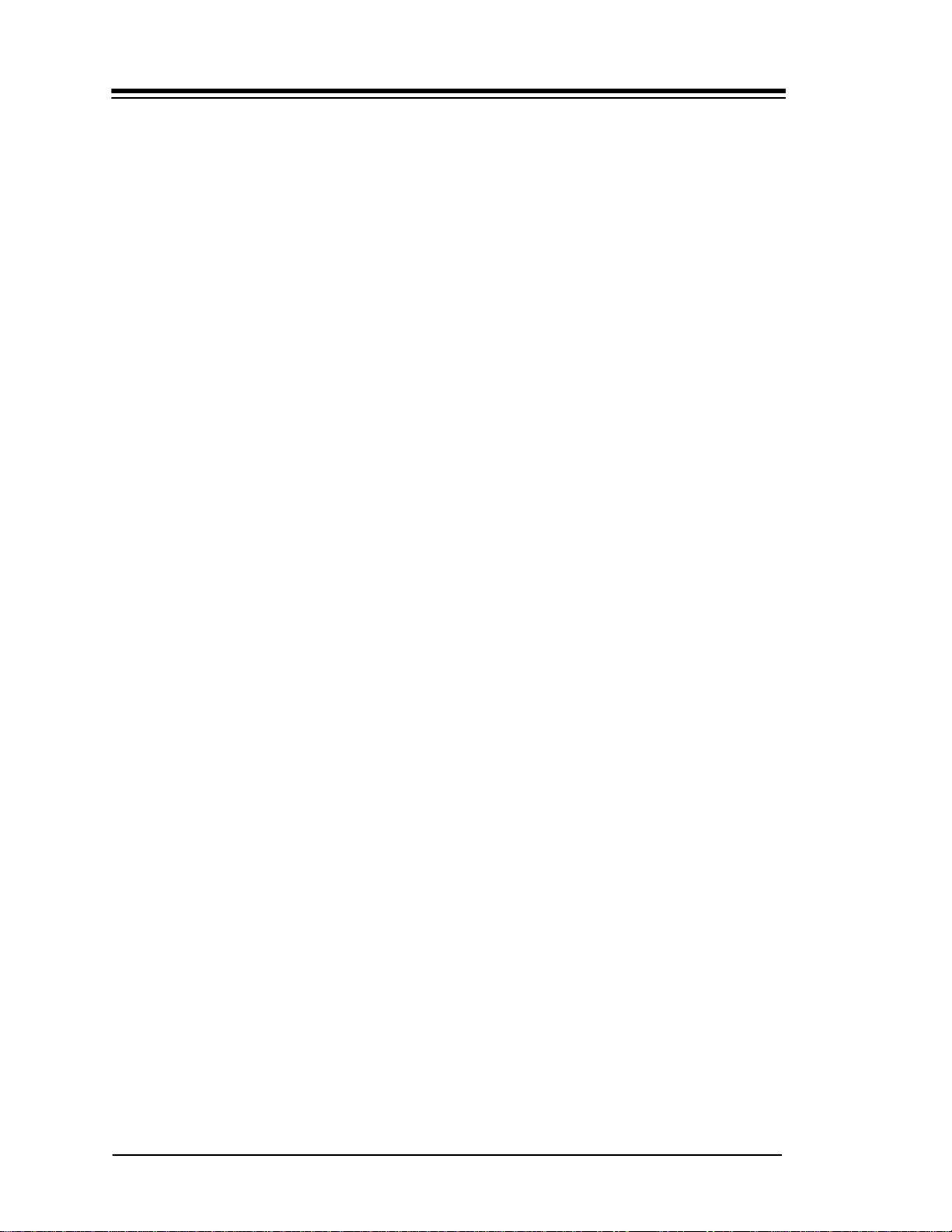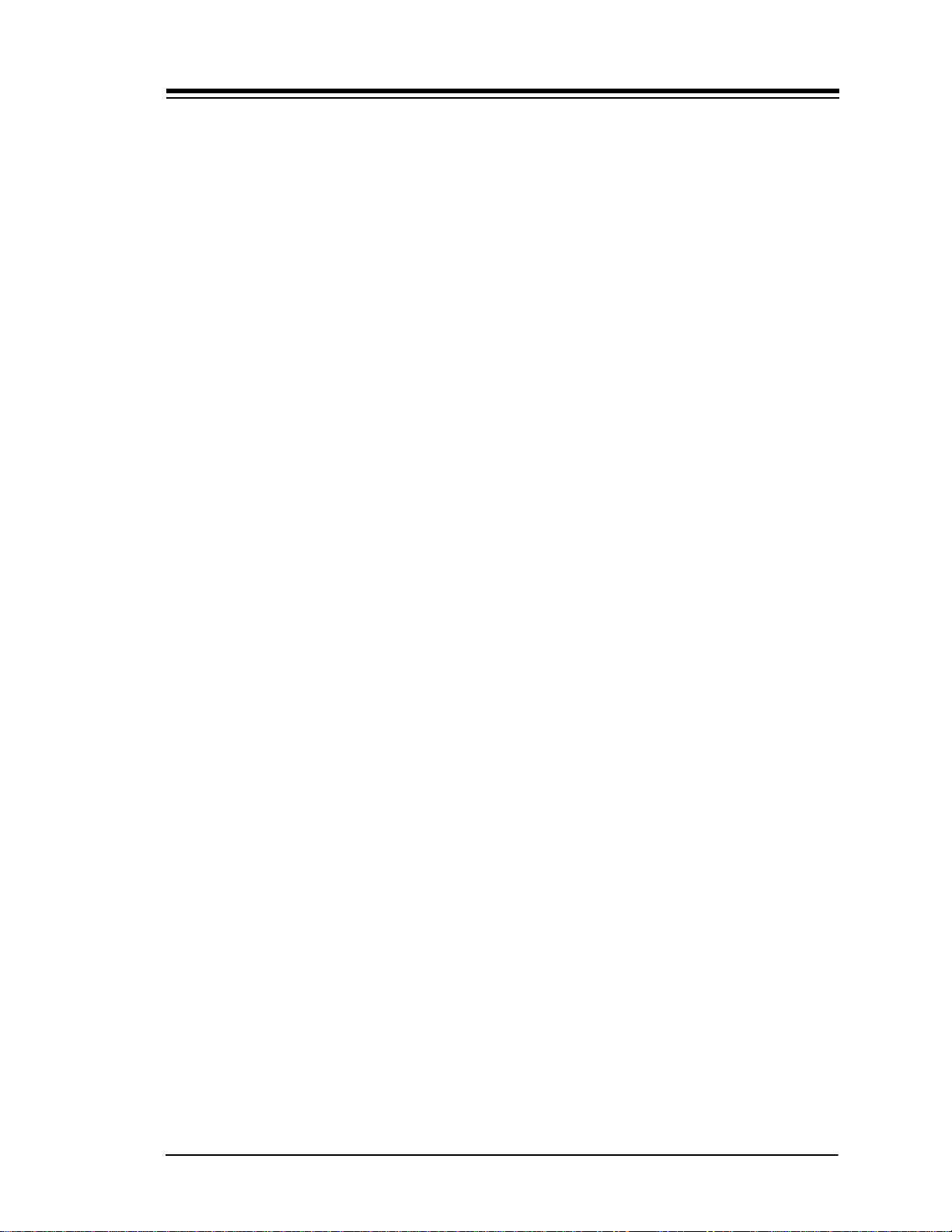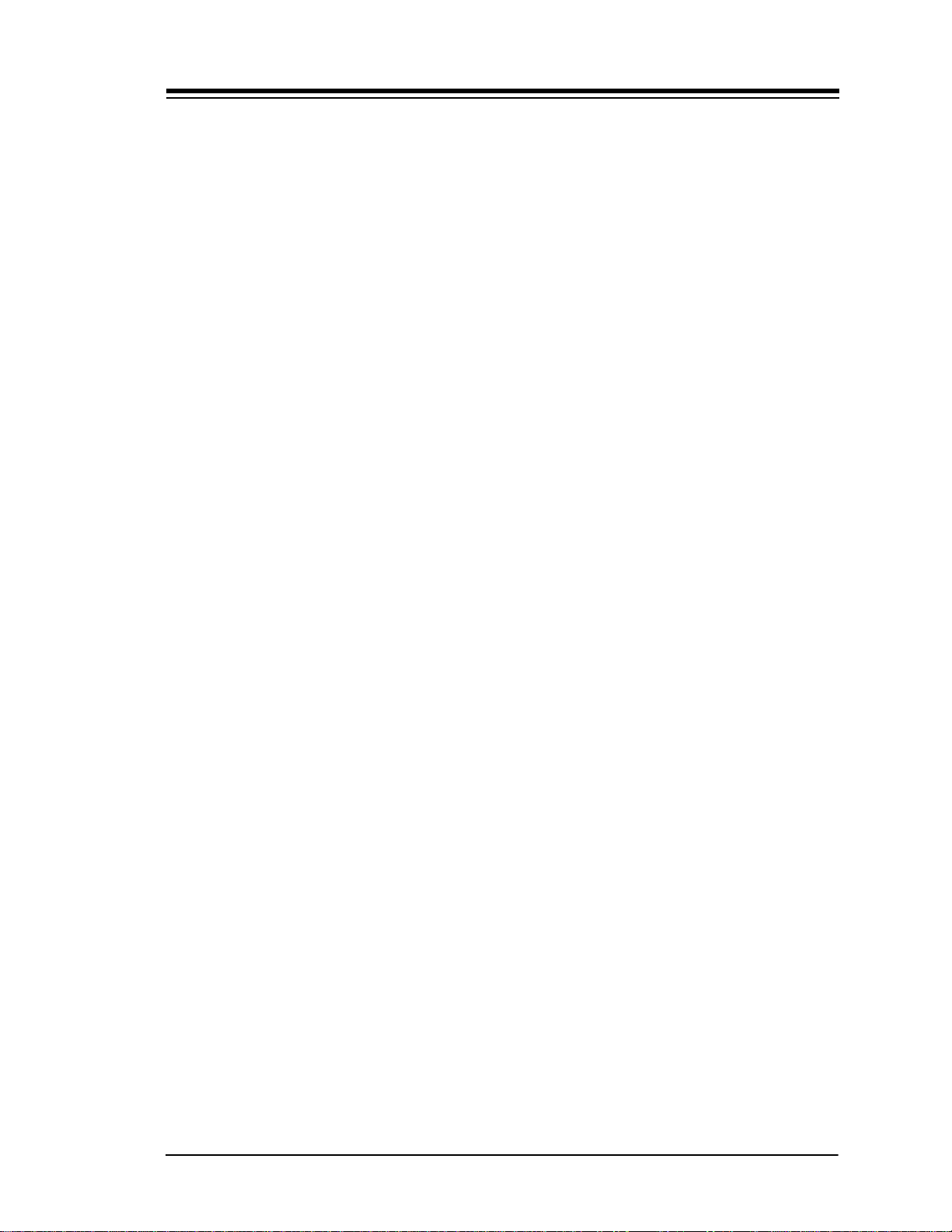Table of Contents
vii
Chapter 7: Communications Overview- - - - - - - - - - - - - - - - - - - - - - - - - - - - 7-1
PMS TCP/IP Protocol - - - - - - - - - - - - - - - - - - - - - - - - - - - - - 7-1
Web Server - - - - - - - - - - - - - - - - - - - - - - - - - - - - - - - - - - - - 7-2
Lasair II Particle Counter Serial Interface- - - - - - - - - - - - - - - - 7-2
PMS Multi-Drop Protocol (MiniLaz Emulation) - - - - - - - - - - - 7-2
4-20 mA Output- - - - - - - - - - - - - - - - - - - - - - - - - - - - - - - - - 7-2
DataAnalyst- - - - - - - - - - - - - - - - - - - - - - - - - - - - - - - - - - - - 7-2
Configuring Communications - - - - - - - - - - - - - - - - - - - - - - - - - - 7-3
Ethernet Communications Setup Screen- - - - - - - - - - - - - - - - - 7-3
Serial Communication Setup Screen - - - - - - - - - - - - - - - - - - - 7-5
Setting for 0.5 and 5.0 μm Output Only - - - - - - - - - - - - - - - - - 7-7
Using the Remote Mode - - - - - - - - - - - - - - - - - - - - - - - - - - - - - - 7-7
Preparing for Remote Mode - - - - - - - - - - - - - - - - - - - - - - - - - - - 7-8
Connecting to a Computer - - - - - - - - - - - - - - - - - - - - - - - - - - 7-9
Using the Facility Net (On-line Method) - - - - - - - - - - - - - - - - - - 7-9
Preparing for On-Line Operation - - - - - - - - - - - - - - - - - - - - - 7-10
Controlling the Particle Counter with Browser Software - - - - - - - - 7-11
Web Browser Interface Advantages- - - - - - - - - - - - - - - - - - - - 7-11
Web Browser Interface Functions - - - - - - - - - - - - - - - - - - - - - 7-11
Establishing Communications Through a Web Browser - - - - - - 7-12
Displaying Data on the Web Browser - - - - - - - - - - - - - - - - - - 7-13
Particle and Analog Data Window Control Icons and Buttons - - 7-15
Saving Sample Data File - - - - - - - - - - - - - - - - - - - - - - - - - - - 7-15
Deleting Sample Data Records - - - - - - - - - - - - - - - - - - - - - - - 7-16
Setup Windows - - - - - - - - - - - - - - - - - - - - - - - - - - - - - - - - - 7-18
Location Name Setup Window- - - - - - - - - - - - - - - - - - - - - - - 7-20
Considerations for MiniLaz Replacement Use - - - - - - - - - - - - - - - 7-22
Chapter 8: Statistics Mode - - - - - - - - - - - - - - - - - - - - - - - - - - - - - - - - 8-1
Statistics Mode Features - - - - - - - - - - - - - - - - - - - - - - - - - - - - - - 8-1
Statistics Mode Screens- - - - - - - - - - - - - - - - - - - - - - - - - - - - 8-2
Cleanliness Standards- - - - - - - - - - - - - - - - - - - - - - - - - - - - - - - - 8-3
ISO 14644-1 Standard- - - - - - - - - - - - - - - - - - - - - - - - - - - - - 8-3
EU-GMP Standard - - - - - - - - - - - - - - - - - - - - - - - - - - - - - - - 8-4
FS-209E Standard - - - - - - - - - - - - - - - - - - - - - - - - - - - - - - - 8-5
BS-5295 Standard - - - - - - - - - - - - - - - - - - - - - - - - - - - - - - - 8-7
Alarms in Statistical Mode - - - - - - - - - - - - - - - - - - - - - - - - - - - - 8-8
Communications in Statistics Mode - - - - - - - - - - - - - - - - - - - - - - 8-8
Hierarchy of Screens in Statistical Mode- - - - - - - - - - - - - - - - - - - 8-9
Statistics Setup Screens - - - - - - - - - - - - - - - - - - - - - - - - - - - - - - 8-10
Statistics Setup Main Screen - - - - - - - - - - - - - - - - - - - - - - - - 8-10
About Location Names or Numbers - - - - - - - - - - - - - - - - - - - 8-11
Statistics Setup-Setup Screen - - - - - - - - - - - - - - - - - - - - - - - - 8-12
Statistics Mode Operation- - - - - - - - - - - - - - - - - - - - - - - - - - - - - 8-13
Collecting Sample Data- - - - - - - - - - - - - - - - - - - - - - - - - - - - 8-13