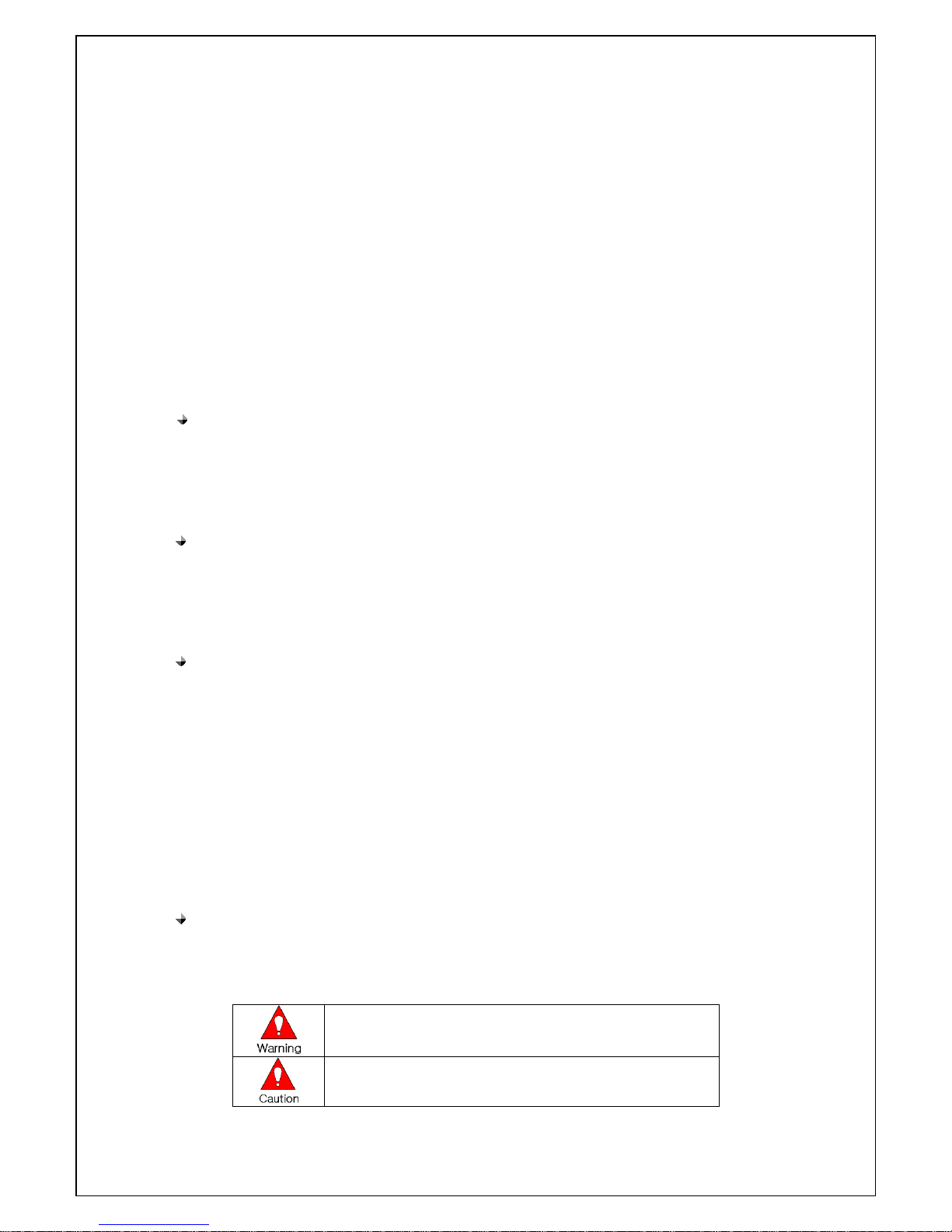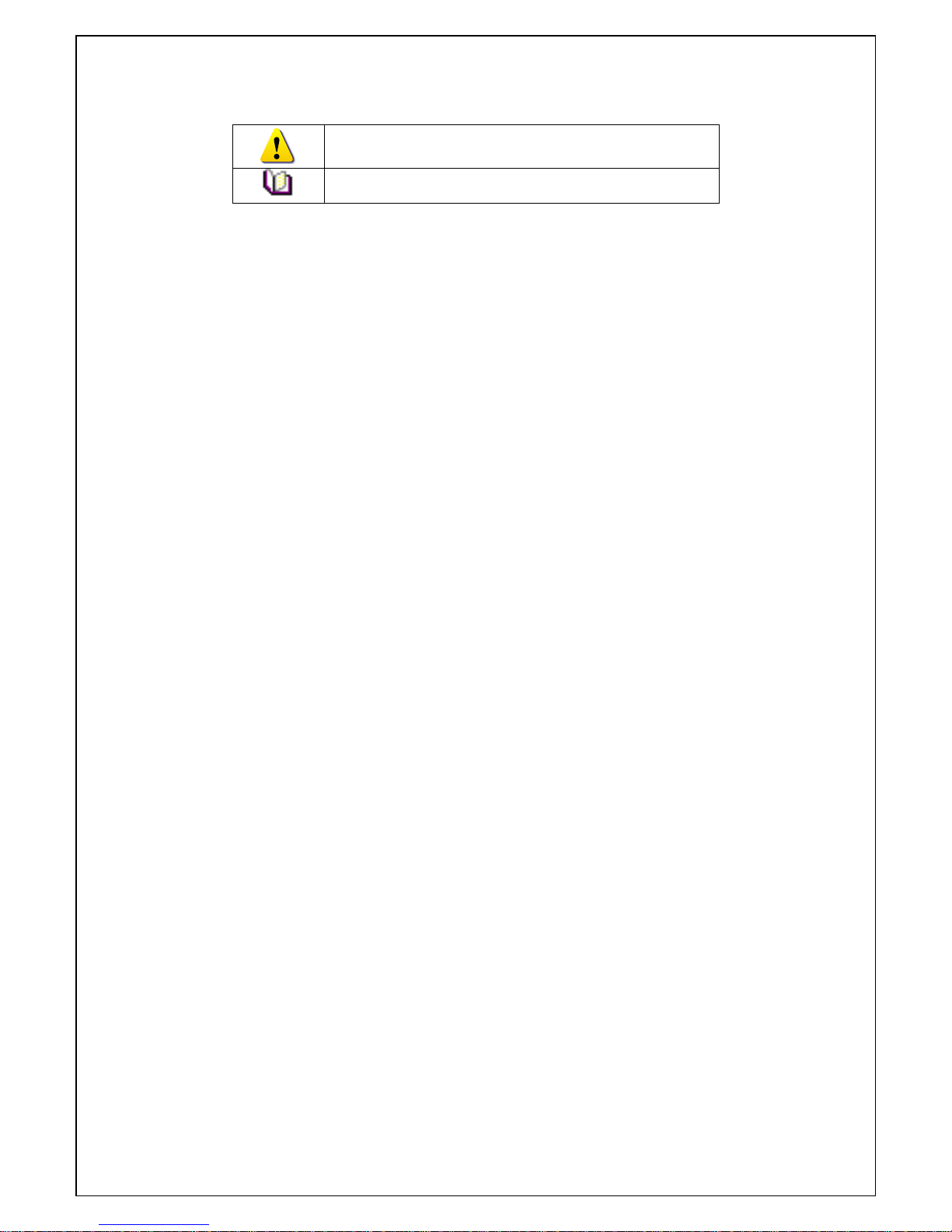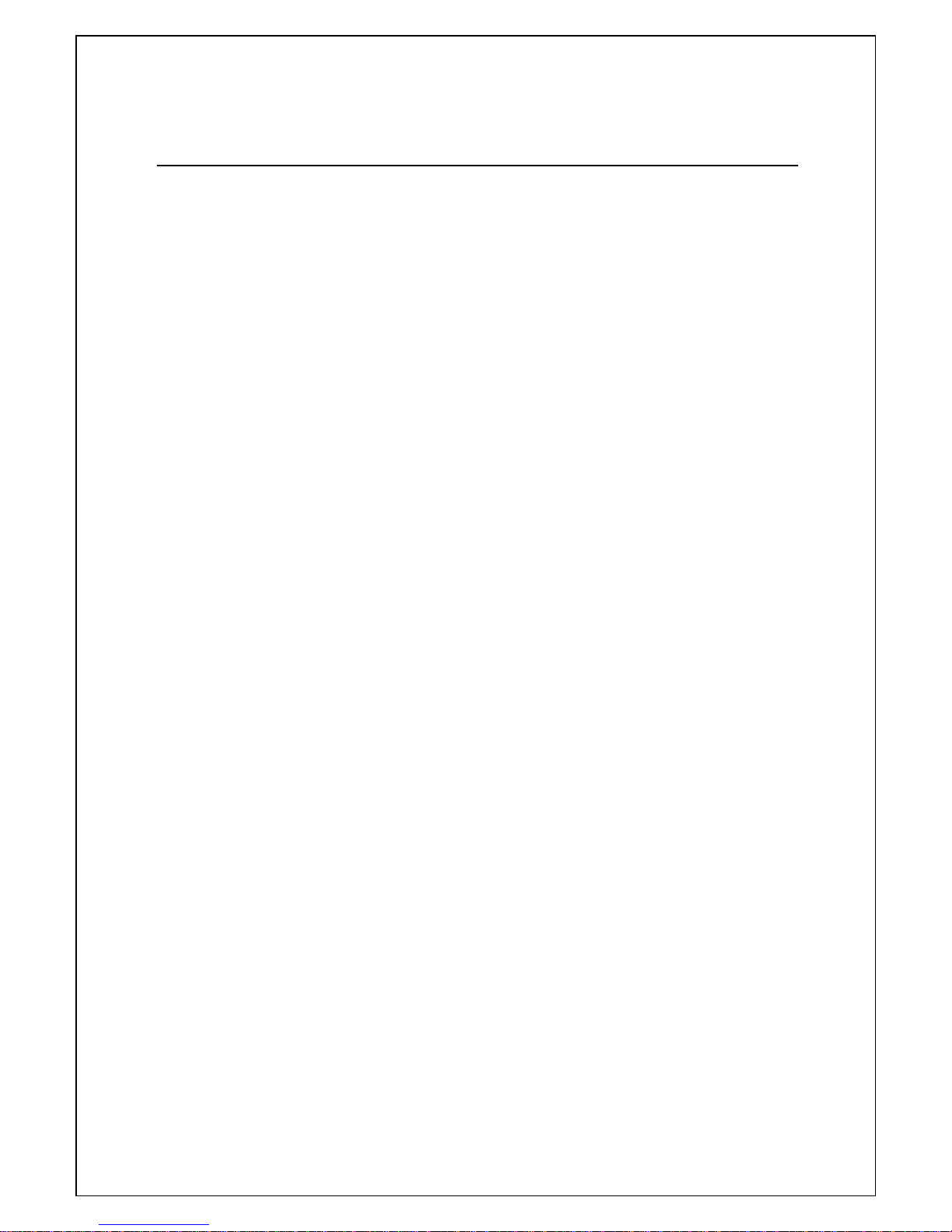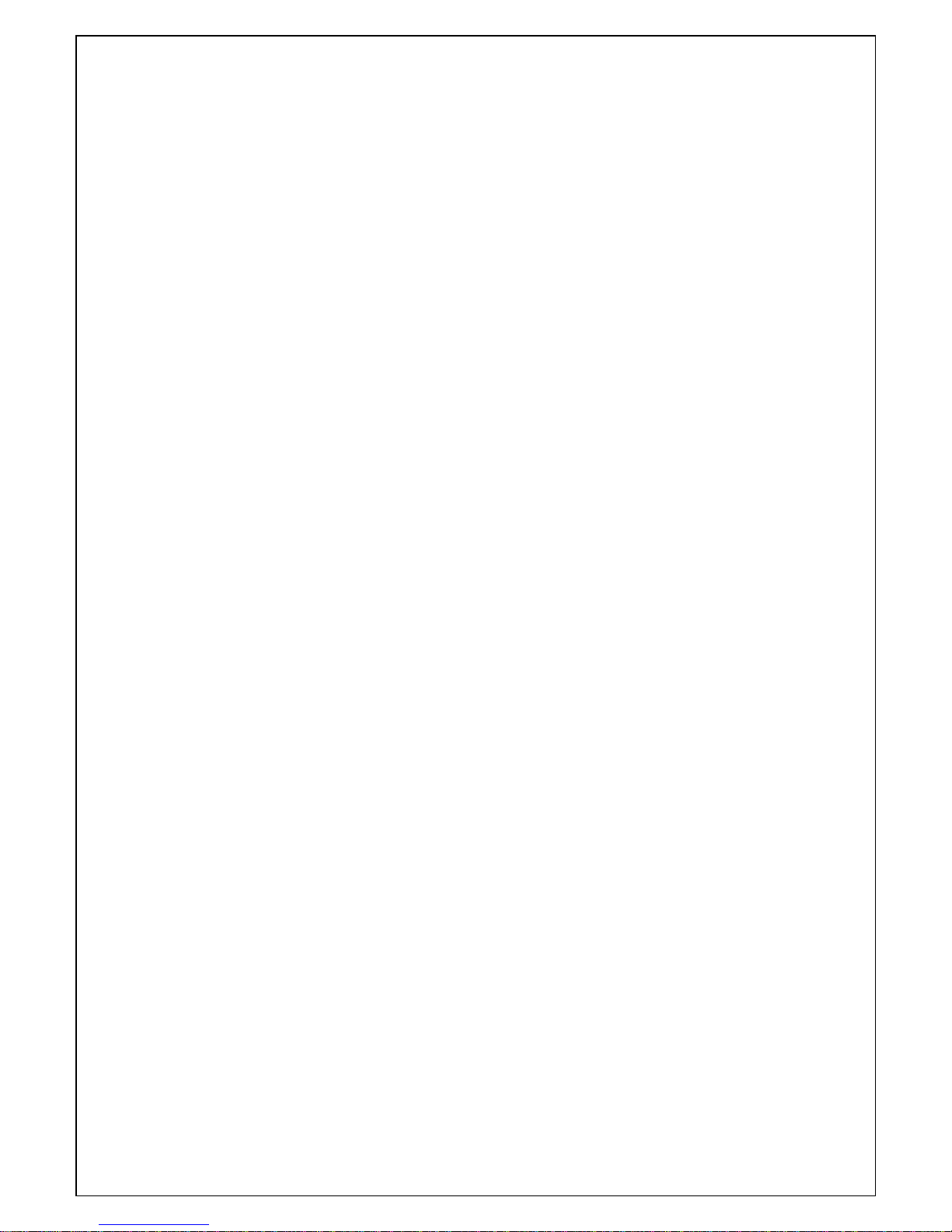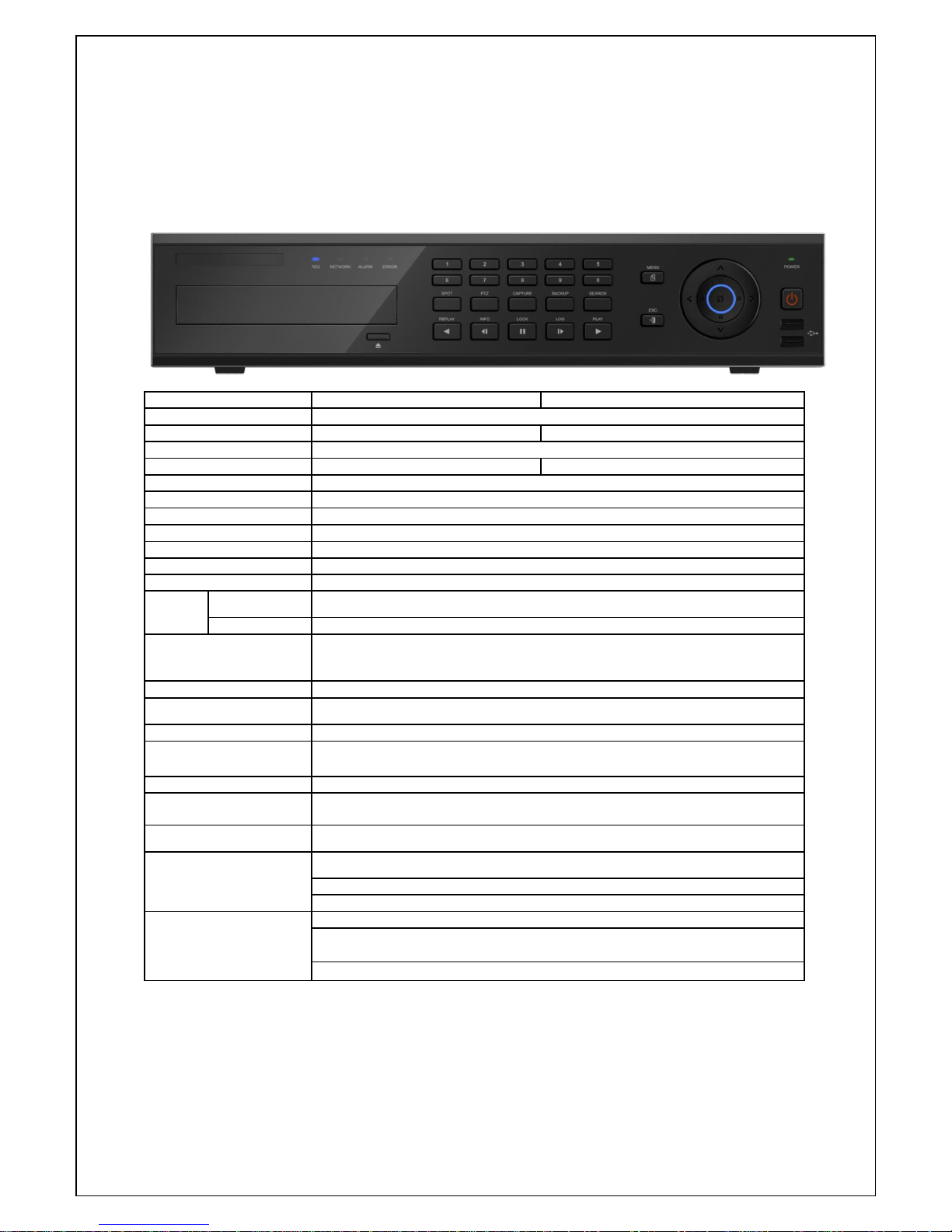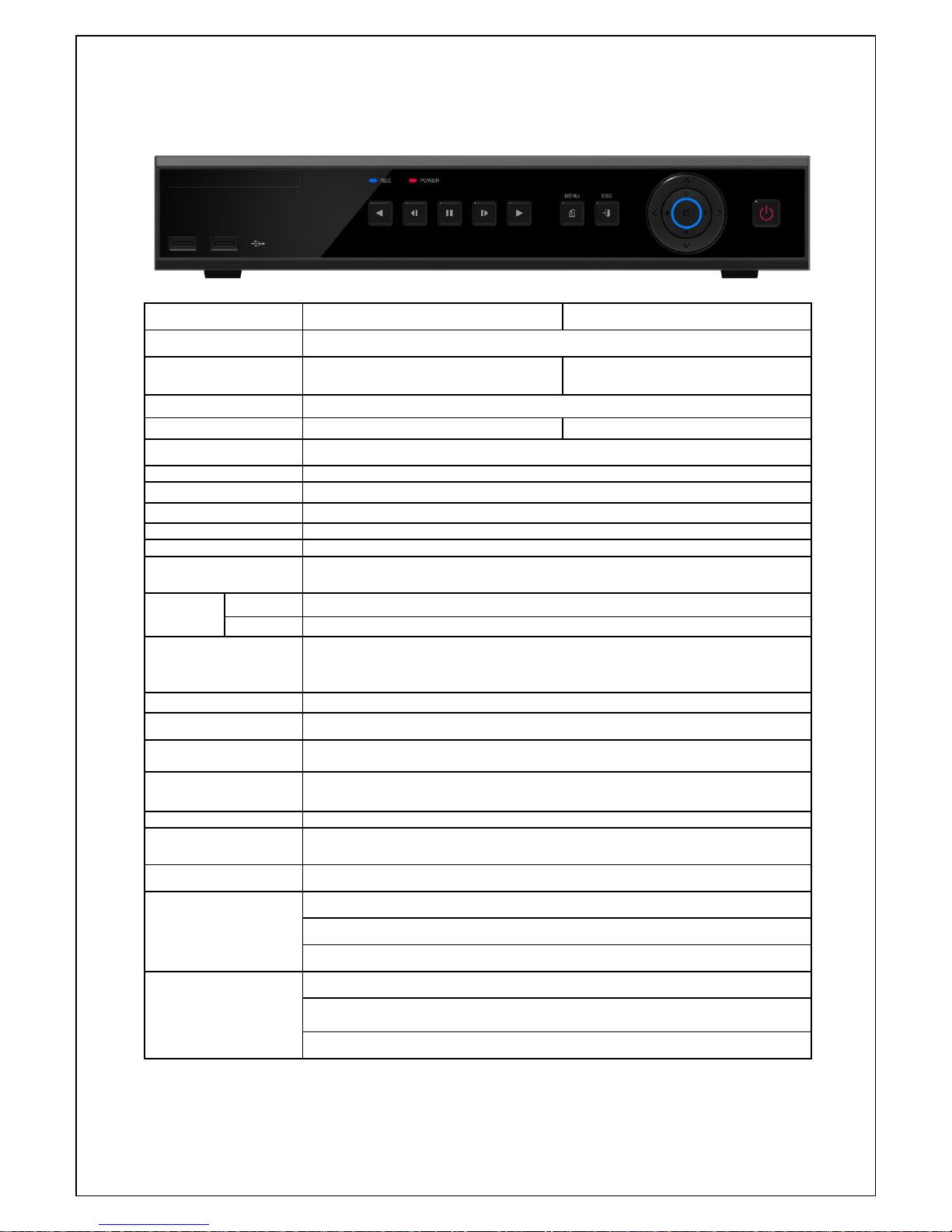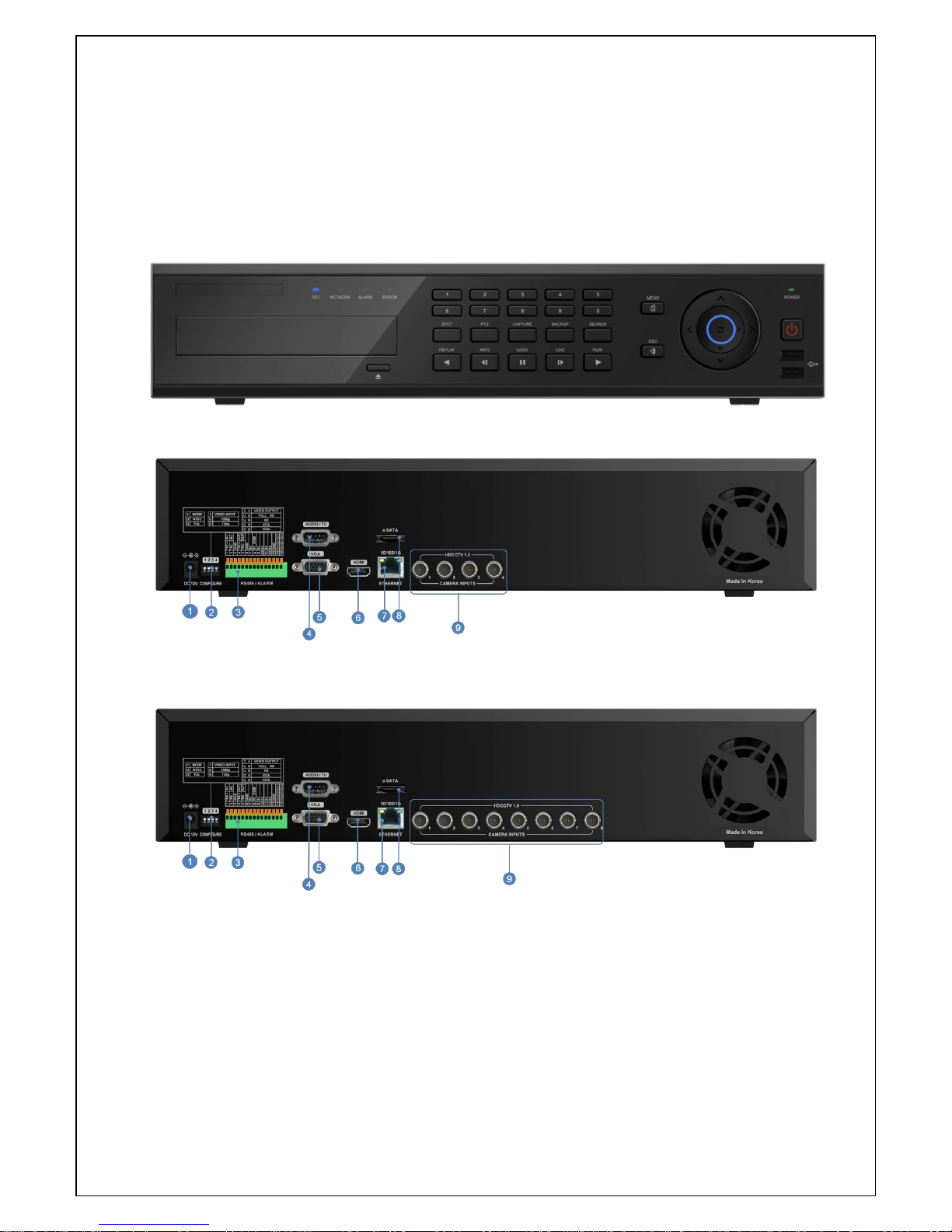4 Operating Instruction & User’s Guide
5-3-3Logout ..........................................................................................................24
5-4System Information View and Display Setup Change.......................................... 25
5-5System Information ....................................................................................... 26
5-6Display Setup............................................................................................... 27
5-7Audio, Relay control...................................................................................... 28
5-8Search ........................................................................................................ 28
5-8-1Calendar Search..............................................................................................29
5-8-2Time Index.....................................................................................................29
5-8-3List All...........................................................................................................29
5-9Log Viewer................................................................................................... 30
5-10 Playback .................................................................................................. 31
5-10-1Playback status and Playback Speed Control.......................................................31
5-10-2Smart Search...............................................................................................32
5-10-3MULTI TIME................................................................................................32
5-10-4MULTI DAY.................................................................................................32
5-10-5Event.........................................................................................................32
5-11 Backup..................................................................................................... 32
5-12 Snapshot.................................................................................................. 33
5-13 Log Backup .............................................................................................. 33
5-14 Setup Backup............................................................................................ 33
5-15 PTZ Camera Control................................................................................... 34
Chapter 6. Setup .............................................................................. 36
6-1Time ........................................................................................................... 36
6-2Camera ....................................................................................................... 37
6-2-1Camera.........................................................................................................37
6-2-2PTZ..............................................................................................................37
6-2-3Event Source..................................................................................................37
6-2-4Relay............................................................................................................37
6-3Recording.................................................................................................... 38
6-3-1schedule (schedule1 - schedule4)........................................................................38
6-3-2Event............................................................................................................38
6-3-3Recording......................................................................................................38
6-3-4Alarm............................................................................................................38
6-3-5Duration........................................................................................................39
6-3-6Log ..............................................................................................................39
6-4Schedule ..................................................................................................... 39
6-4-1Holiday setup..................................................................................................39
6-5Storage ....................................................................................................... 40
6-5-1Max. Recording Days........................................................................................40
6-5-2HDD Overwrite................................................................................................40
6-5-3Local Storage Management................................................................................40
6-6Network....................................................................................................... 42
6-6-1Ethernet ........................................................................................................42
6-6-2DDNS...........................................................................................................42
6-6-3Port..............................................................................................................42
6-6-4E-mail...........................................................................................................42