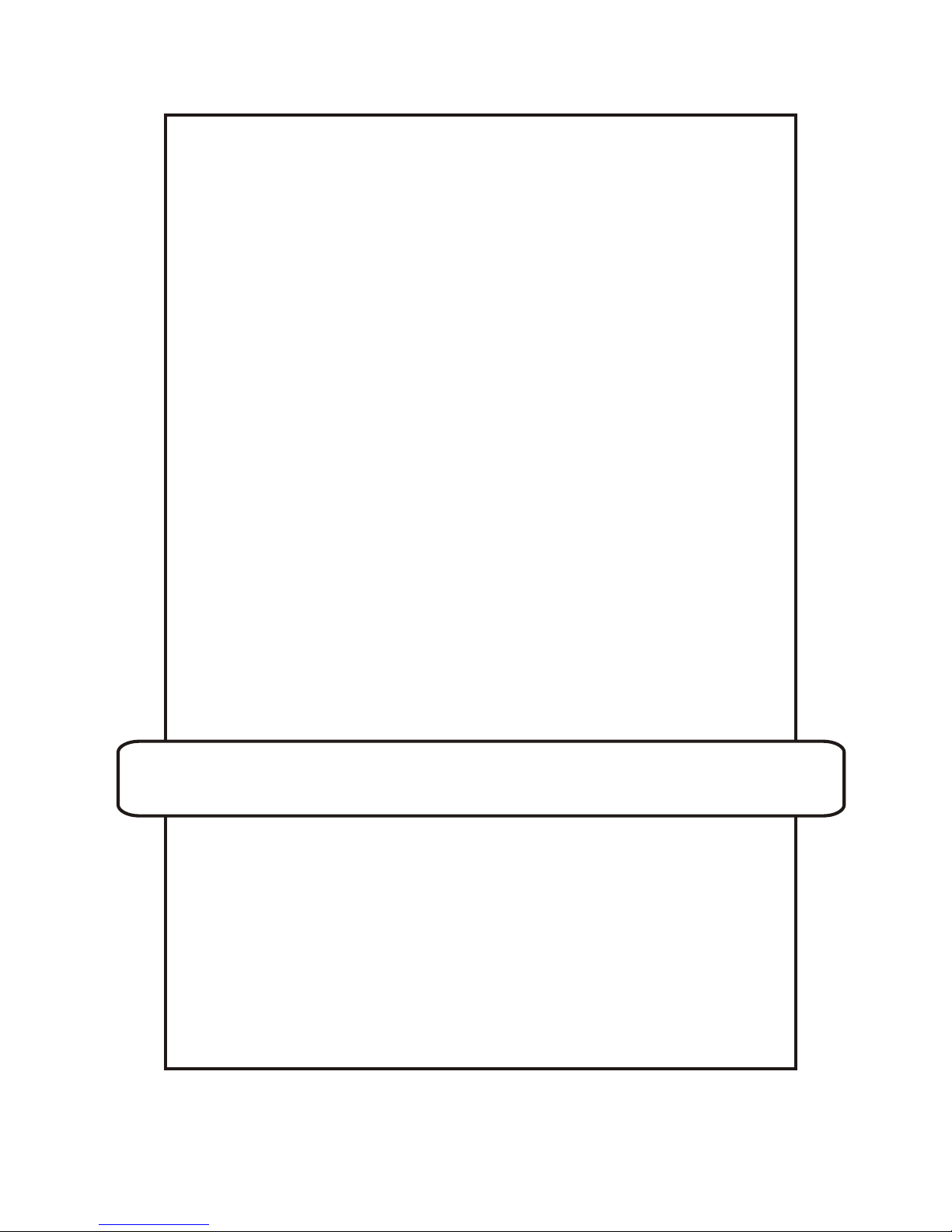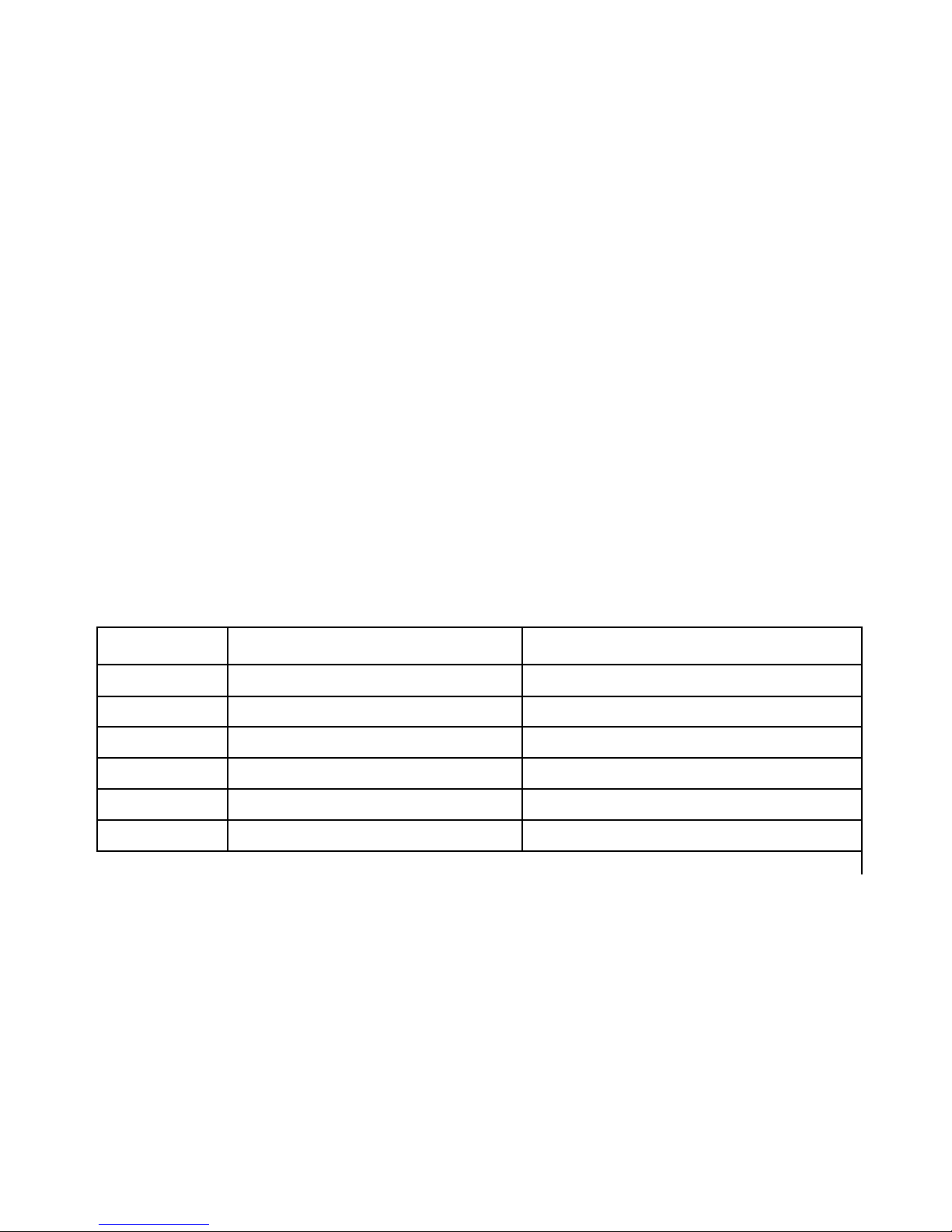Introduction
Thank you for purchasing the Edic-Mini LCD digital voice recorder
(DVR). Prior to operation, read the operation manual thoroughly.
Purpose
Voice recorders of theEdic-mini LCD series are professional devices
intended for making high quality recording of voice messages into built-in
flash-memory. You can playback recorded messages using
headphone and save them in your computer as standard audio files.
Voice recorders feature extremely small dimensions and weight, long
record time (varies with the model up to 600 hours), standby
operation (up to 1000 hours), and highly sensitive built-in microphone
with a wide dynamic range. Due to the absence of moving parts, the
DVR functions even under the conditions of strong vibration, dustiness,
and low temperatures.
The supplied USB adapter provides high-speed data exchange
between the DVR and the computer (1.5 Mb). The software supplied
on the CD makes it possible to save the recorded messages as
standard audio files, set the DVR parameters, and control
admission to the DVR functions. You may use your DVR for message
recording, as well as a flash-disc at the same time, to store and
transfer data of any format.
For the user's convenience, while operating the DVR, there is a push-
button manipulator (joystick) and a liquid-crystal display to indicate all
the information needed, including abuilt-in timer and areal time clock.
The DVR has a Voice Activating System (VAS) which effectively
compresses pauses in messages therefore increasing the actual
recording time. The pause length can be restored at further file
processing with the software supplied.
3
Contents
2
Introduction ................................................................................................3
Purpose.......................................................................................................3
Delivery set .................................................................................................4
Basic technical and functional features ..................................................4
DVR overview .............................................................................................7
Display symbols.........................................................................................8
DVR operating ............................................................................................9
Prestarting procedures.......................................................................9
Battery installation and replacement ..................................................9
Earphone and remote control connection ..........................................11
Operating modes........................................................................................12
Record mode (REC)...........................................................................12
Playback mode (PLAY) ......................................................................15
Erasing mode (CLEAR)......................................................................16
Tuning mode (REC PR) .....................................................................17
Setup mode (SETUP) ........................................................................18
Profile setting mode ...........................................................................20
Recording startup by timer .................................................................22
Standby mode (Stop mode) ...............................................................23
Energy-saving mode ..........................................................................23
Admission levels ................................................................................23
Antialiasing median program filter......................................................24
Connection to computer............................................................................24
System requirements .........................................................................24
Connection .........................................................................................24
Firmware updating .............................................................................25
DVR accessories ........................................................................................26
External microphone with a compressor, combined with the remote
control ................................................................................................26
Phone talk record adapter..................................................................27
Record adapter for cellular phone with a stereo ................................27
connector
Troubleshooting: possible causes and corrective measures ...............28
Technical support ......................................................................................30
Control chart...............................................................................................32
Guarantee card...........................................................................................40