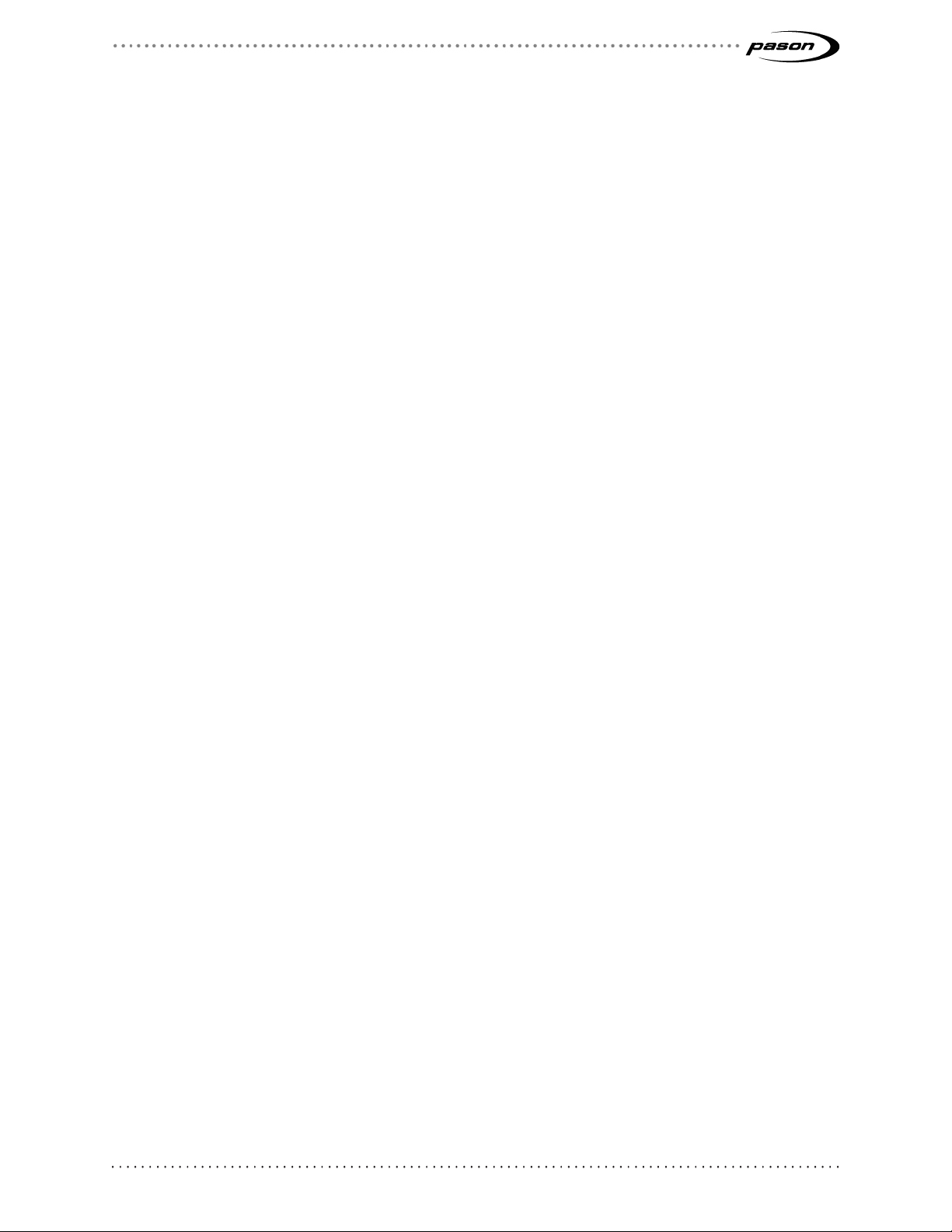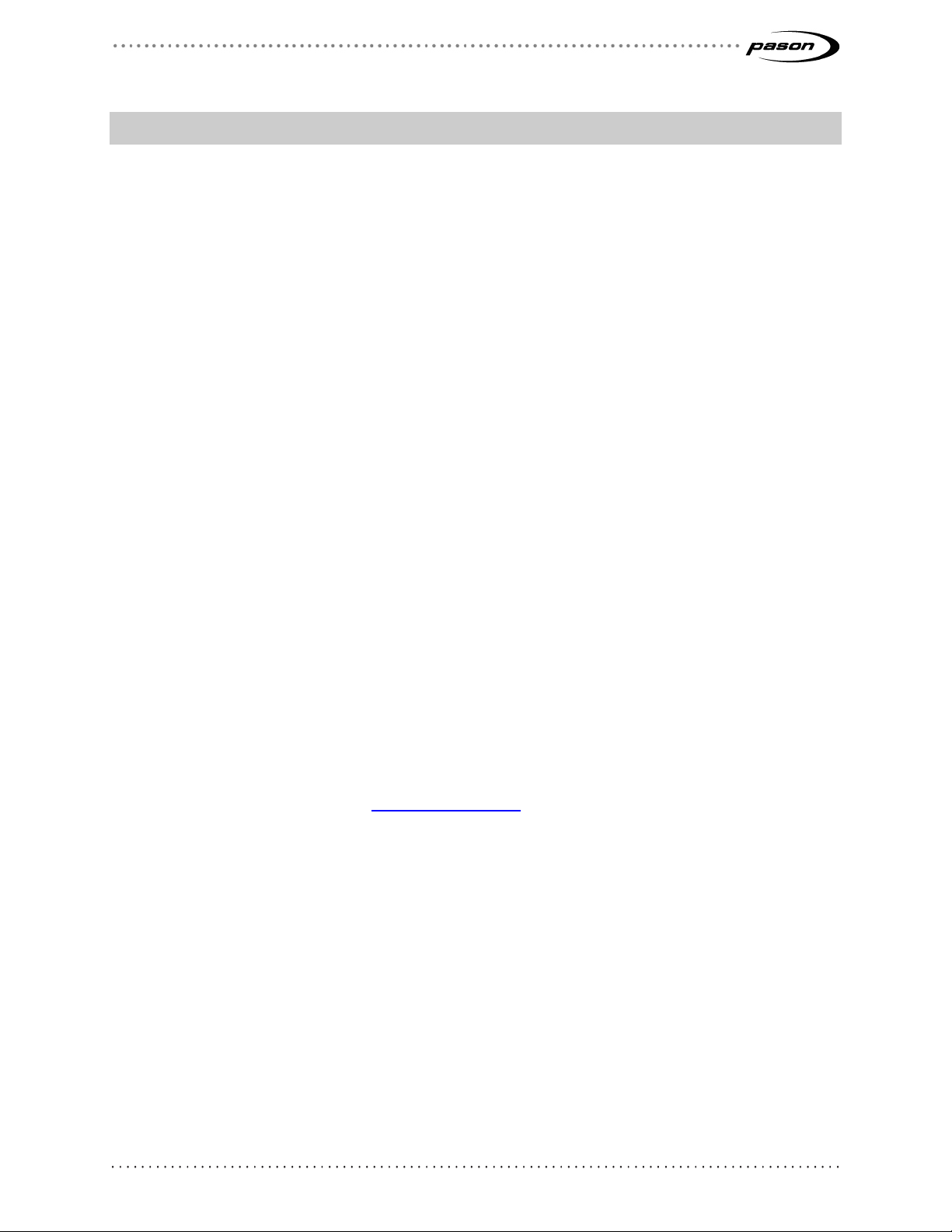Revision 25 of DOCU225, © Copyright
Table of Contents
1Overview ............................................................................................6
2Understanding Pason WITS..............................................................7
2.1 Setting Up ...................................................................................................... 7
2.2 Duplex Communication .................................................................................. 7
2.3 Handshaking .................................................................................................. 7
2.4 About WITS Levels and Packets.................................................................... 7
2.5 What is the 1984PASON/EDR Header .......................................................... 7
3Connecting Hardware for WITS Communication ............................ 9
3.1 Connection Instructions for Third-Party Users ............................................... 9
Connecting a WITS Device via a Pason Workstation............................................... 9
Connecting a WITS Device via the Toolpush Connection Box or Network Panel
using a COMM022..................................................................................................10
Connecting a WITS Device via a Pason DHC, SideKick, or UJB ............................12
3.2 Testing WITS Connections .......................................................................... 13
4Setting Up WITS in the EDR............................................................ 14
4.1 Set up on UJB.............................................................................................. 14
4.2 About Handshaking...................................................................................... 14
Establishing and Maintaining WITS Communication...............................................14
4.3 Setting up the EDR Comm Port ................................................................... 15
Setting up an EDR Comm Port for WITS Connections via a DHC, Workstation,
SideKick, or UJB.....................................................................................................15
Setting up the EDR Comm Port for WITS Connections via Toolpush Connection
Box or Network Panel.............................................................................................15
Determining the Assigned Comm Port for WITS Connections via Toolpush
Connection Box or Network Panel ..........................................................................16
Setting the Assigned Comm Port’s Transmission Speed for WITS Connections
via Toolpush Connection Box or Network Panel .....................................................16
4.4 Setting the Send/Receive Mode................................................................... 17
Send/Receive Options for WITS Connections to a DHC, Workstation, SideKick,
or UJB ....................................................................................................................17
Send/Receive Options for WITS Connections via Toolpush Connection Box or
Network Panel ........................................................................................................17