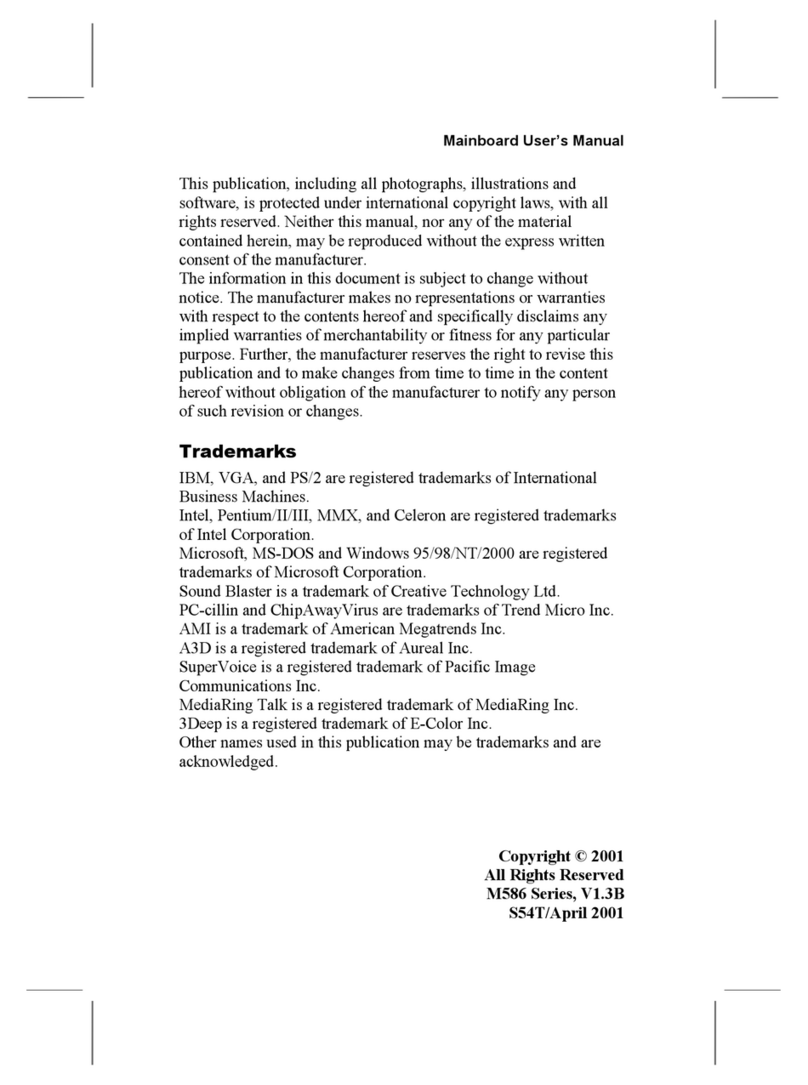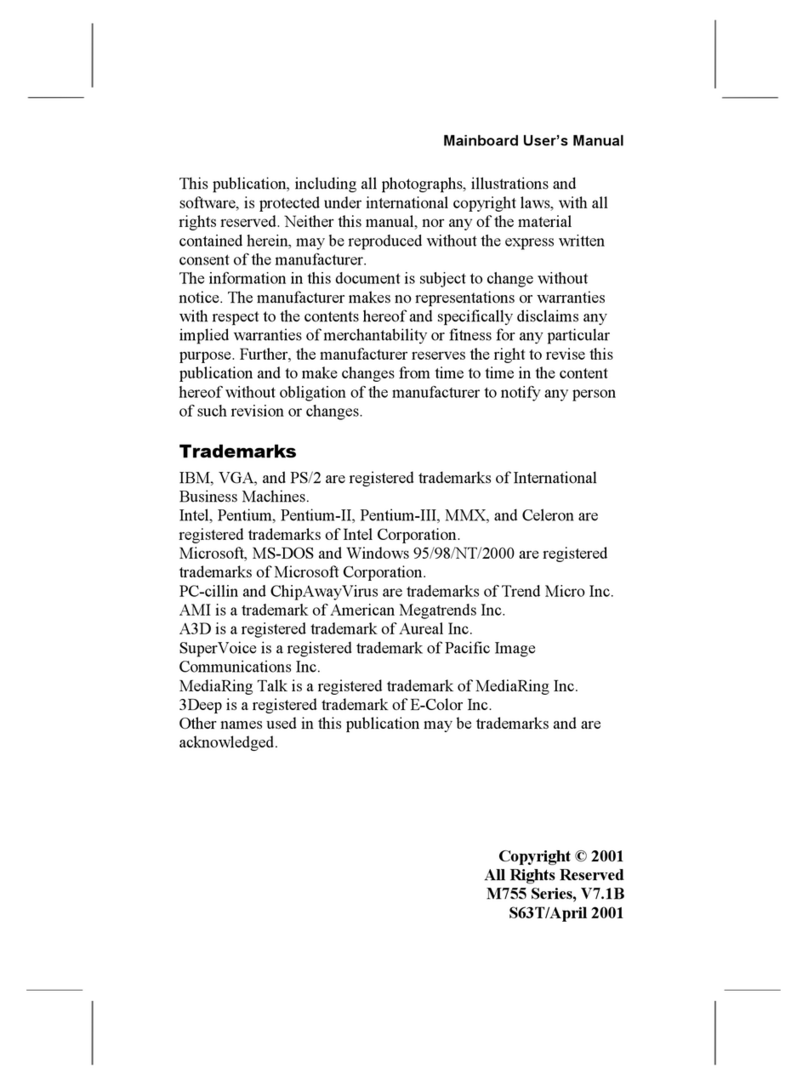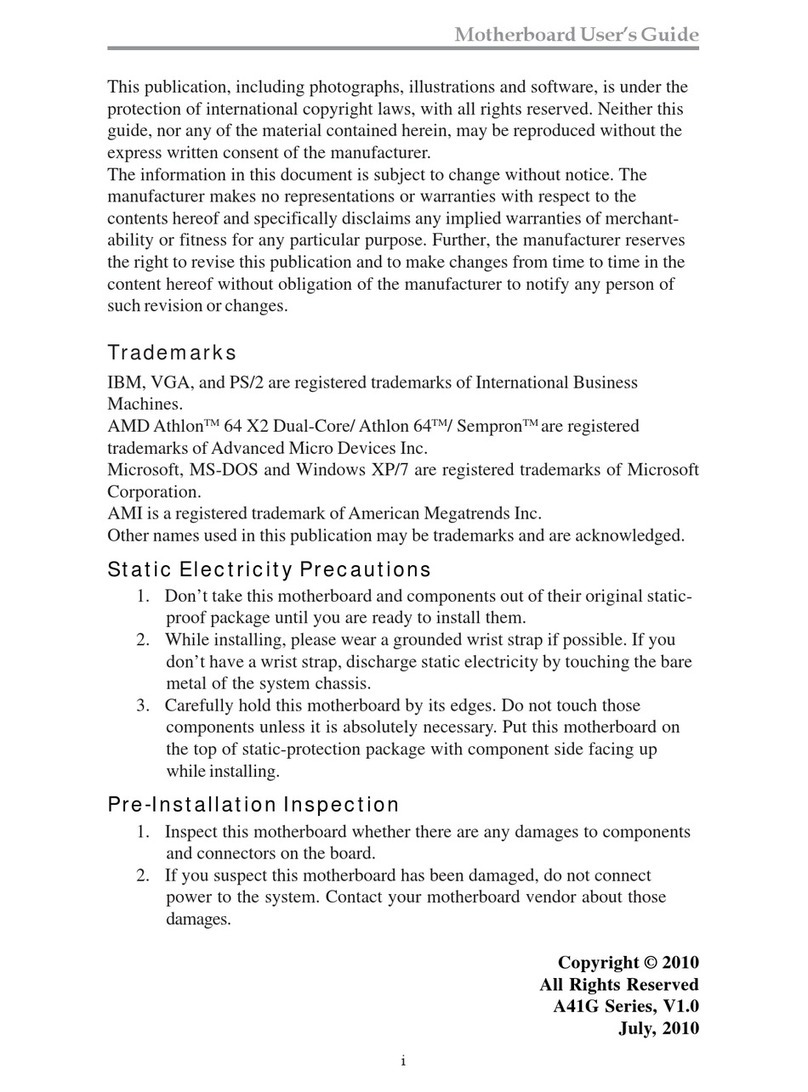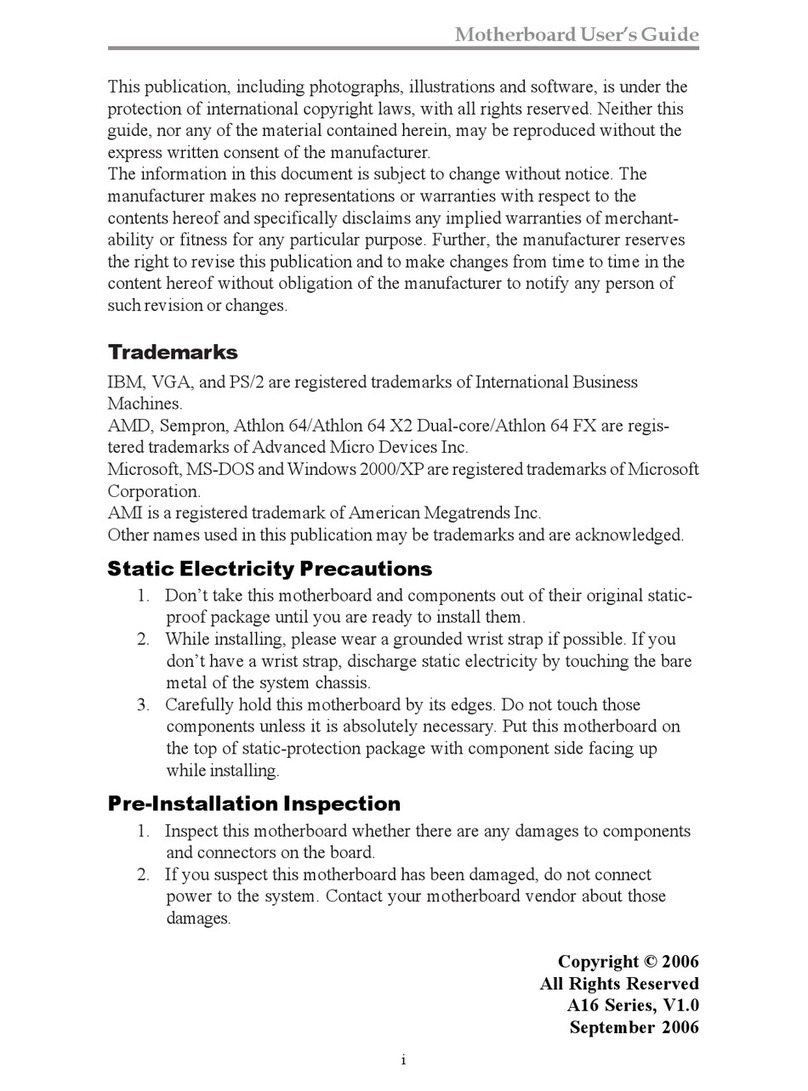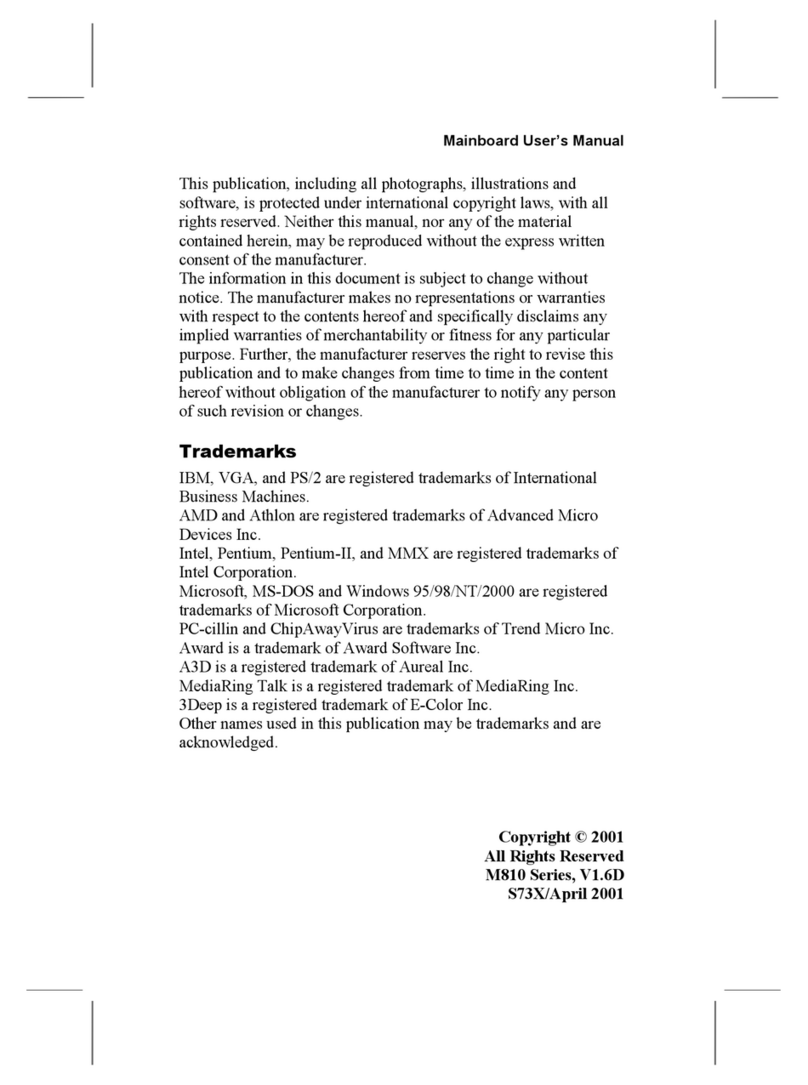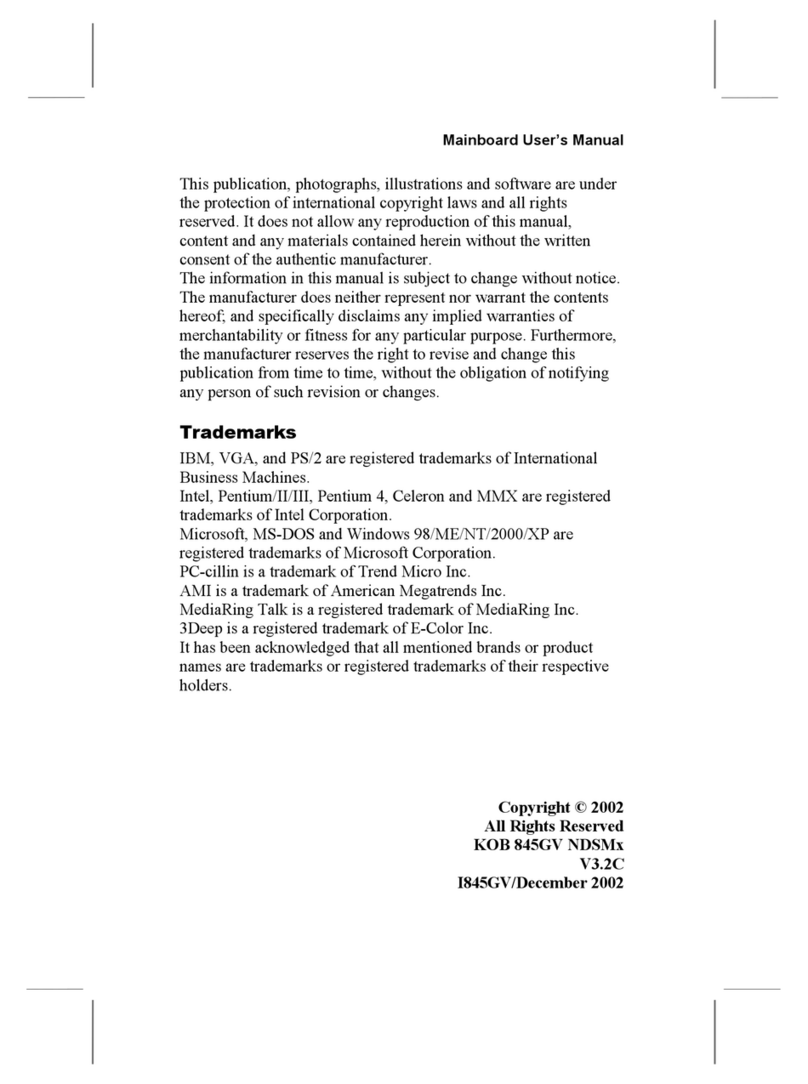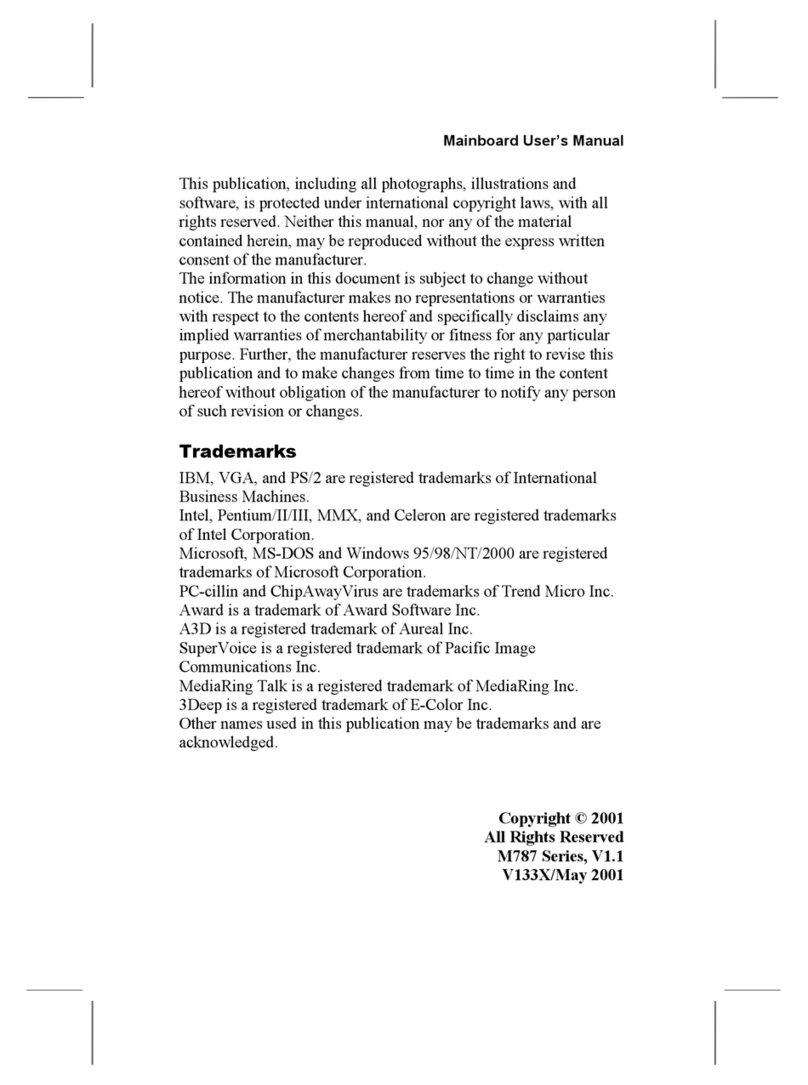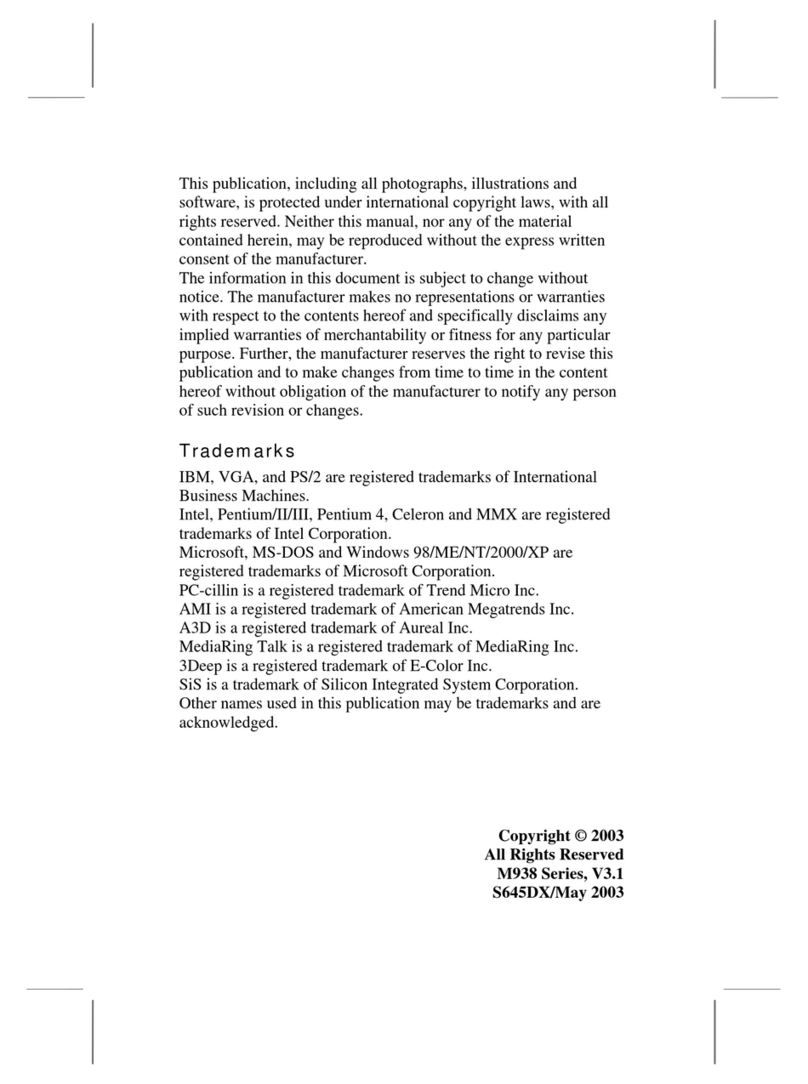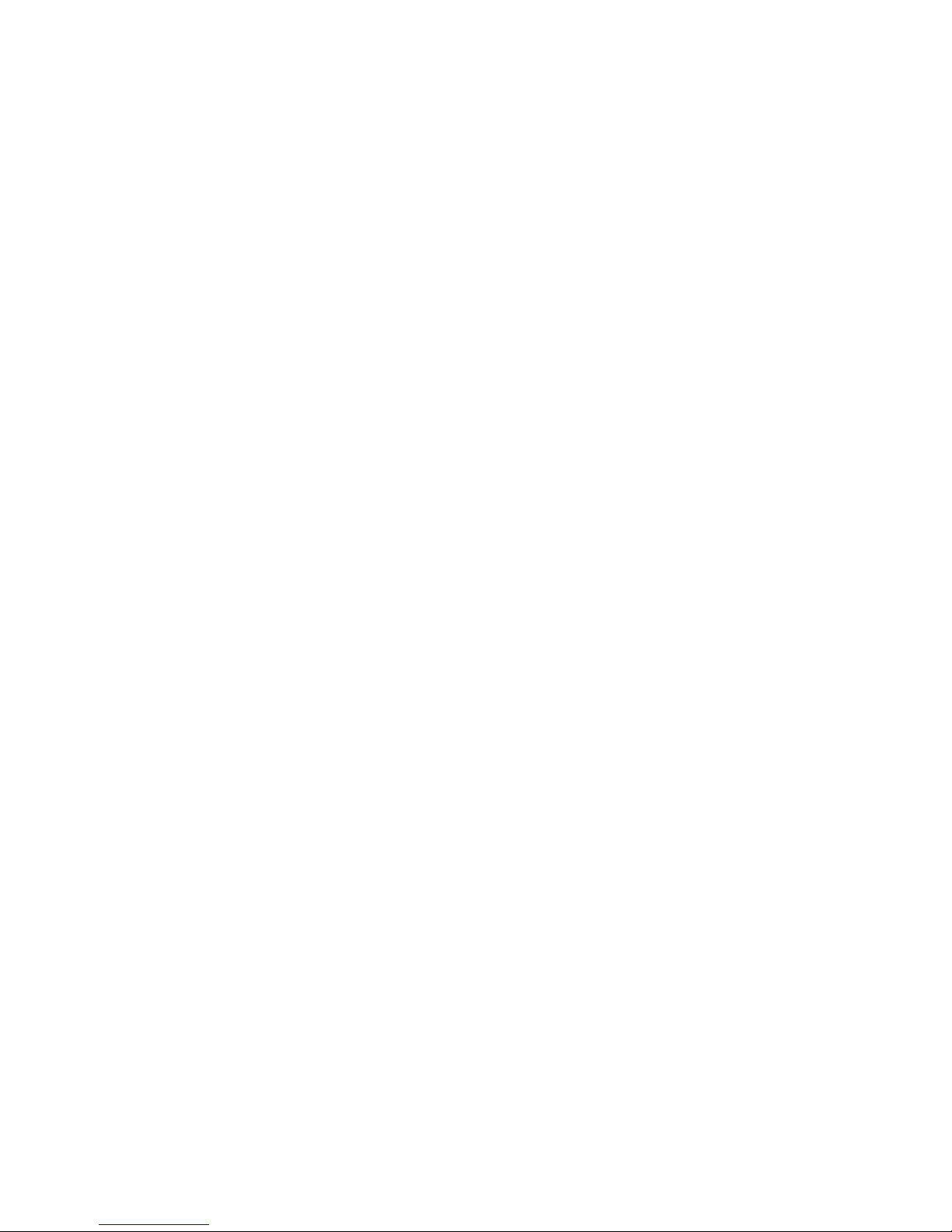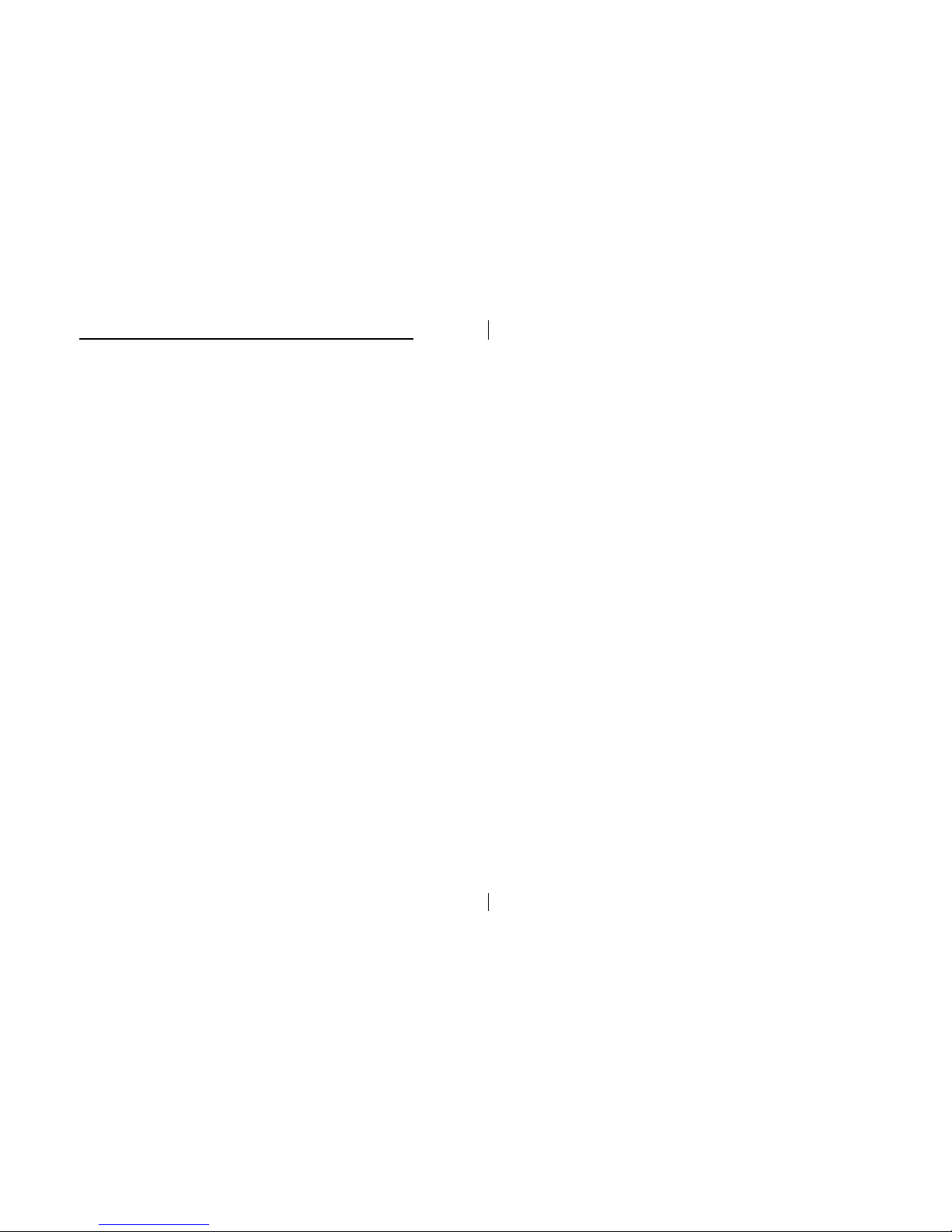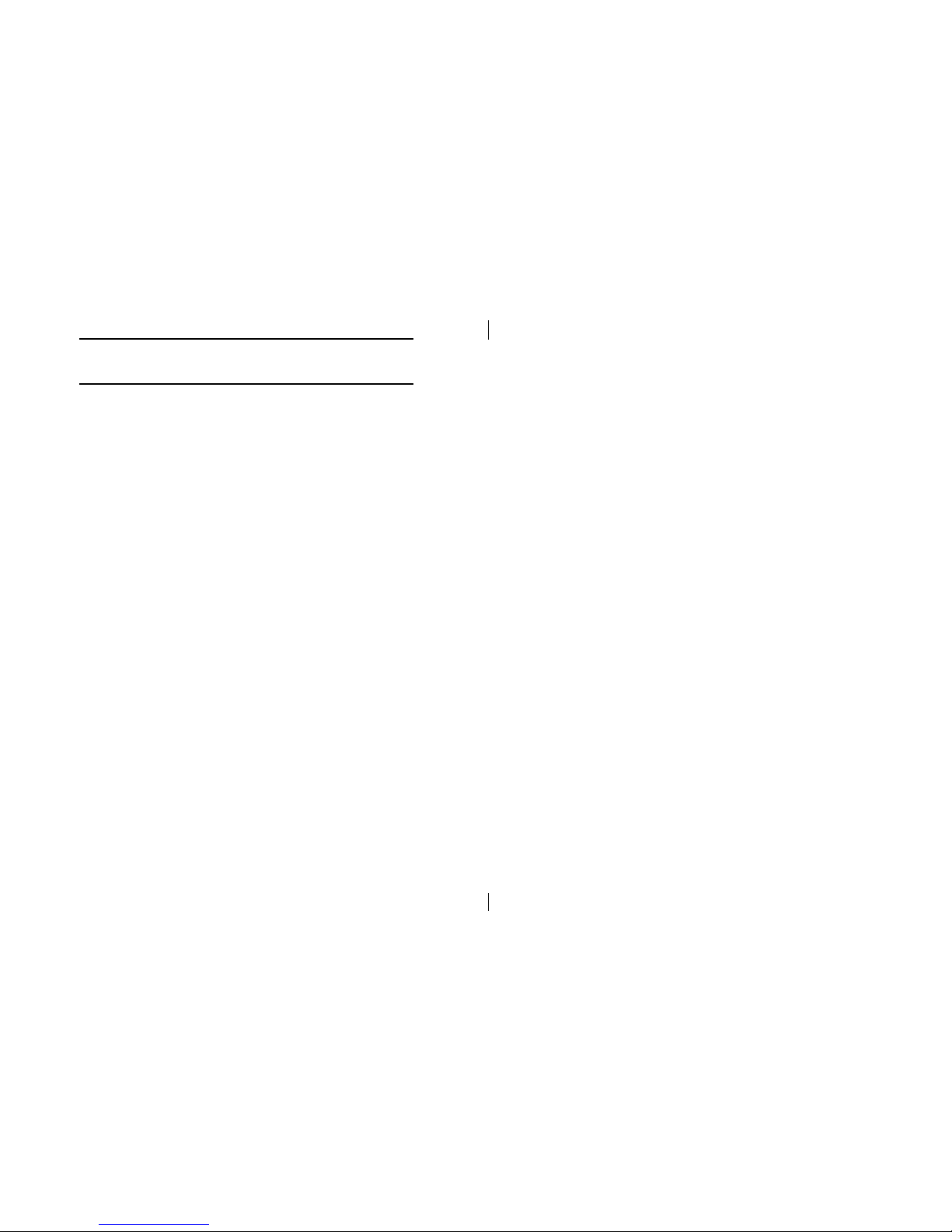ii
Contents
Chapter 1: Introduction ......................................................................1
Key Features ...................................................................................2
Unpacking the Mainboard & Static Electricity Precautions.....5
Chapter 2: Hardware Configuration ................................................ 6
Mainboard Component Locations ...............................................7
CPU Installation .............................................................................8
Installation Procedures...........................................................9
CPU Speed Setting................................................................10
J7 – APIC Slot..................................................................11
Memory Installation.....................................................................11
Jumper Settings ............................................................................12
JP4 – CMOS RAM Clear Selector..................................12
ATX Functions & Connectors.....................................................13
PW1 Ð ATX Power Connector .............................................13
J6 (21, 22) Ð Power Button and Suspend Switch
Connector ...............................................................................13
Alarm Wake Up ....................................................................14
LAN/Modem Ring Wake-On .............................................14
J4 Ð LAN Wake-On Connector............................................15
Keyboard Power-On.............................................................15
JP5 – Keyboard Power On Selector ...............................16
Connectors.....................................................................................16
COM2 – Serial Port #2....................................................17
FDC1 – Floppy Disk Drive Connector...........................17
IDE1/IDE2 – Primary/Secondary IDE Connectors .......17
External Connectors Location........................................17
FAN 1, FAN 2 – CPU Fan Power Connectors ..............18
SB1 – SB Link Connector ...............................................18
IR – Infrared Connector..................................................19
Case Connectors: J6...............................................................19
J6 (2, 4, 6, 8, 10) – Keylock & Power LED Connector..20
J6 (1, 3, 5, 7) – Speaker Connector.................................20
J6 (13, 14) – Turbo LED Connector ...............................20
J6 (15, 16) – HDD LED Connector.................................20
J6 (17, 18) – Reset Switch Connector.............................20
Onboard Sound Pro .....................................................................21
Sound and Game (on the External Connectors) ..........21
CD1/CD2 – Analog Audio from CD-ROM...................22
J1 – Digital Audio Connectors .......................................23