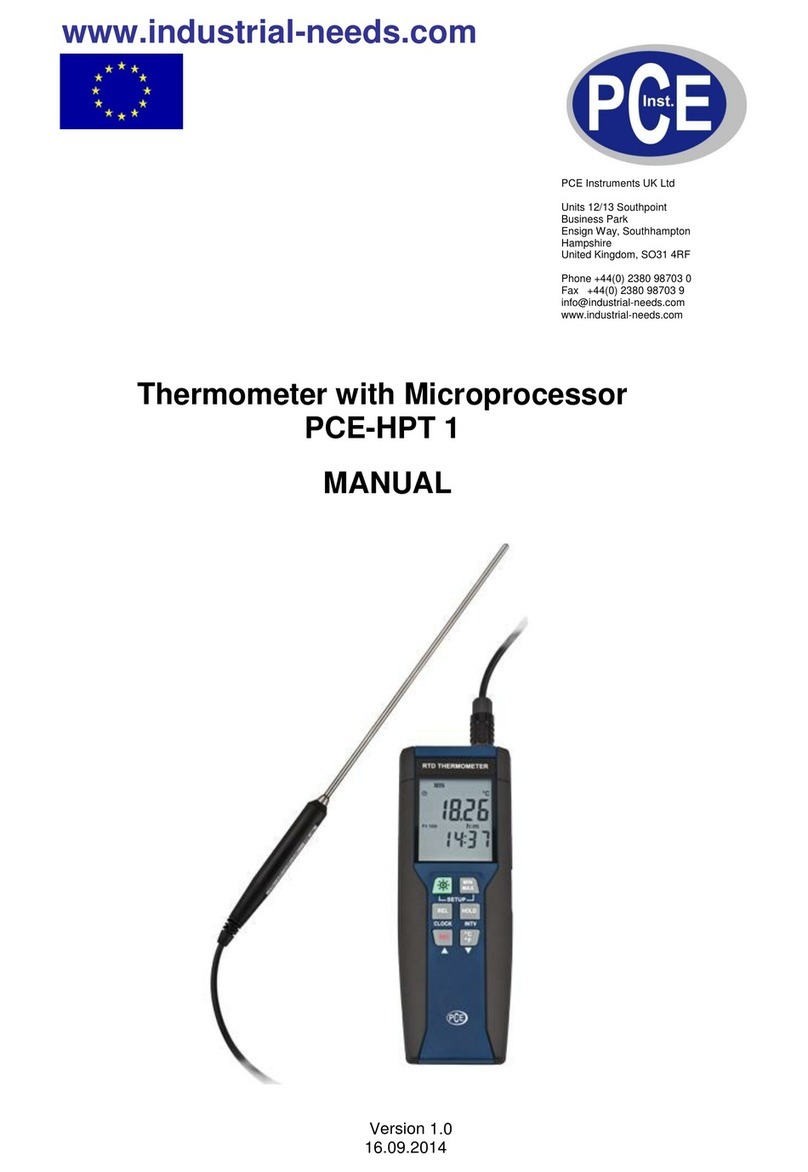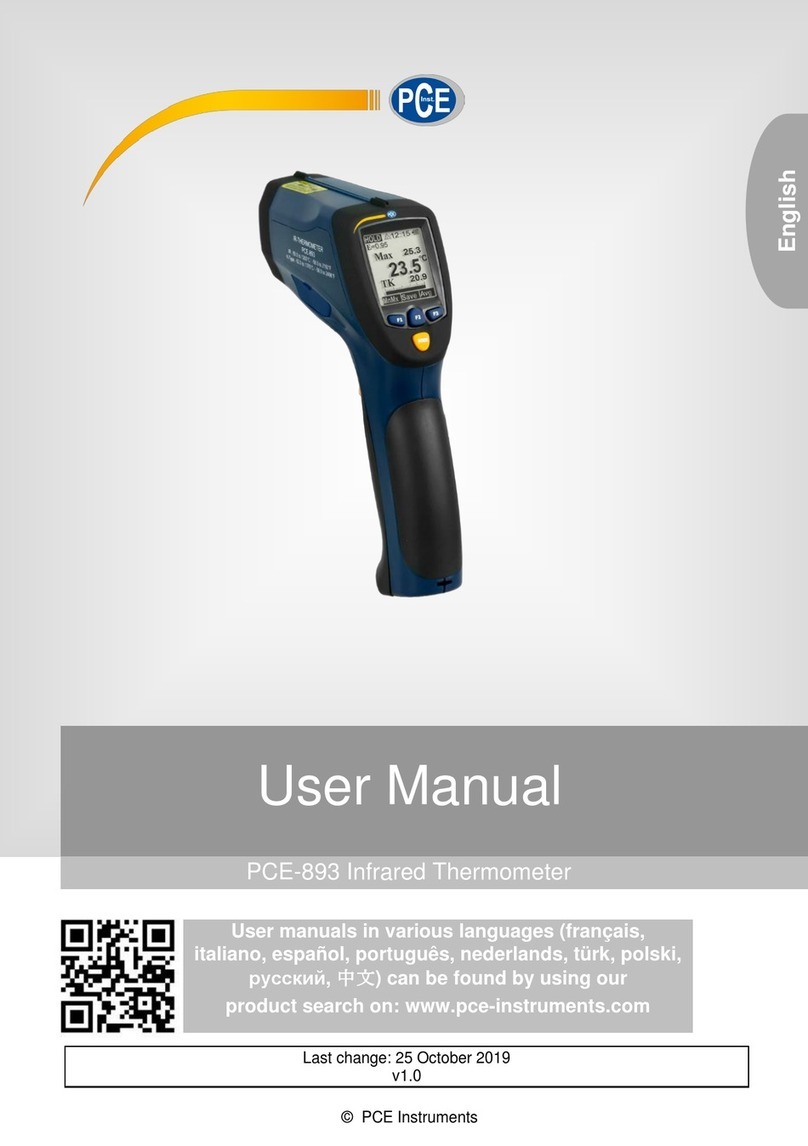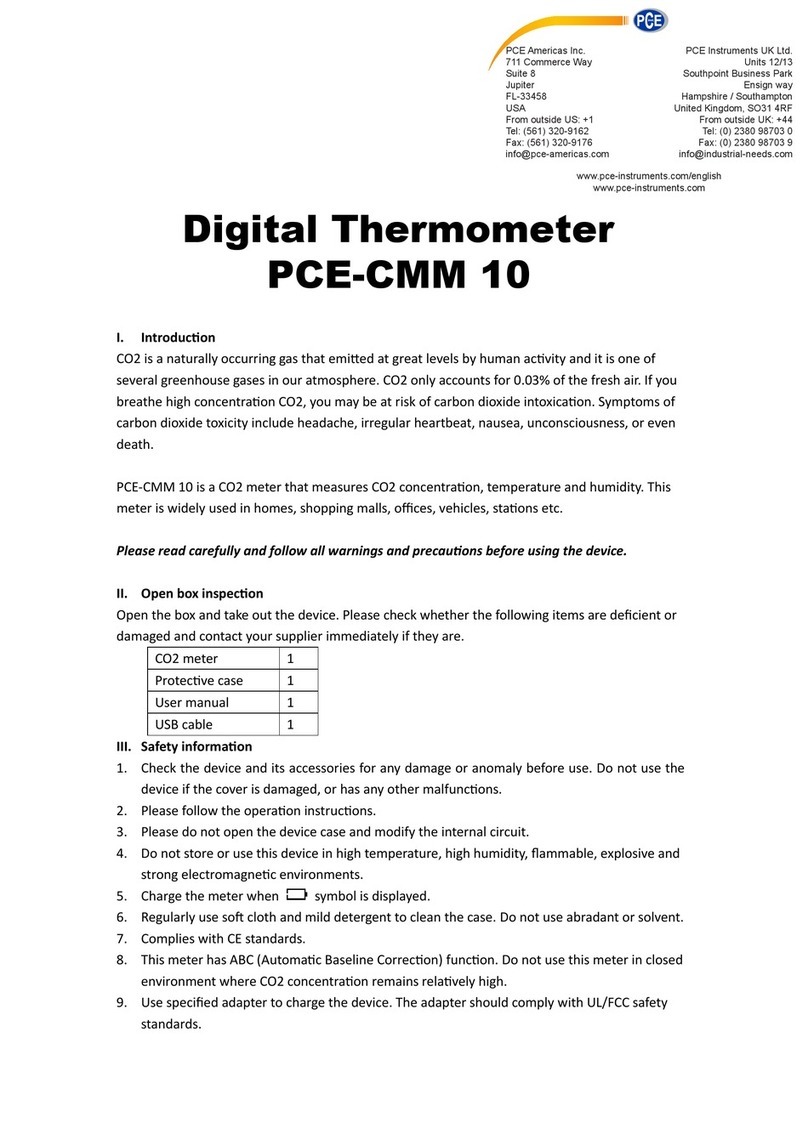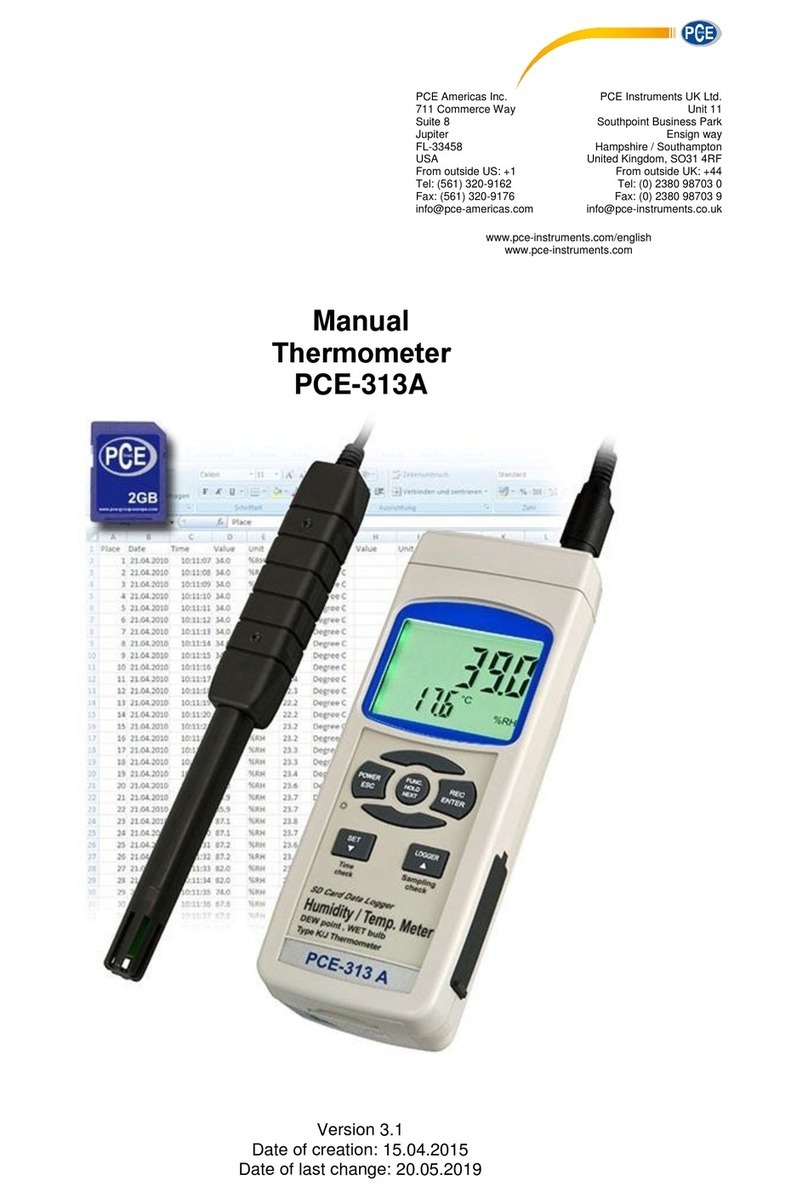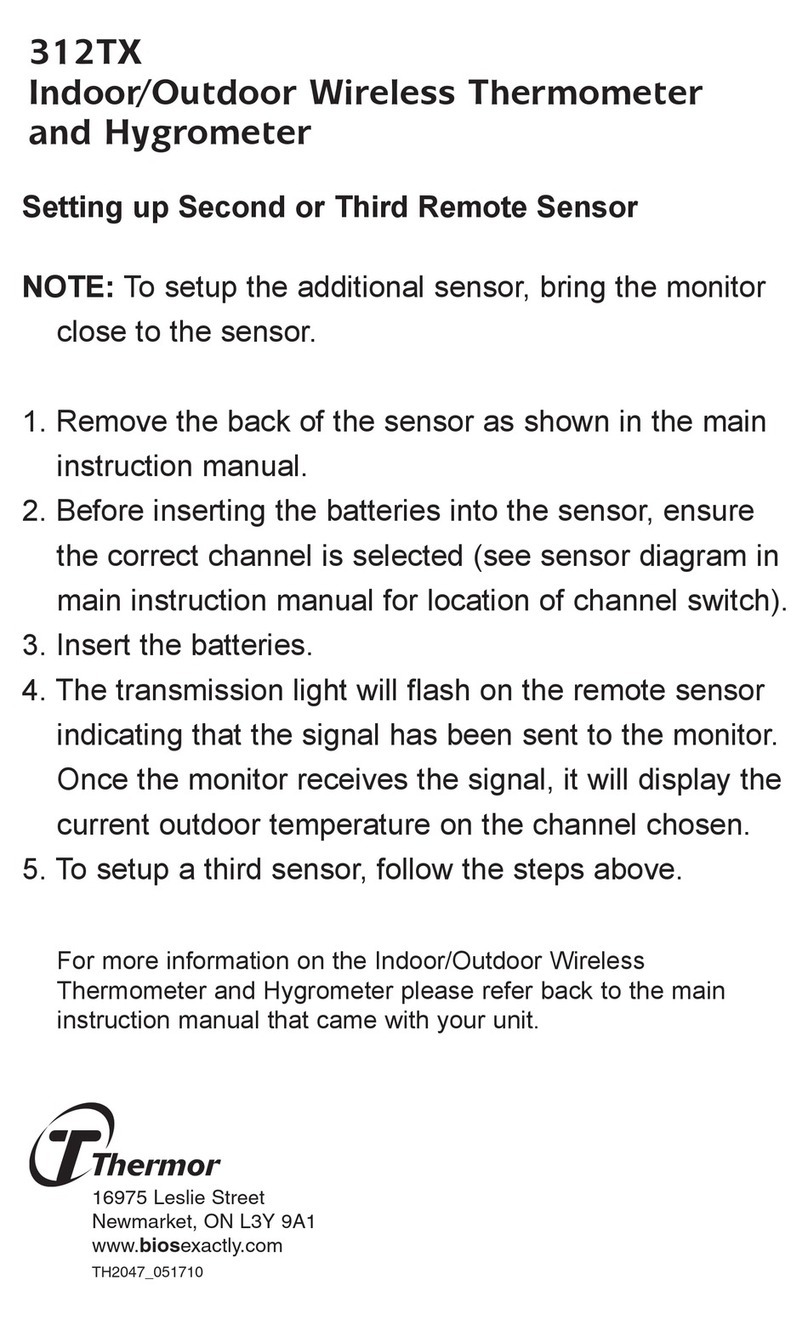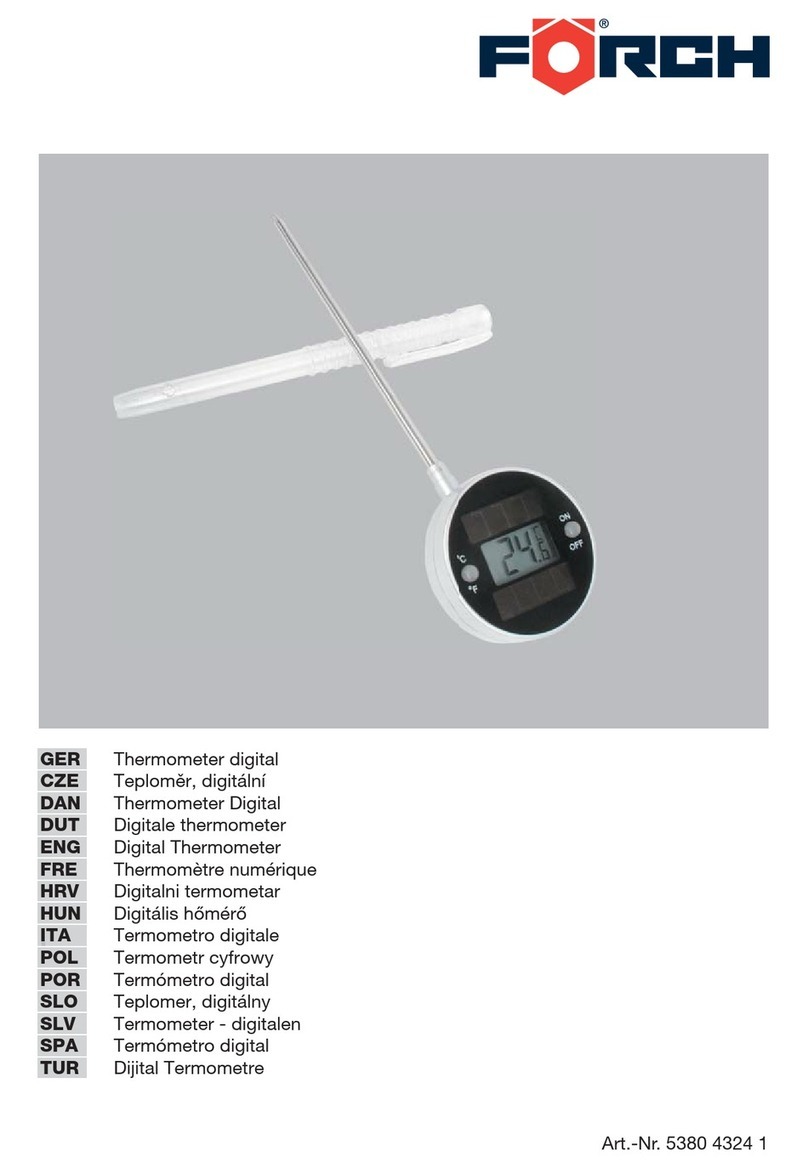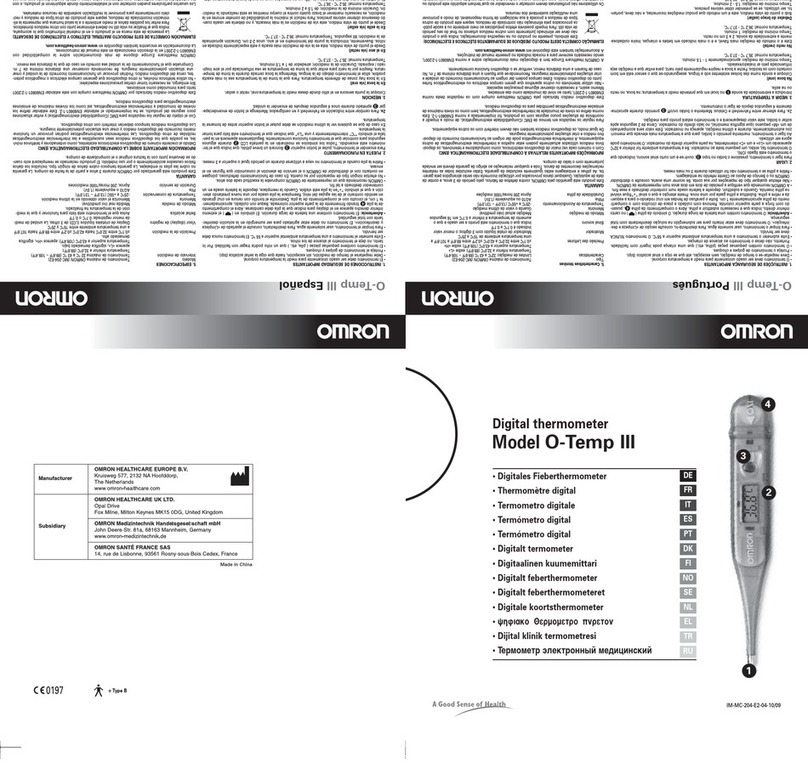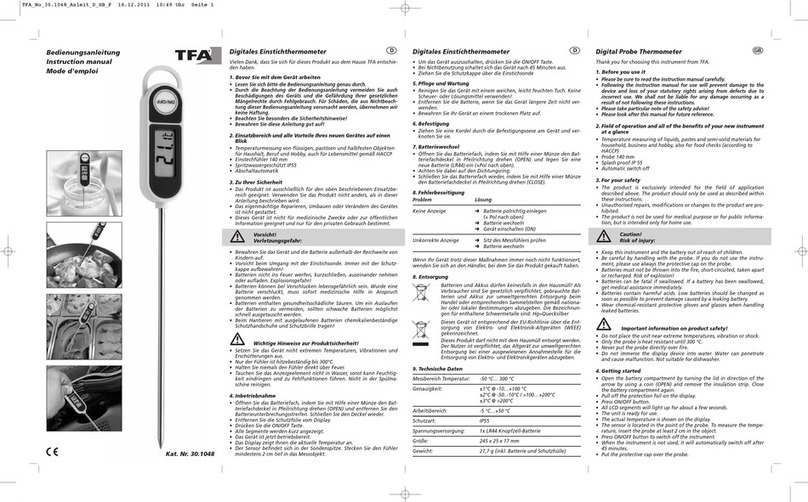The Tabular window can be used to record real time data in a table format. The maximum
number of records that the Tabular window can keep will be depending on how many available
memory and hard disk space of the connected computer.
(8) Data Logger
When you have thermometer connected to
computer, select "Load Data" to start loading the
recorded data from the thermometer. There will
be a progress indicator to show the loading
progress.
If error occurs, just click "Load Data" again.
After the data has been successfully loaded to
computer, the left side window shows how many
data sets were loaded and their detailed
information (start date, start time, recording rate,
and record numbers).
For example:
It will transfer the first data set to graph and
tabular on the right side window once you finish
loading recorded data from the thermometer.
You can click on at any data set to show its
graph and tabular on the right side window.
You can choose a rectangle area on the graph to
zoom in for detail.
The vertical dash line in the graph will match the
highlight row in the tabular. When clicking on
another row in the tabular, the vertical dash line
will move to the corresponding position to match
the time.
(9) Frequently Asked Question:
Q: I have connected thermometer to computer serial port and turned thermometer on, but it still
shows "NO CONNECTION" ?
A: It could be caused by that all serial port are occupied by other applications. Close all
application, restart your computer, and run SE318 again.
Q: In TABULAR window, I saved a file. Can I use EXCEL to open this file?
A: If the decimal separator is comma (,) in your area, you cannot use CSV file because CSV
file use comma to separate data. This will cause confusion (for example 23,6,C,24.6,C).
However, you can use TXT files instead. It uses tab to separate to data.
(For example: 23.6 C 24.6 C) and it can be accepted in EXCEL.