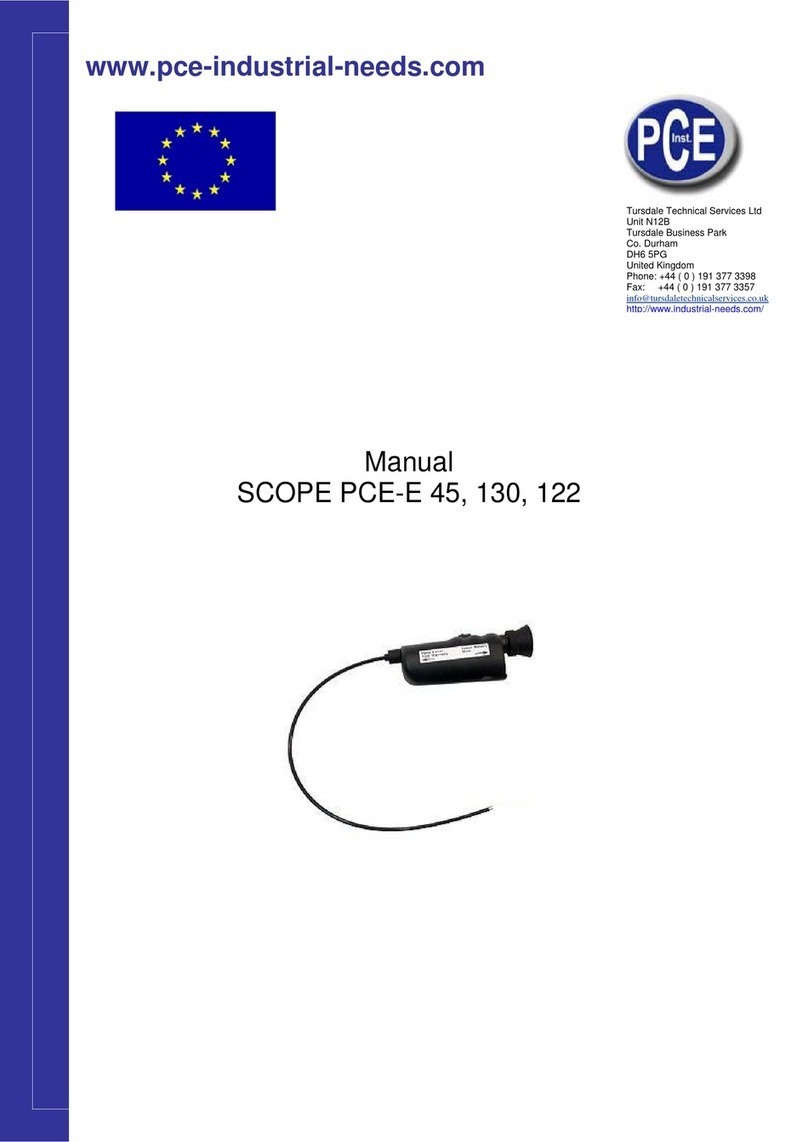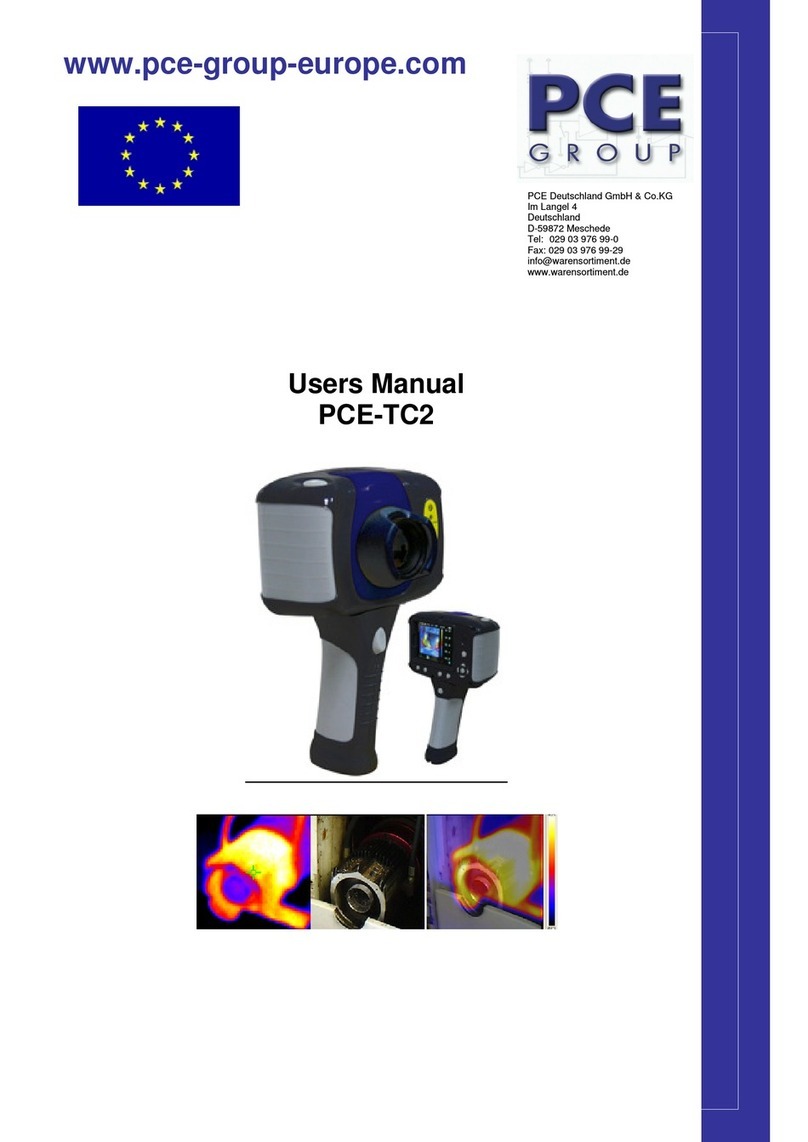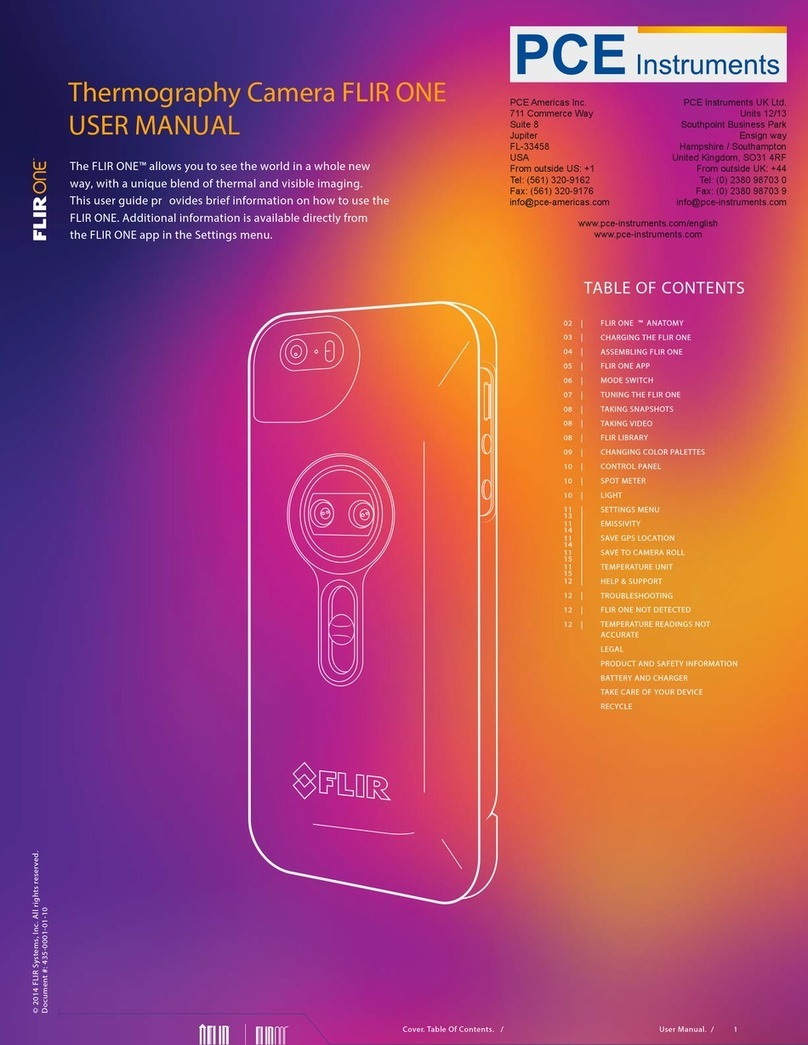1. Contents of the case. ....................................................................................................................................... 3
2. Main features and controls.............................................................................................................................. 4
3. Getting started. ................................................................................................................................................. 5
a) Switching the camera on/off ....................................................................................................................... 5
b) Charging the internal battery...................................................................................................................... 5
c) Focusing ....................................................................................................................................................... 5
Hotkey buttons ............................................................................................................................................. 6
d) Menu.............................................................................................................................................................. 6
e) Saving an image........................................................................................................................................... 6
f) Temperature measurement.......................................................................................................................... 7
4. Thermal and visible image blending............................................................................................................... 7
Image alignment ............................................................................................................................................... 8
5. Menu structure.................................................................................................................................................. 9
5.1. Infrared settings .............................................................................................................................. 10
5.2. Measurement options ..................................................................................................................... 10
5.3. Camera settings ............................................................................................................................. 12
5.4. Audio settings ................................................................................................................................ 12
5.5. Image browser ................................................................................................................................ 13
5.6. Date & Time settings....................................................................................................................... 13
5.7. Language selection........................................................................................................................ 14
6. Adding captions when saving images ......................................................................................................... 15
6.1. Voice message ........................................................................................................................................ 15
6.2. Text captions ........................................................................................................................................... 16
7. Appendix ......................................................................................................................................................... 17
7.1. Emissivity tables ..................................................................................................................................... 17
7.2. Full icon list. ............................................................................................................................................ 18
7.3. Technical specification........................................................................................................................... 19