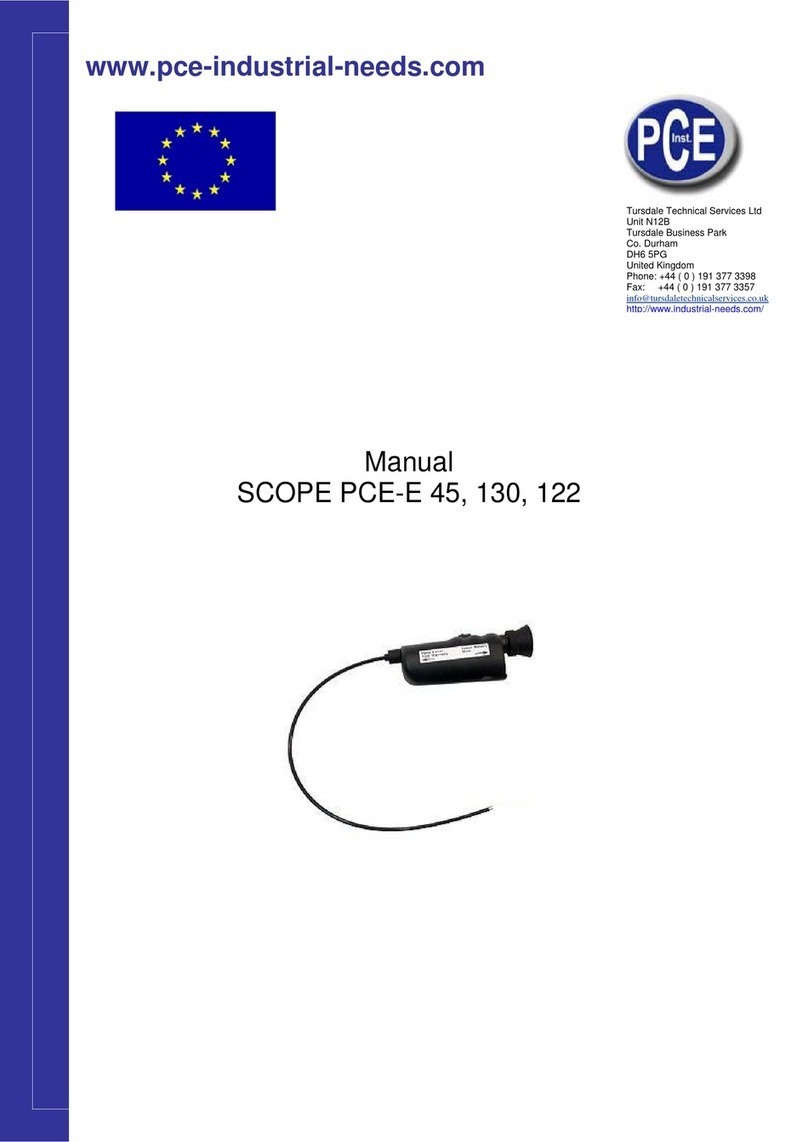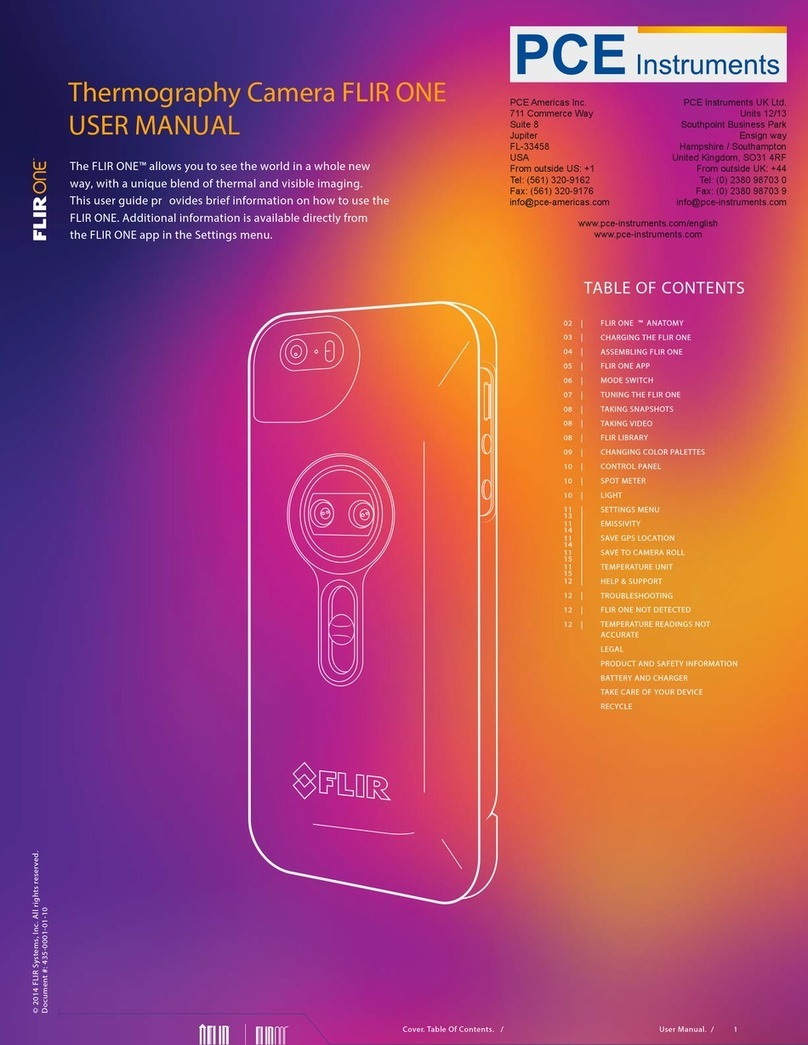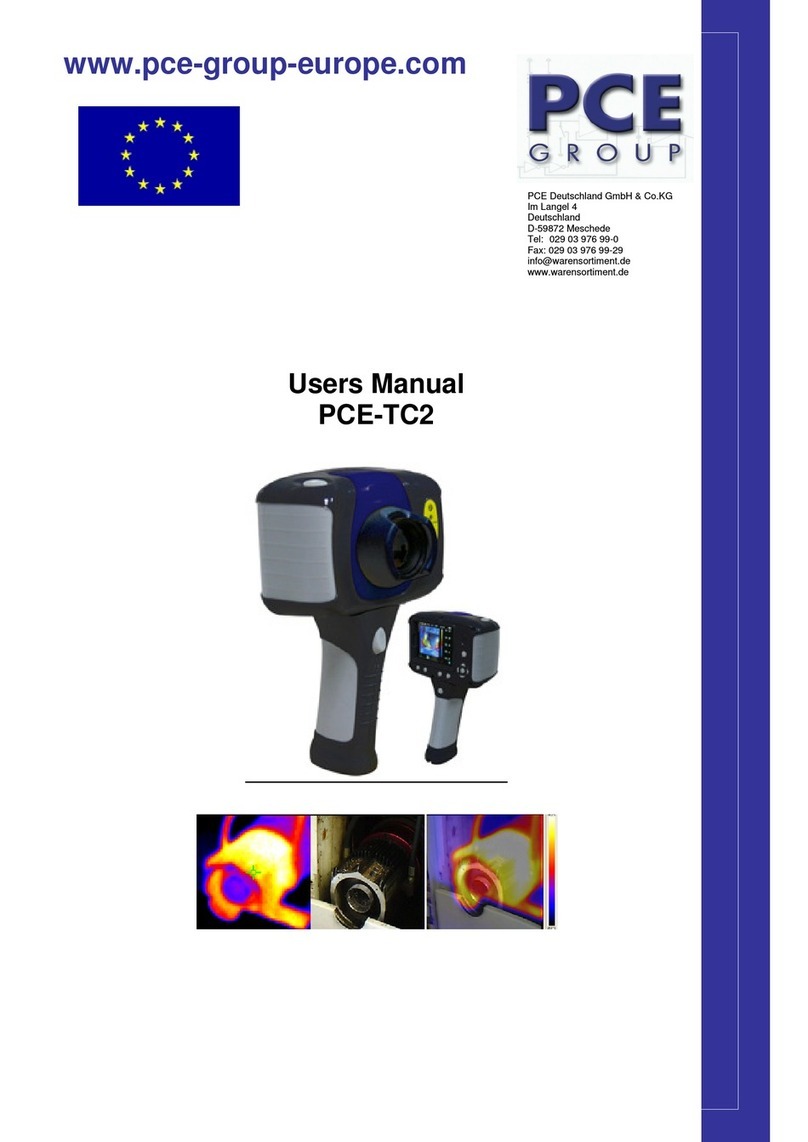© PCE Instruments
1
1 Safety notes
Please read this manual carefully and completely before you usethe device for the first time. The
device may only be used by qualified personnel and repaired by PCE Instruments personnel.
Damage or injuries caused by non-observance of the manual are excluded from our liability and
not covered by our warranty.
•The device must only be used as described inthis instruction manual. If used otherwise,
this can cause dangerous situations for the user and damage to the meter.
•The instrument may only be used if the environmental conditions (temperature, relative
humidity, …) are within the ranges stated in the technical specifications. Do not expose
the device to extreme temperatures, direct sunlight, extreme humidity or moisture.
•Do not expose the device to shocks or strong vibrations.
•The case should only be opened by qualified PCE Instruments personnel.
•Never use the instrument when your hands are wet.
•You must not make any technical changes to the device.
•The appliance should only be cleaned with a damp cloth. Use only pH-neutral cleaner,
no abrasives or solvents.
•The device must only be used with accessories from PCE Instruments or equivalent.
•Before each use, inspect the case for visible damage. If any damage is visible, do not
use the device.
•Do not use the instrument in explosive atmospheres.
•The measurement range as stated in the specifications must not be exceeded under
any circumstances.
•Non-observance of the safety notes can cause damage to the device and injuries to
the user.
•Never aim the laser beam at people or animals.
•Never look directly into the laser beam.
•If the product is found to have smoke, sparks and a burning smell during use, stop
using it immediately.
•In such a case, first disconnect the meter from the power supply. After the smoke and
the peculiar smell have completely disappeared, contact PCE Instruments.
We do not assume liability for printing errors or any other mistakes in this manual.
We expressly point to our general guarantee terms which can be found in our general terms of
business.
If you have any questions please contact PCE Instruments. The contact details can be found at
the end of this manual.