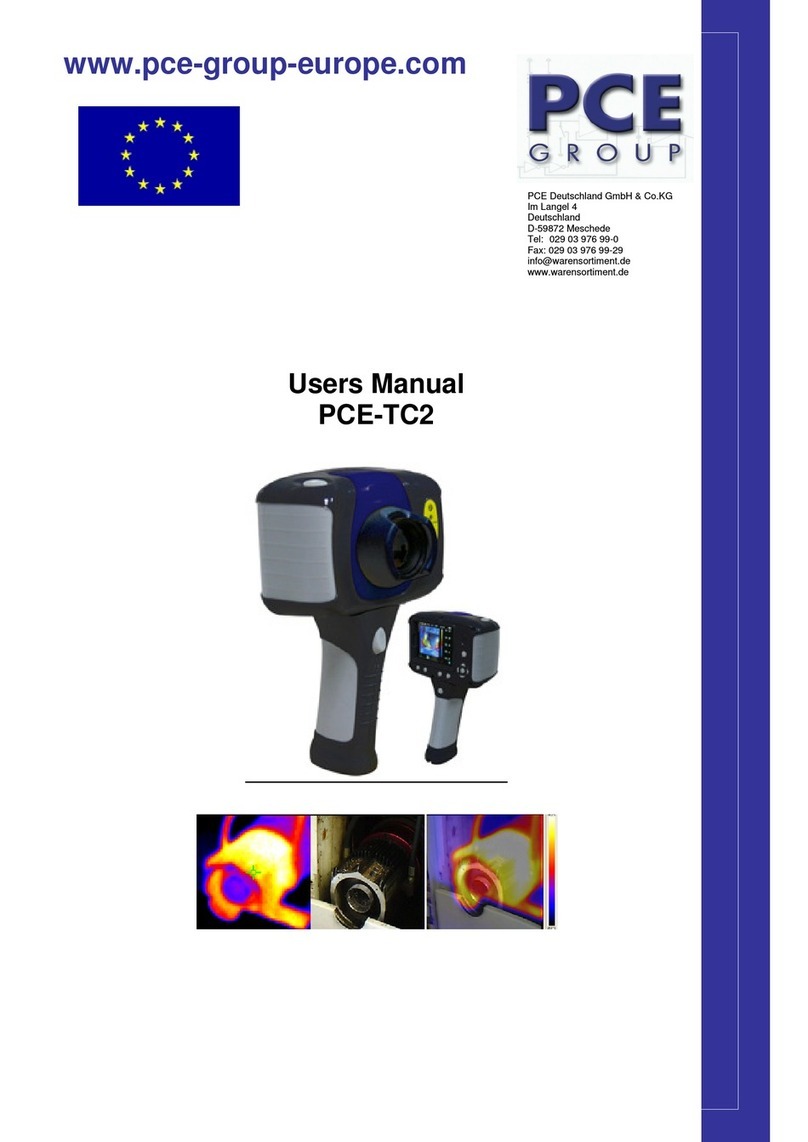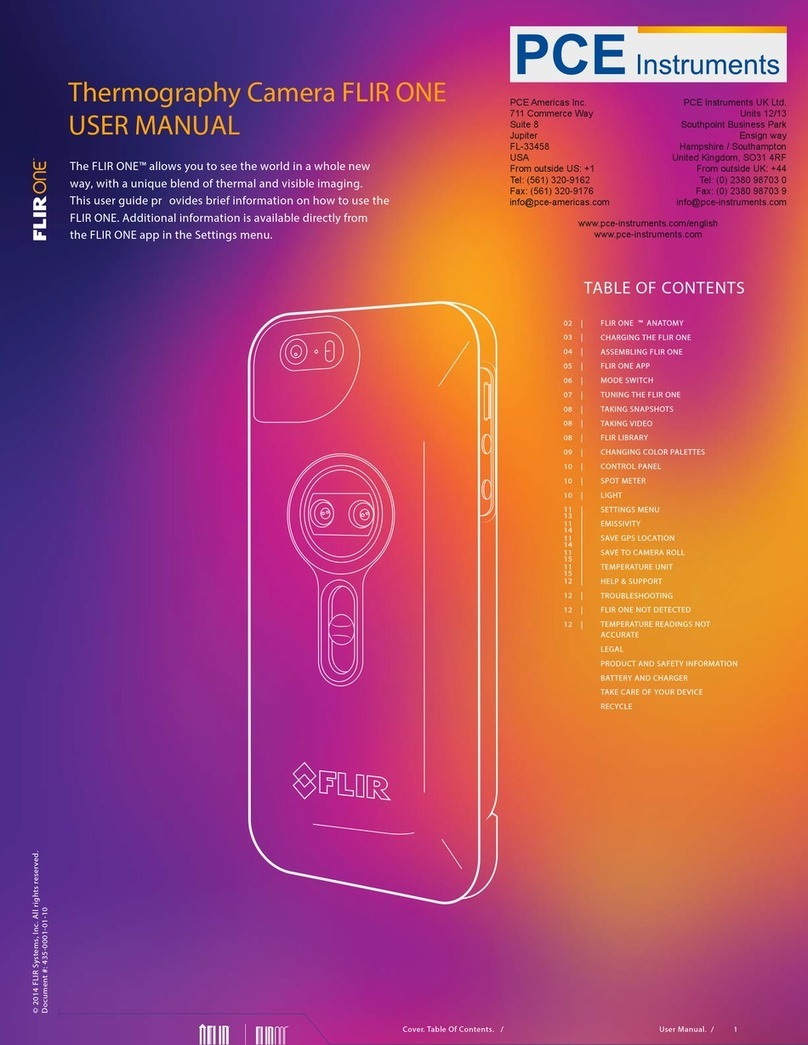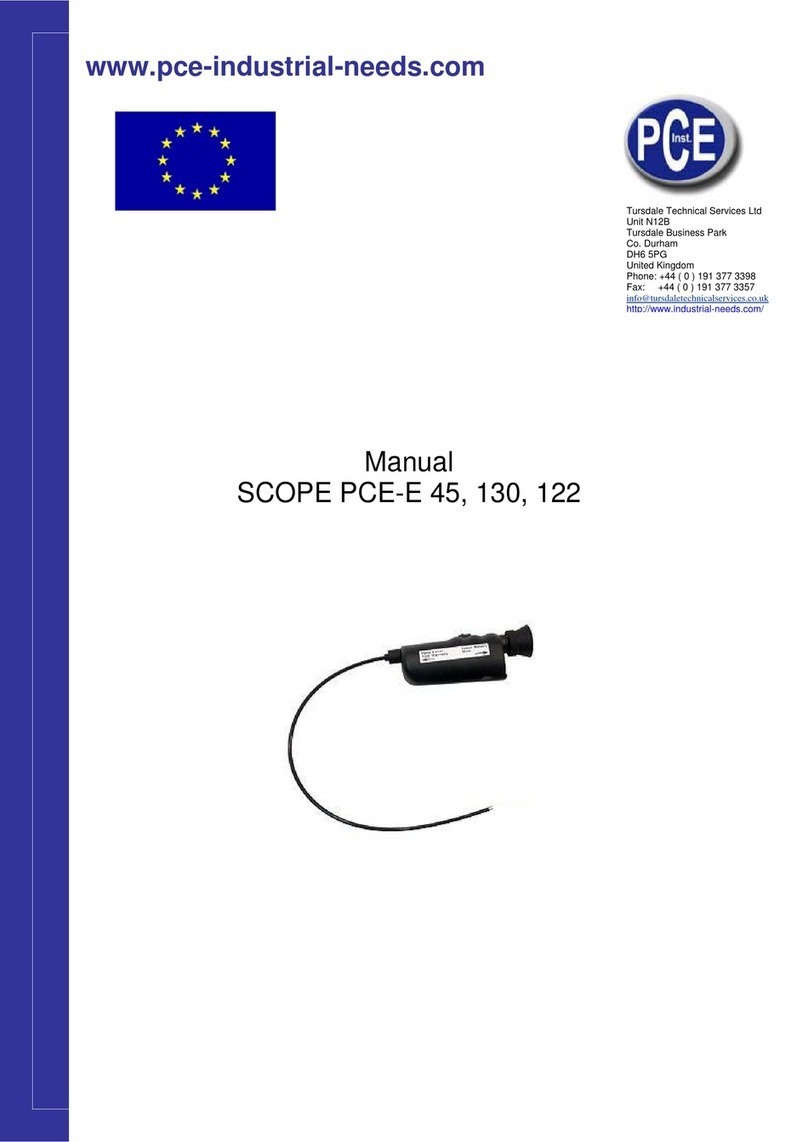Contents
1Introduction ............................................................................................................. 4
2Safety notes ............................................................................................................. 4
3Specification ............................................................................................................ 5
4System description ................................................................................................. 7
4.1 Battery and charger.................................................................................................................... 7
4.1.1 Charge battery ............................................................................................................................... 7
4.2 Direct charging ........................................................................................................................... 7
4.3 Controls ...................................................................................................................................... 7
4.4 Inserting the battery.................................................................................................................. 10
4.5 Quick operation ........................................................................................................................ 11
4.6 Measure the temperature of the desired object........................................................................ 11
4.7 Infrared pictures and audio comment....................................................................................... 11
4.8 Show infrared picture................................................................................................................ 11
4.9 Wide-angle- and tele-lens......................................................................................................... 11
4.10 Connect the instrument to a computer ..................................................................................... 11
4.11 Video and audio output............................................................................................................. 11
4.12 Display description ................................................................................................................... 12
4.13 Main menu and submenus....................................................................................................... 13
4.13.1 The main menu:........................................................................................................................... 13
4.14 Submenus................................................................................................................................. 14
4.14.1 File................................................................................................................................................ 14
4.14.2 Manage ........................................................................................................................................ 14
4.14.3 Save............................................................................................................................................. 15
4.14.4 Voice ............................................................................................................................................ 15
4.14.5 Delete........................................................................................................................................... 16
4.14.6 Format.......................................................................................................................................... 16
4.15 Measure.................................................................................................................................... 16
4.15.1 Spot measurement....................................................................................................................... 17
4.15.2 Characteristics of spot measurement .......................................................................................... 17
4.15.3 Line measurement ....................................................................................................................... 17
4.15.4 Area measurement (Rect)............................................................................................................ 20
4.15.5 Characteristics of the line measurement ..................................................................................... 20
4.15.6 Parameters................................................................................................................................... 21
4.15.7 Save settings................................................................................................................................ 22
4.16 Image........................................................................................................................................ 22
4.16.1 Image settings.............................................................................................................................. 22
4.16.2 Analysis setup.............................................................................................................................. 27
4.16.3 Invert palette ................................................................................................................................ 27
4.16.4 Delete display............................................................................................................................... 27
4.16.5 L&S (Auto/Manual mode)............................................................................................................. 28
4.17 Settings..................................................................................................................................... 28
4.17.1 System setup ............................................................................................................................... 28
4.17.2 Time & Date ................................................................................................................................. 29
4.17.3 Factory settings............................................................................................................................ 30
4.17.4 System information ...................................................................................................................... 30
4.17.5 Disc information ........................................................................................................................... 31
5Troubleshooting .................................................................................................... 31