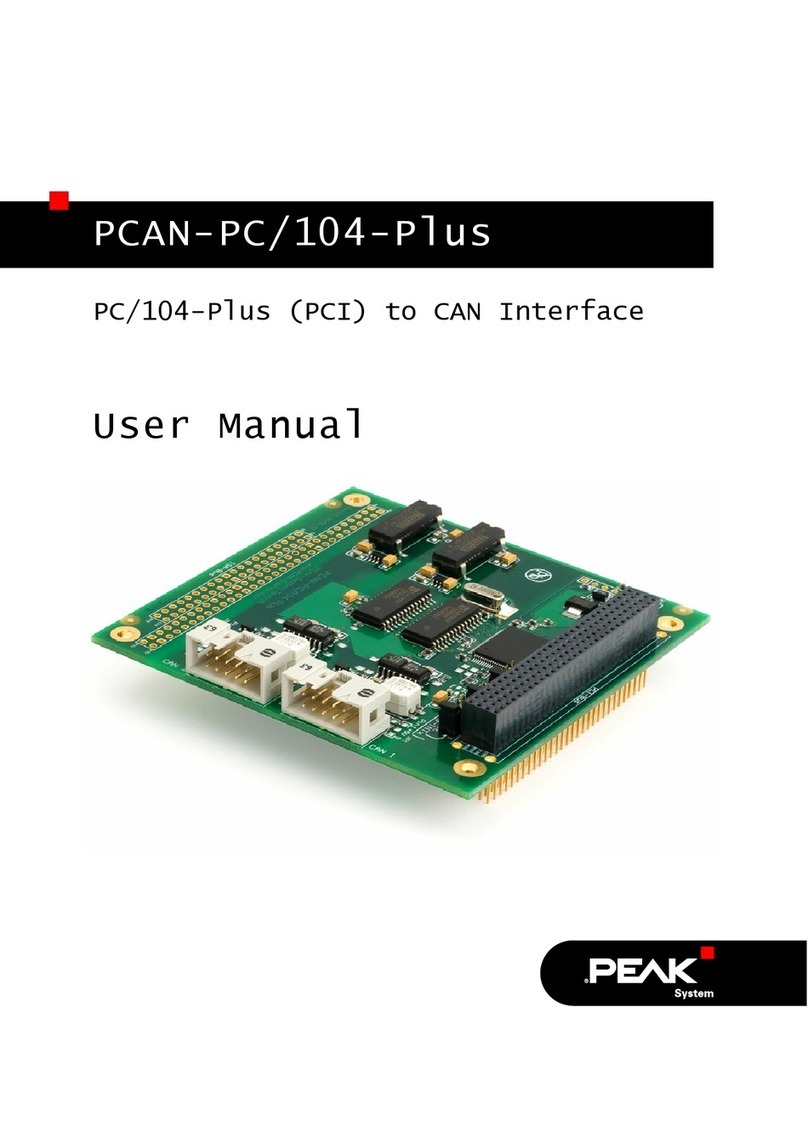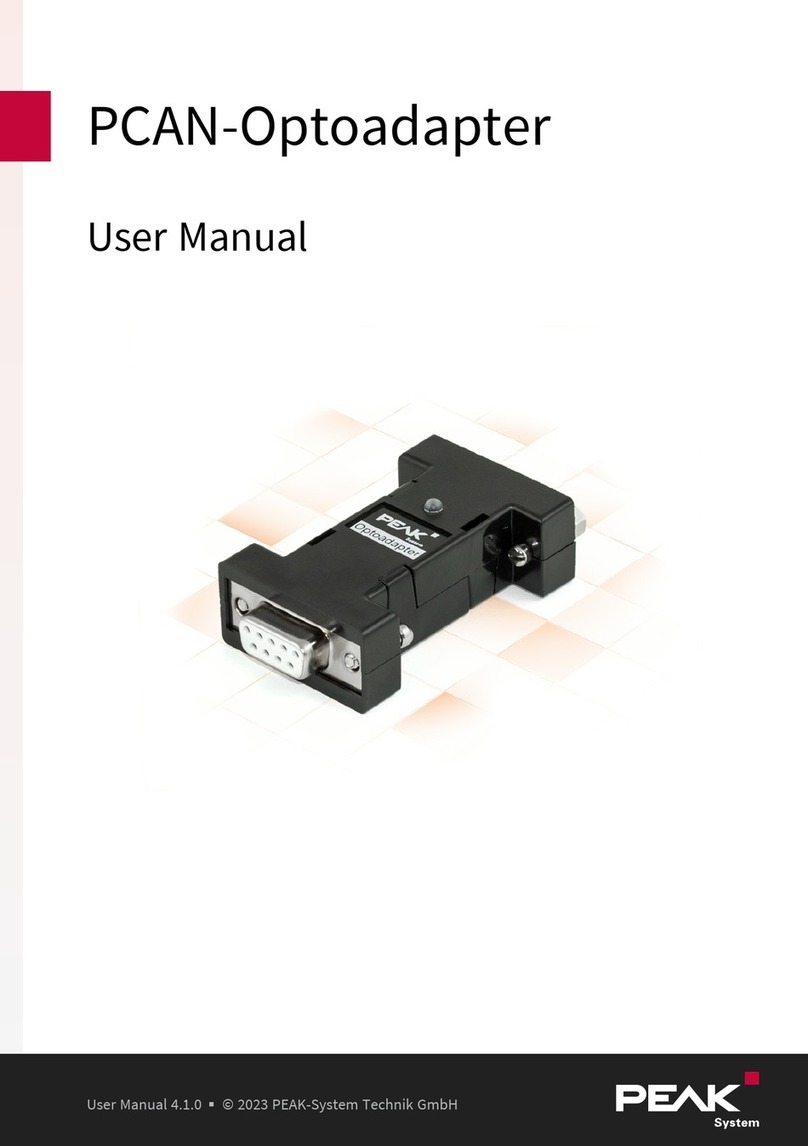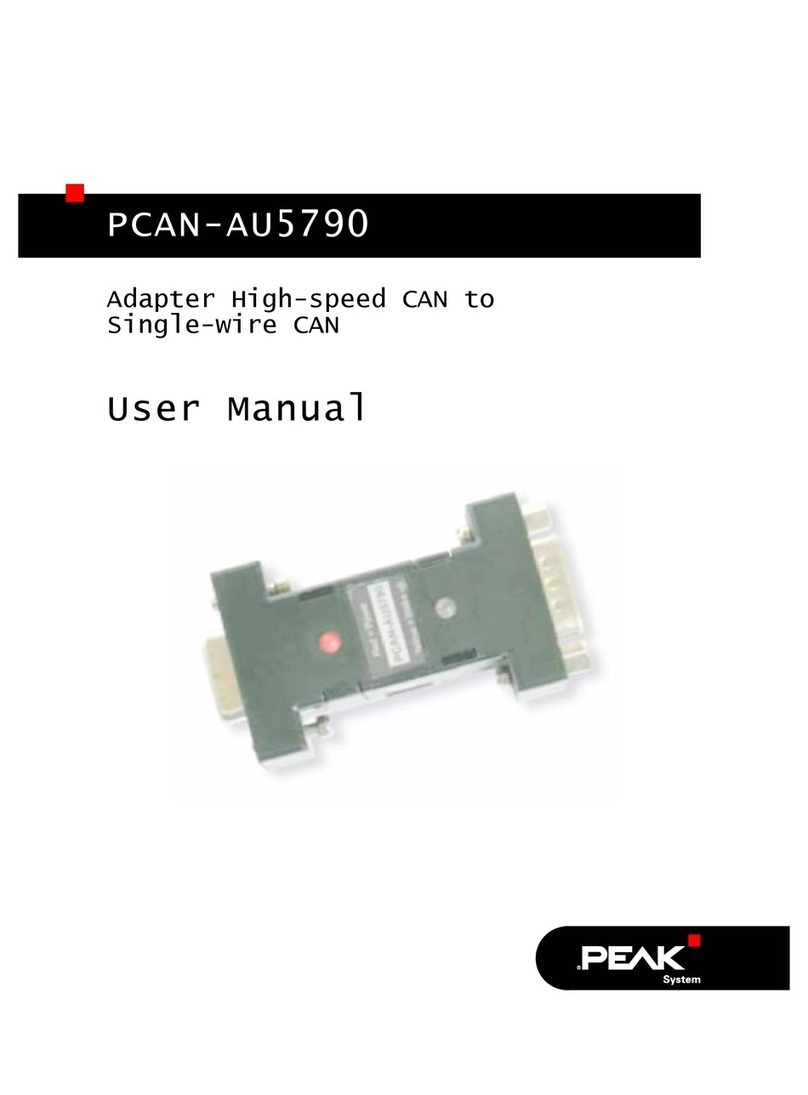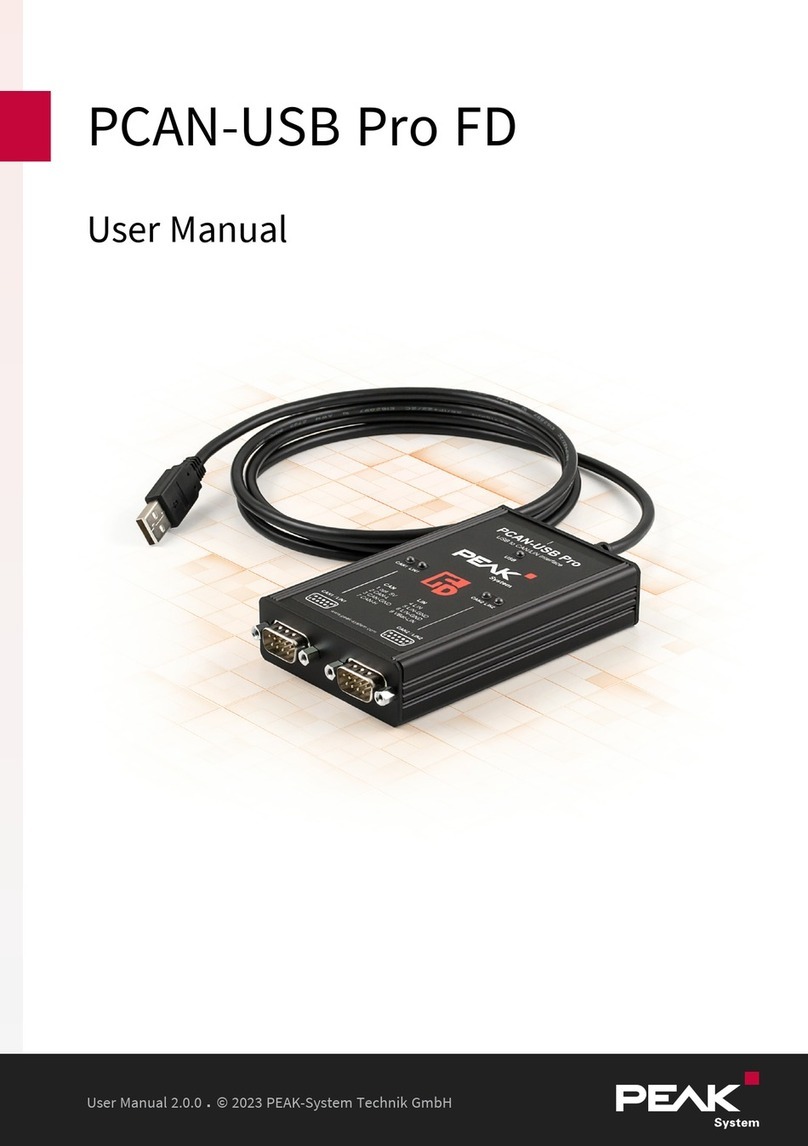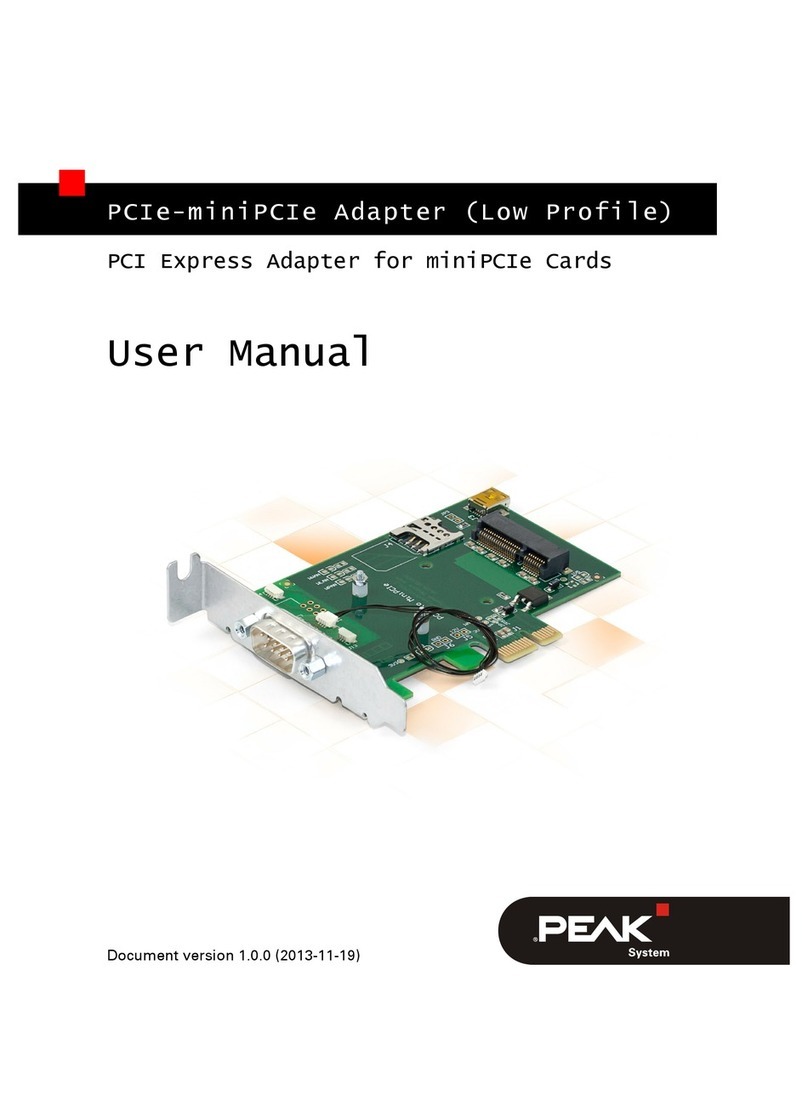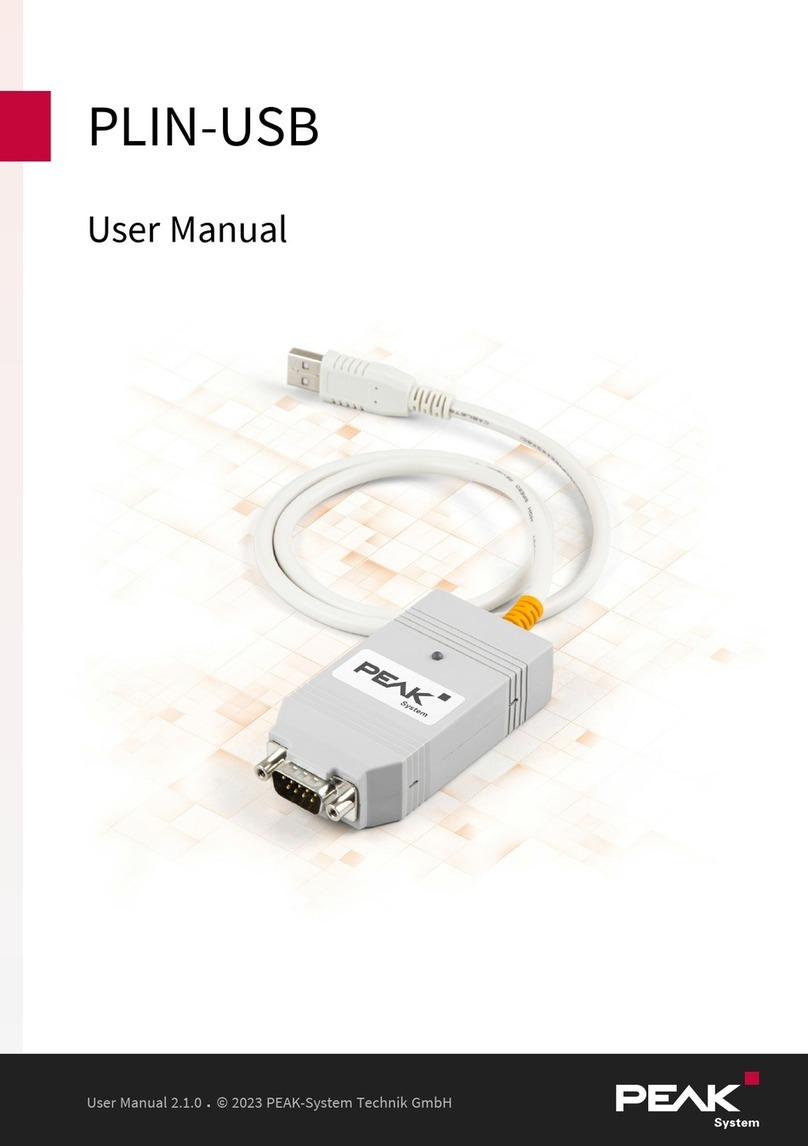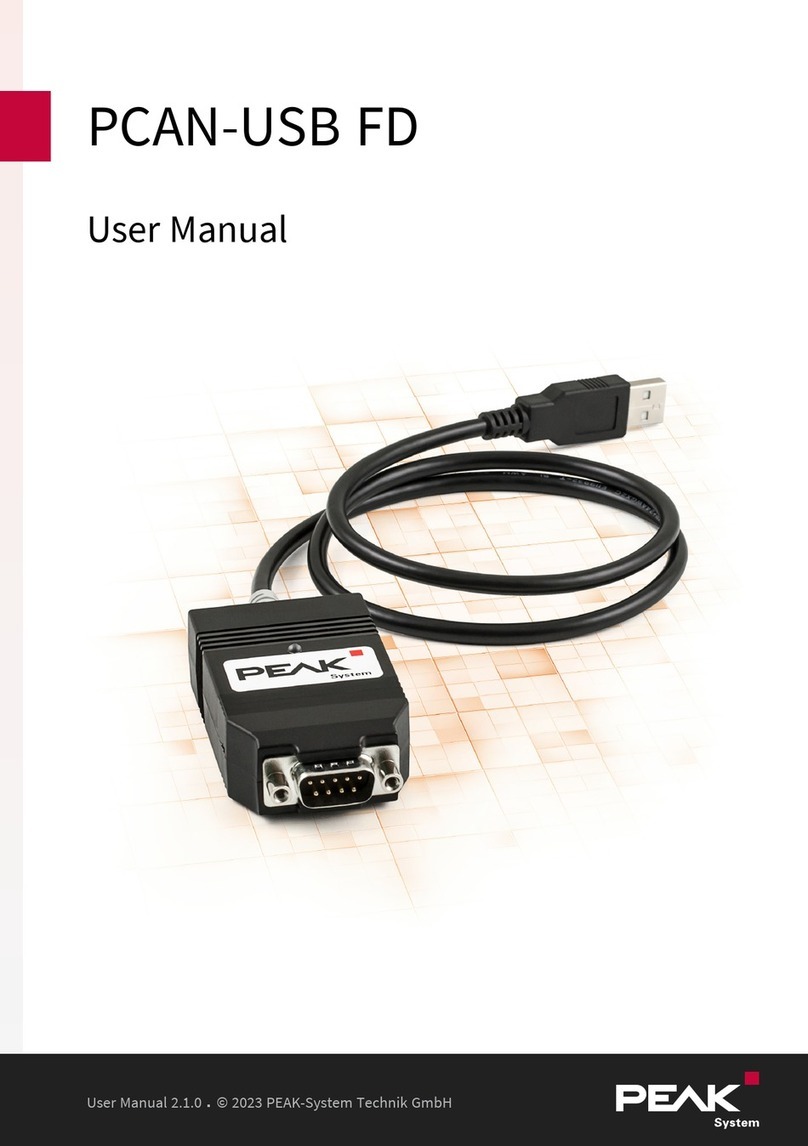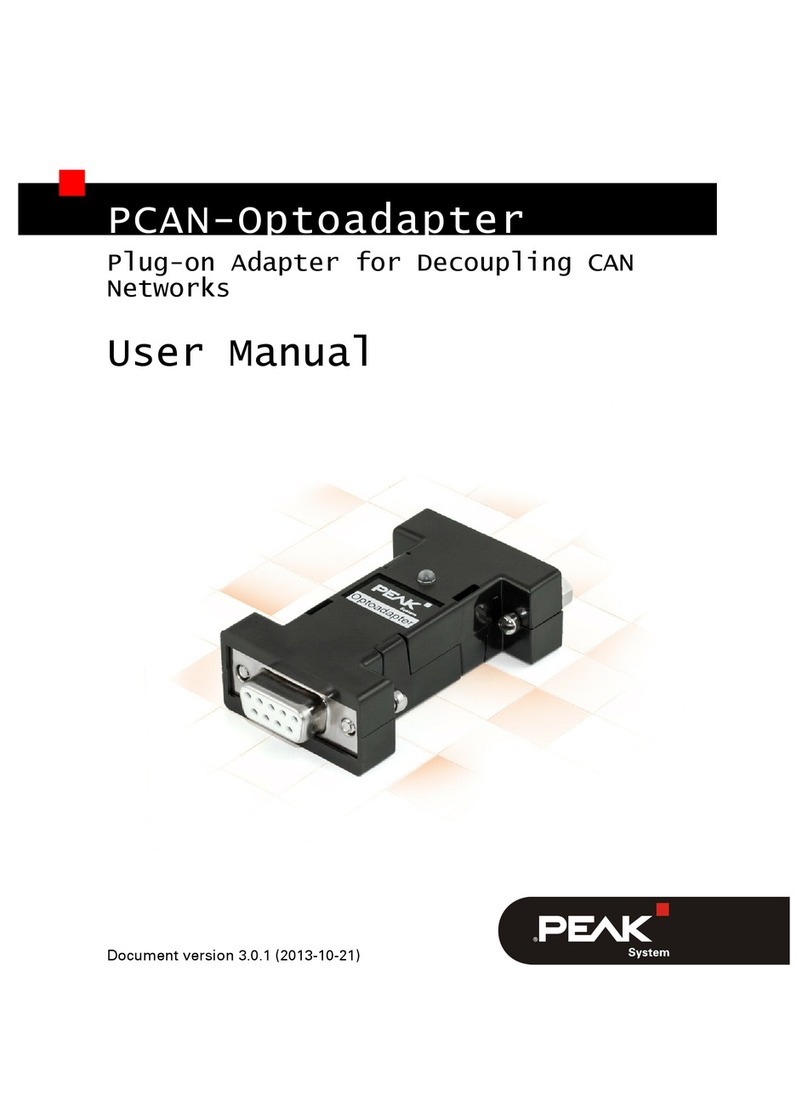1.1 Properties at a Glance
■CAN interface for High-speed USB 2.0 (compatible to USB 1.1 and USB 3.0)
■6 High-Speed CAN channels (ISO 11898-2)
■Complies with CAN specifications ISO 11898-1 for CAN and CAN FD
■CAN FD support for ISO and Non-ISO standards switchable
■CAN FD bit rates for the data field (64 bytes max.) from 25 kbit/s up to
12Mbit/s
■CAN nominal bit rates from 25 kbit/s up to 1 Mbit/s
■FPGA implementation of the CAN FD controller
■NXP TJA1044GT CAN transceiver
■Alternative pluggable transceiver modules on request
■Galvanic isolation up to 300 V per CAN connection
(only for IPEH-004063 and IPEH-004064)
■Time stamp resolution 1 μs
■Status LEDs for CAN channels, USB upstream, and power supply
■CAN connection via D-Sub, 9-pin or M12 circular connectors, 5-pin
(pin assignment of both connectors in accordance with CiA® 303-1)
■Aluminum casing with increased Ingress Protection IP64 (only for IPEH-004063)
■High-speed USB 2.0 downstream port (only for IPEH-004062 and IPEH-004064)
■CAN termination can be activated through a solder jumper, separately for each
CAN channel
■Measurement of bus load including error frames and overload frames on the
physical bus
■Induced error generation for incoming and outgoing CAN messages
■Power supply from 8 to 30 V
■Extended operating temperature range from -40 to 85 °C (-40 to 185 °F)
1 Introduction PCAN-USBX6
User Manual 2.0.0 © 2022 PEAK-System Technik GmbH
6