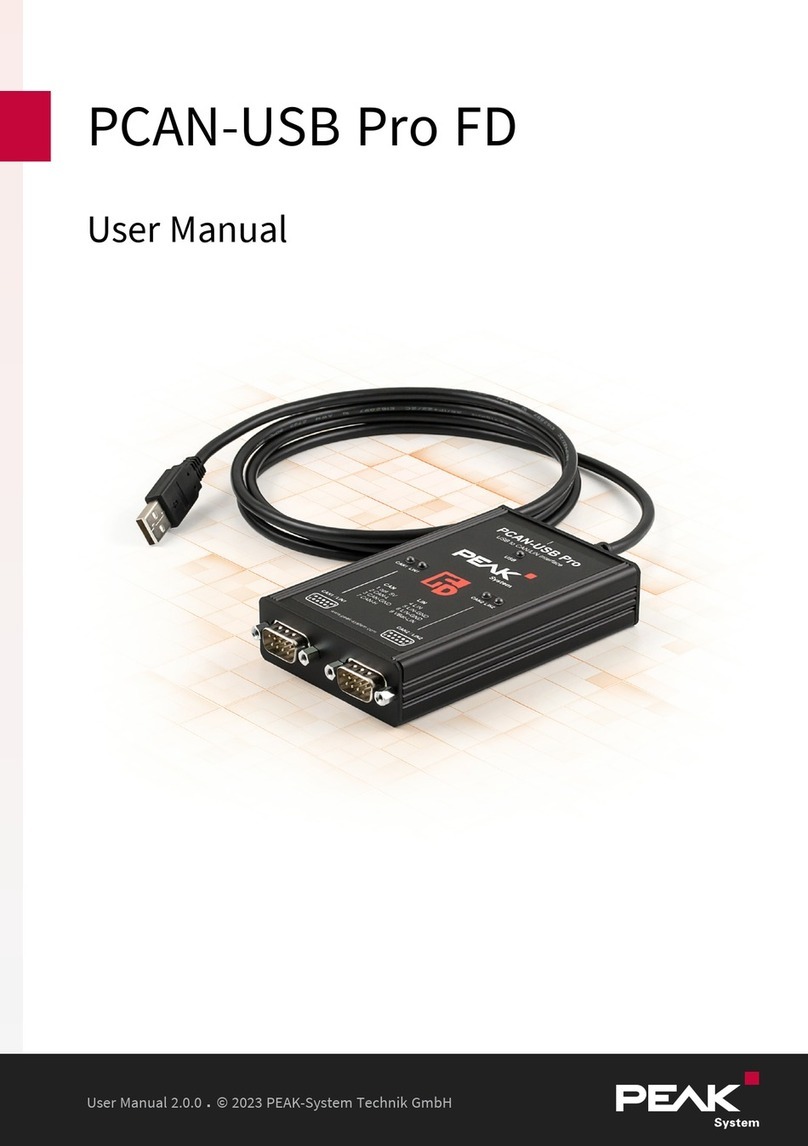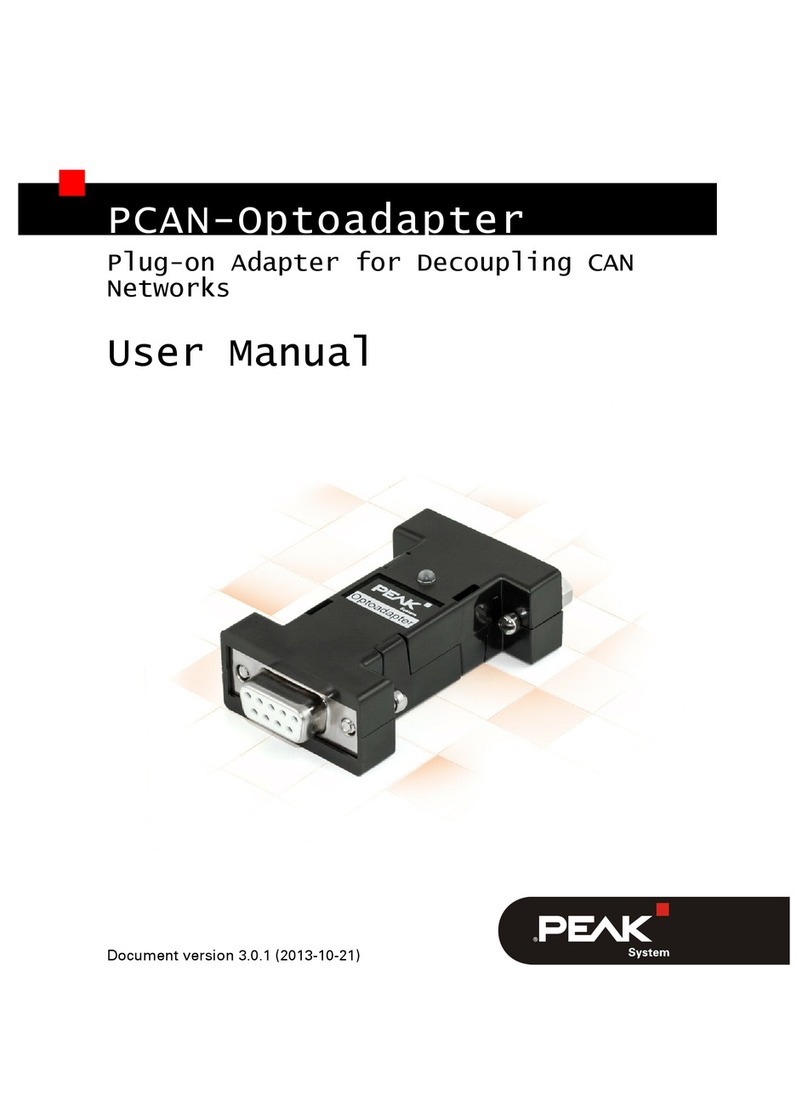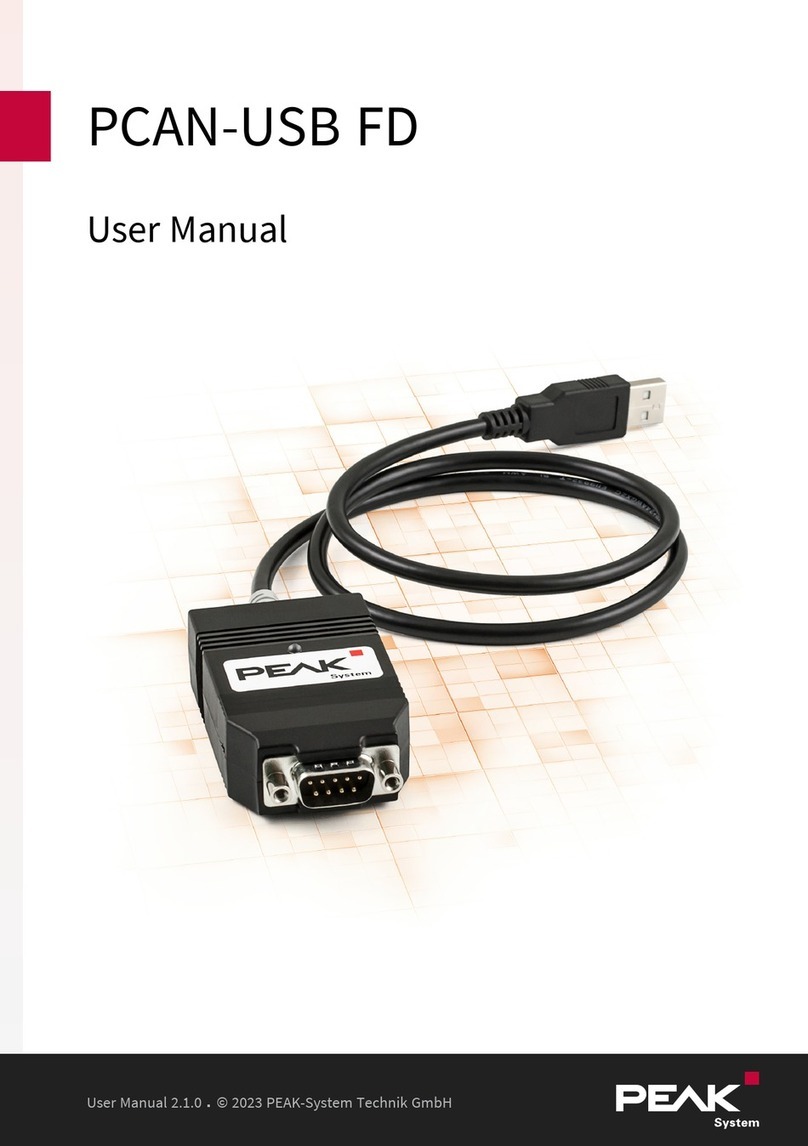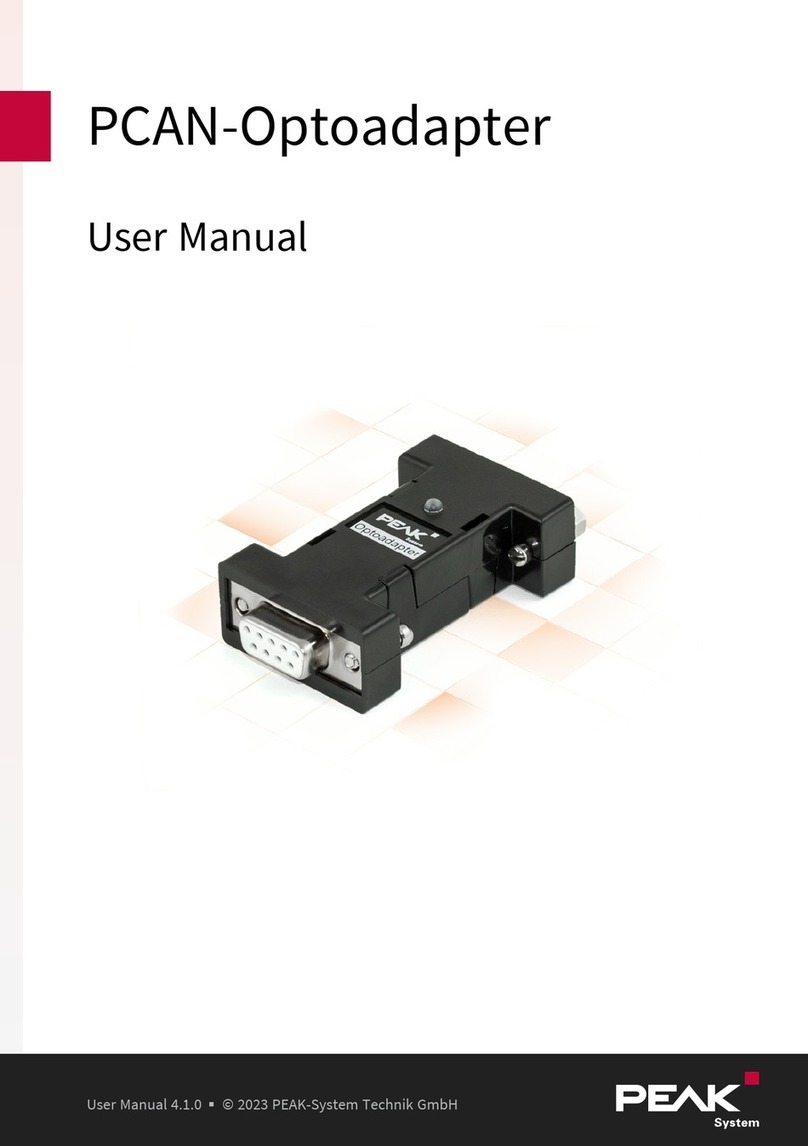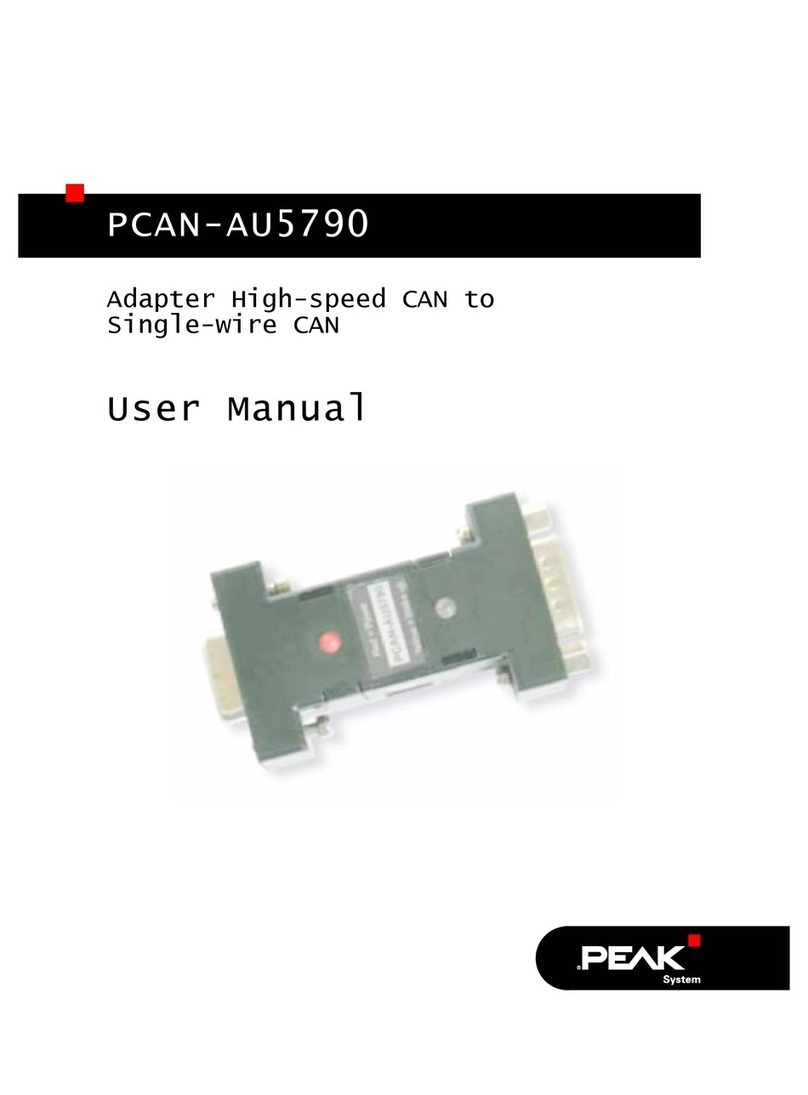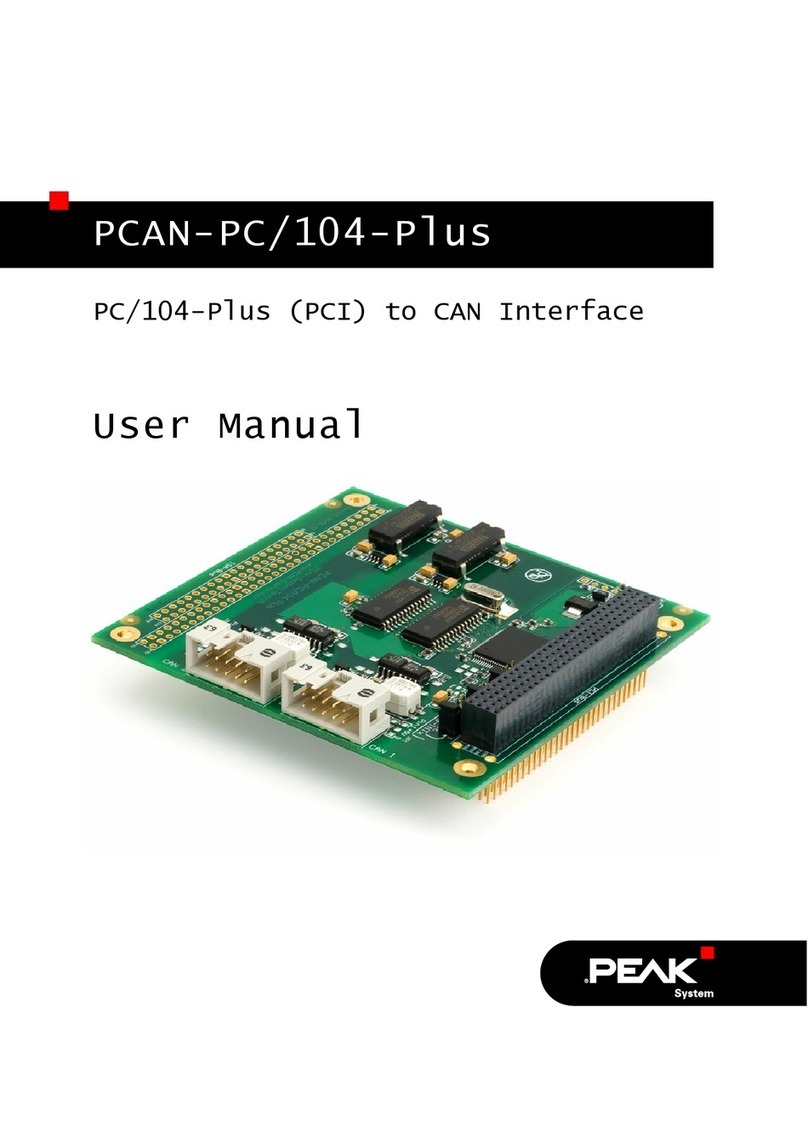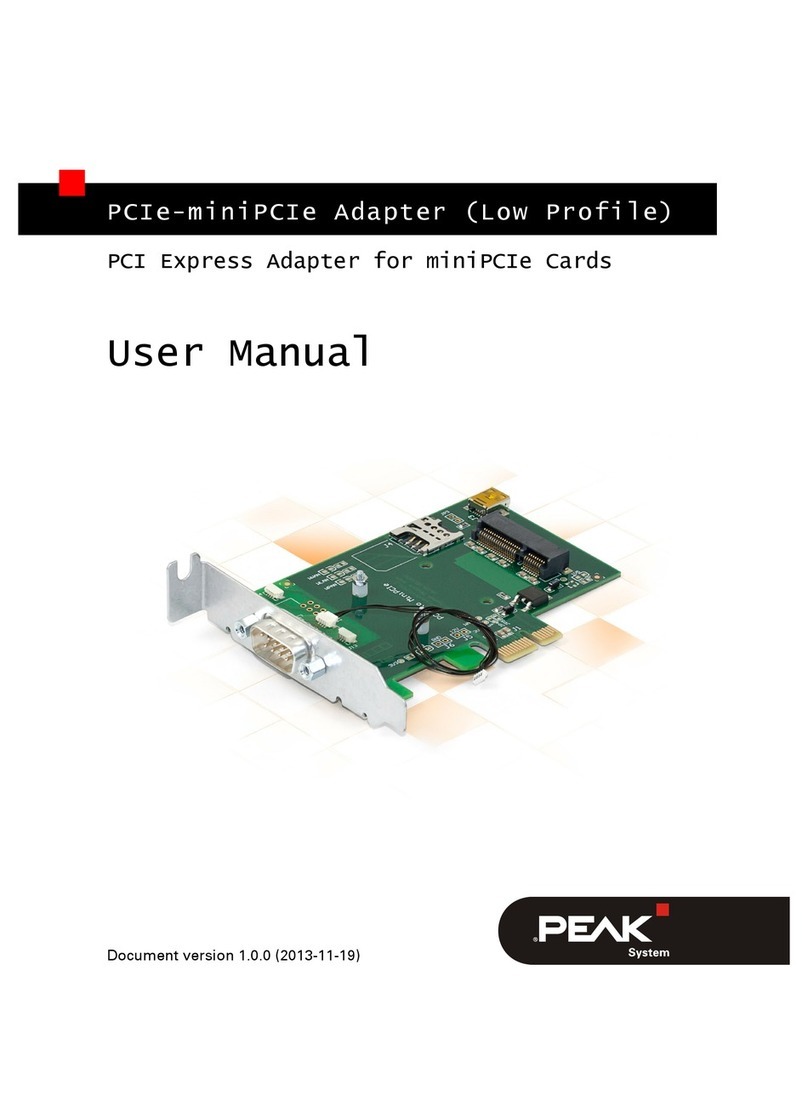1 Introduction
The PLIN-USB enables the connection of a Windows computer to a LIN network via
USB. The LIN interface supports the LIN protocol according to the standard ISO
17987 and complies with all LIN specifications up to version 2.2. The interface can
be operated as a master or a slave.
The monitor application PLIN-View Pro as well as the PLIN programming interface
for the development of applications with LIN connection are included in the scope
of delivery.
1.1 Properties at a Glance
■LIN interface for the USB connection (Full-Speed mode, compatible with
USB1.1, USB 2.0, and USB 3.0)
■LIN connection (ISO 17987)
■Complies with all LIN specifications (up to version 2.2)
■Bit rates from 1 kbit/s up to 20 kbit/s
■Can be used as a LIN master or slave (1 ms master task resolution)
■Automatic bit rate, frame length, and checksum type recognition
■Autonomous scheduler with support for unconditional, event, and sporadic
frames
■LIN bus connection via D-Sub, 9-pin
■LIN connection short-circuit-proof against transceiver supply and ground
■NXP LIN transceiver TJA1028T or TI LIN transceiver TLIN1028D
■Galvanic isolation on the LIN connection up to 500 V
■Indicator LED for interface status
■Voltage supply 5 V DC via USB port
■Transceiver supply 6 to 28 V DC via D-Sub, pin 9
■Extended operating temperature range from -40 to +85 °C (-40 to +185 °F)
1 Introduction PLIN-USB
User Manual 2.1.0 © 2023 PEAK-System Technik GmbH
5