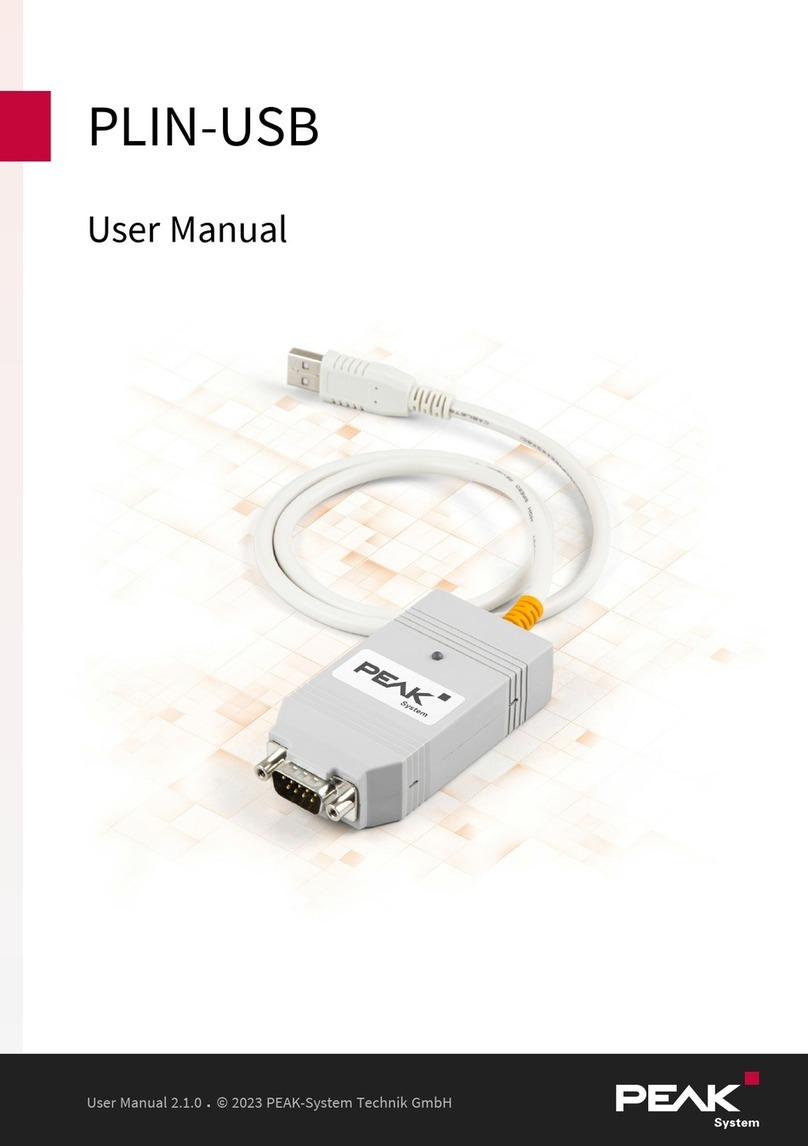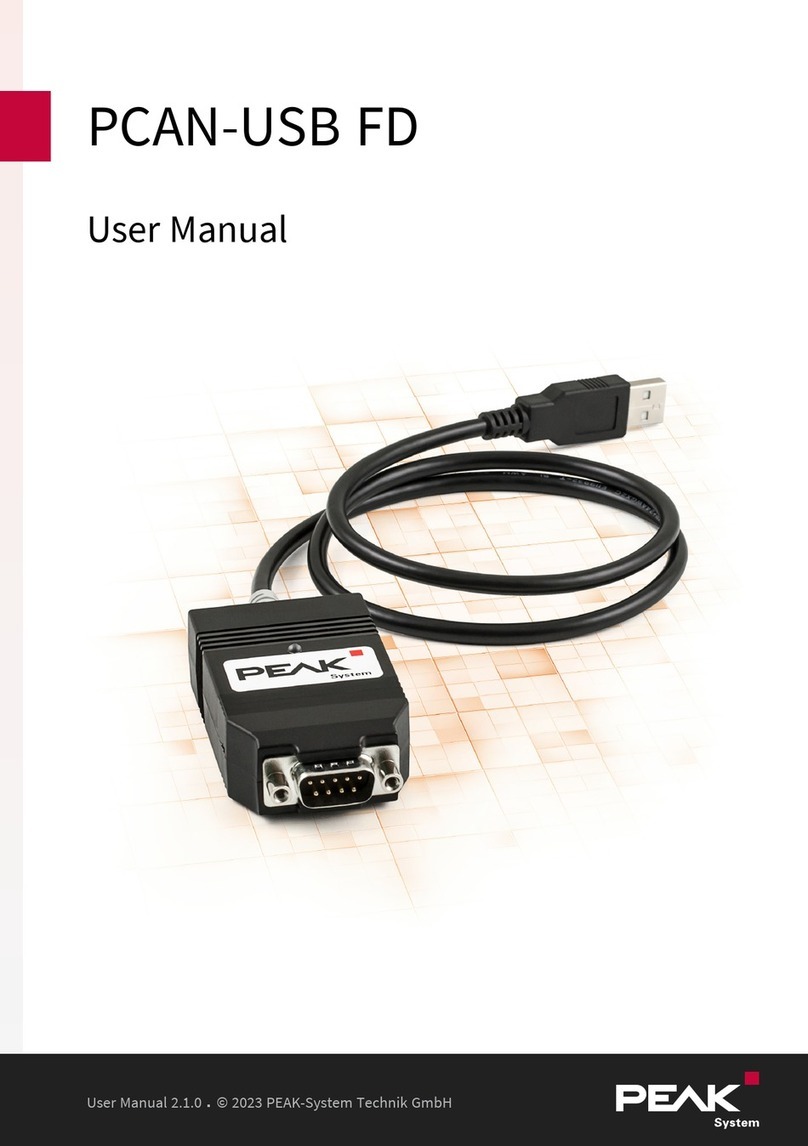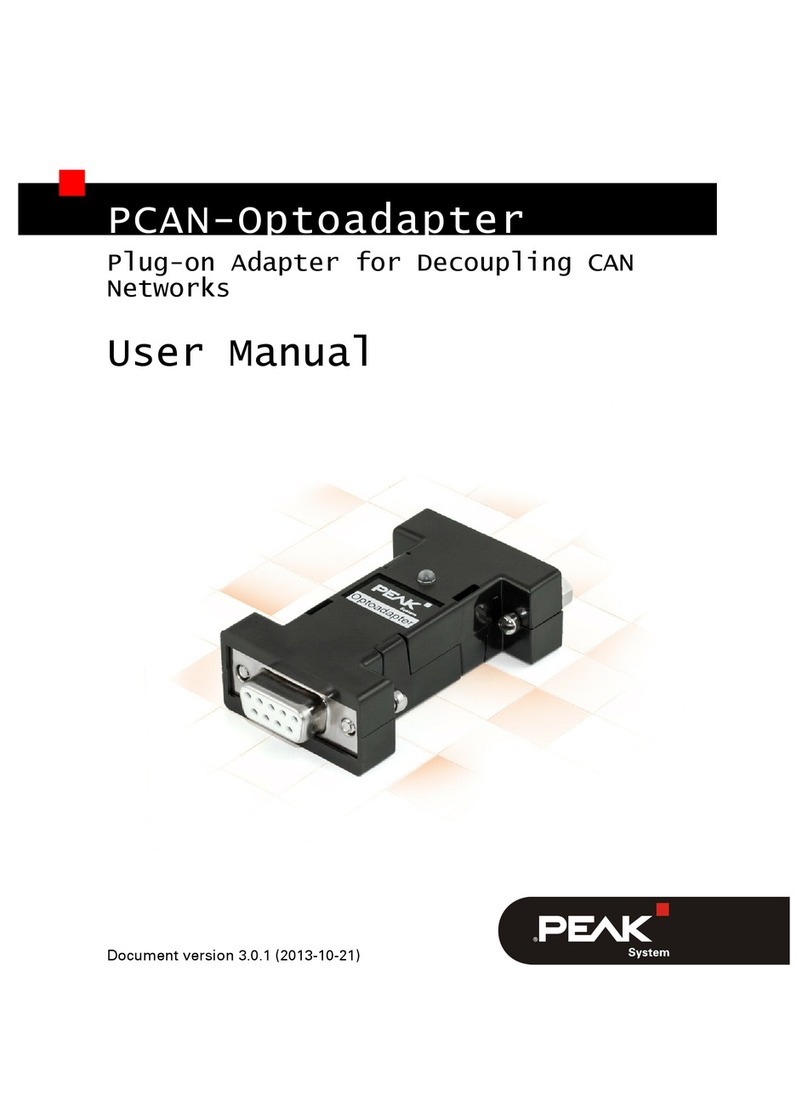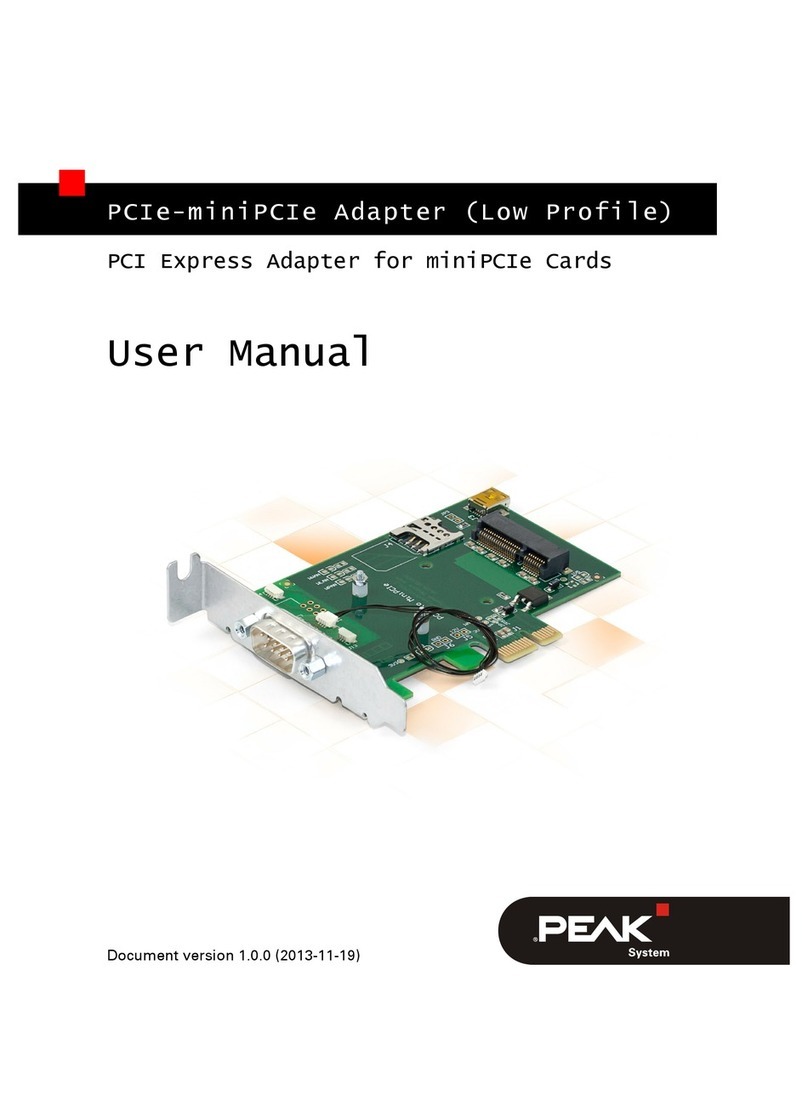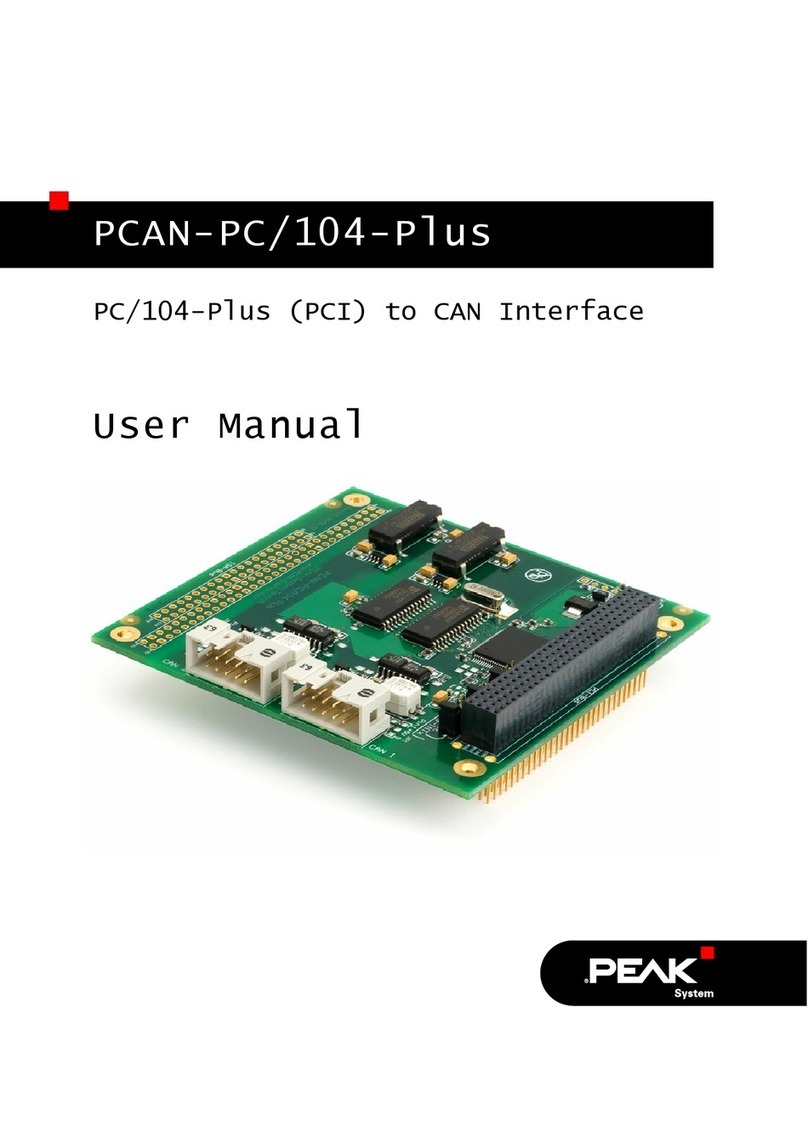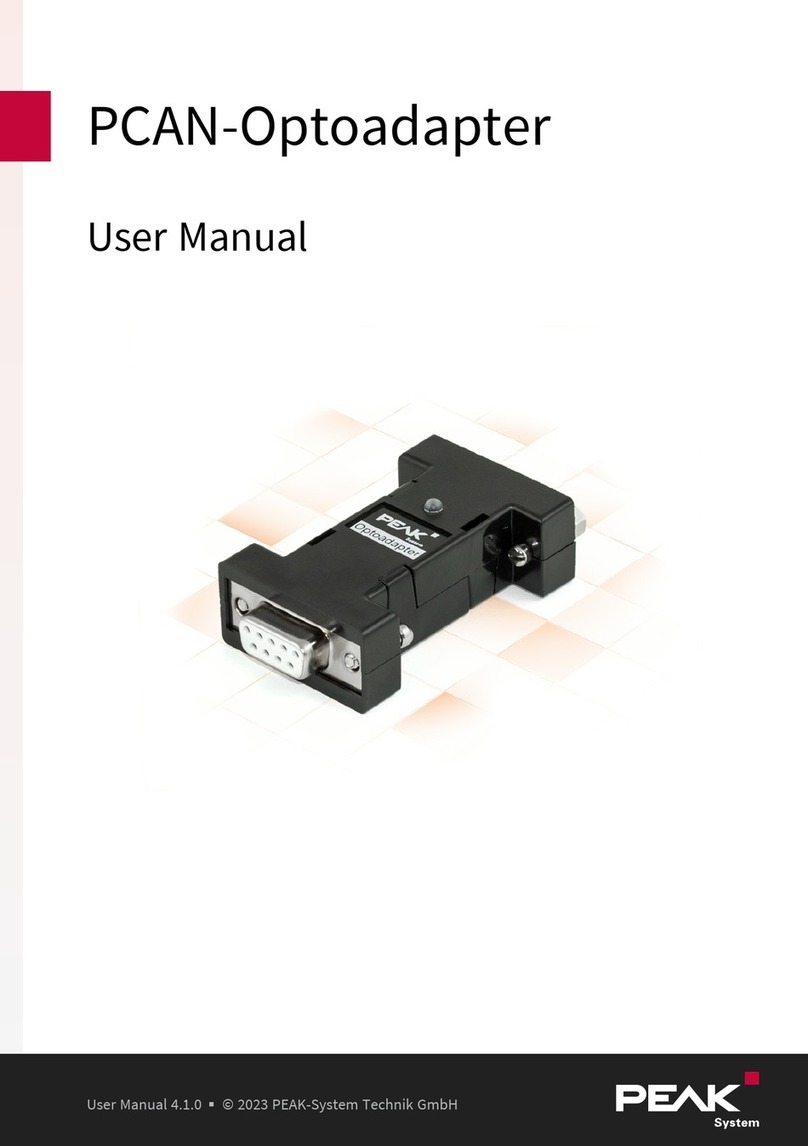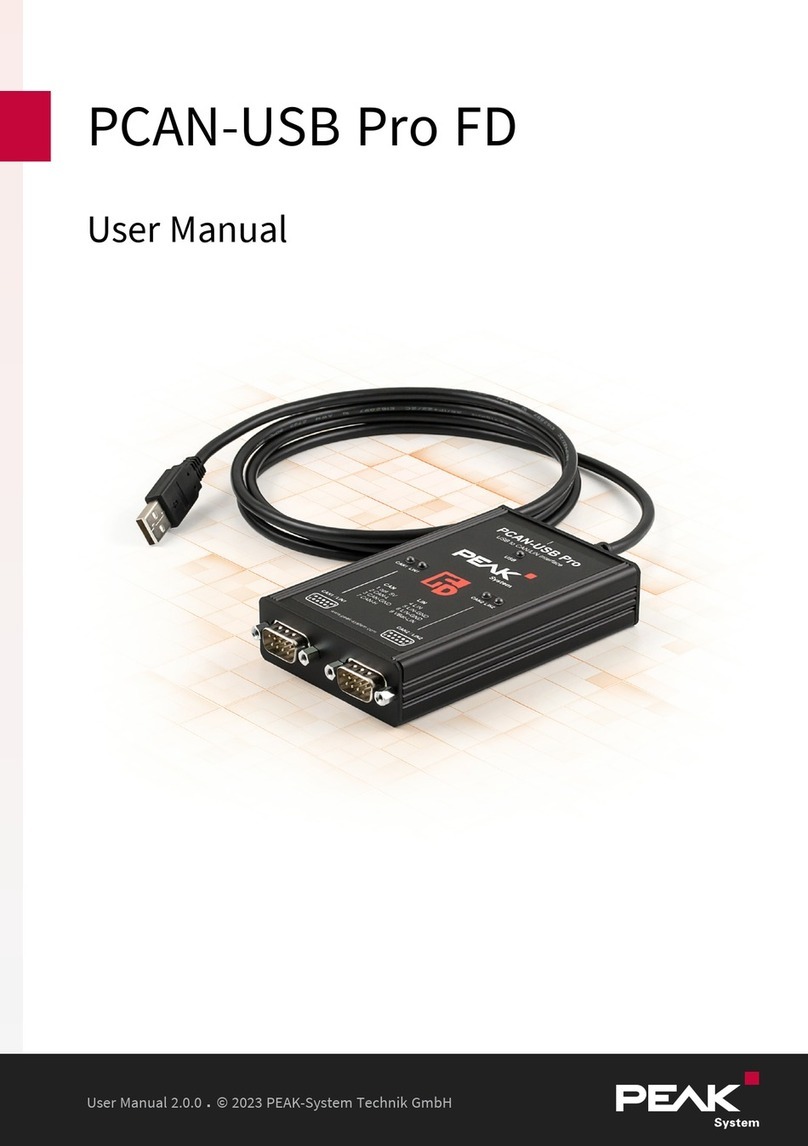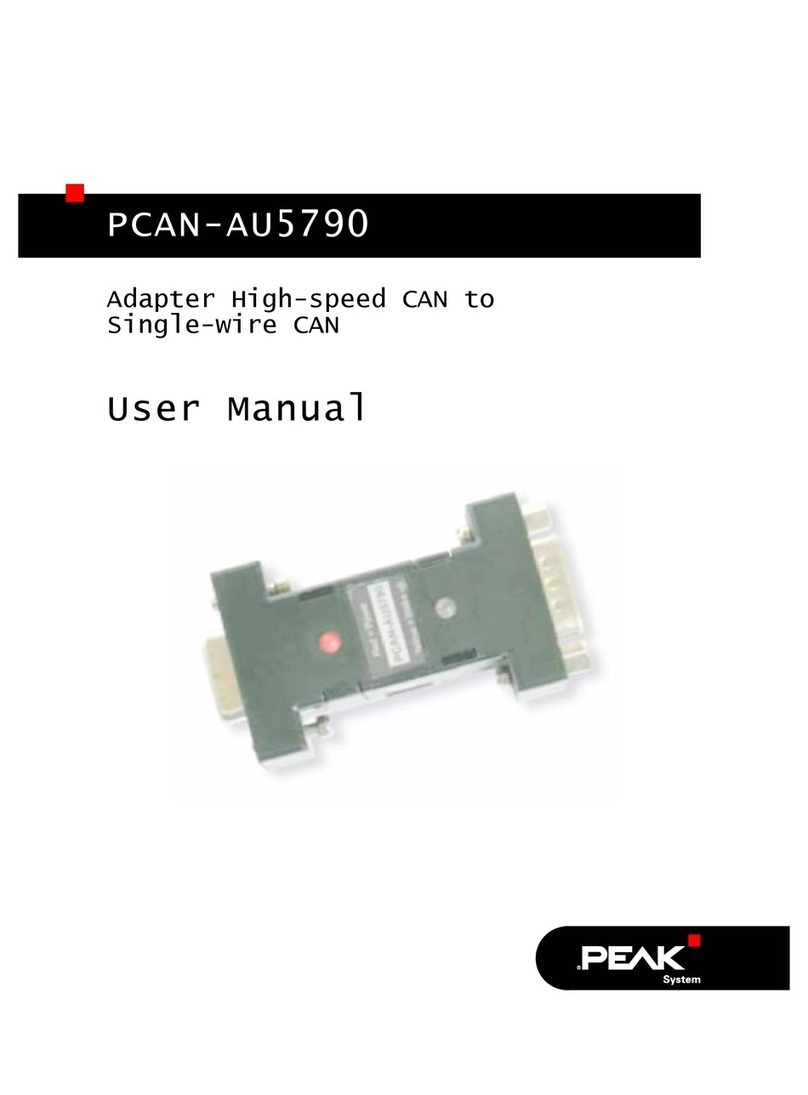Complies with CAN specifications 2.0A/B and FD
CANFD support for ISO and Non ISO standard switchable
CANFD bit rates for the data field (64bytes max.) from 25kbit/s up to 12Mbit/s
CAN bit rates from 25kbit/s up to 1Mbit/s
CAN bus connection via D-Sub, 9-pin (in accordance with CiA® 303-1)
Time stamp resolution 1µs
FPGA implementation of the CANFD controlle
NXPTJA1044GTCAN transceiver
Galvanic isolation up to 500V
CAN termination can be activated through a solder jumper
Measurement of bus load including error frames and overload frames on the
physical bus
Induced error generation for incoming and outgoing CAN messages
5-Volt supply to the CAN connection can be connected through a solder jumper,
e.g. for external bus converter
Voltage supply via USB
Extended operating temperature range from -40 to 85 °C (-40 to 185 °F)
Note: This manual describes the use of PCAN-USBFD adapter
with Windows. Device drivers for Linux as well as corresponding
application information can be found under
www.peak-system.com/quick/DL-Driver-E
1.2 System Requirements
A vacant USB port (USB1.1, USB2.0 or USB3.0) at the computer or at a self-
powered USBhub connected to the computer
1 Introduction PCAN-USBFD
User Manual 1.5.0 © 2021 PEAK-System Technik GmbH
6