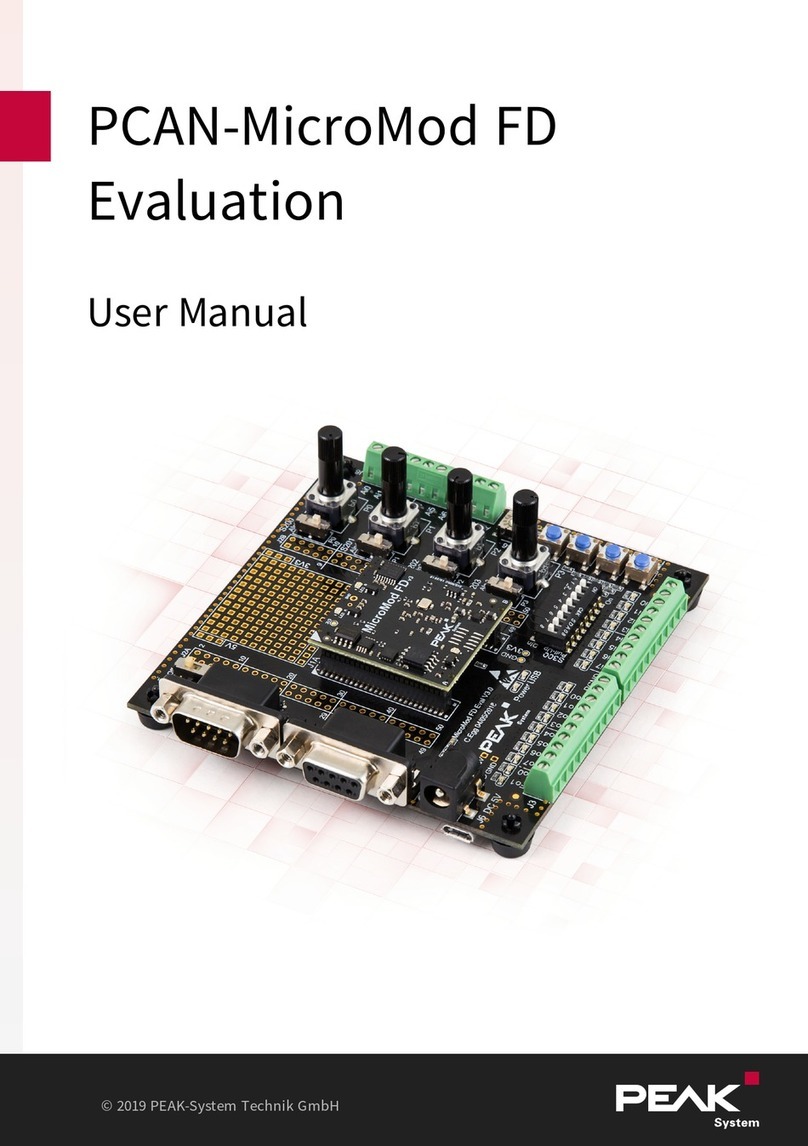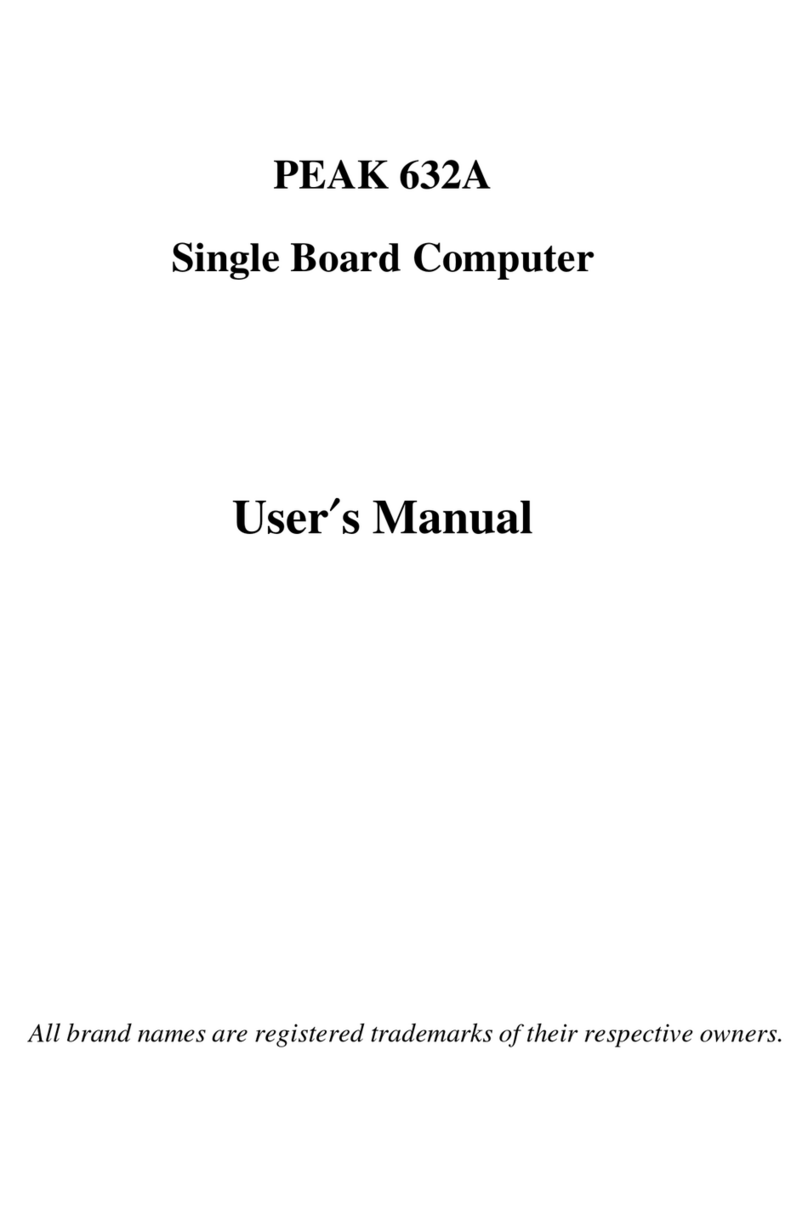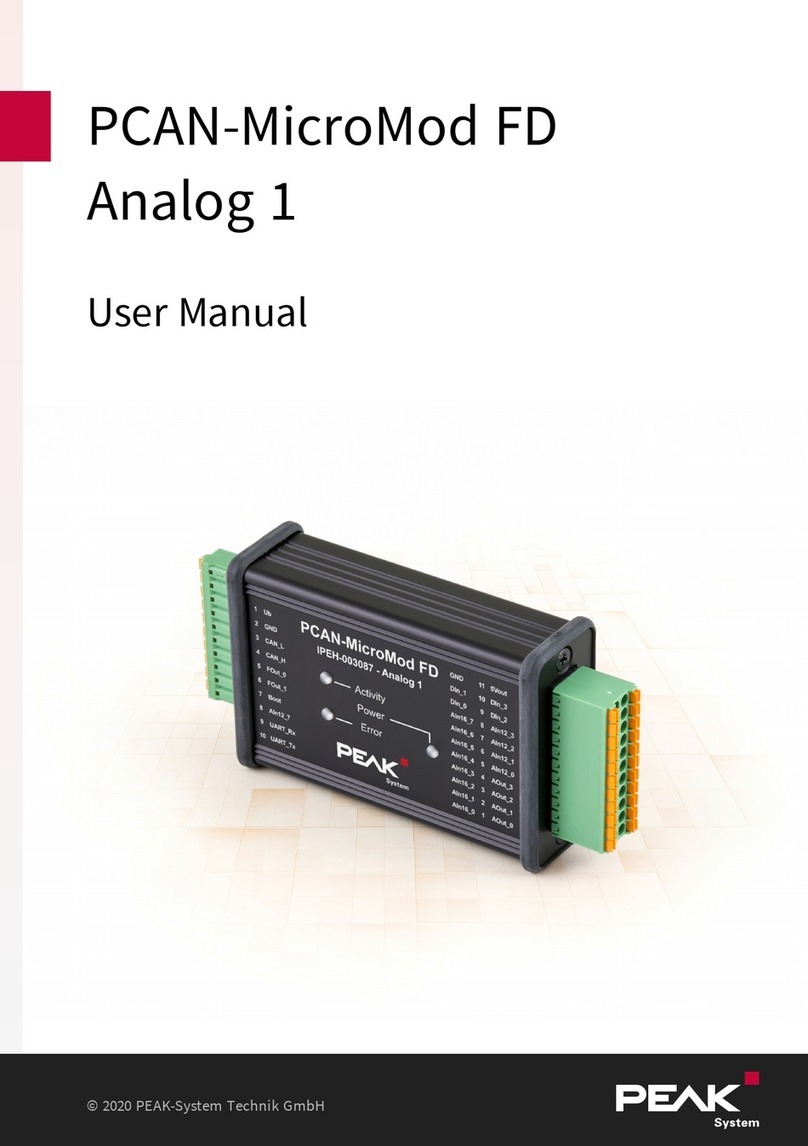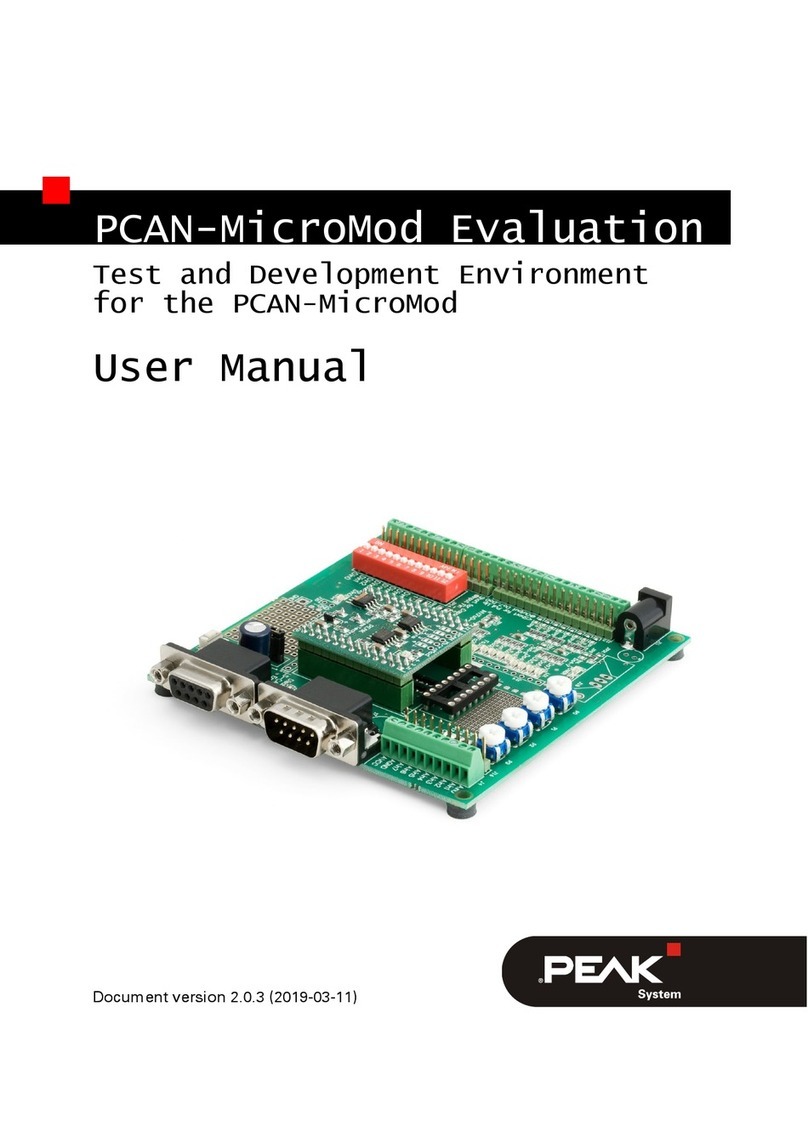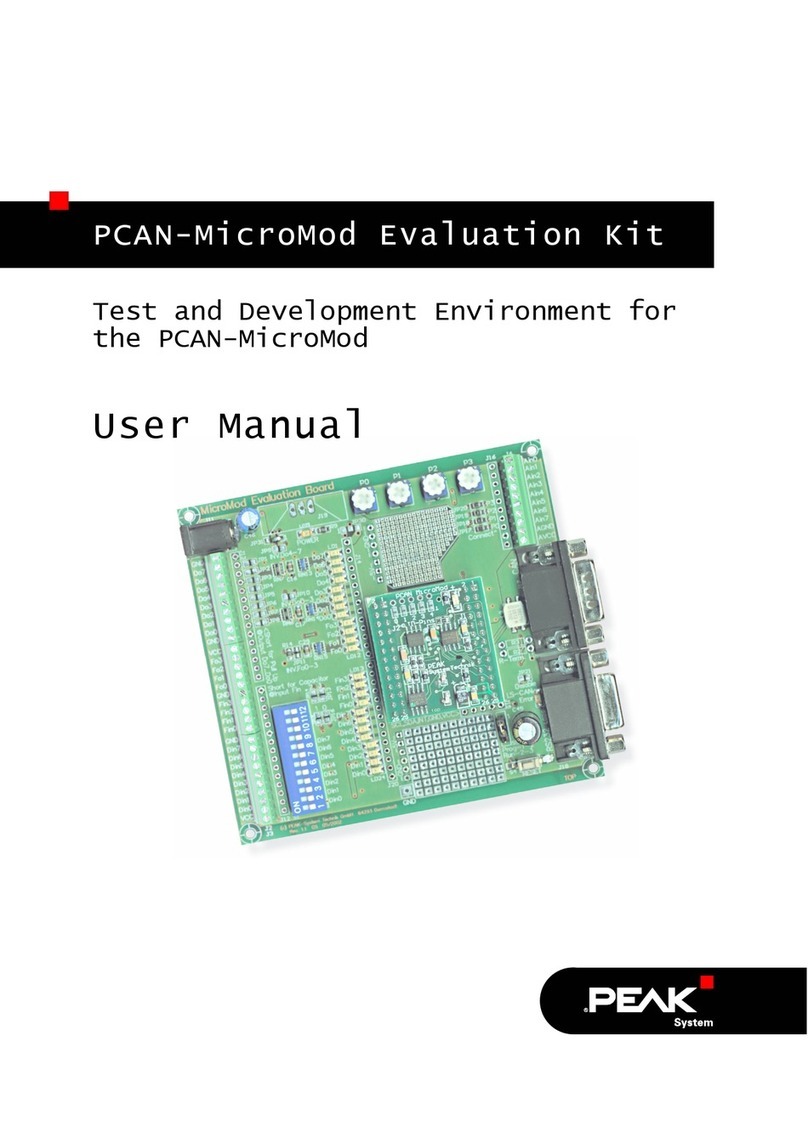1 Introduction
This product is an evaluation board for the PCAN-MicroMod FD and allows the concep-
tion and development of own circuits with CAN connection and I/O functionality. It
can also be used for training purposes for CAN and CAN FD setups. Via pick-offs,
screw terminals, switches, and potentiometers, the user can access the resources of
the attached PCAN-MicroMod FD and check configurations or test circuits.
The configuration is done with a supplied Windows software which transfers the
configuration data to the module via CAN. The optionally available Evaluation Kit
includes the CAN interface and a CAN cable required for this purpose.
This document describes the hardware and functions of the Evaluation Board. A
separate document is available for the plug-in board PCAN-MicroMod FD itself.
1.1 Features Overview
Screw terminal connectors for all I/Os
CAN bus connection via D-Sub, 9-pin (in accordance with CiA®303-1)
Switchable CAN termination of 120 Ohm
Pick-offs for all pins of the PCAN-MicroMod FD
Low-side switches for the digital outputs
DIP switches for status change of the digital inputs
Protected digital inputs
LEDs for digital inputs and outputs
4 potentiometers for analog inputs
Soldering fields for individual additional wiring
RS-232 connection with V.24 signal levels for direct access to the microcontroller
4-bit rotary coding switch for setting the module ID
1 Introduction PCAN-MicroMod FD EvaluationBoard
User Manual 1.1.0 © 2020 PEAK-System Technik GmbH
5