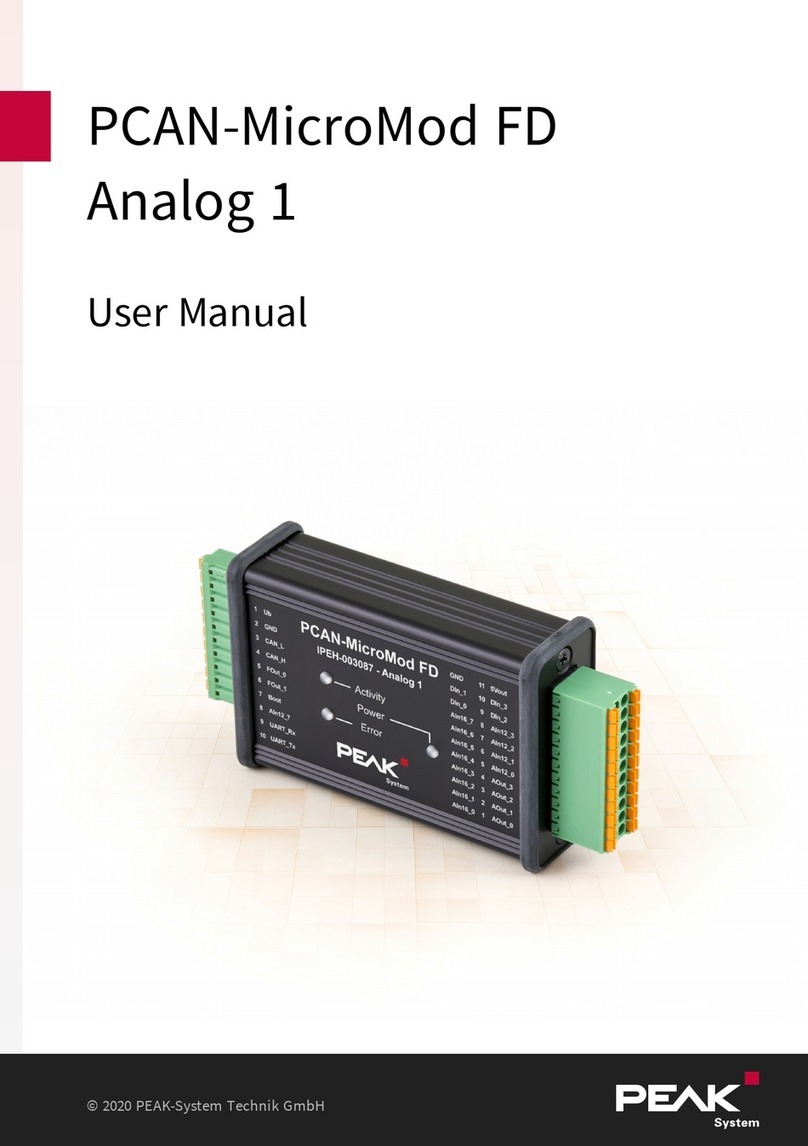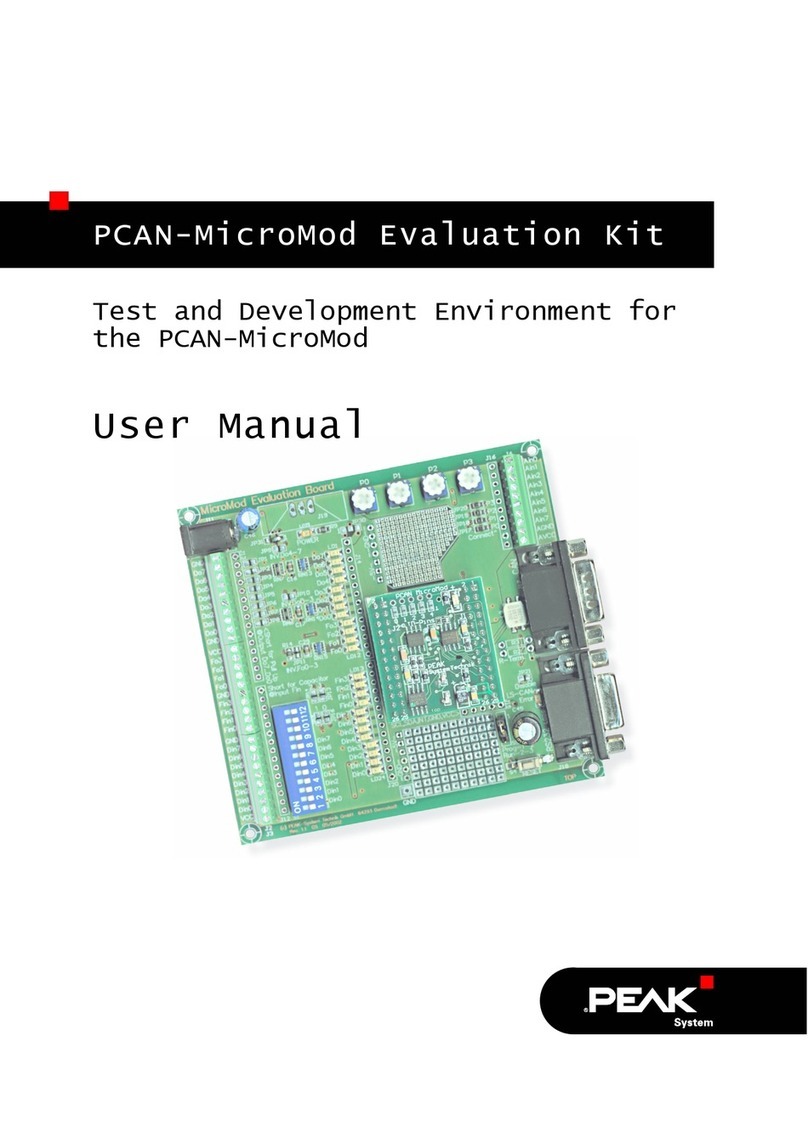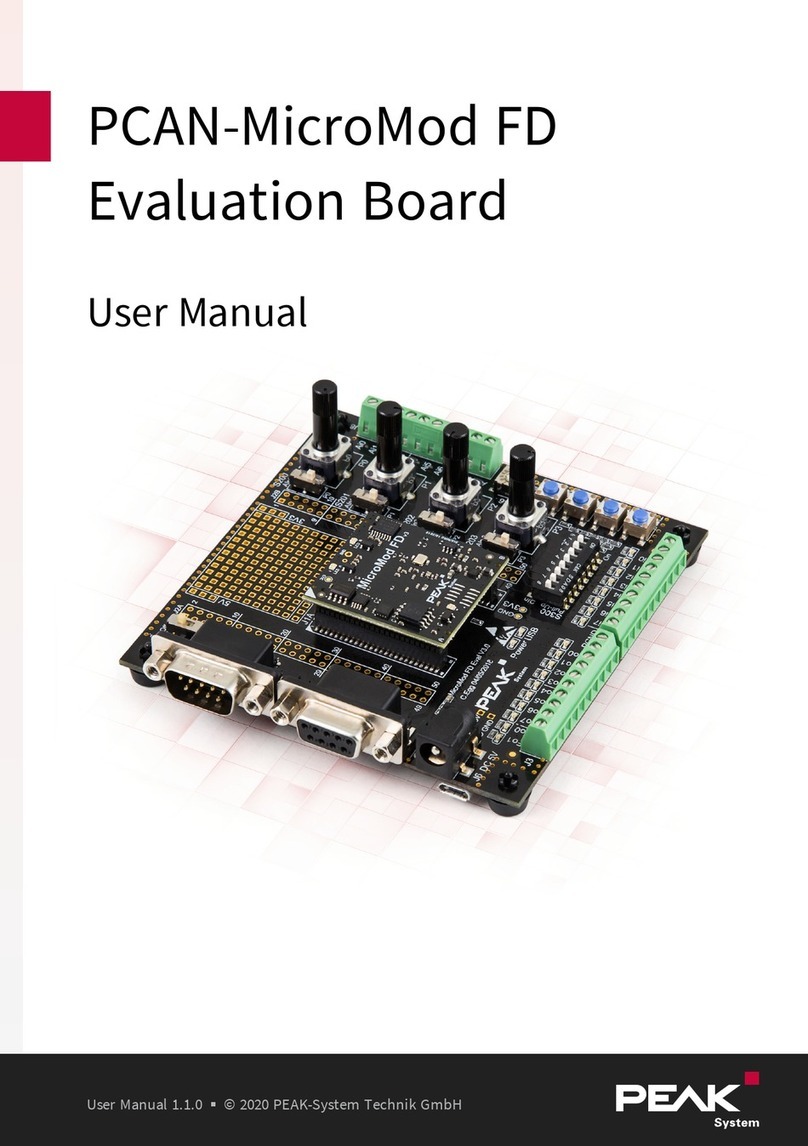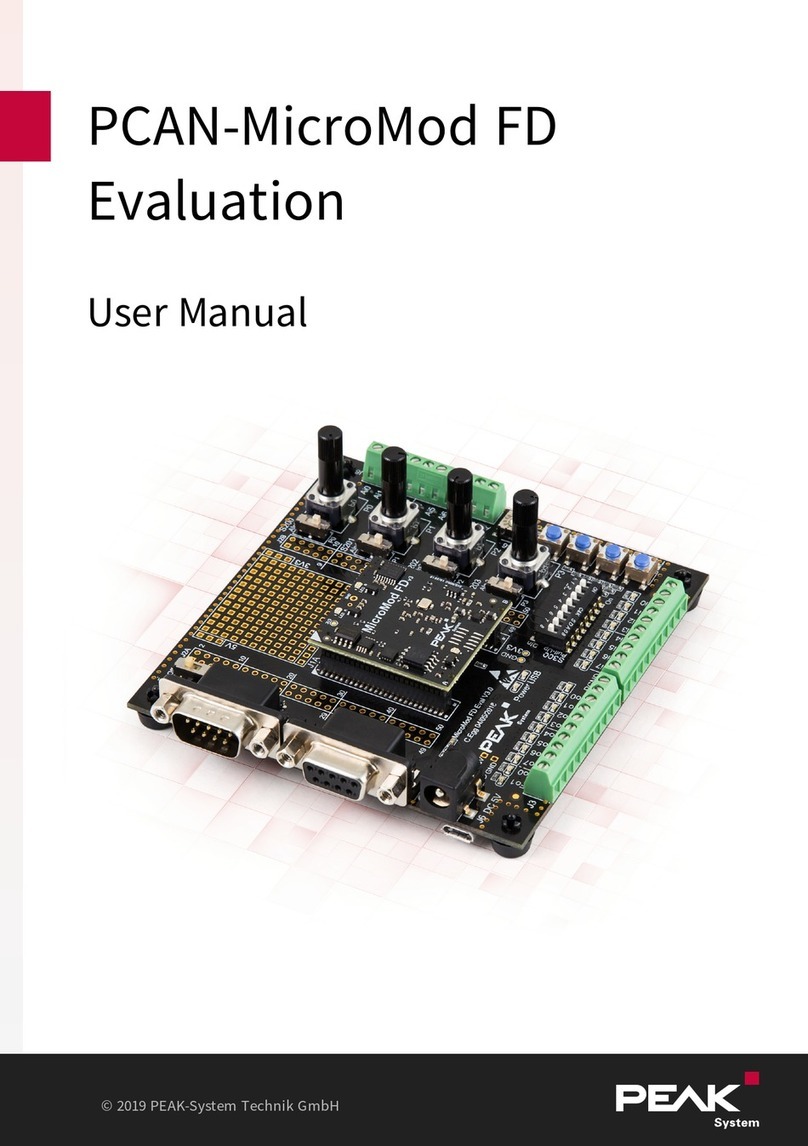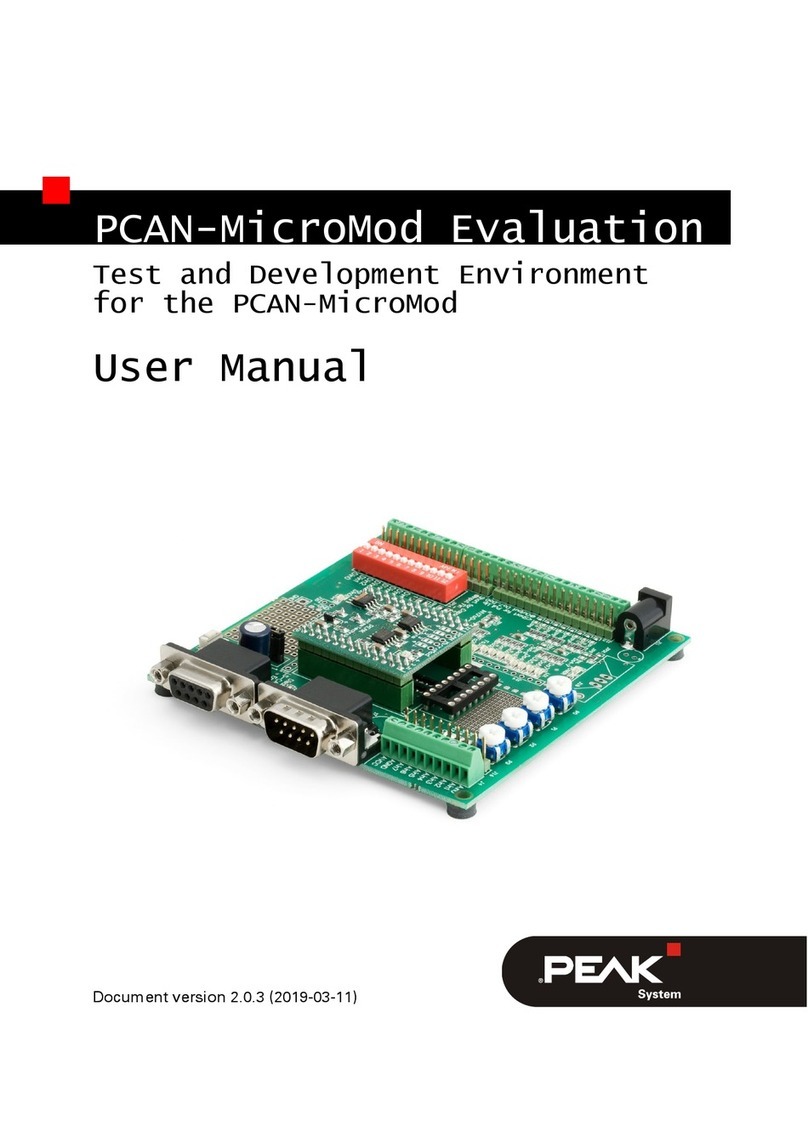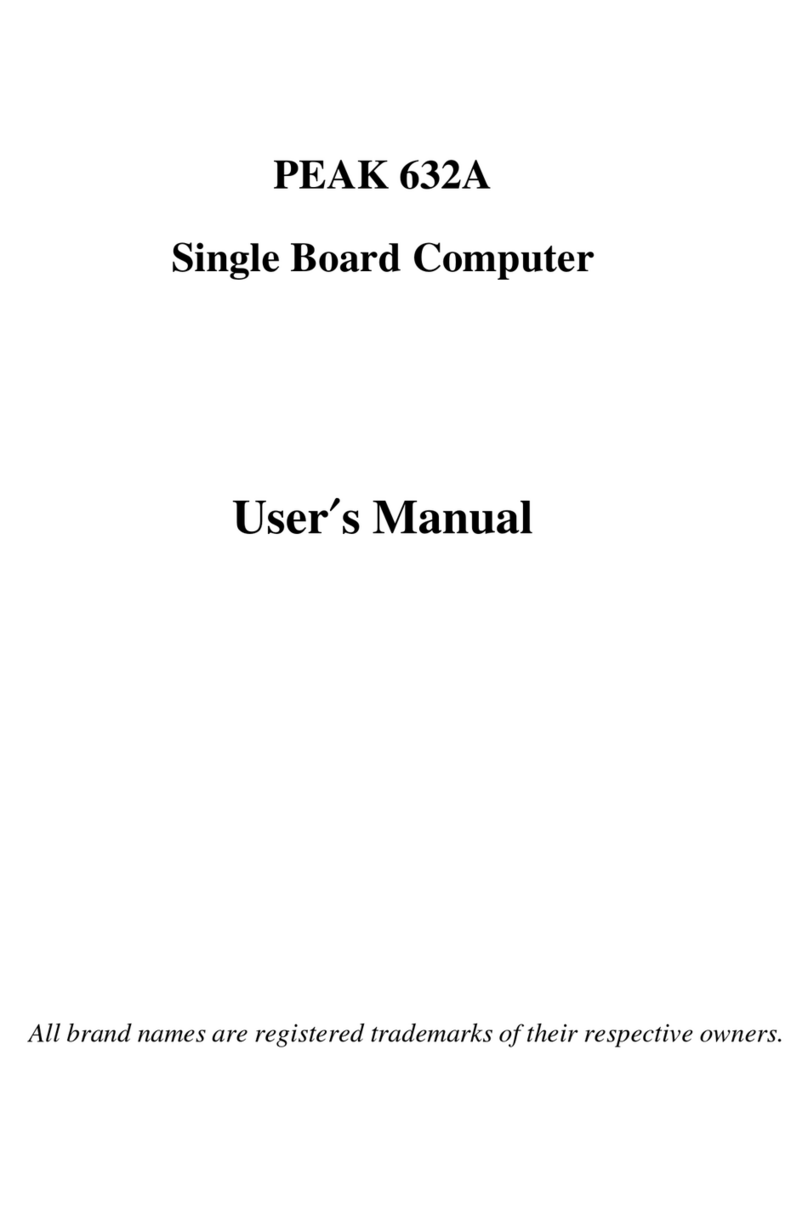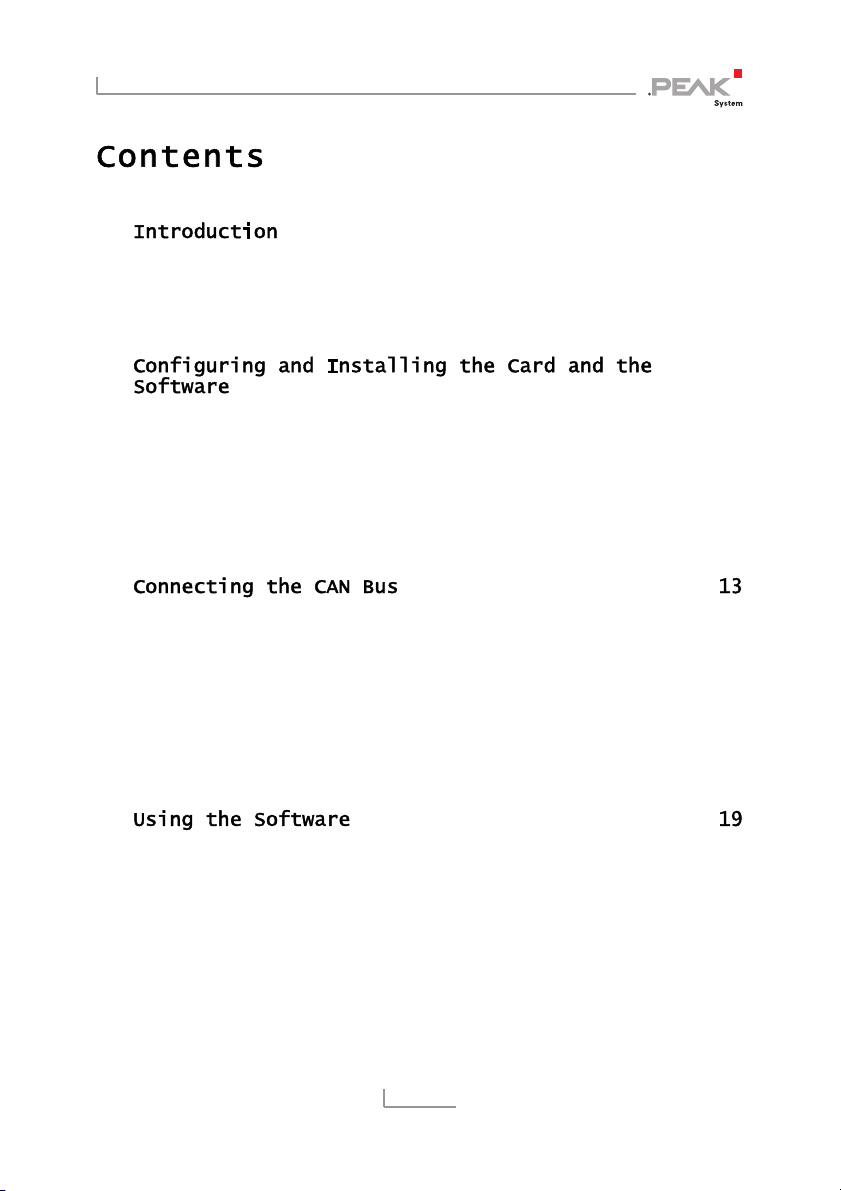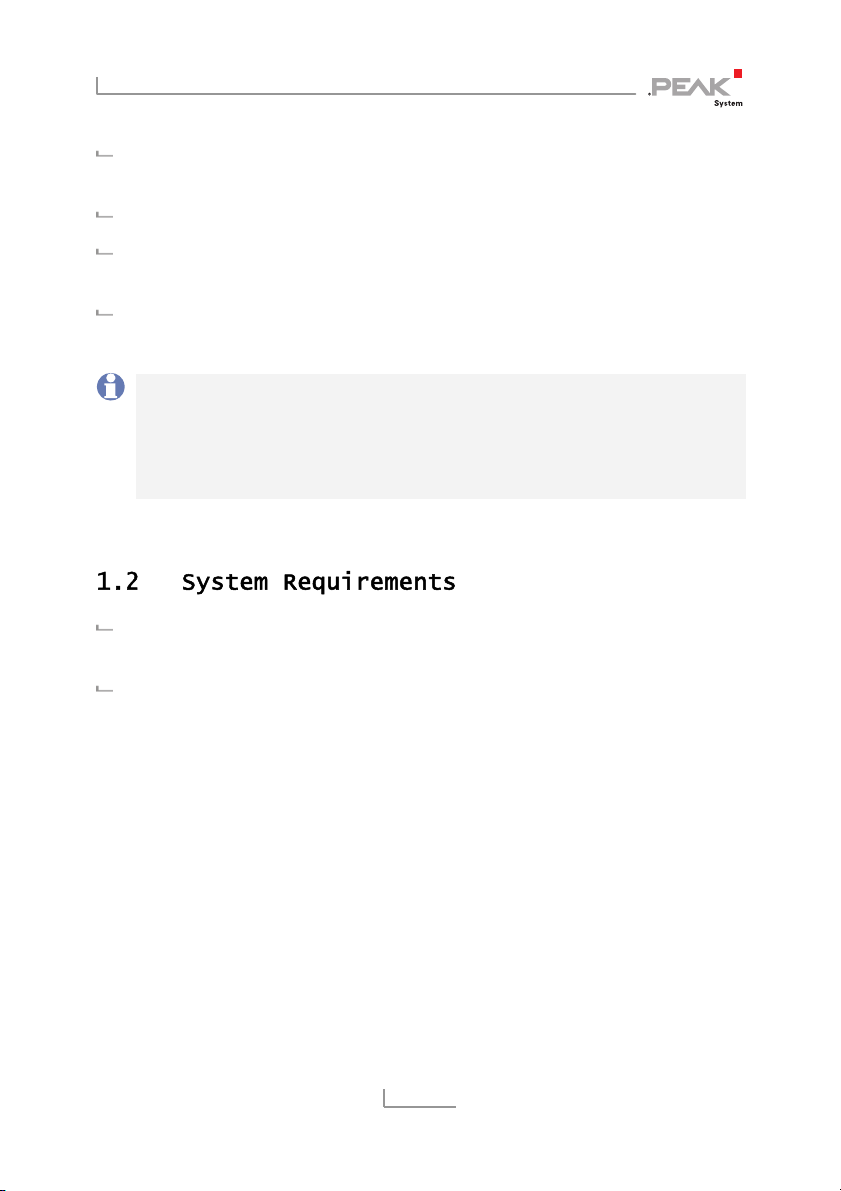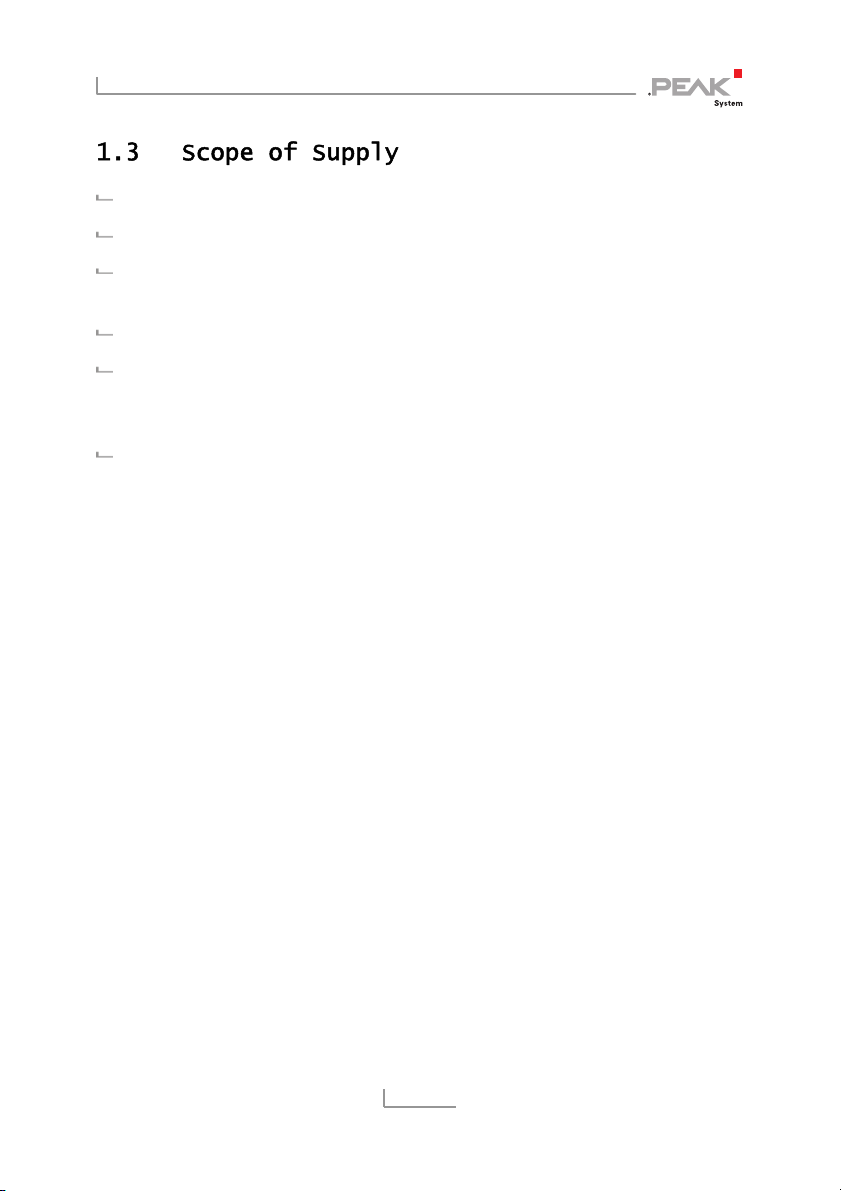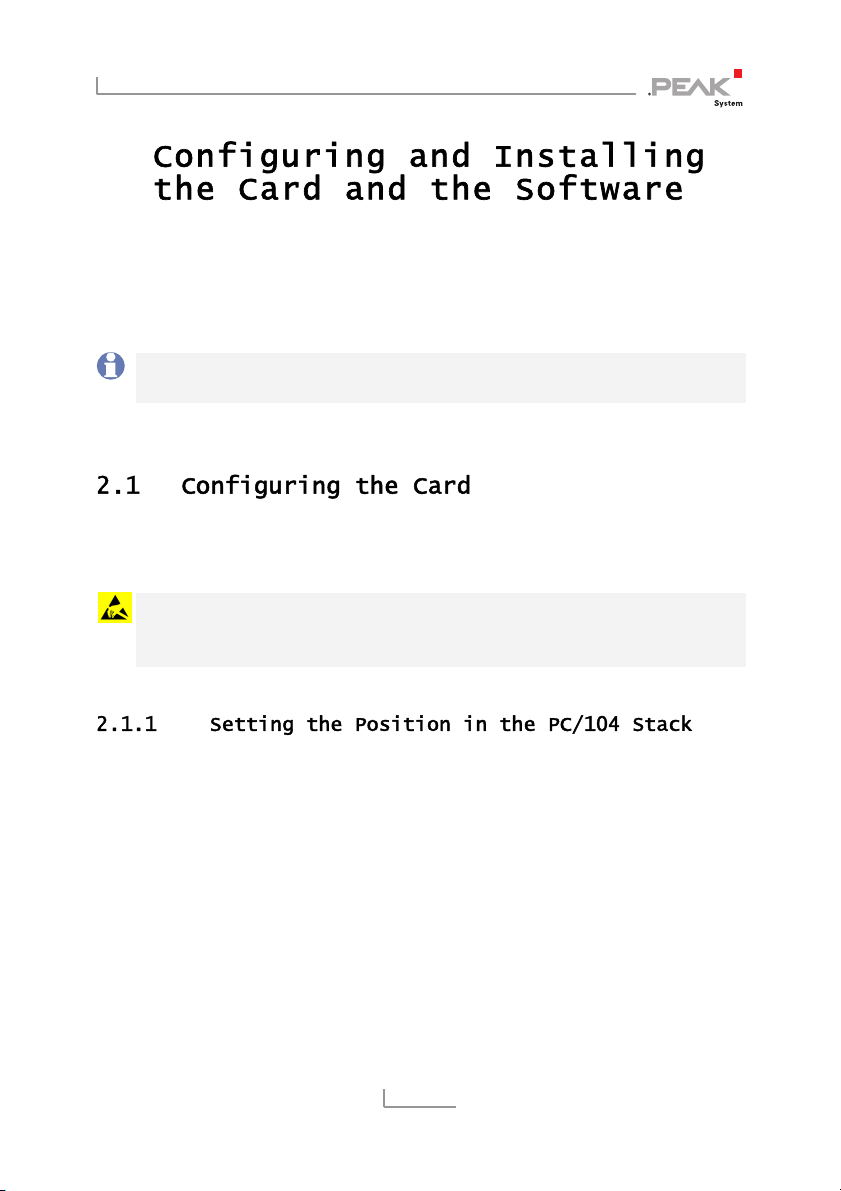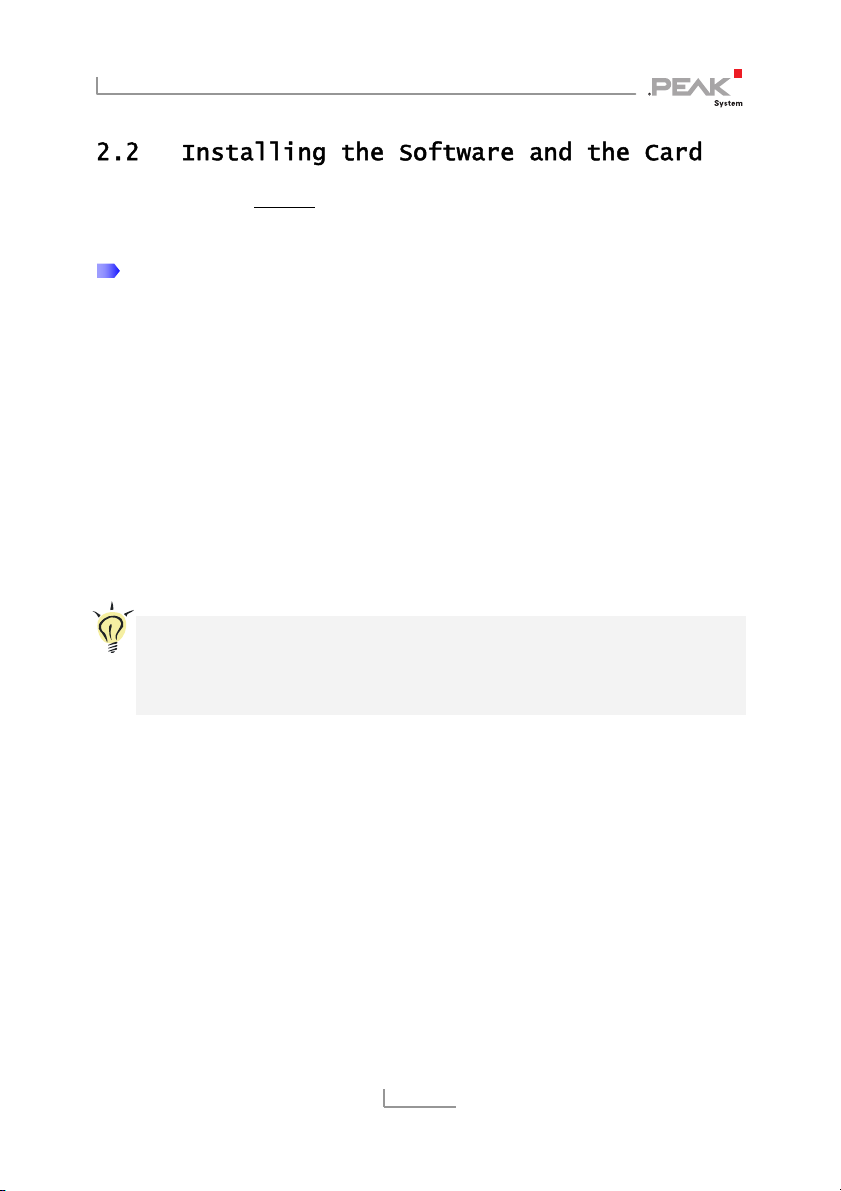PCAN-PC/104-Plus Quad – User Manual
5
1
The PCAN-PC/104-Plus Quad card enables the connection of four
CAN networks to a PC/104-Plus system. Up to four cards can be
operated, with each piggy-backing on the next. The CAN bus is
connected using a 9-pin D-Sub plug on the slot brackets supplied.
There is galvanic isolation of up to 500 Volts between the computer
and CAN sides. Device drivers and a programming interface exist
for different operating systems, so programs can easily access a
connected CAN bus.
Tip: At the end of this manual (Appendix C) you can find a
Quick Reference with brief information about the installation
and operation of the PCAN-PC/104-Plus Quad card.
Form factor PC/104
Use of the 120-pin connection for the PCI bus
Up to four cards can be used in one system
Bit rates up to 1 Mbit/s
Compliant with CAN specifications 2.0A (11-bit ID)
and 2.0B (29-bit ID)
Connection to CAN bus through D-Sub slot brackets,
9-pin (in accordance with CiA® 102)
NXP SJA1000-compatible CAN controller
(FPGA implementation)
NXP PCA82C251 CAN transceiver