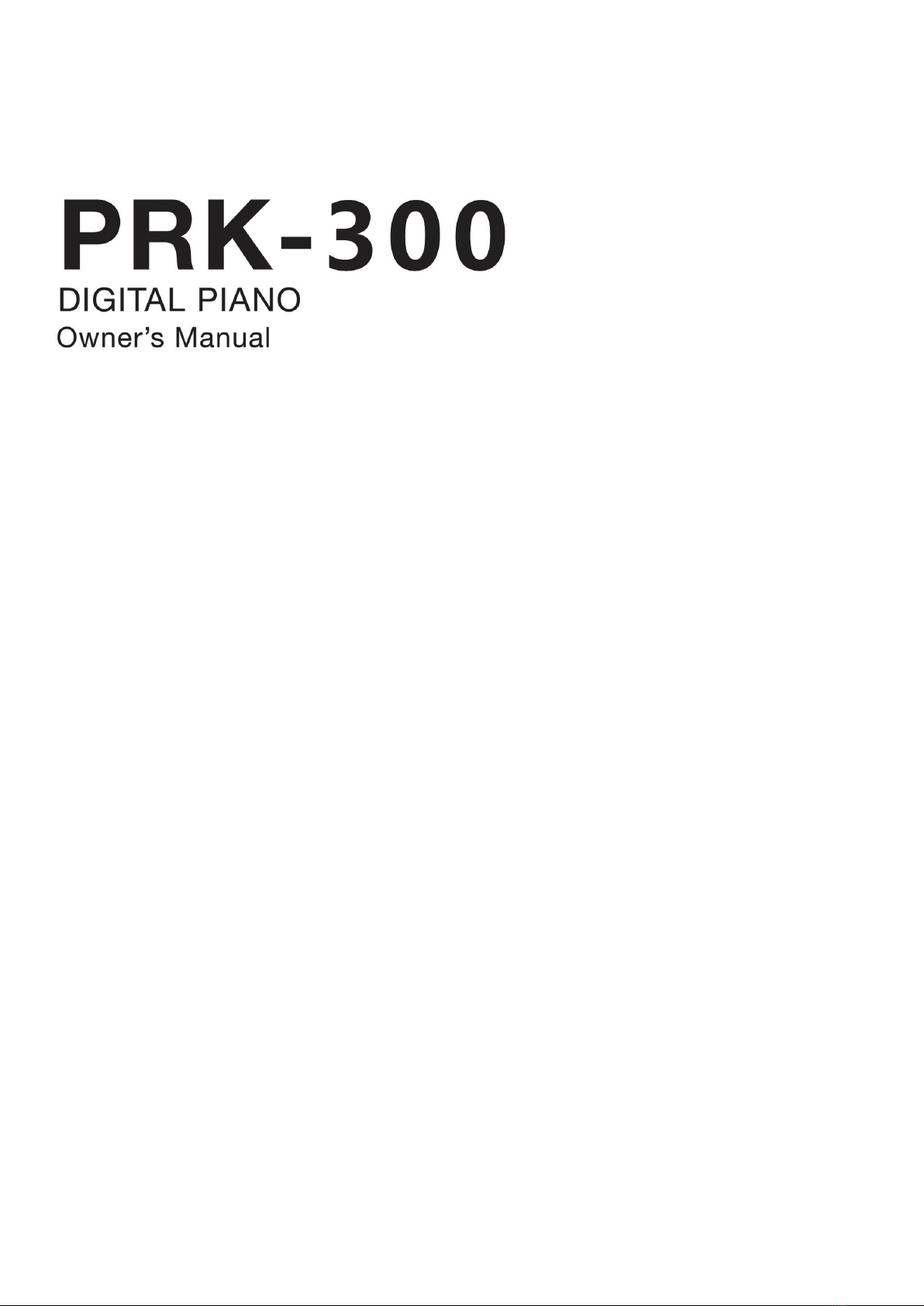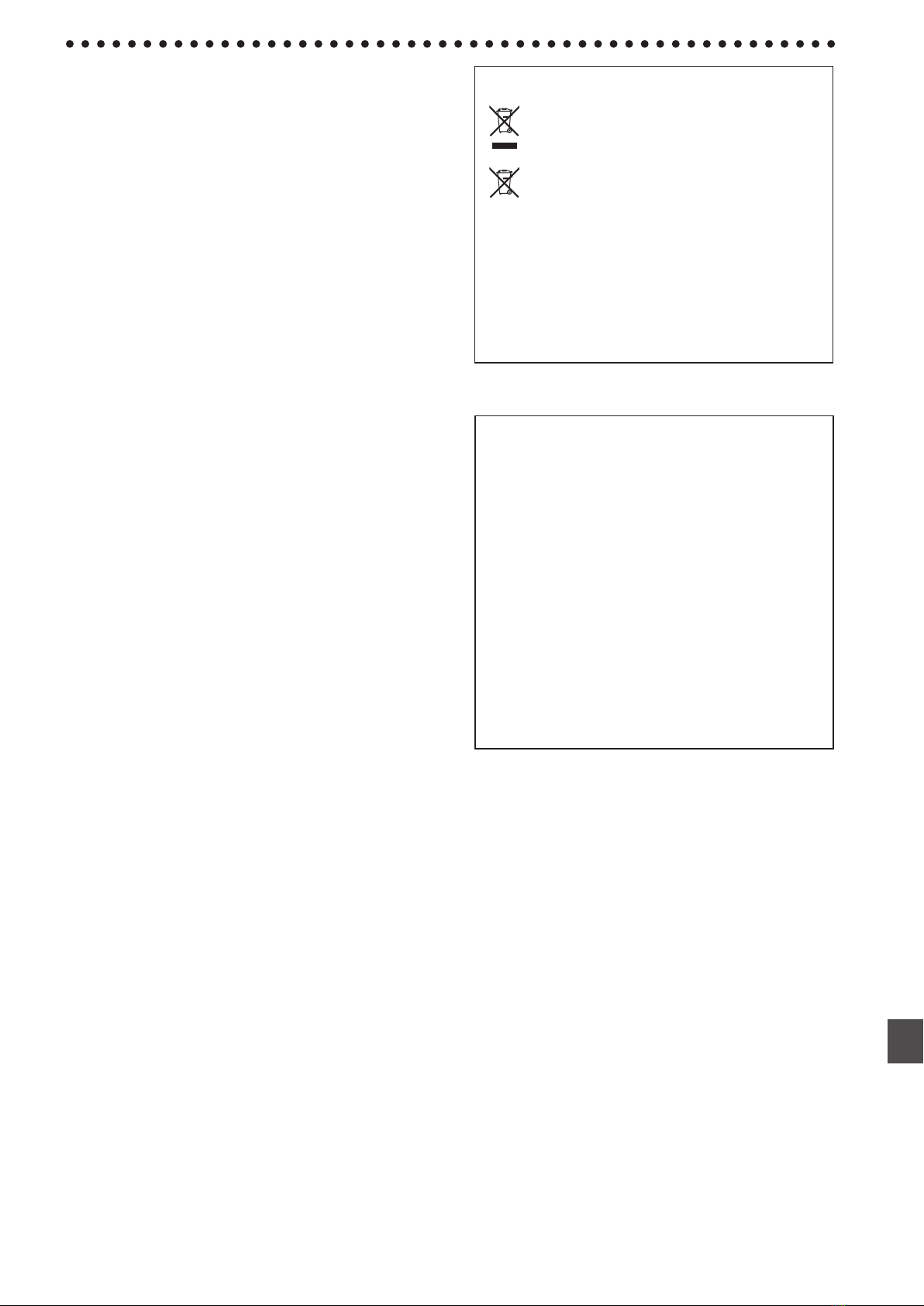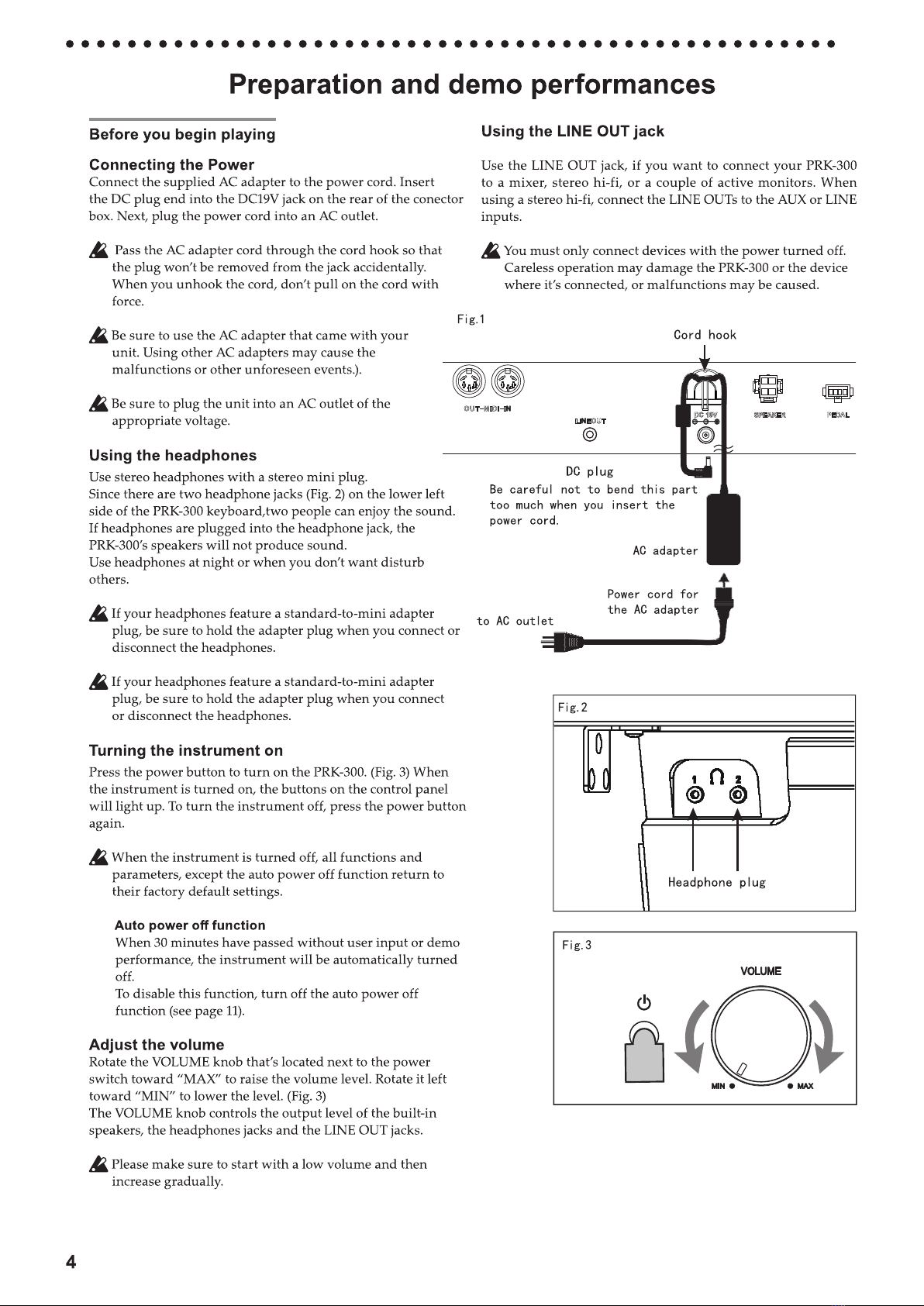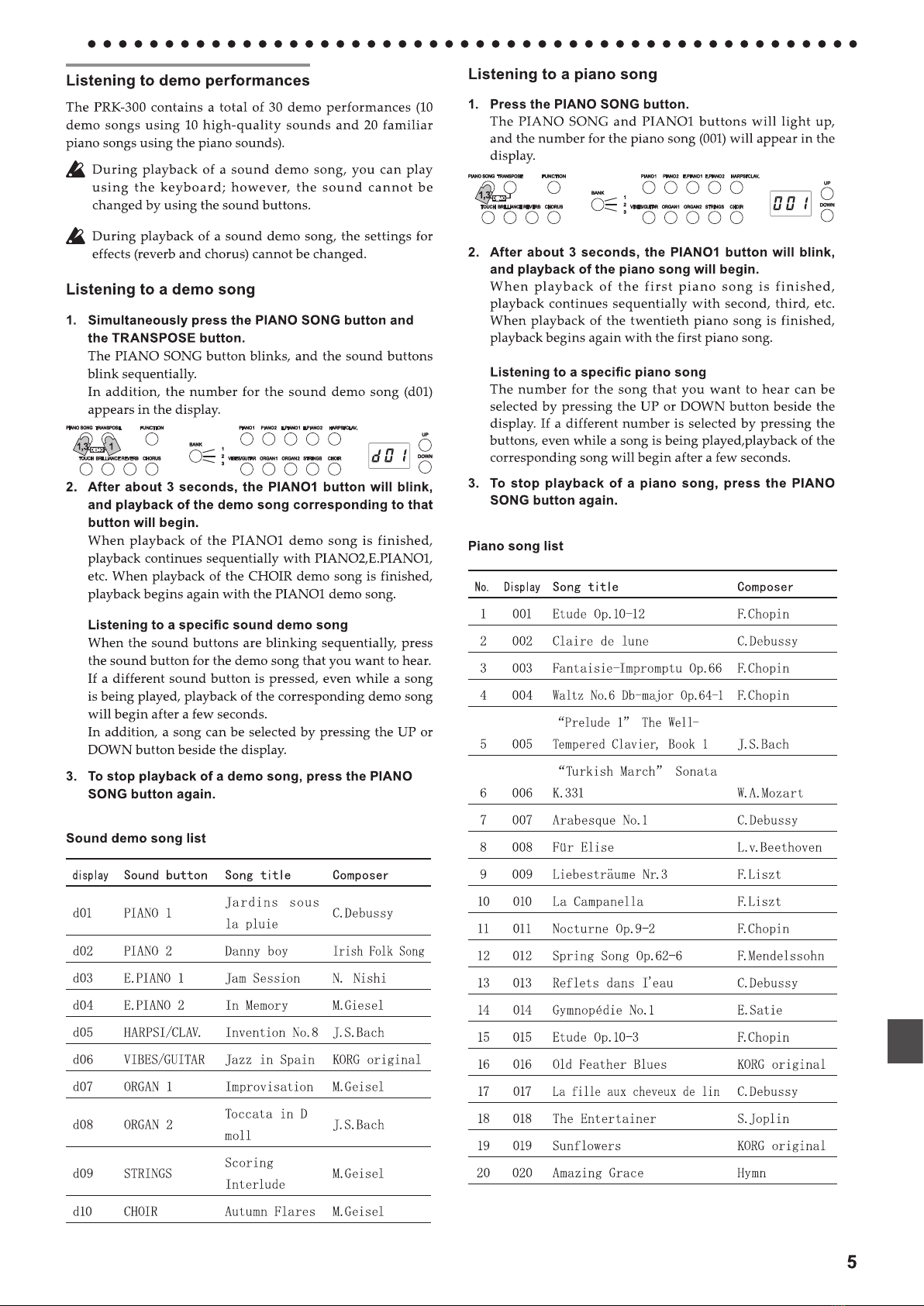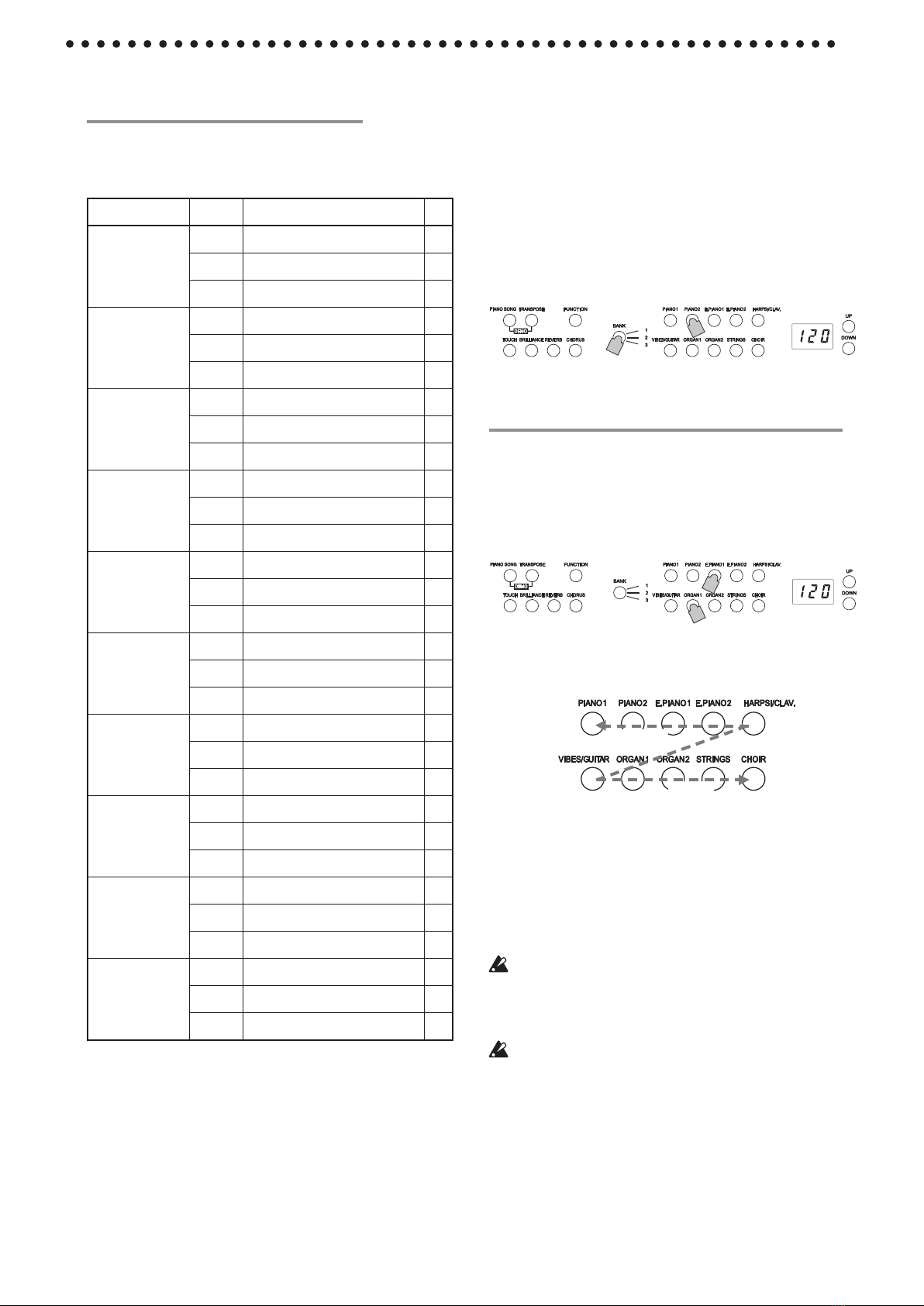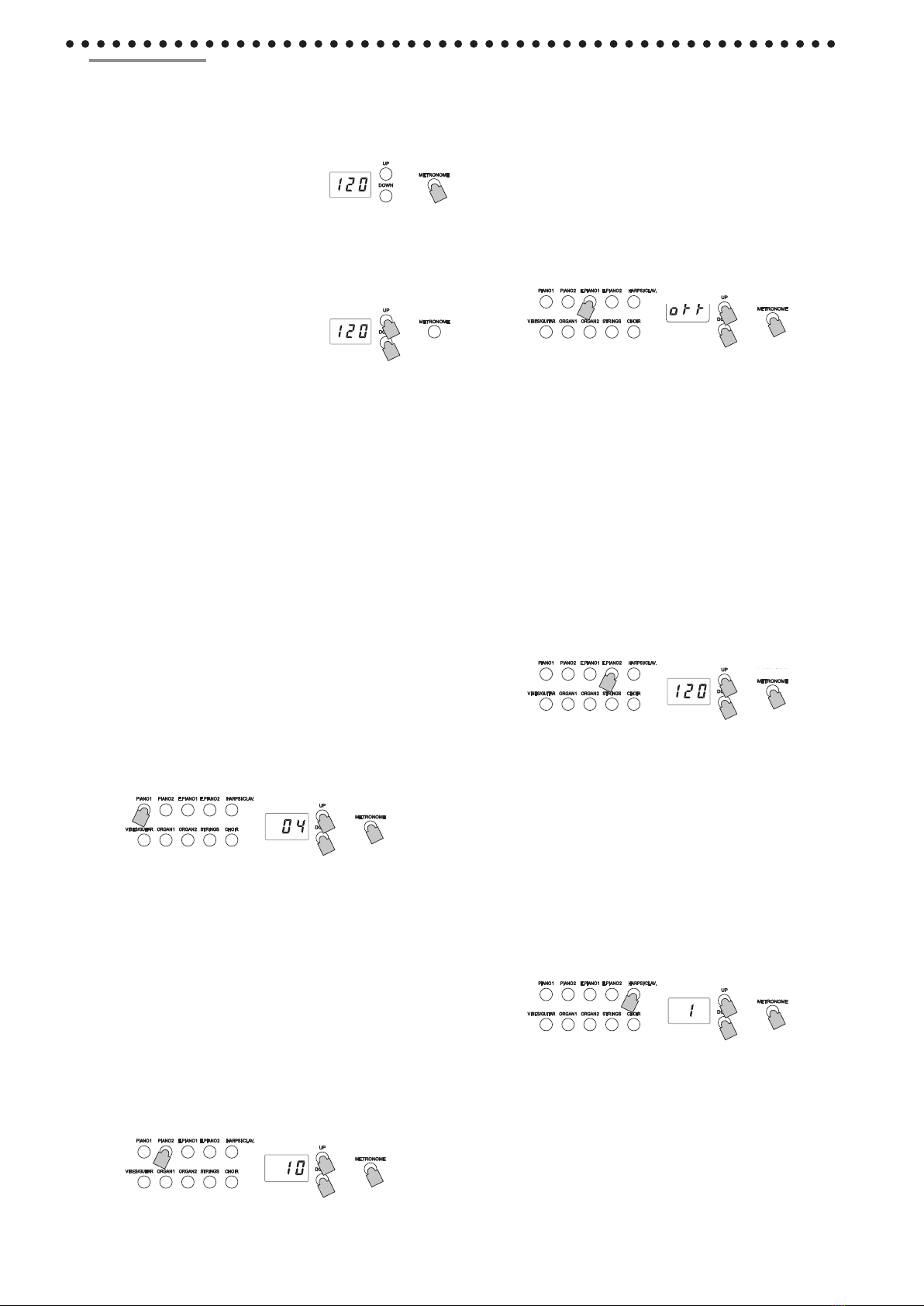8
Touch settings
The keyboard sensitivity, or touch, can be programmed.
To change the setting, hold down the TOUCH button and
press the UP or DOWN button beside the display.
Display
Touch sensitivity
1 Light. Loud notes can be produced even by
playing lightly.
2Normal. Normal piano touch.
3 Heavy. Loud notes can be produced only by
playing very hard.
When the instrument is turned on, the touch setting is
reset to Normal.
The settings are applied to all sounds.
Transpose
In some cases, a song may be written in a difficult key (e.g.,
many black keys), or you may wish to shift the pitch to
match another instrument or vocalist. In such cases, you
can transpose (shift the pitch) so that you can use an easier
fingering, or use the same familiar fingering to play at a
different pitch. This is called the Transpose function.
For example if you transpose upward by one semitone,
playing the notes shown at the lower left will produce the
pitches shown at the right.
When the instrument is turned on, the transposing is
reset.
While holding down the TRANSPOSE button, press the
keyboard key (F#6–F7) for the desired transposition.
If a keyboard key other than C7 is pressed, the TRANS-POSE
button lights up to indicate that the keyboard is transposed.
The pitch of the entire keyboard is transposed according
to the pitch of the pressed keyboard key in relation to C7.
To return to the original pitches, hold down the TRANSPOSE
button and press the C7 key. The TRANSPOSE button turns
off, and transposition is canceled.
Selecting a bell for the accent
1. Hold down the METRONOME button until the Met-
ronome settings mode is entered.
2. Press the E.PIANO1 button,and the accent sound
setting will appear in the display.
3. Select the setting with the UP or DOWN button
beside the display.
The setting range consists of oFF (no accent sound), on1
(emphasized sound for the accent beat) and on2 (bell
sound for the accent beat); the default setting is oFF.
4. Press the METRONOME button to exit the Metronome
settings mode.
Specifying the tempo (Metronome settings
mode)
1. Hold down the METRONOME button until the Met-
ronome settings mode is entered.
2. Press the E.PIANO2 button, and the tempo will appear
in the display.
3. Specify the setting with the UP or DOWN button that’s
located beside the display.
The setting range is q = 40–240; the default setting is 120.
To return to the default settiing, simultaneously press the
UP and DOWN buttons.
4. Press the METRONOME button to exit the Metro-
nome settings mode.
Selecting the Metronome Sound
1. Hold down the METRONOME button until the Met-
ronome settings mode is entered.
2. Press the HARPSI/CLAV button,and the metronome
sound setting will appear in the display.
3. Specify the setting with the UP or DOWN button that’s
located beside the display.
The setting range consists of 1 (acoustic) and 2 (electronic
sound); the default setting is 1.
4. Press the METRONOME button to exit the Metro-
nome settings mode.
The metronome
The PRK-300 is equipped with a metronome, which can be
changed to a bell sound, which is convenient for practicing.
Turning on/o the metronome
Press the METRONOME button. The
button lights up, and the metronome
starts.
To stop the metronome, press the METRONOME button
again. The button turns off.
Specifying the tempo
When the tempo appears in the display
(default setting of 120), regardless of
whether the metronome is turned
on or off, the tempo can be specified
with the UP and DOWN buttons beside the display.
The setting range is q = 40–240.
To return to the default setting, simultaneously press the
UP and DOWN buttons.
Selecting the time signature
1. Hold down the METRONOME button until the Met-
ronome settings mode is entered.
The METRONOME button blinks, the PIANO1 sound
button lights up, and the time signature (04) appears in
the display.
When the Metronome settings mode is entered, the
time signature setting normally appears.
2. To select the time signature after changing other
settings in the Metronome settings mode, press the
PIANO1 button.
3. Select the setting with the UP or DOWN button beside
the display.
The setting range consists of 02 (2/4), 03 (3/4), 04 (4/4)
and 06 (6/4); the default setting is 04.
To return to the default setting, simultaneously press
the UP and DOWN buttons.
4. Press the METRONOME button to exit the Metro-
nome settings mode.
Adjusting the metronome volume
1. Hold down the METRONOME button until the
Metronome settings mode is entered.
2. Press the PIANO2 button, and the volume will appear
in the display.
3. Specify the setting with the UP or DOWN button that’s
located beside the display.
The setting range is 1–13; the default setting is 10.
To return to the default setting, simultaneously press
the UP and DOWN buttons.
4. Press the METRONOME button to exit the Metro-
nome settings mode.
3
2
3
1,4
3
2
3
1,4
3
2
3
1,4
3
2
3
1,4
3
2
3
1,4
PRK-300
PRK-300
PRK-300
PRK-300
PRK-300
PRK-300
PRK-300