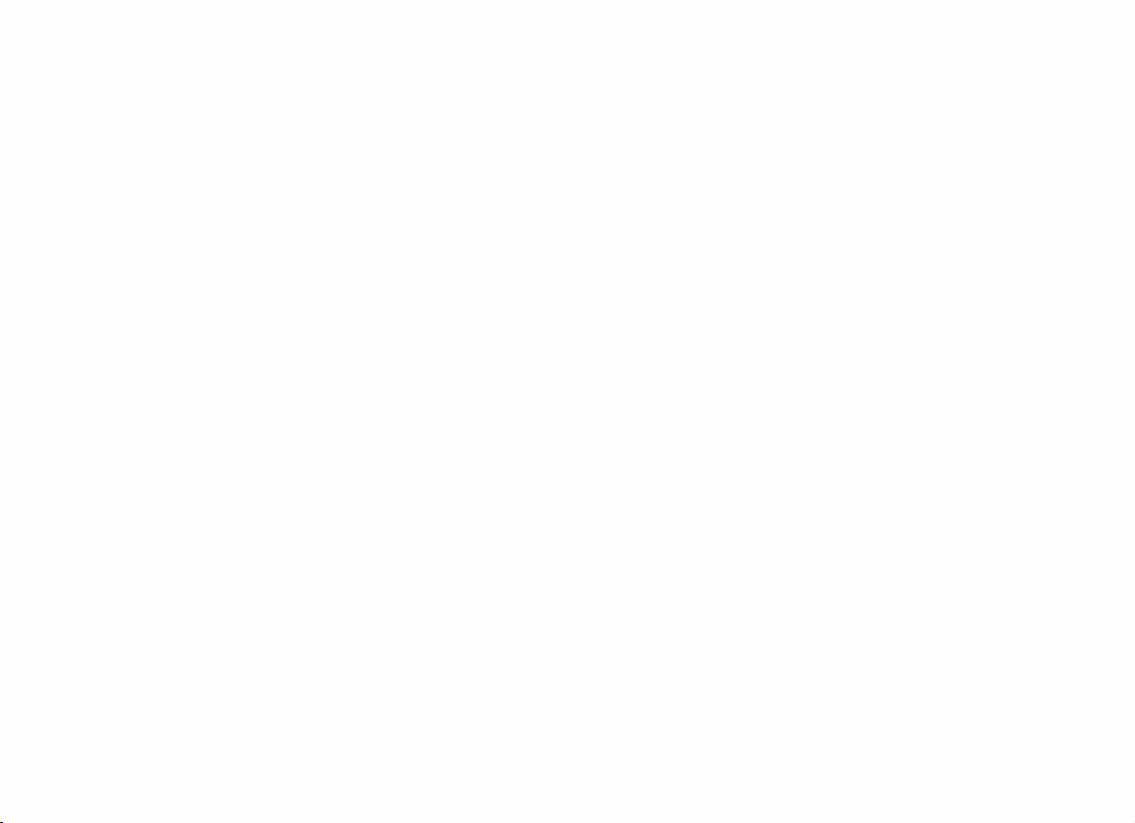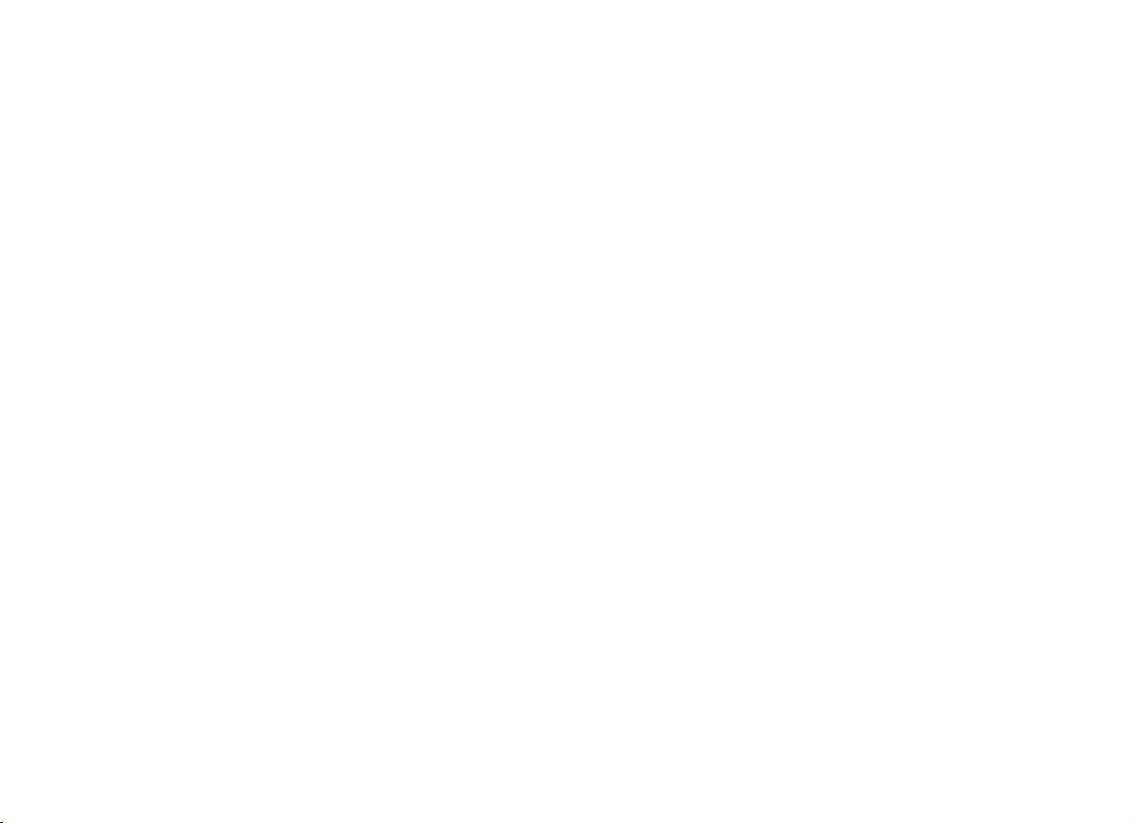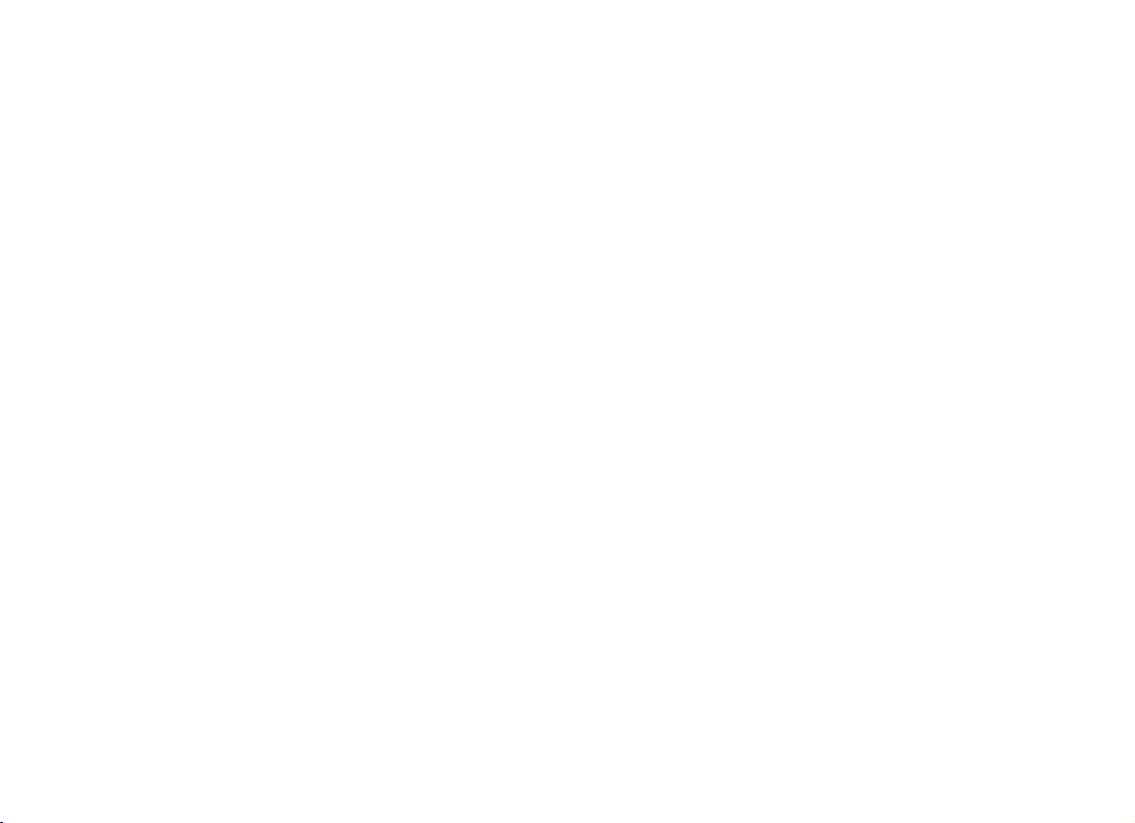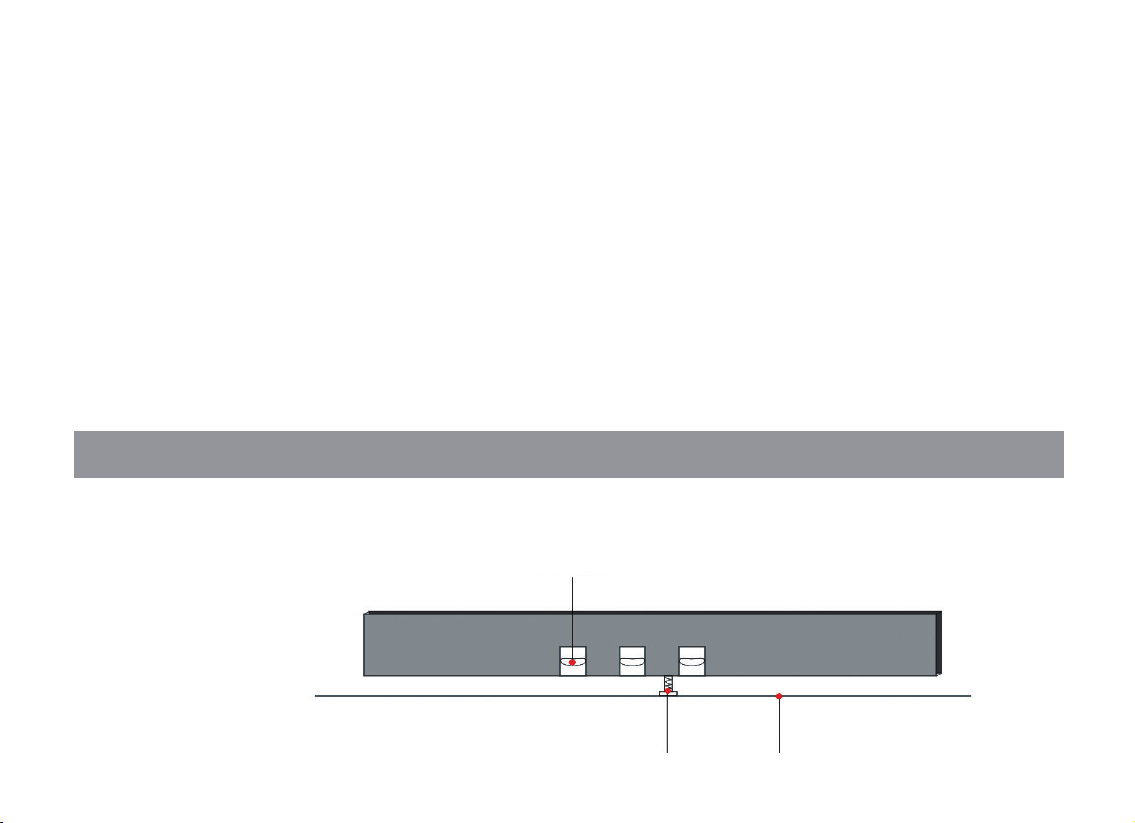5
television or radio nearby.
* Please do not put this device on unstable place, or it may cause a sudden fall
down.
* Before moving the device, please pull out all electric cables from the socket.
* When you set this device, please conrm the AC socket going to be used
is reachable. The device should be connected to the socket with protecting
grounding connection. If you nd any problems and questions, please
immediately turn o the power and pull out the plug from the socket. Even
though the power is turned o, there is still a small amount of electricity
current owing though it. If you decide not using this device for a long time,
please pull out the plug from AC socket.
* This product uses all extreme power switch as a device to cut o from
network power. The power switch button is on the right side of the keyboard.
When the power button is pressed, it is switched on. When the power button
up rises, it is switched o.
The graphic and screen in this hand book is only for introduction purpose. It may be dierent from the instrument you buy.