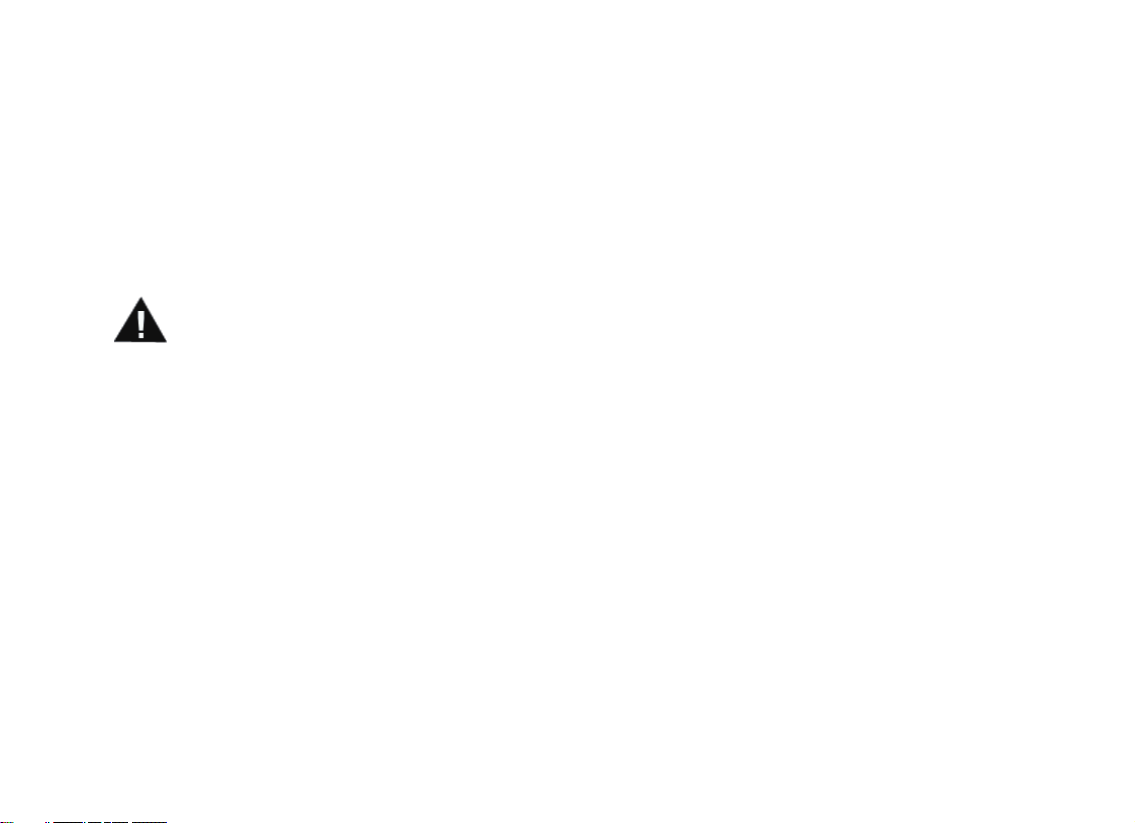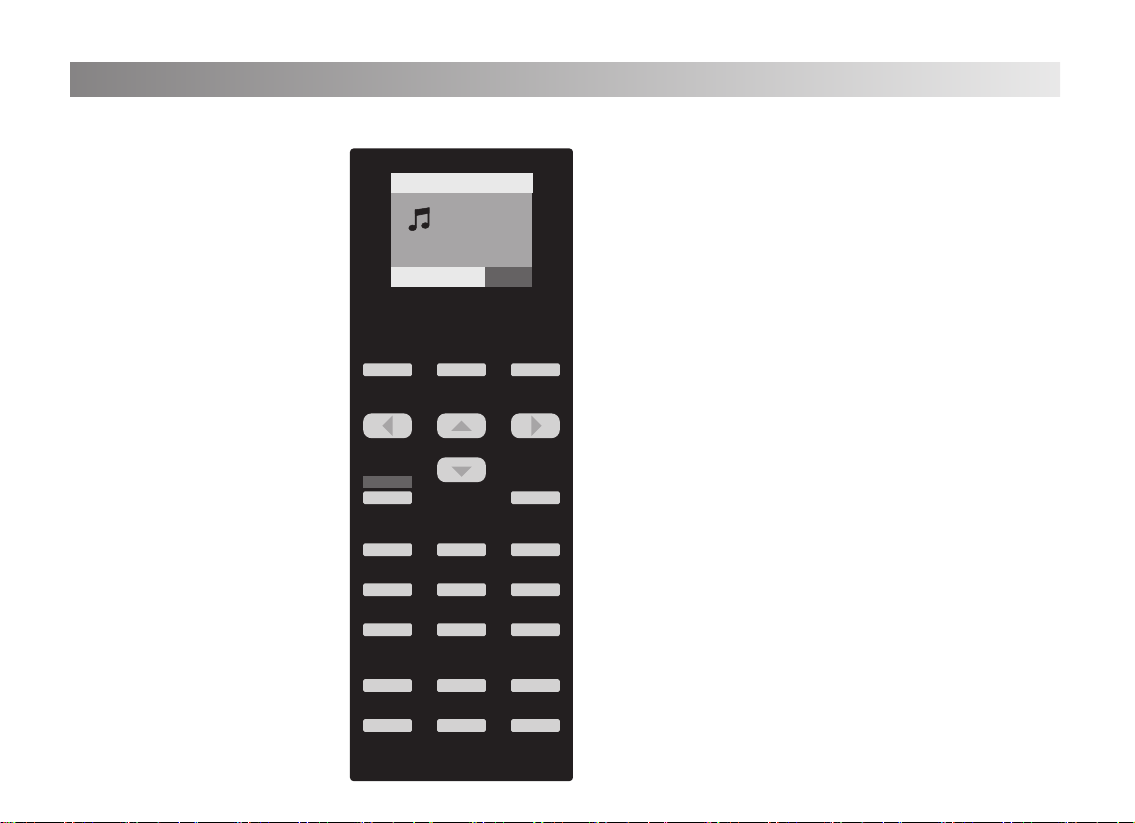7
Record and Play ............................................................................................................. 23
Metronome ..................................................................................................................... 24
Using Accompaniment .................................................................................................. 25
Dual Sound ..................................................................................................................... 28
Double Keyboard .......................................................................................................... 29
Bluetooth Function .......................................................................................................... 30
Connect Microphone/Rear panel function........................................................................ 32
USB MIDI function ........................................................................................................... 33
Audio connecting ........................................................................................................... 34
Sound list ........................................................................................................................ 35
Rhythm list ...................................................................................................................... 36
MIDI keyboard percussion music lis ................................................................................ 37
Demo List ........................................................................................................................ 41
Specication .................................................................................................................... 42
Troubleshooting .............................................................................................................. 44