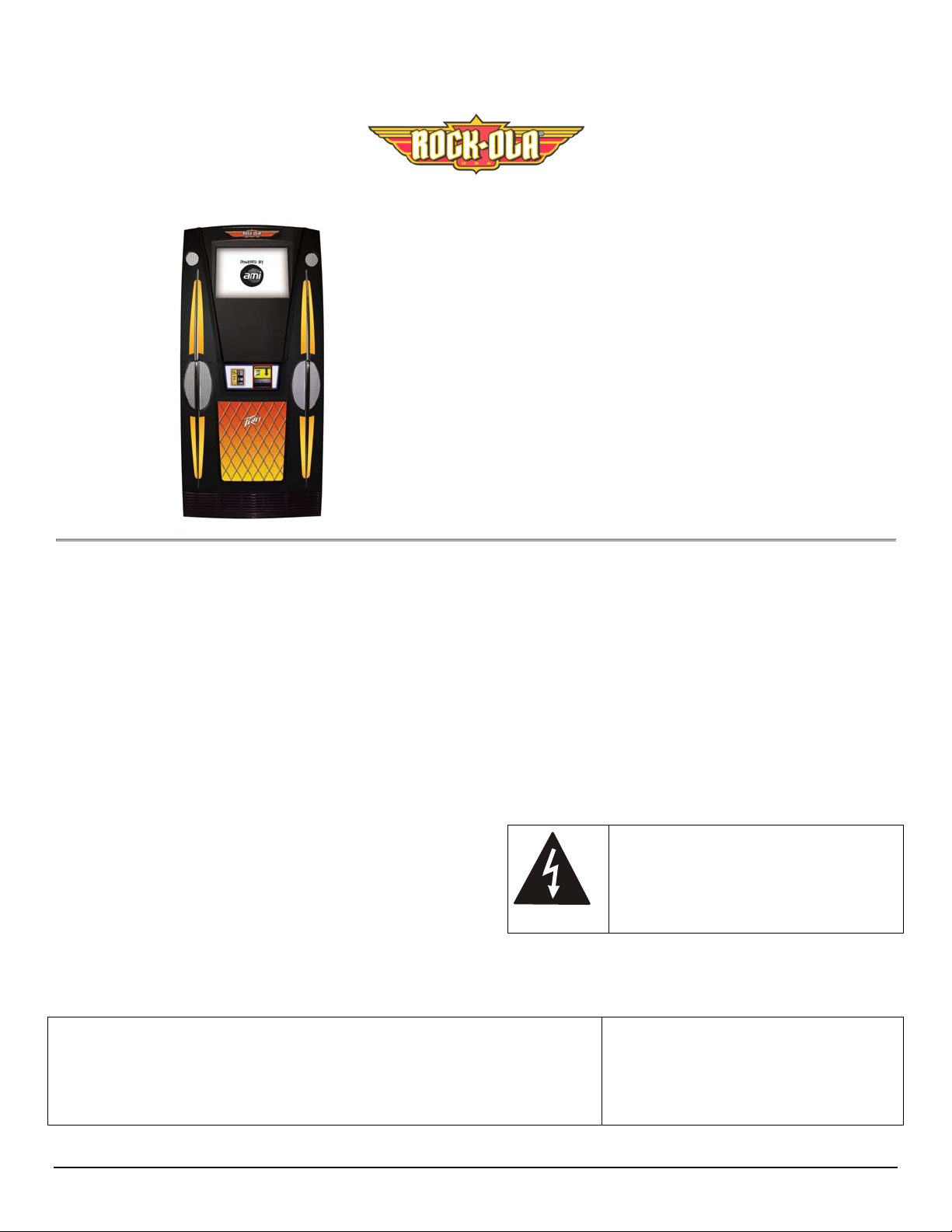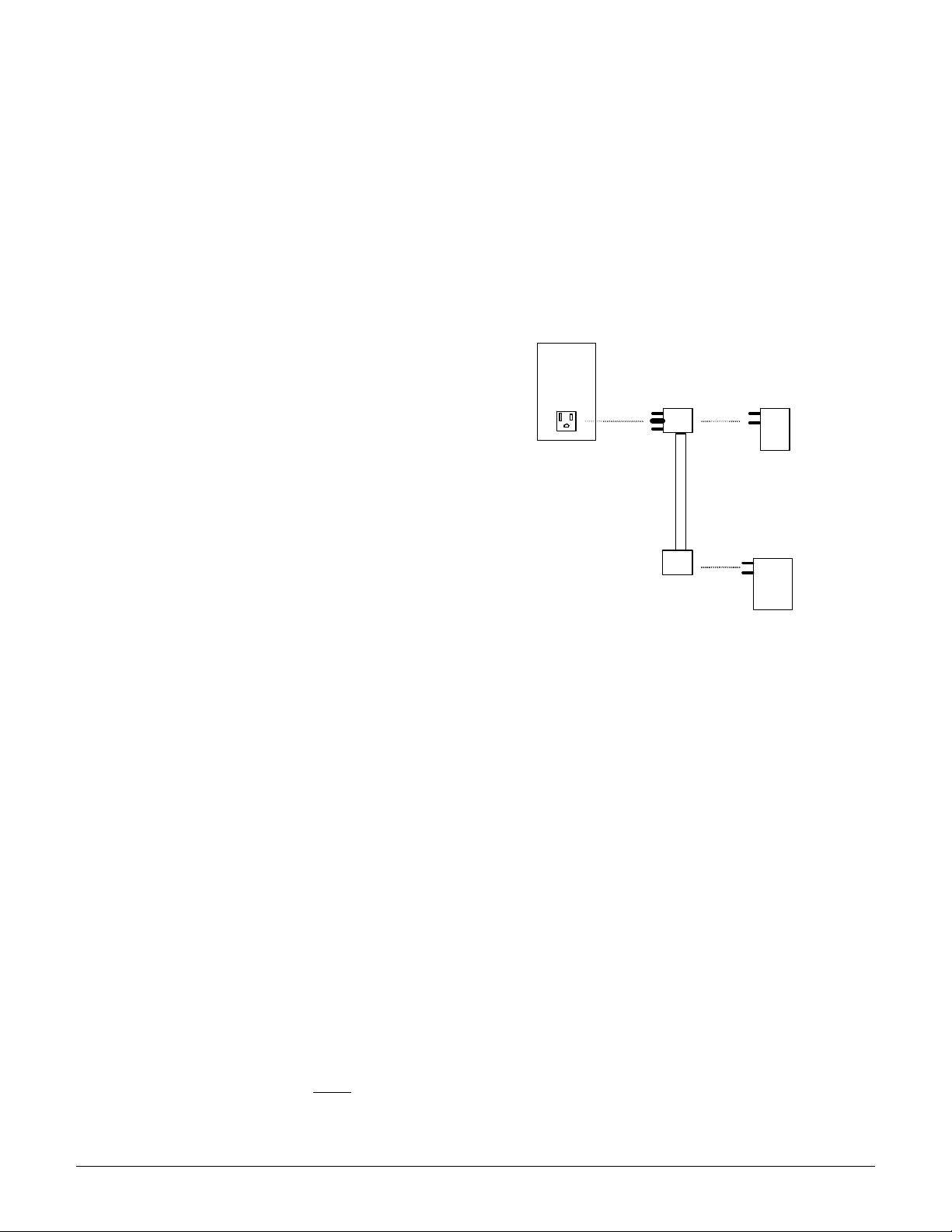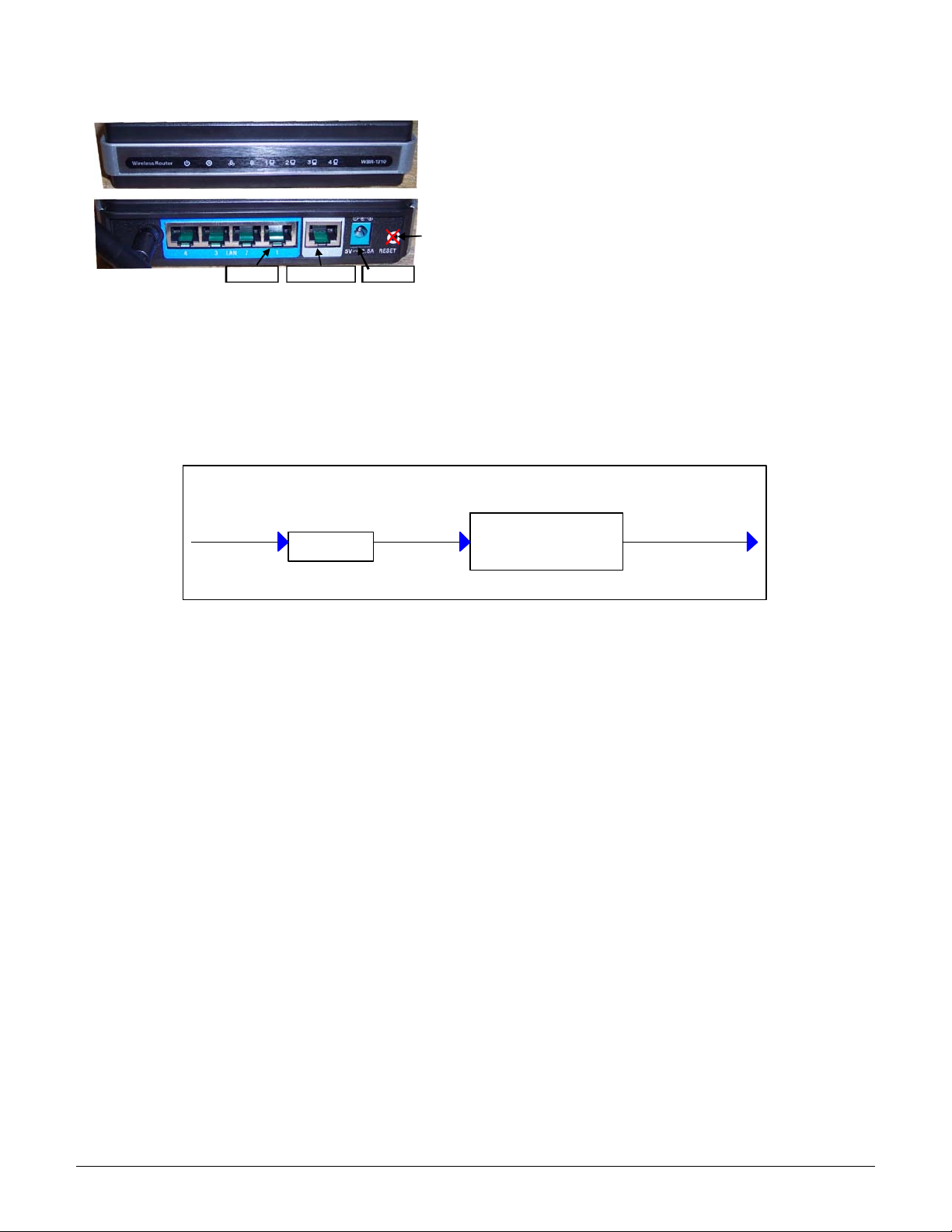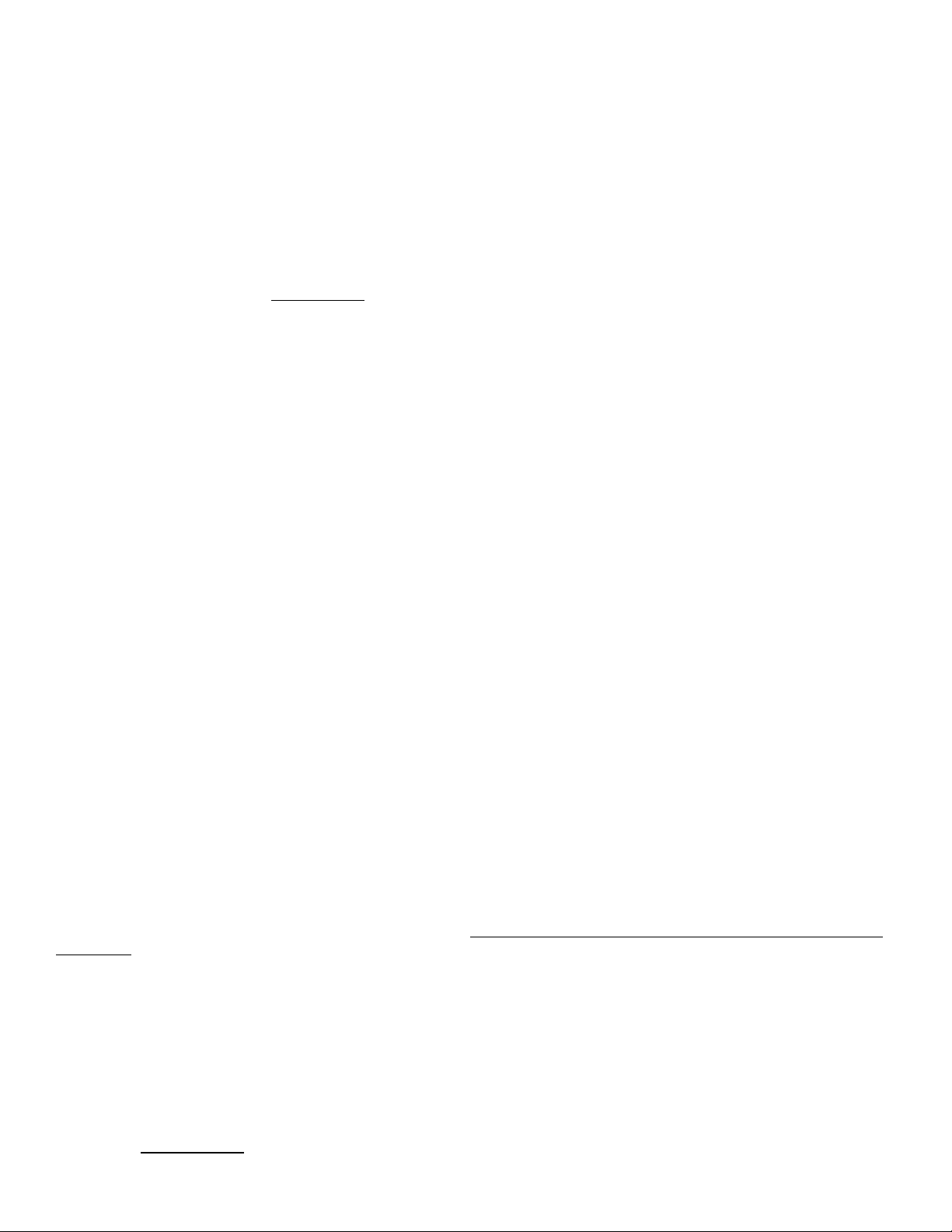4
Power Up
WARNING
Use of adapters or removal of the grounding pin of
the plug may create a potential shock hazard and
will defeat the surge protection devices causing
erratic operation or destruction of the electronic
assemblies and void all warranties.
1. Turn the Power Strip Switch ON. The protection and
ground indicators should light. If the ground indicator
does not light, STOP and investigate the problem with
the grounding. Do NOT continue to operate the
jukebox in an ungrounded state. Not only is it harmful
to the electronics, it is a SERIOUS SAFETY
HAZZARD.
2. The Core will power up automatically. The system will
load and re-boot several times. This is normal and part
of the hardware detection process.
When the system has finished loading and the album covers
are showing, the lights should be on and the DBA arrows
flashing.
Touchscreen Calibration
Press the “Calibrate” button on the front of the “Rowelink”
controller located at the bottom of the Core.
Follow the on-screen instructions to complete calibration
Shut Down
To shut down the system for moving or service, move the
main switch on the Power Strip to the OFF position.
The jukebox may now be unplugged.
Router and Other Customer
Premise Equipment (CPE)
The Rock-Ola/AMi Entertainment System requires a
broadband Internet connection to operate. This can come in
the form of a DSL Modem, Cable Modem, or Satellite. For
your convenience, a router that has been pre-programmed is
installed in the jukebox from the factory. You will need to
install a modem. This Internet equipment is called Customer
Premise Equipment (CPE).
It is highly recommended that the CPE is located inside the
jukebox for two reasons. First, it is yours. If the location
wishes to use your broadband connection for other purposes
such as a food & beverage computer system or a PC in their
office, you can lease a port to them as extra income.
Second, if the CPE needs to be reset, the jukebox can cycle
the power
In order to locate a modem inside a wall mounted jukebox,
a means of connecting two power cubes to the CPE Outlet
is required.
A pigtail power cord is connected to the CPE power outlet
located on the right hand side of the Power Box Assembly.
The router’s power cube is already plugged into it. The
open side of the pigtail connector is for the modem’s power
cube. (See Figure 5-B). DO NOT connect either the modem
or router power to the UPS or power strip. If you do, the
jukeboxes router reset system will not function.
CPE OUTLET PIGTAIL
ROUTE
POWER
CUBE
MODEM
POWER
CUBE
If you are upgrading a location that had a broadband
connected jukebox before, you may be able to use the CPE
that is already there. Should that be the case, follow the
Installing CPE procedure outlined below. If you wish to
leave the CPE outside the jukebox, proceed to the “External
Router” portion of this section.
Installing CPE:
1. Install the modem at a location inside the jukebox that
will not interfere with the door closing or block air flow
from the cabinet cooling fans.
2. Connect the Modem and Router Power Cubes as shown
in Figure 5-B.
3. Using a short CAT5 LAN cable, connect the computer
core to Ethernet output #1 on the router.
4. Connect a short CAT5 LAN Cable from the Modem’s
Ethernet Connector to the Modem connector on the
Router.
5. Be sure power switches (if present) are set to “ON”.