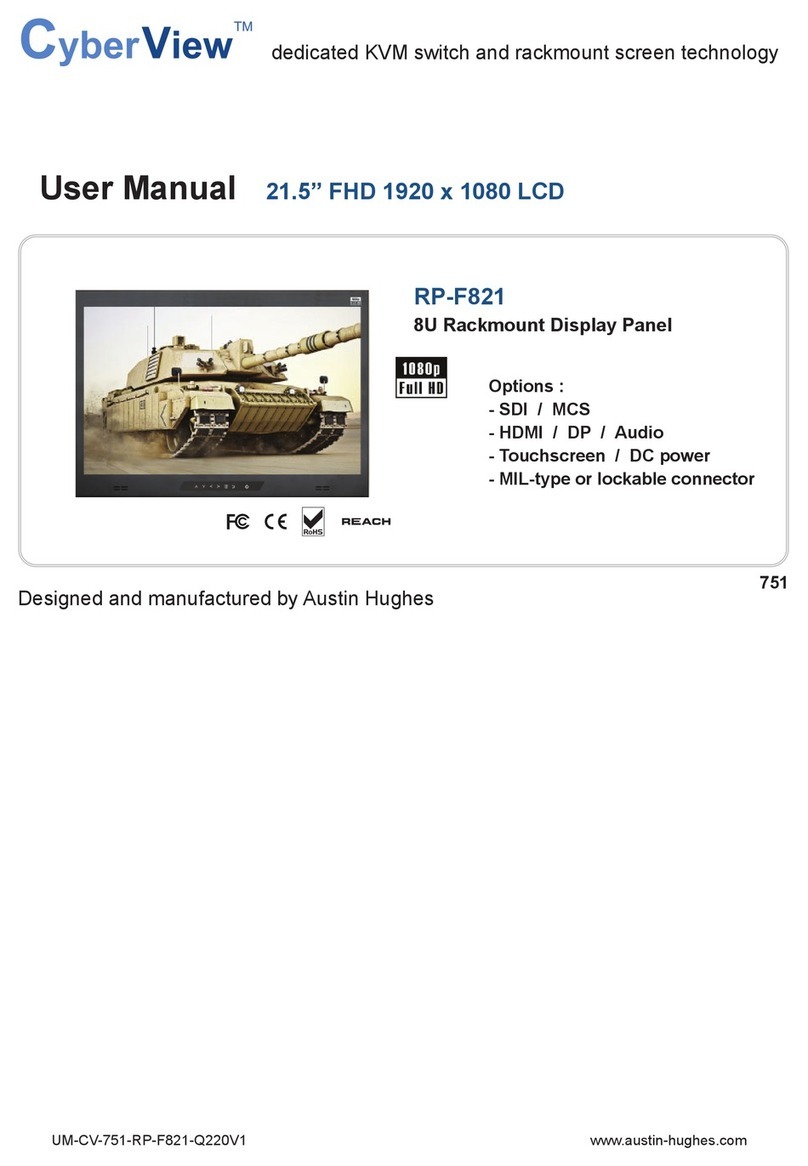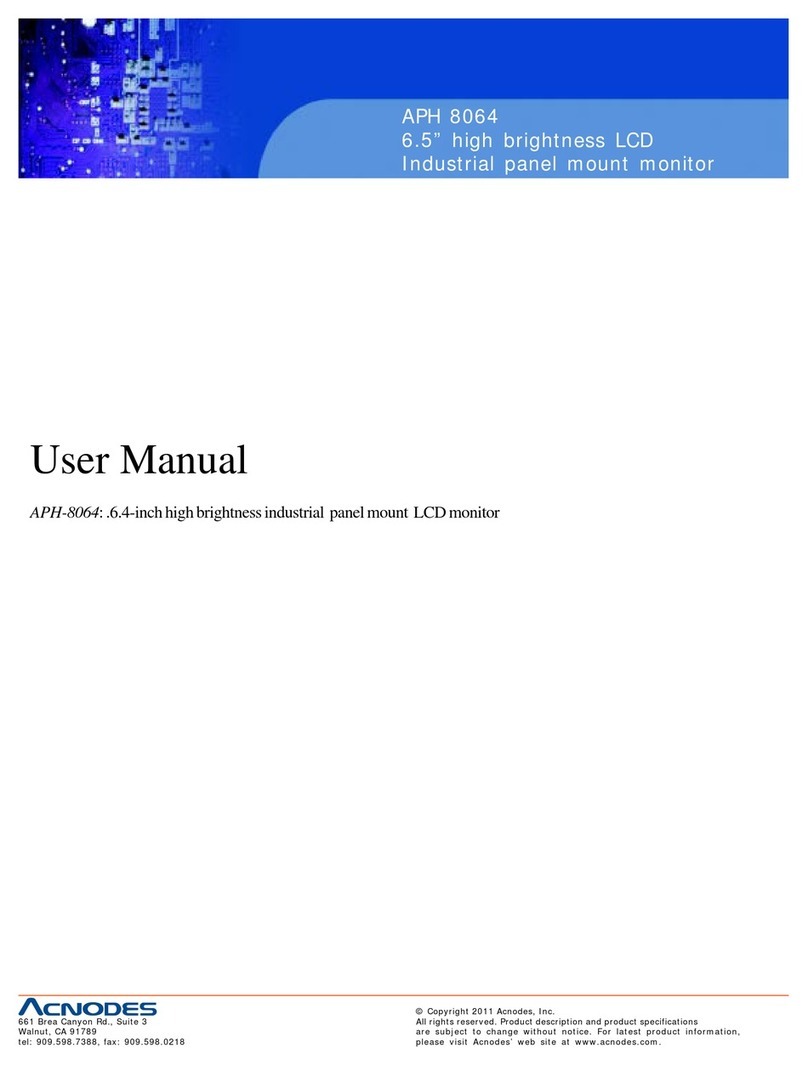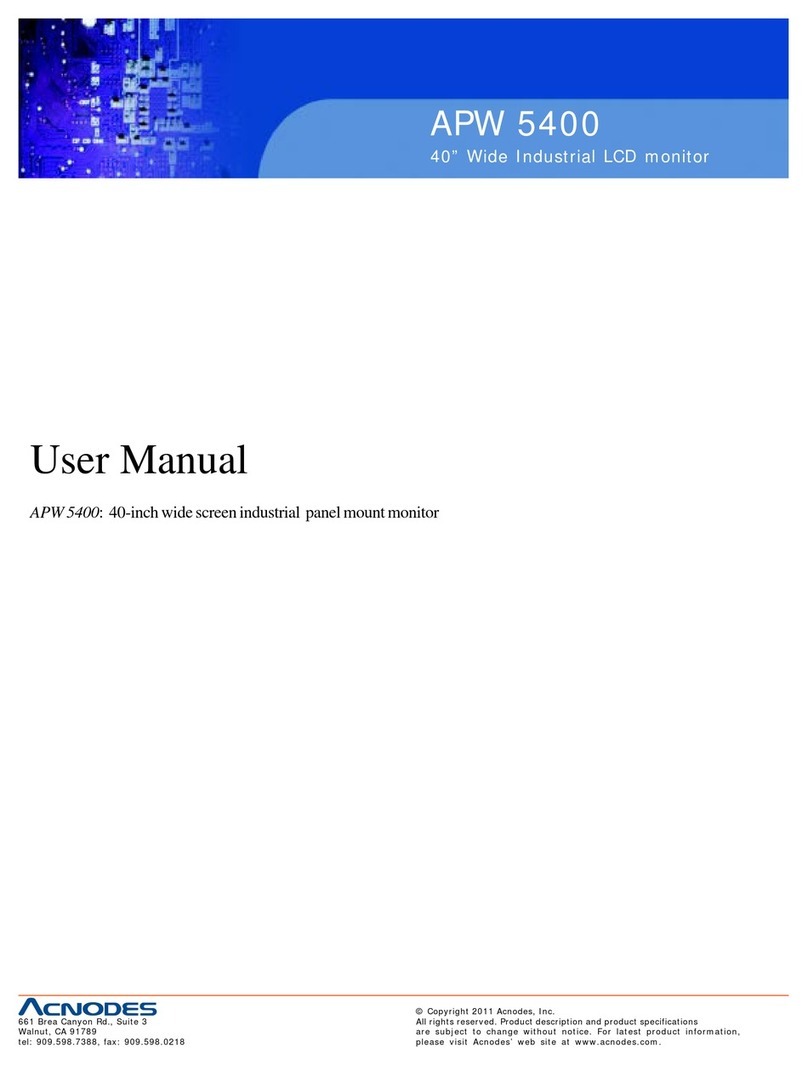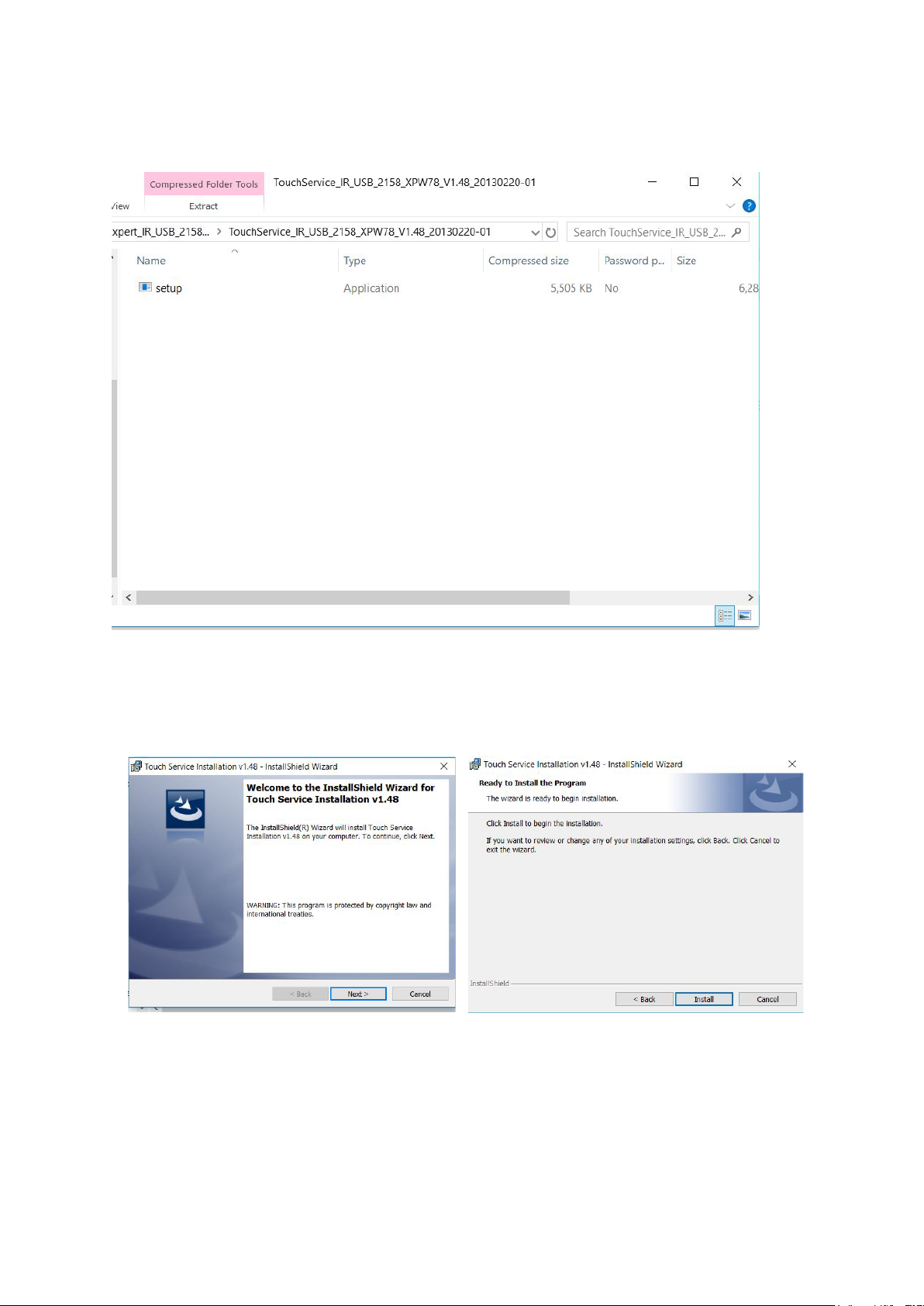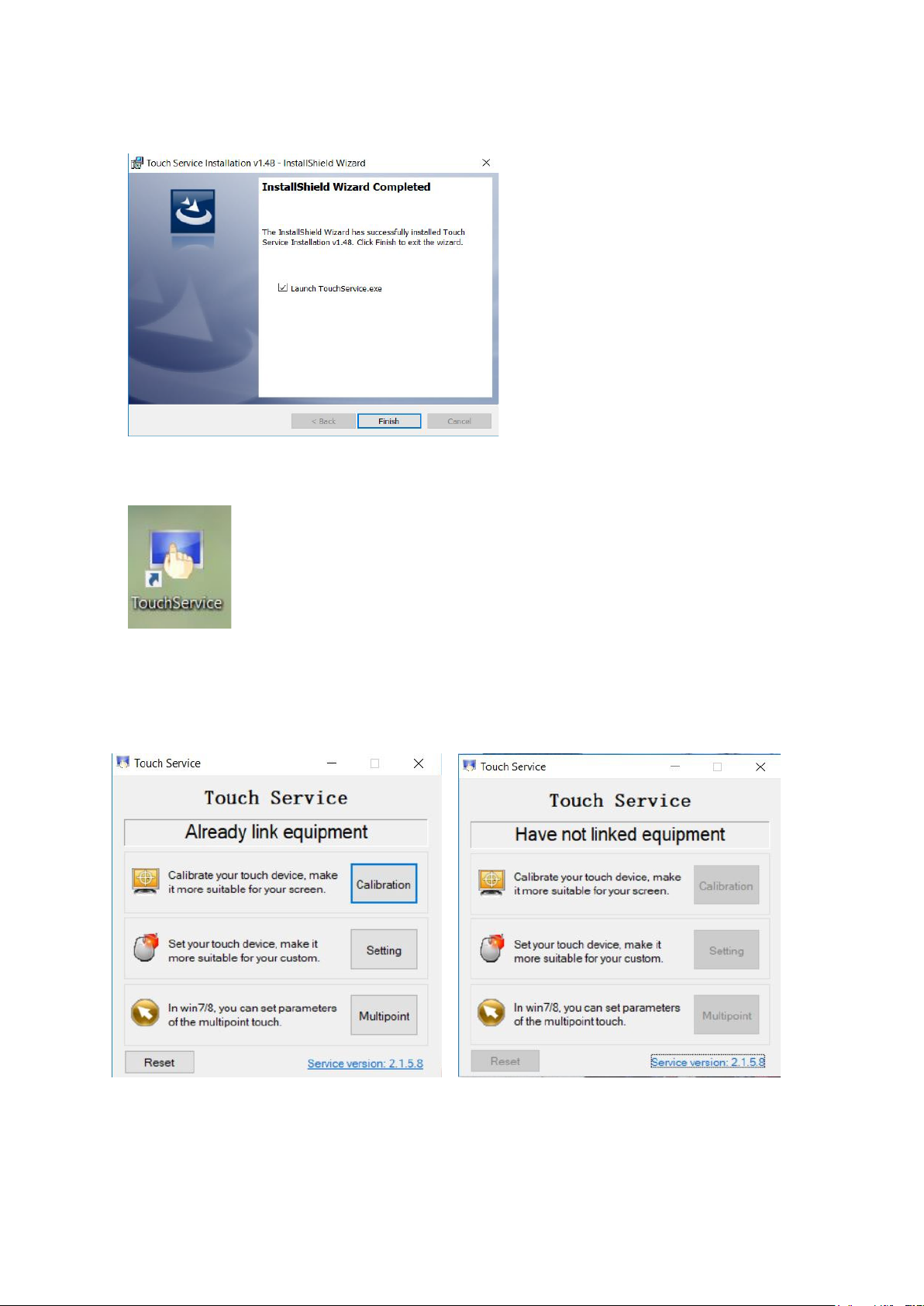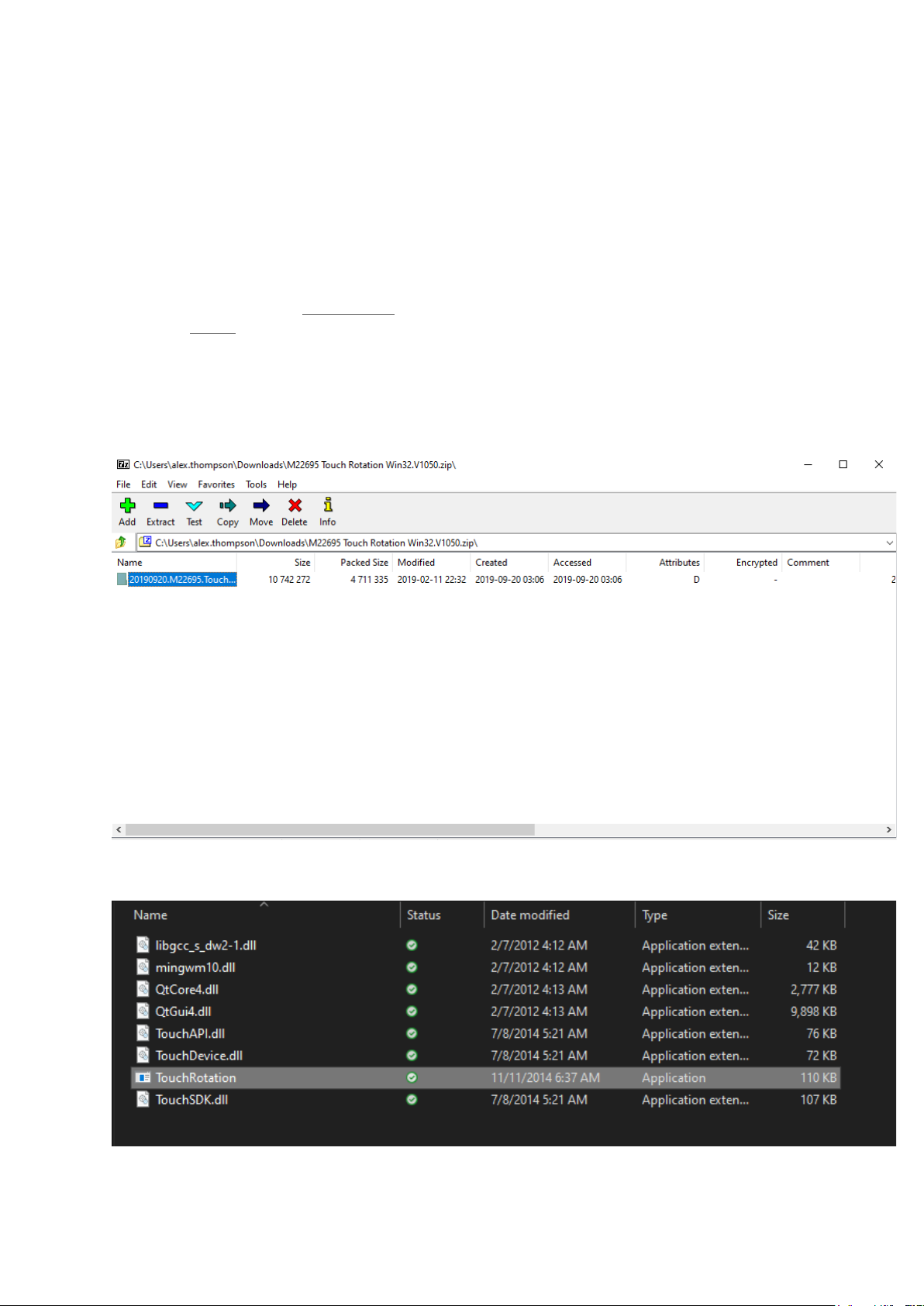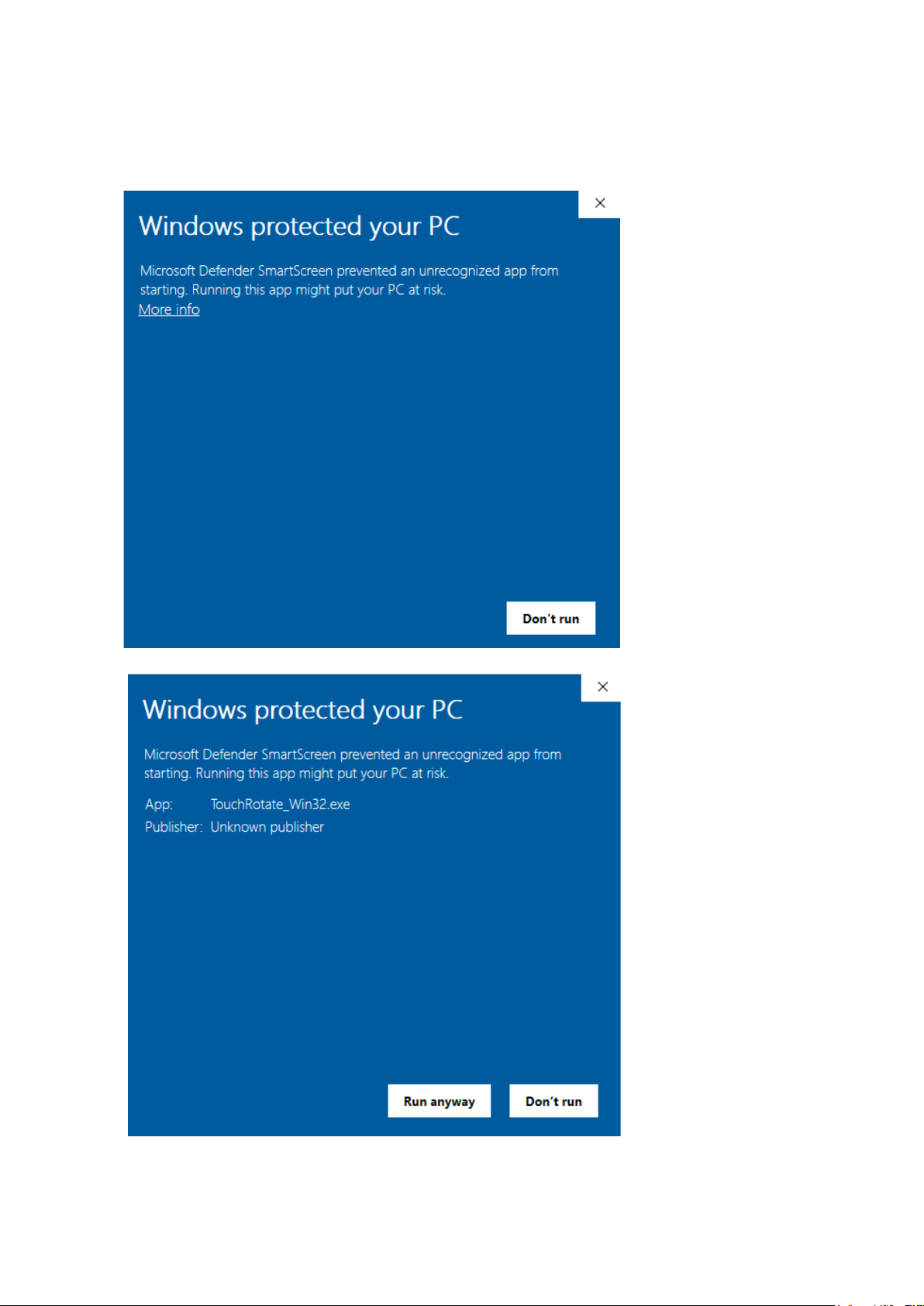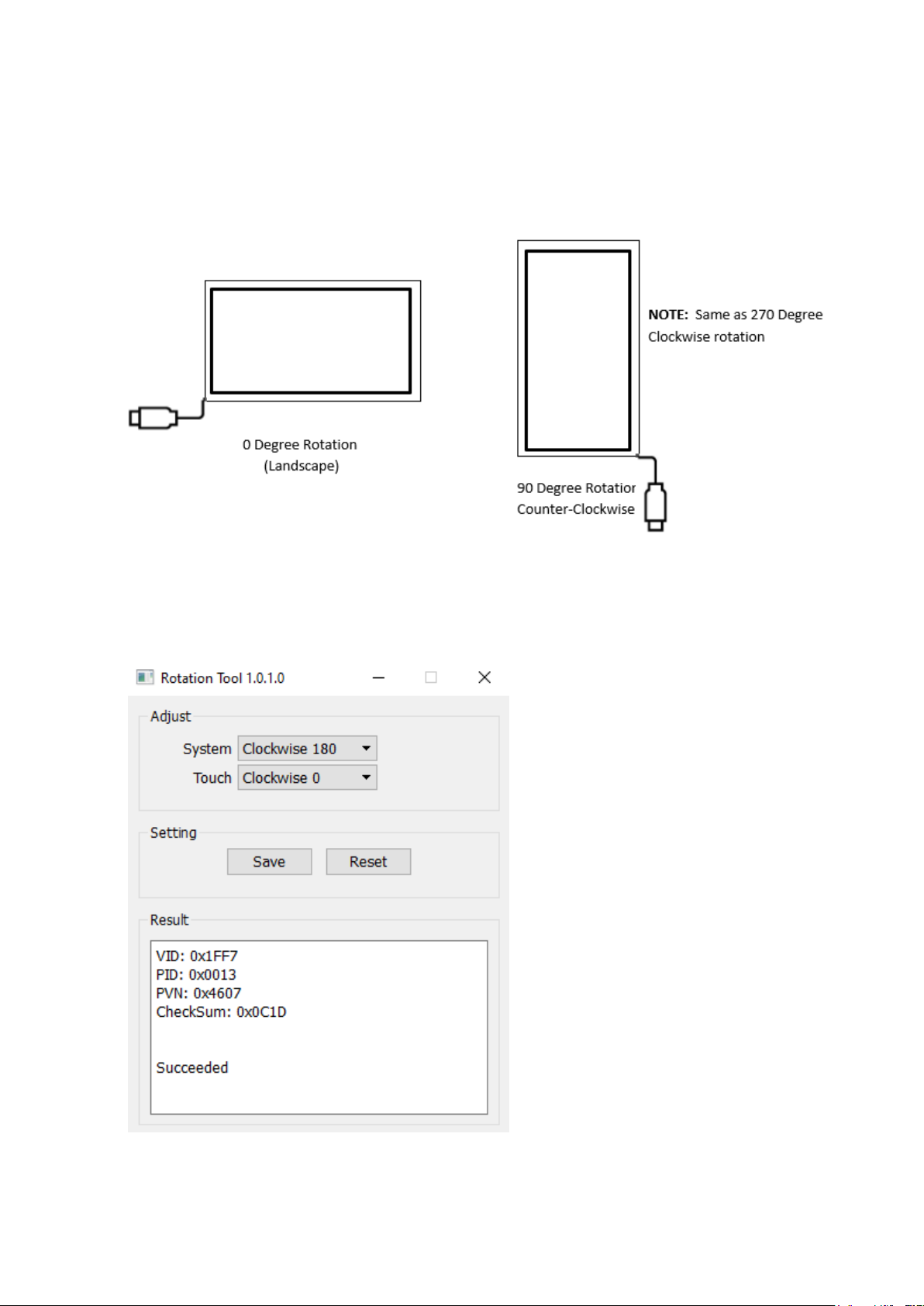peerless-AV IRTO55-XHB4 Use and care manual
Popular Industrial Monitor manuals by other brands

Dynamic Displays
Dynamic Displays QES1500 Progressive Series user manual

AXIOMTEK
AXIOMTEK Dk3g4PANEL 6153-O/P user manual

ESA
ESA XM7W7 installation manual
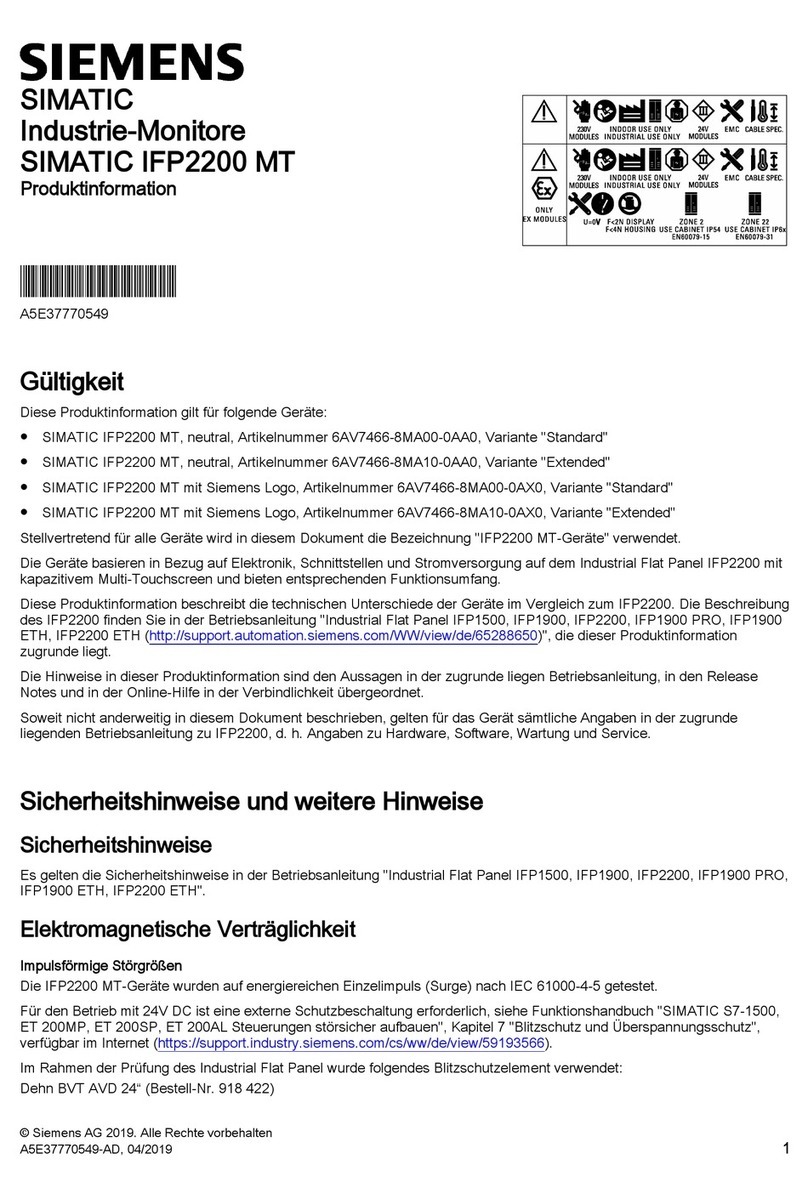
Siemens
Siemens SIMATIC Industrial Flat Panel IFP2200 Product information

Siemens
Siemens INOX PRO SIMATIC IFP1900 Compact operating instructions
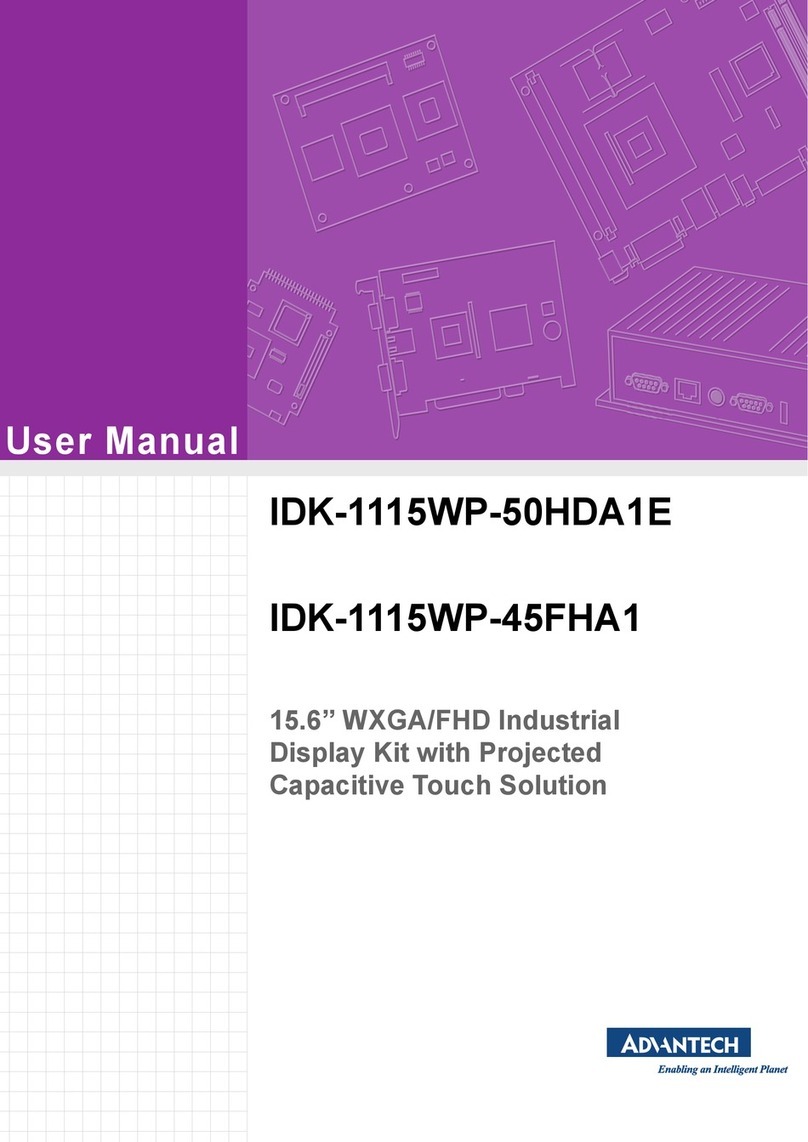
Advantech
Advantech IDK-1115WP-45FHA1 user manual