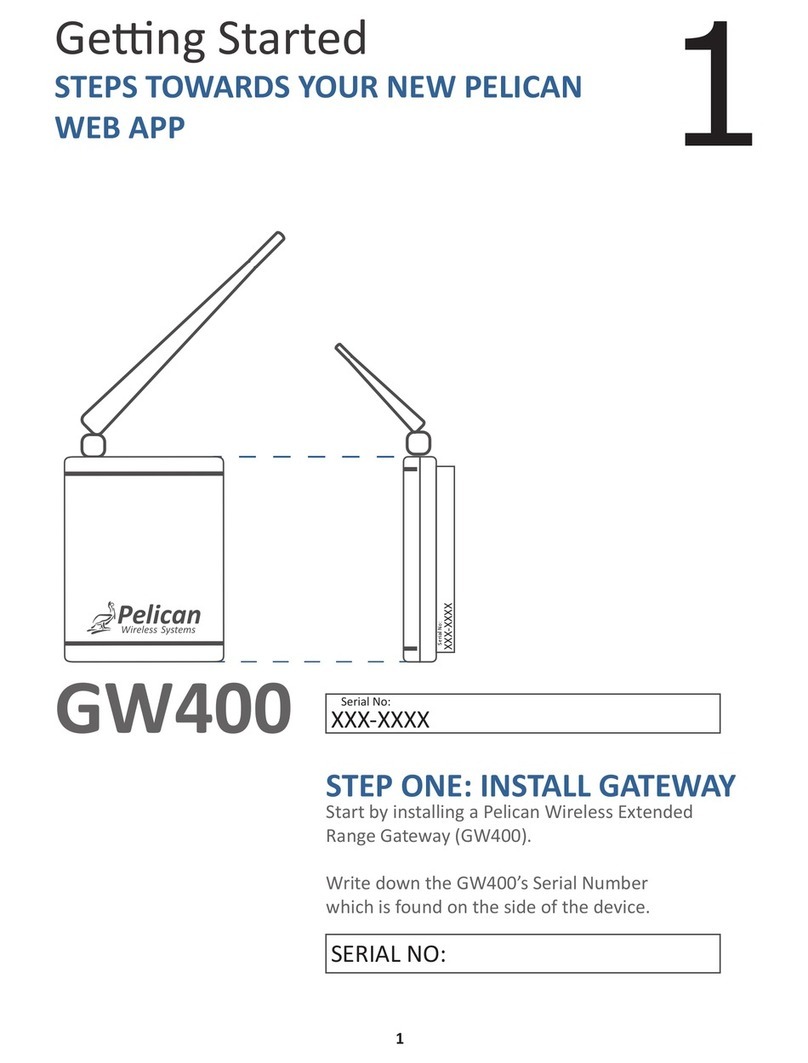Firewall Settings
The Pelican Wireless Gateway requires the ability to make outbound
TCP connections from the local network to the Internet. If you are using
the New Site Setu and are receiving the message “Invalid serial
number or unreachable Gateway”, the gateway may be having difficulty
registering itself on the Internet. The following instructions can be
rovided to your IT de artment to resolve Firewall issues.
By default the Gateway will request a local IP address using DHCP. This
is identical to any standard com uter or la to which is attached to the
local network. Alternatively the Gateway can be given a static IP
address (Contact Pelican Technical Su ort for assistance in setting a
static address). The Gateway does not require a ublic IP address and
does not require any inbound orts to be o ened on the Firewall. The
Gateway will need to initiate 2 outbound TCP connections through the
Firewall. The first one is on ort 9742. The second one will be assigned
to the Gateway once it makes its first connection to the Pelican Servers.
This second ort will be in the range of 9800-11000.
Pelican recommends modifying the firewall configuration to allow
unrestricted outbound connections based on the MAC address of the
Wireless Gateway. The MAC address is rinted on the side of the
Gateway.
If network security olicy is more restricted, the firewall configuration can
be modified to either allow outbound connections on the range of orts
listed above or to restrict the connections to orts 9742 and the
assigned ort. Once ort 9742 has been o ened contact Pelican
Technical su ort at to find out the unique ort which has been defined
for your site.
Installation Guide
GW400 Wireless Gateway
The Wireless Gateway rovides communication between the
Pelican roducts installed at your site and the Internet. The
Pelican devices communicate wirelessly with the Gateway. The
Internet connection is established through the Ethernet ort on
the Gateway.
The Gateway does not require a ublic IP address and does not
require any inbound orts to be o ened on the Firewall. Sites
with more restrictive Firewall settings may need additional
Firewall configurations. See the section labeled “Firewall
Settings” at the end of this guide for a com lete ex lanation.
Wall Mounting
The Wireless Gateway is designed to be wall mounted using the
included 3M Command Removable Stri s or using the screw
mount on the rear of the unit.
Find a suitable location which is:
Within 6 feet of an electrical outlet
At least 4 feet away from other wireless devices
Away from large metal objects which may interfere with
the wireless signal
Above office equi ment which may interfere with the
wireless signal