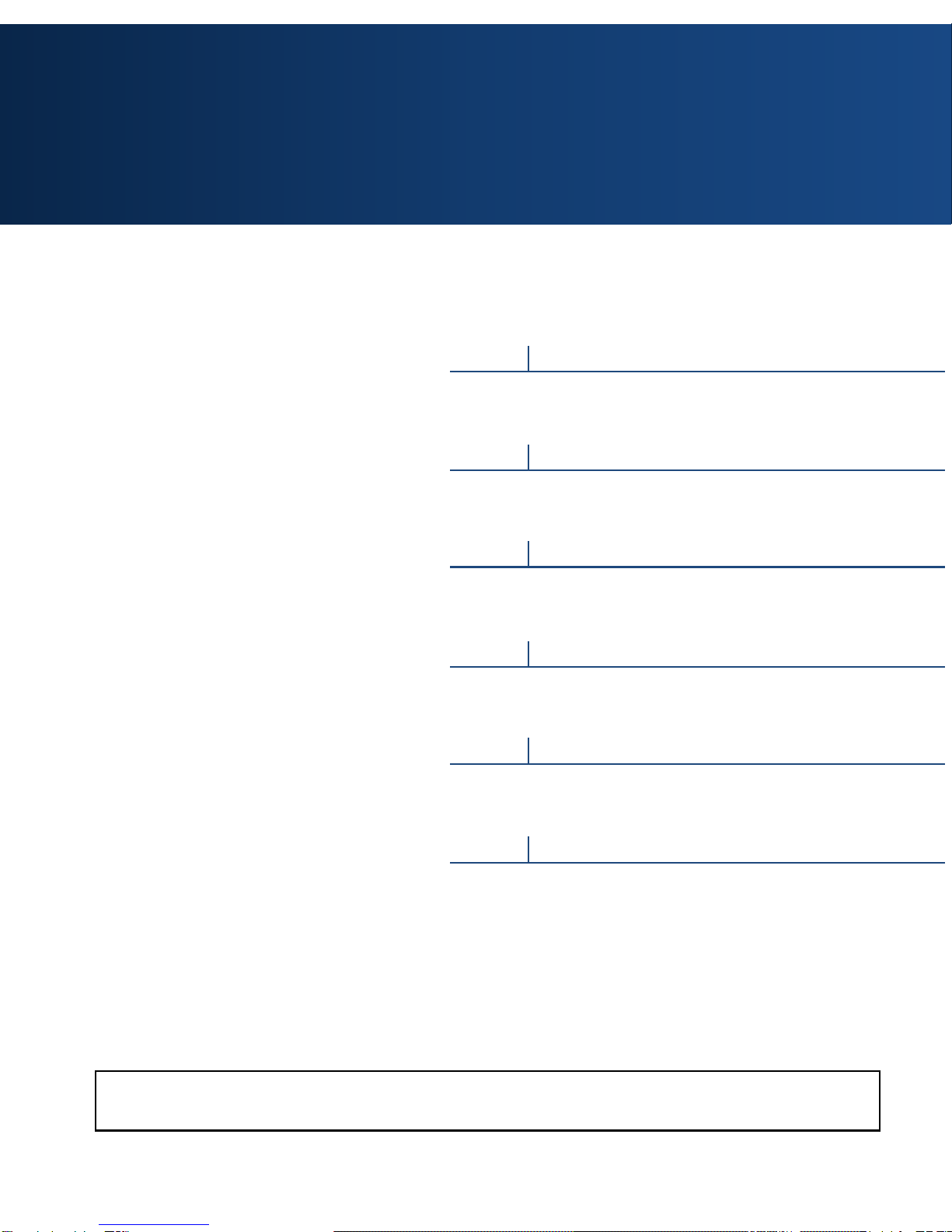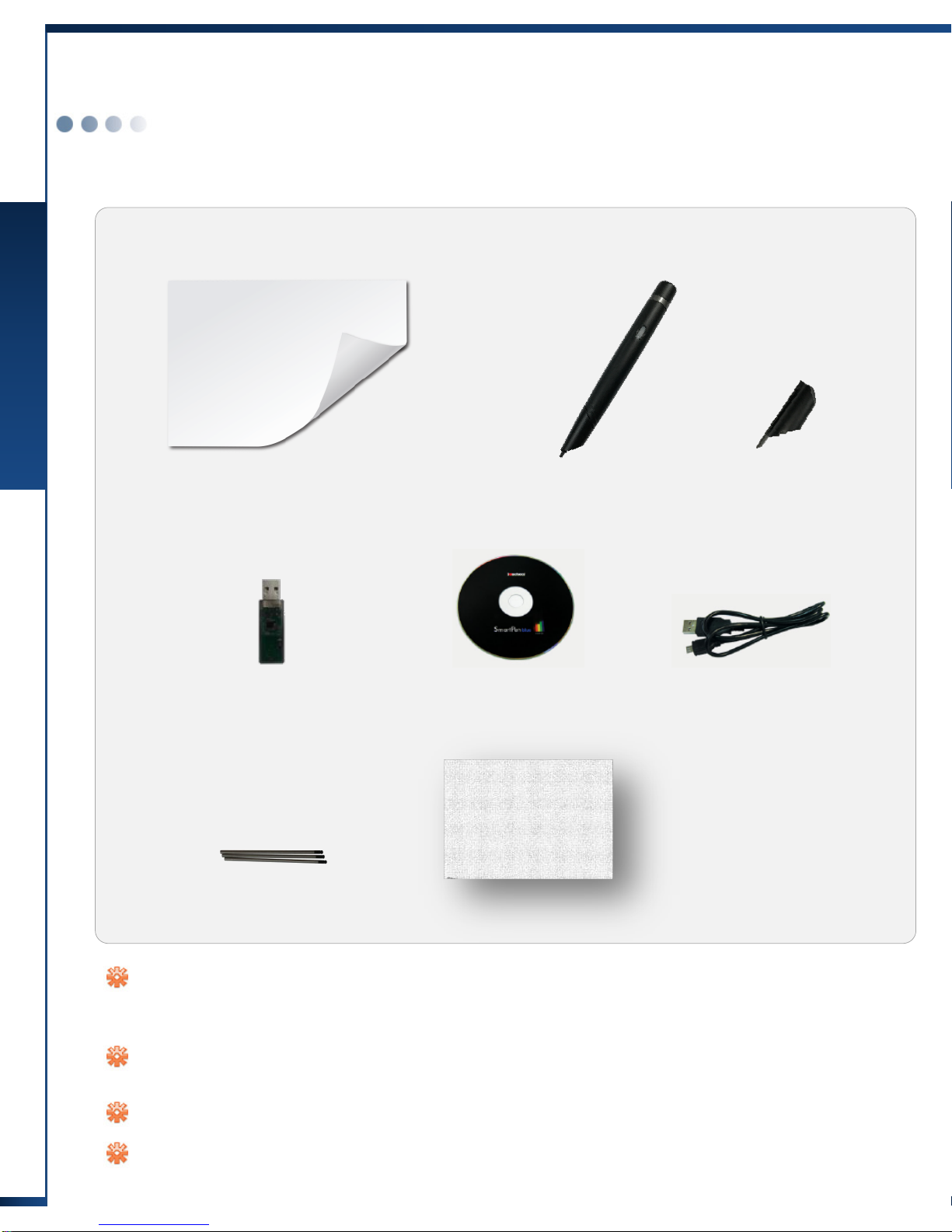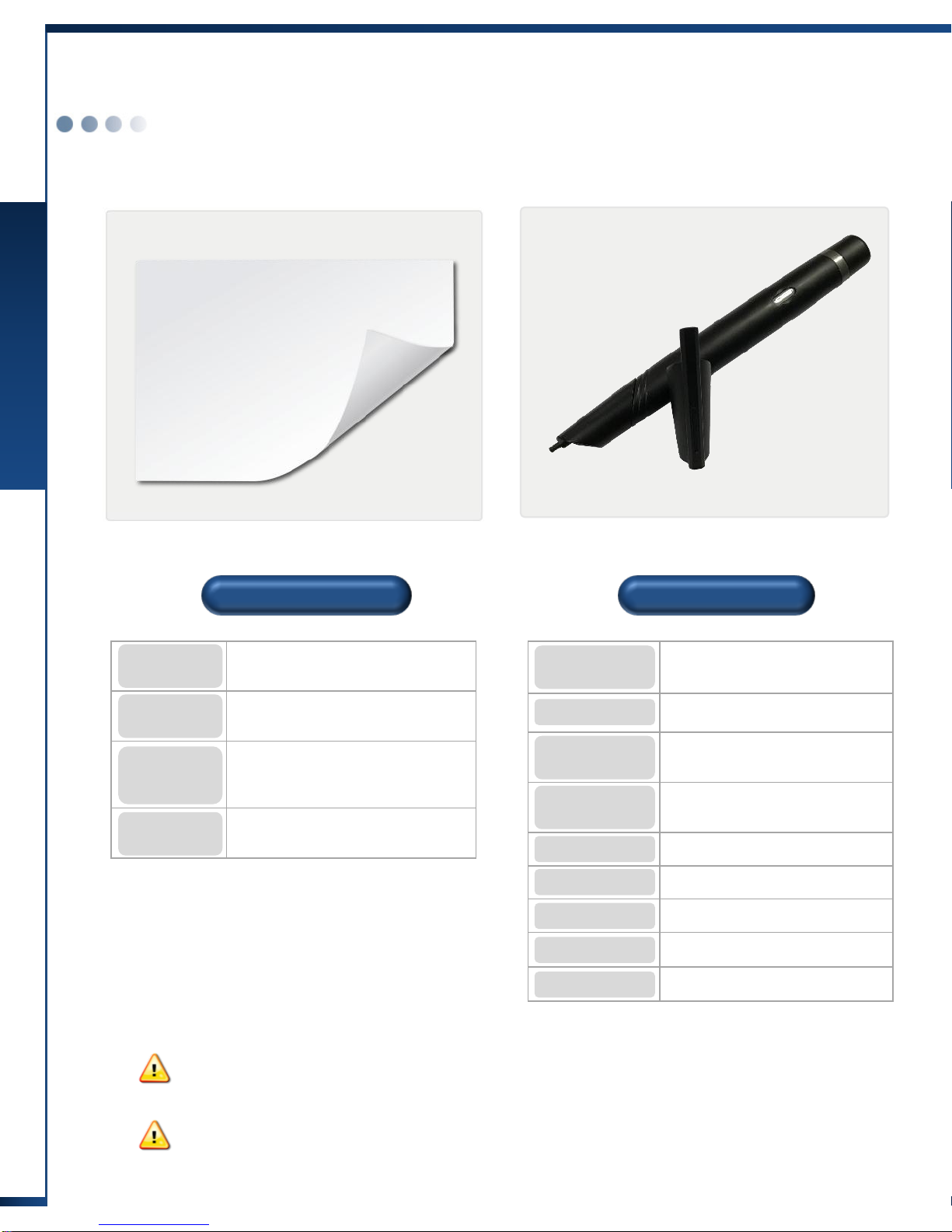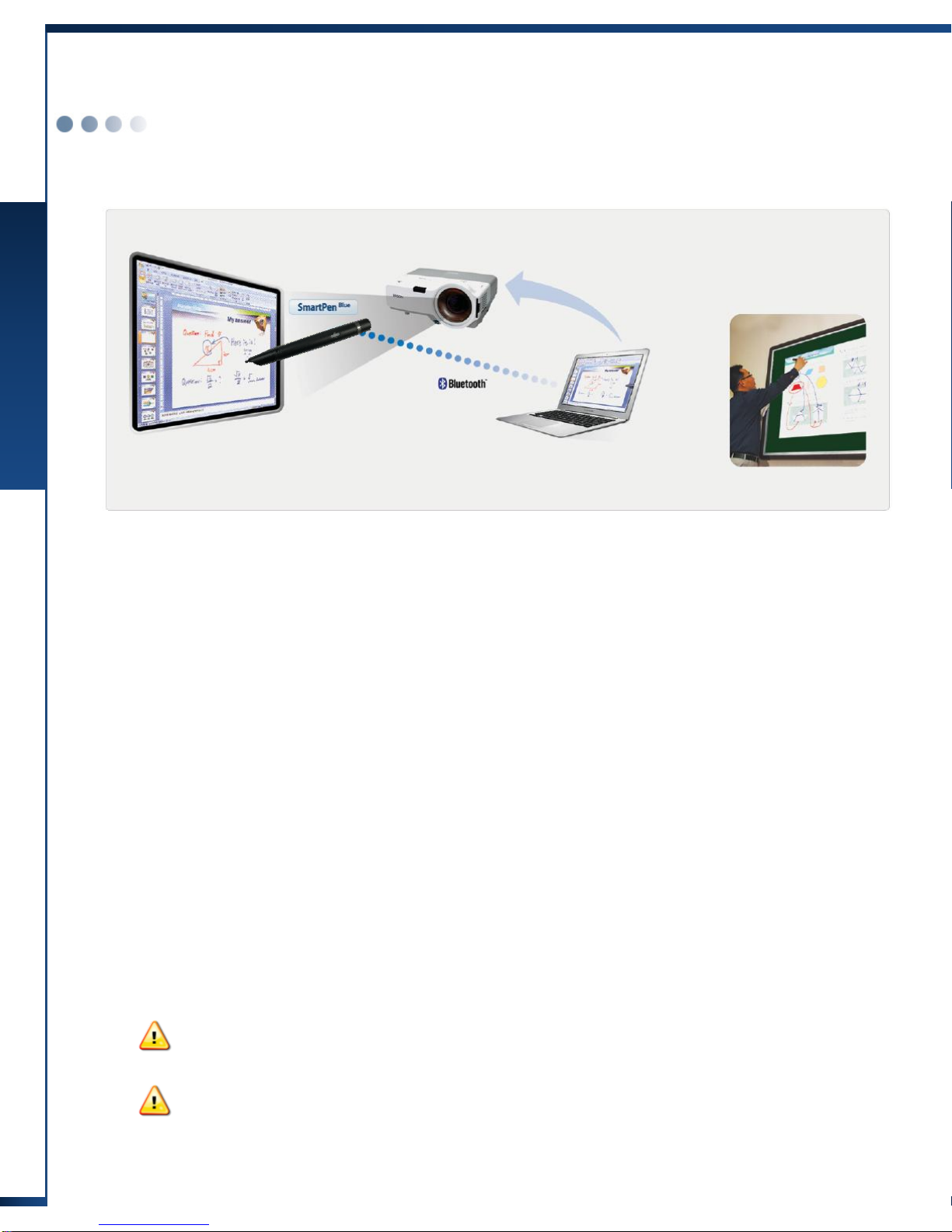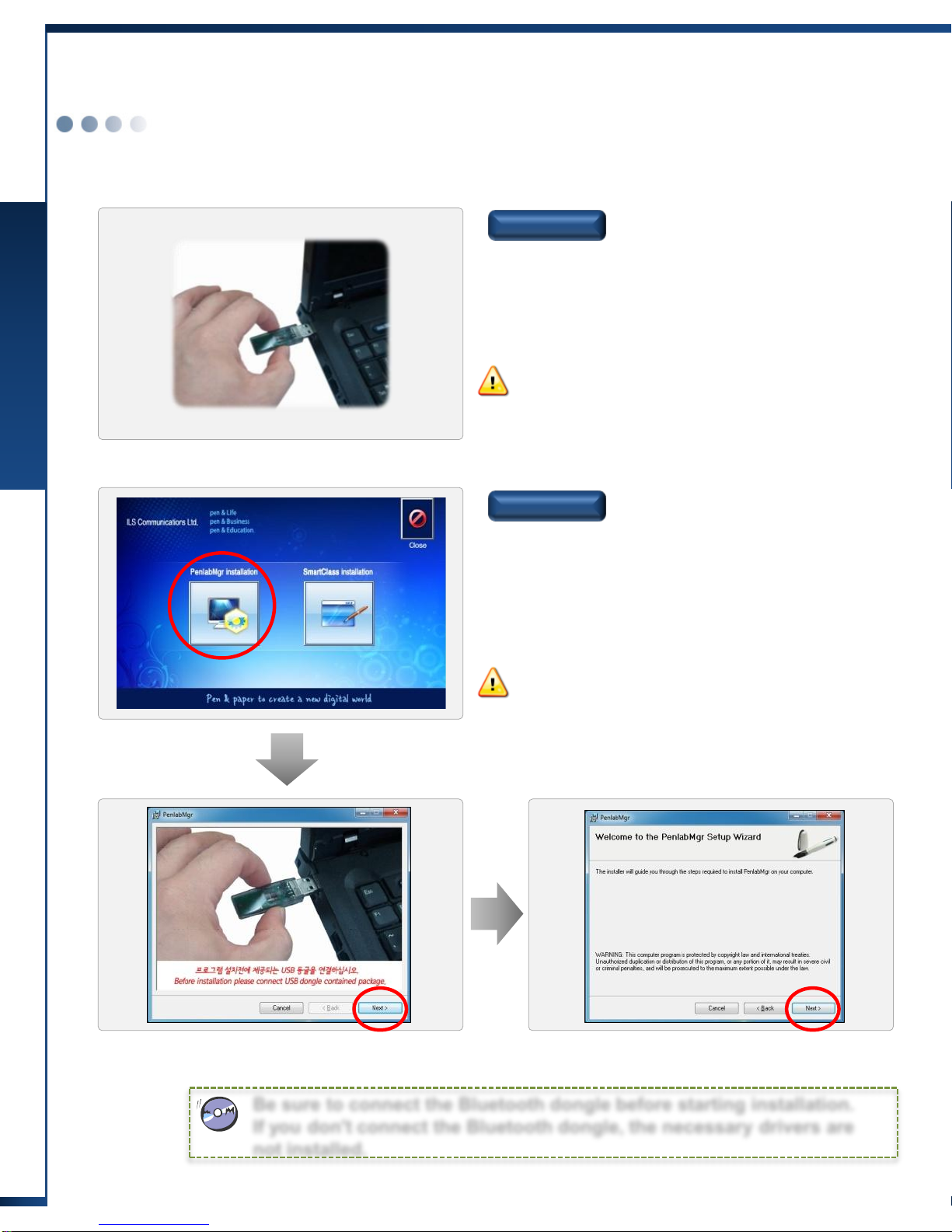Installing the Smart Sheet
Chapter 2. Installing Product
6 Installingthe Smart Sheet
Selecting Beam Projector
Brightness
(ANSI lm)
Resolution
Screen Size
Focus
Contrast
This indicates the brightness of the projected screen. The higher the
brightness, the better the projector.
1000 ANSI : Brightness at which you can view the image from the projector
under average lighting conditions in the indoors environment
2000 ANSI : Brightness at which you can view the image from the projector
under the better-than-average lighting conditions
3000 ANSI : Brightness at which you can view the image from the projector
in large conference rooms or auditoriums
In general, XGA (1024X768) or higher is sufficient.
If you want to use wide images, the screen should be WXGA (1280X800) or
higher.
The larger the provided screen size is, the clearer the projected screen is on
the smart sheet. But to have a larger screen size, the distance between the
smart sheet and the beam projector should be longer.
Besides, if the screen is larger, the screen brightness becomes darker.
This indicates the difference in luminance. Higher the value, the clearer the
screen.
If the focal distance is shorter, the beam projector can be installed closer to
the smart sheet, reducing blocking of the screen as well as light reflection. A
short throw beam projector has a shorter focal distance than general beam
projectors.
Lamp Lifespan The longer the lamp lifespan is, the longer you can use the projector.
To use the smart sheet efficiently, it is important to select a suitable beam projector.
To select a suitable beam project, refer to the following:
(Note) If you use a short throw beam projector, you can minimize the blocking of the screen
due to the user.