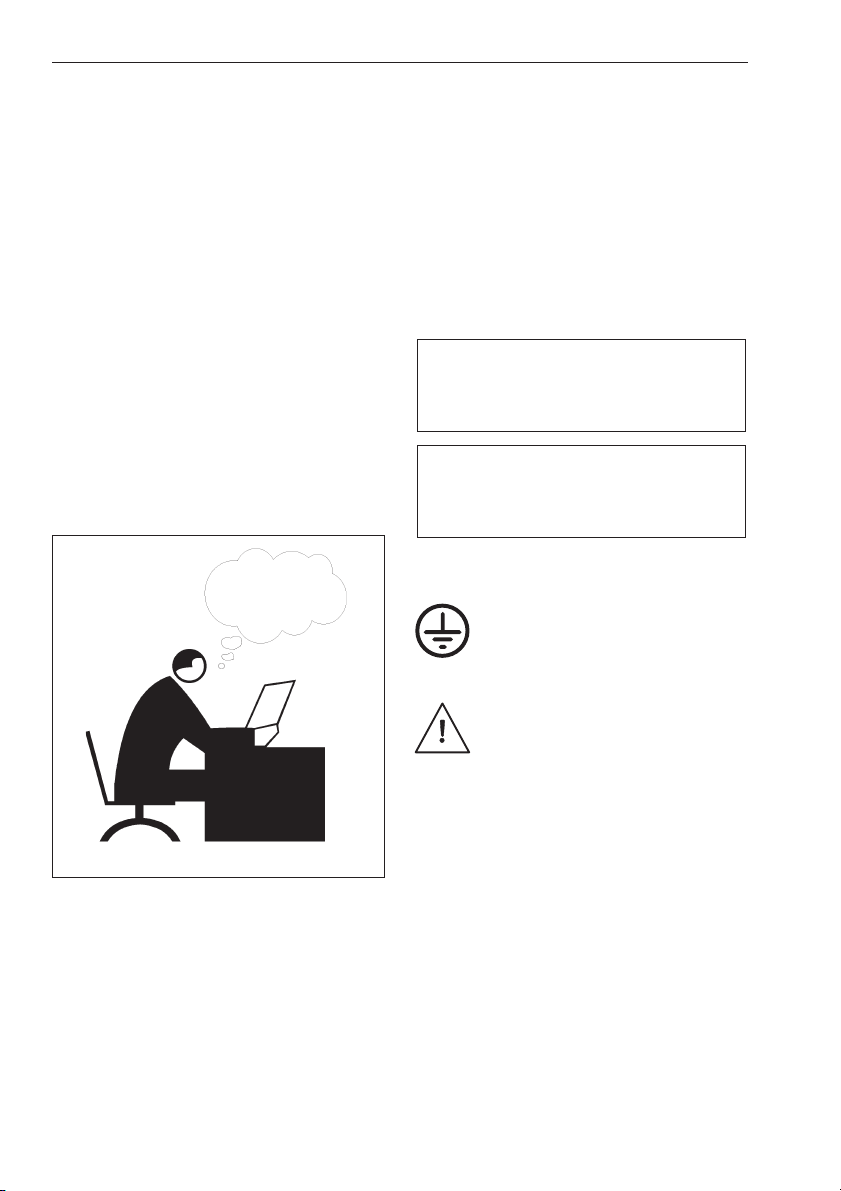–Wandermeter for other customary frequen-
cies in data, video and frequency distribu-
tion systems:
4 kHz, 8 kHz, 15.750 kHz (NTSC),
15.625 kHz (PAL), 64 kbit/s, 5 MHz,
10 MHz, 27 MHz, 34 Mbit/s, 45 Mbit/s,
52 Mbit/s
–Ethernet interface for remote control over
Internet.
–48 V DC power supply as backup
Working Principle
The Pendulum WM-10/WM-11 Wandermeter
is built in an EMI-proof metal cabinet and con-
tains a Rubidium Reference and a special Time
Interval Error (TIE) measuring circuitry that
phase-compares the connected clock (or data)
signal with the Rubidium reference. The
Wandermeter communicates with the user via
the front panel keyboard and a graphical dis-
play, and with a PC via an RS-232 port. The
WM-11 has also an Ethernet port.
The Wandermeter operates in two different
modes:
nLocal Mode:
The WM-10/WM-11 Wandermeter can be op-
erated stand-alone. During the measurement,
the TIE curve on the display is continuously up-
dated, showing the performance of the
sync-clock “so far”. This mode is intended for
fully automated diagnostics and/or trouble-
shooting measurement “on-site”, with direct vi-
sual feedback at any time. The sampling rate is
approx. 1 Sa/s. The Wandermeter calculates
and presents the MTIE or TDEV curves after a
completed TIE measurement, and compares
with stored masks.
nRemote Mode
The Wandermeter can be remotely controlled
from a PC, running a PC-SW called
WanderViewä. In this mode the
Wandermeter acts as a sampling front-end and
transfers the TIE values one by one to the PC.
The local display of the Wandermeter is not up-
dated. Sample speed is >30 TIE values/s and
the storage is only limited by the PC, which
means that the fast sample rate can be main-
tained during a 24h period (or longer if re-
quired). The PC-SW calculates and presents the
TIE, MTIE or TDEV curves after a completed
measurement period and compares with stan-
dard masks, but it is also possible to take snap-
shots during a running measurement. This
mode is mainly intended for protocolled verifi-
cation measurements according to ITU or ETSI
standards.
Two additional presentation modes, ADEV and
MADEV, can be used from WanderView. See
introduction on page 5-12.
RS-232 Connection
A PC is connected to the RS-232 port at the rear
of the instrument. A suitable cable should have
female DB9 connectors at both ends and be de-
signed as a “null-modem” cable. Such a cable is
delivered with the instrument.
Ethernet Connection (only WM-11)
After configuration by means of the
WanderView SW over the auxiliary RS-232 in-
terface marked CONFIG IP, the Ethernet inter-
face lets the operator communicate with the
Wandermeter in much the same way as with
any Ethernet node. Remote control and data
logging over the Internet is thus a simple task.
Standard Cat 5 patch cords of good quality with
RJ45 connectors can be used.
Note: There are two types available,
straight-through and cross-wired. The first one
is used when connecting to a wall outlet or a
hub, the second one when connecting directly
to a PC or other controller.
1-3 Introduction
Preface