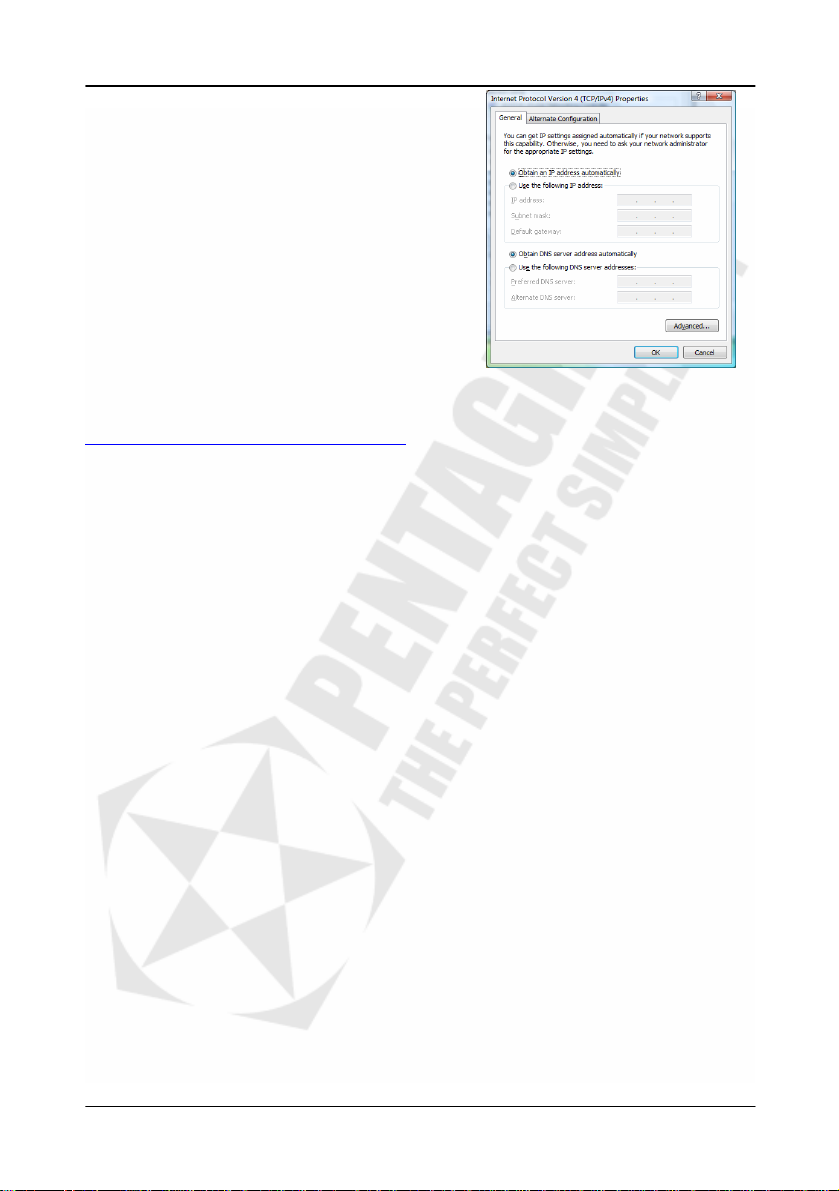Cerberus P 6391
3
INDEX
INTRODUCTION........................................................................................................................ 5
FEATURES ...................................................................................................................................5
PACKAGE CONTENTS ................................................................................................................6
PRODUCT OVERVIEW ............................................................................................................. 6
IMPORTANT NOTES ....................................................................................................................6
FRONT PANEL .............................................................................................................................6
BACK PANEL ...............................................................................................................................7
DEFAULT SETTINGS ...................................................................................................................7
RESETTING ROUTER ..................................................................................................................7
CONNECTING CERBERUS TO COMPUTER. .............................................................................8
CONFIGURE TCP/IP.....................................................................................................................8
CONFIGURE ROUTER VIA WEB BROWSER ....................................................................... 13
LOGIN .........................................................................................................................................13
NAVIGATION ..............................................................................................................................14
STATUS TAB ..............................................................................................................................15
BASIC SETTINGS / QUICK SETUP ...........................................................................................16
NETWORK / LAN........................................................................................................................18
NETWORK / WAN.......................................................................................................................19
NETWORK / MAC CLONE..........................................................................................................28
WIRELESS / WIRELESS SETTINGS .........................................................................................29
WIRELESS / MAC ADDRESS FILTERING.................................................................................32
WIRELESS / WIRELESS STATISTICS ......................................................................................33
DHCP / DHCP SETTINGS ..........................................................................................................34
DHCP / DHCP CLIENTS LIST .................................................................................................... 35
DHCP / ADDRESS RESERVATION ...........................................................................................35
FORWARDING / VIRTUAL SERVERS .......................................................................................36
FORWARDING / PORT TRIGGERING .......................................................................................37
FORWARDING / DMZ.................................................................................................................39
FORWARDING / UPNP...............................................................................................................39
SECURITY / FIREWALL .............................................................................................................40
SECURITY / IP ADDRESS FILTERING ......................................................................................41
SECURITY / DOMAIN FILTERING .............................................................................................43
SECURITY / MAC ADDRESS FILTERING .................................................................................44
SECURITY / REMOTE MANAGEMENT .....................................................................................45
SECURITY / ADVANCED SECURITY ........................................................................................46
STATIC ROUTING ......................................................................................................................47
IP & MAC BINDING / BINDING SETTINGS................................................................................48
IP & MAC BINDING / ARP LIST .................................................................................................49
DYNAMIC DNS ...........................................................................................................................49
SYSTEM TOOLS / TIME SETTINGS ..........................................................................................50
SYSTEM TOOLS / FIRMWARE UPGRADE ...............................................................................51
SYSTEM TOOLS / FACTORY DEFAULTS ................................................................................ 51
SYSTEM TOOLS / BACKUP AND RESTORE ........................................................................... 51
SYSTEM TOOLS / REBOOT ......................................................................................................52
SYSTEM TOOLS / LOG..............................................................................................................53
SYSTEM TOOLS / STATISTICS.................................................................................................53
TROUBLESHOOTING............................................................................................................. 55
USING LEDS TO DIAGNOSE PROBLEMS................................................................................55
PROBLEMS WITH RESOLVING IP ADDRESS FROM THE ROUTER’S DHCP SERVER IN
WINDOWS VISTA .......................................................................................................................55
PROBLEMS WITH THE WEB INTERFACE ...............................................................................56
PROBLEMS WITH THE LOGIN USERNAME AND PASSWORD..............................................56
PROBLEMS WITH LAN INTERFACE ........................................................................................56
PROBLEMS WITH THE INTERNET ACCESS ...........................................................................56