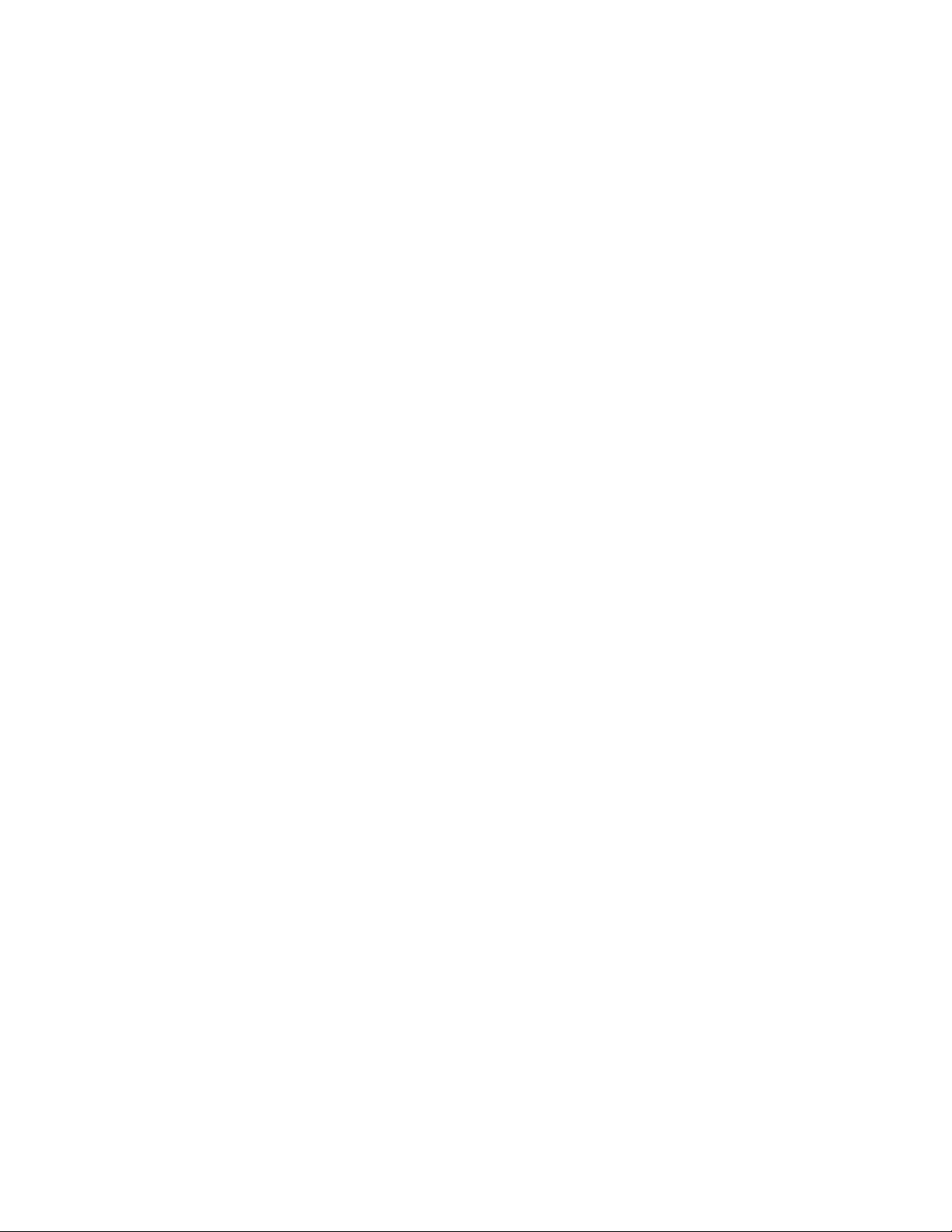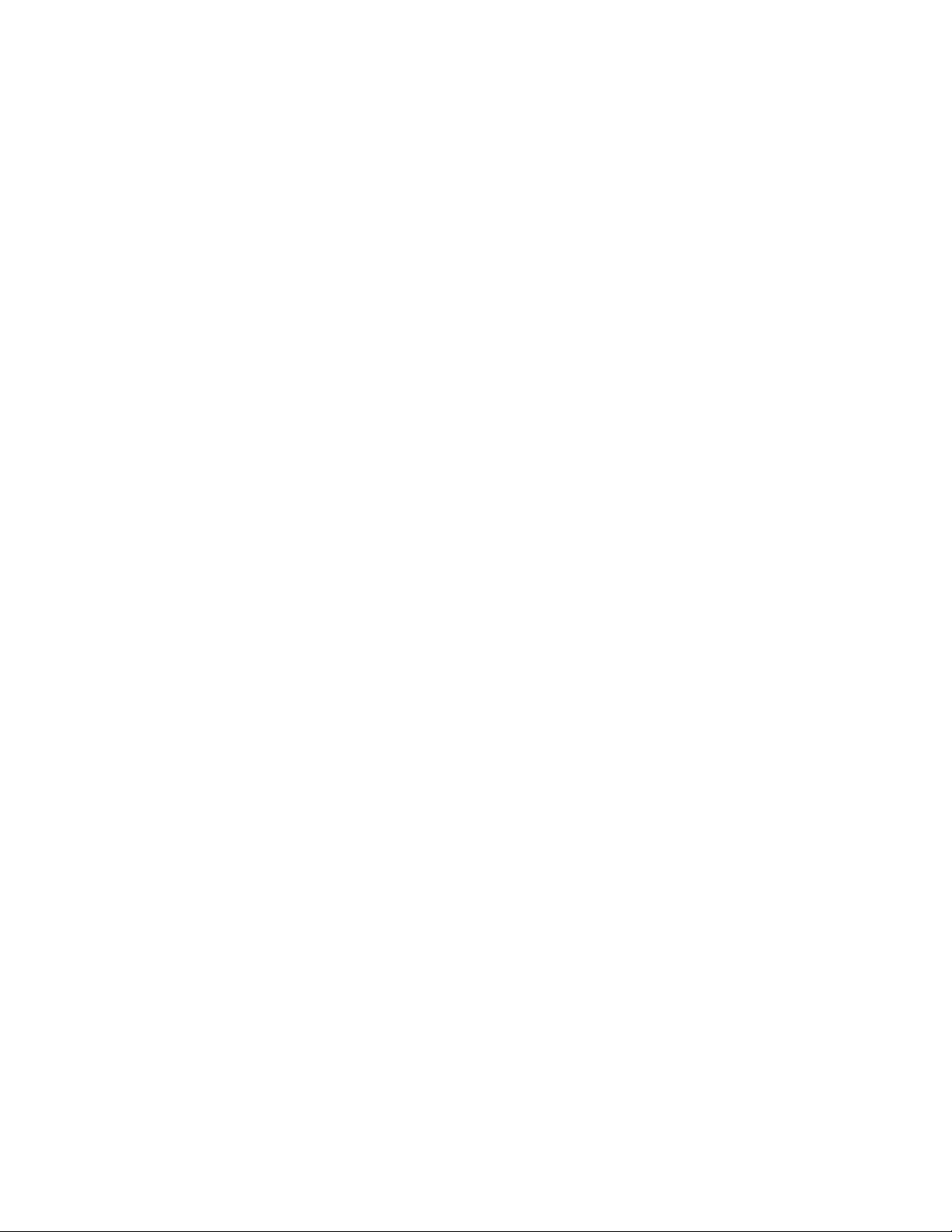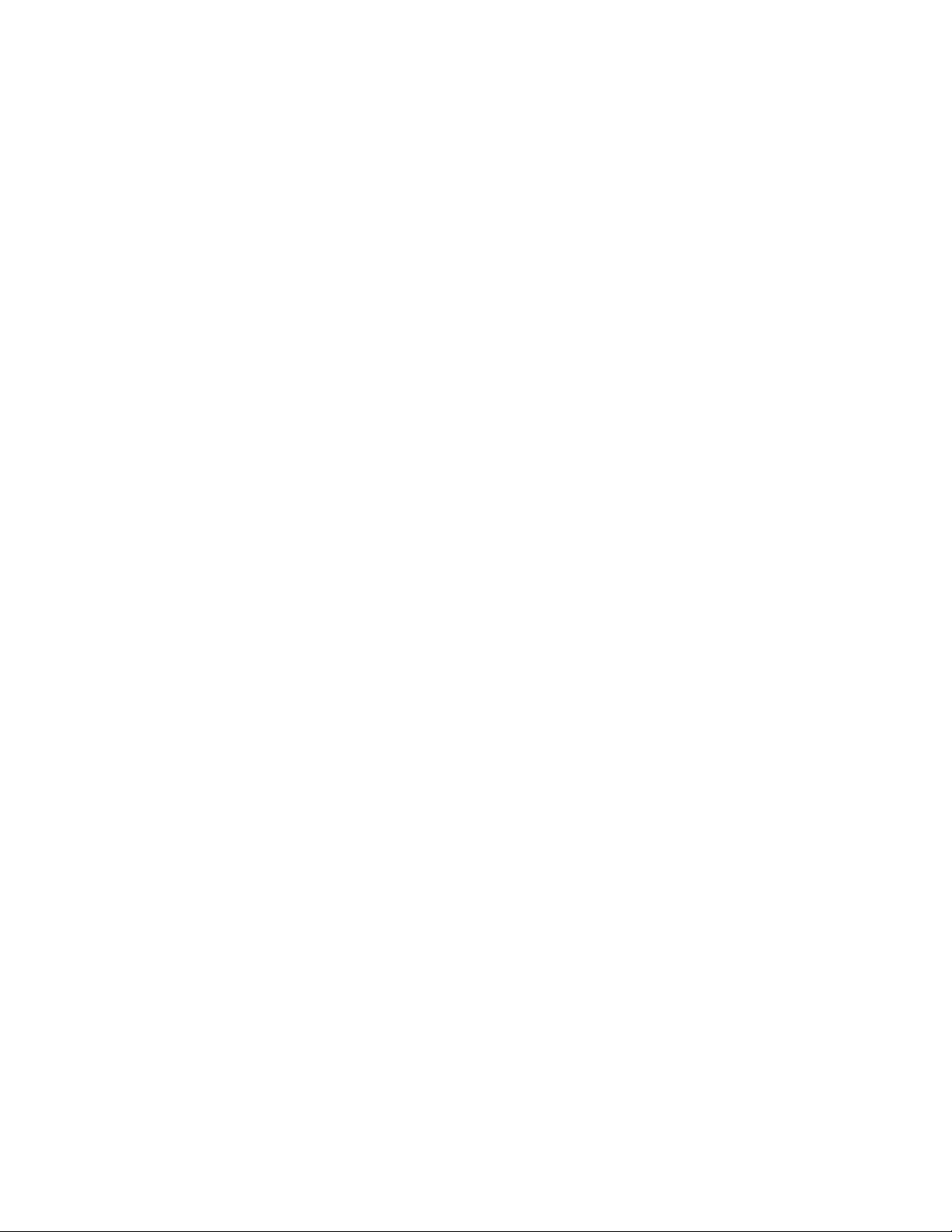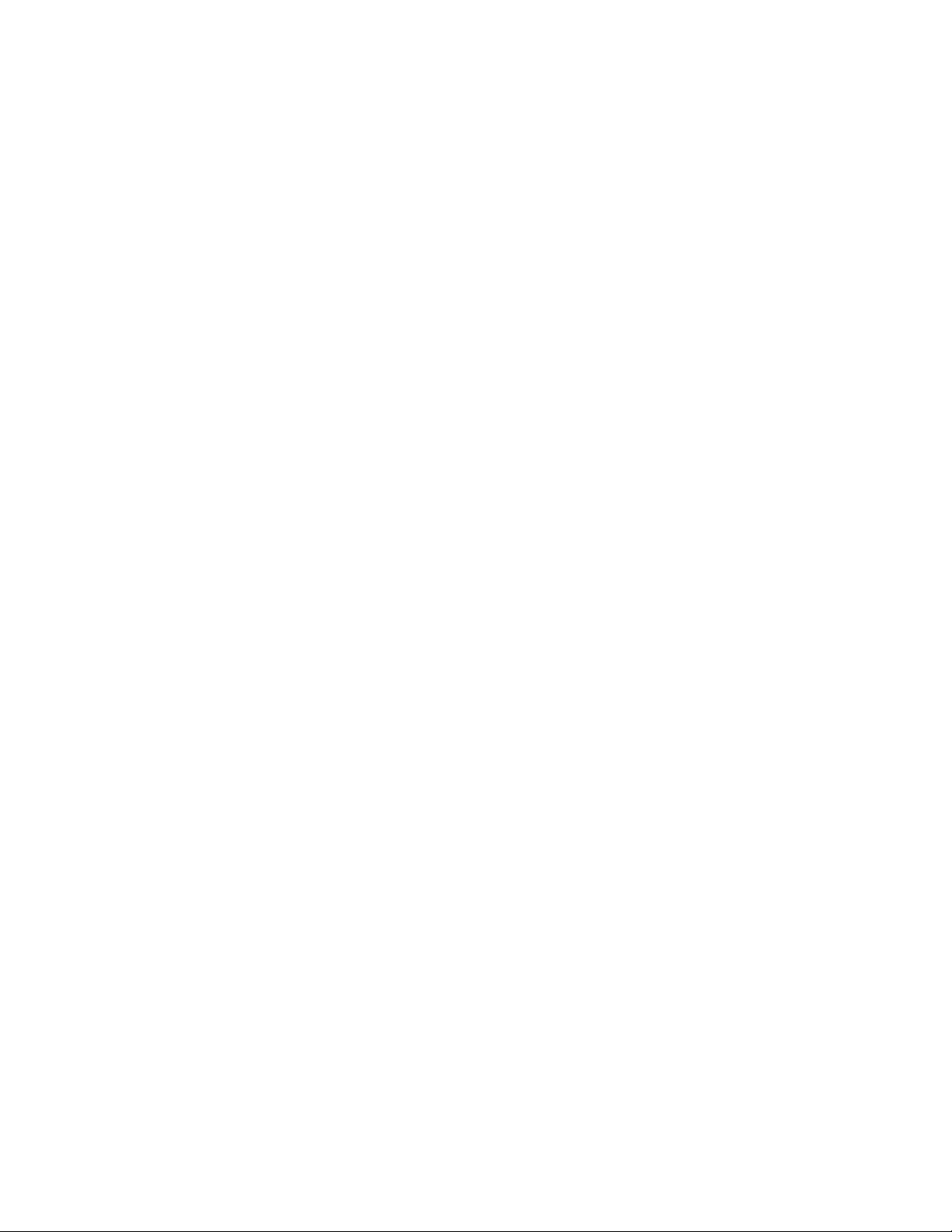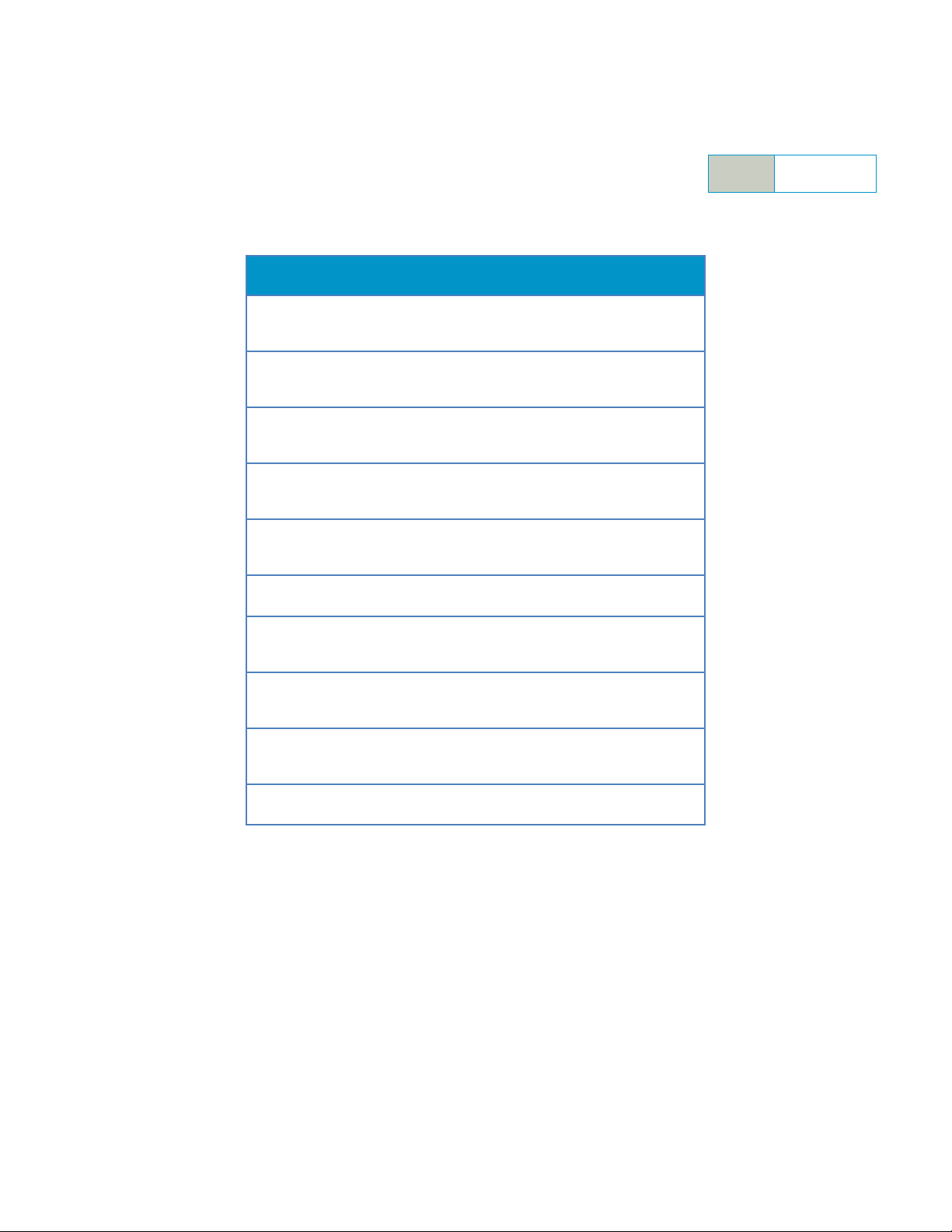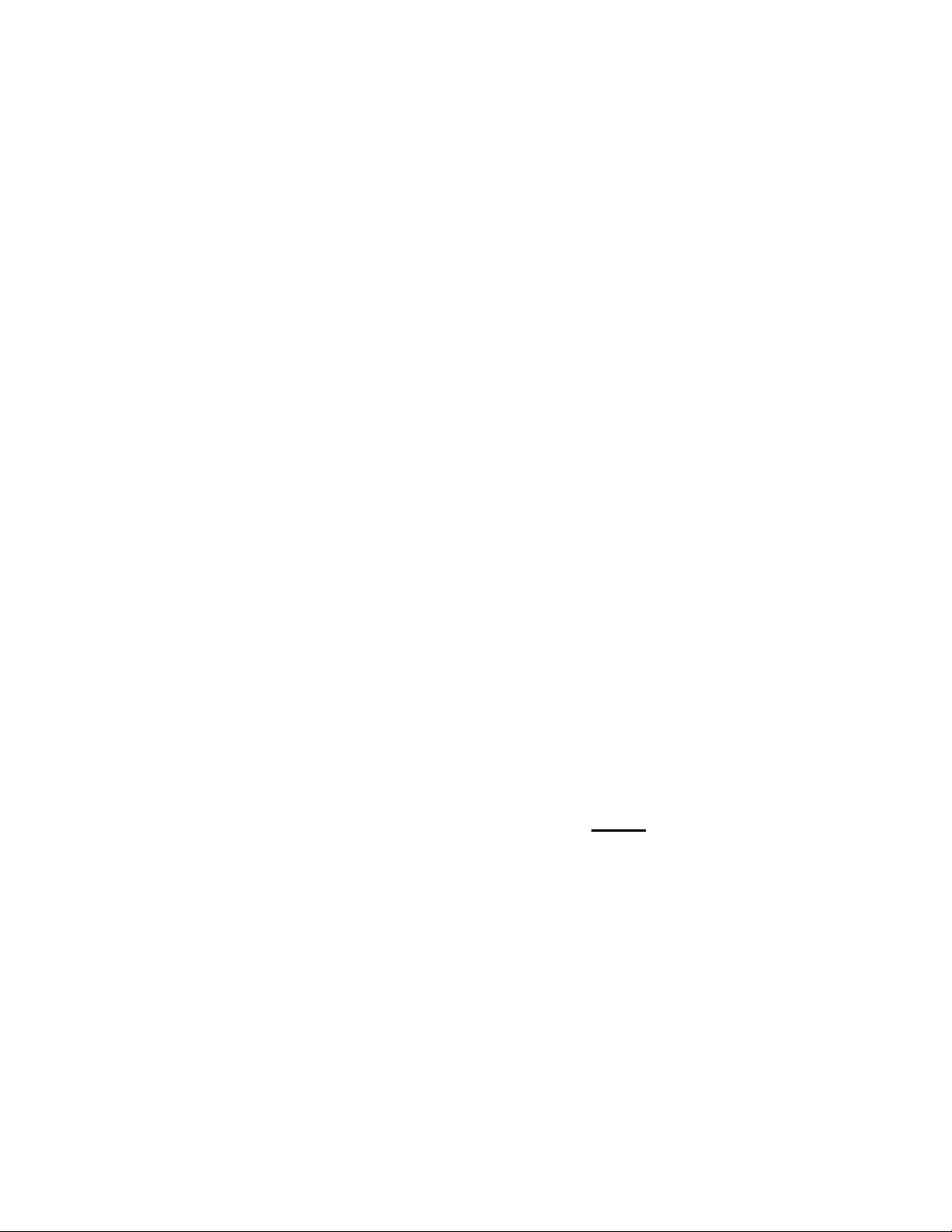© 2010 PeopleNet Communications. All rights reserved.
BLU2 Installation
Before proceeding, verify that you have completed the procedures in the PeopleNet Installation Manual through
page 28. These include the following three procedures:
Mounting the g3 onboard computer (OBC)
Mounting and connecting antennas
Connecting the Main Cable to the OBC and the vehicle’s power source
Once you have verified that they are completed, proceed with “Mounting the BLU2 Device” below.
Mounting the BLU2 Device
You will need both the BLU2 device and the BLU2 Installation Kit for this procedure.
1. Secure the BLU2 cable assembly (Part # L-016-0512) Shown in Figure 4 to the back of the BLU2 device
using the provided 8 screws (4 long and 4 short).
Figure 4: BLU2 Cable Assembly
2. Determine a physical mounting location for the BLU2 device that will not
Impede the driver’s vision, or
Cause damage to the truck from the weight of the device.
3. Secure one of the RAM Ball Mounts to the truck dash, if this truck already has a RAM mount for a LCD
unit, the same mount can be used and this step can be skipped. If this truck was equipped with a BLU
unit and you would possibly like to reinstall the BLU unit at the end of the Beta period, remove the thumb
screws on the sides of the BLU unit, unplug the BLU, and remove. The Ram Ball Mount can be secured
to the inside of the BLU Bracket using existing holes and bolts/nuts (not provided in kit.)
4. Verify that the RAM Ball Mount is securely mounted.
5. Attach the other RAM Ball Mount to the back of the BLU2 device with the provided machine screws
(Silver).
6. Attach the RAM Mount Arm to both of the ball mounts and tighten.
The BLU2 device is now mounted.