peplink Pepwave MAX Series User manual
Other peplink Network Router manuals

peplink
peplink Balance 30 User manual

peplink
peplink PEPWAVE MAX BR2 Pro User manual
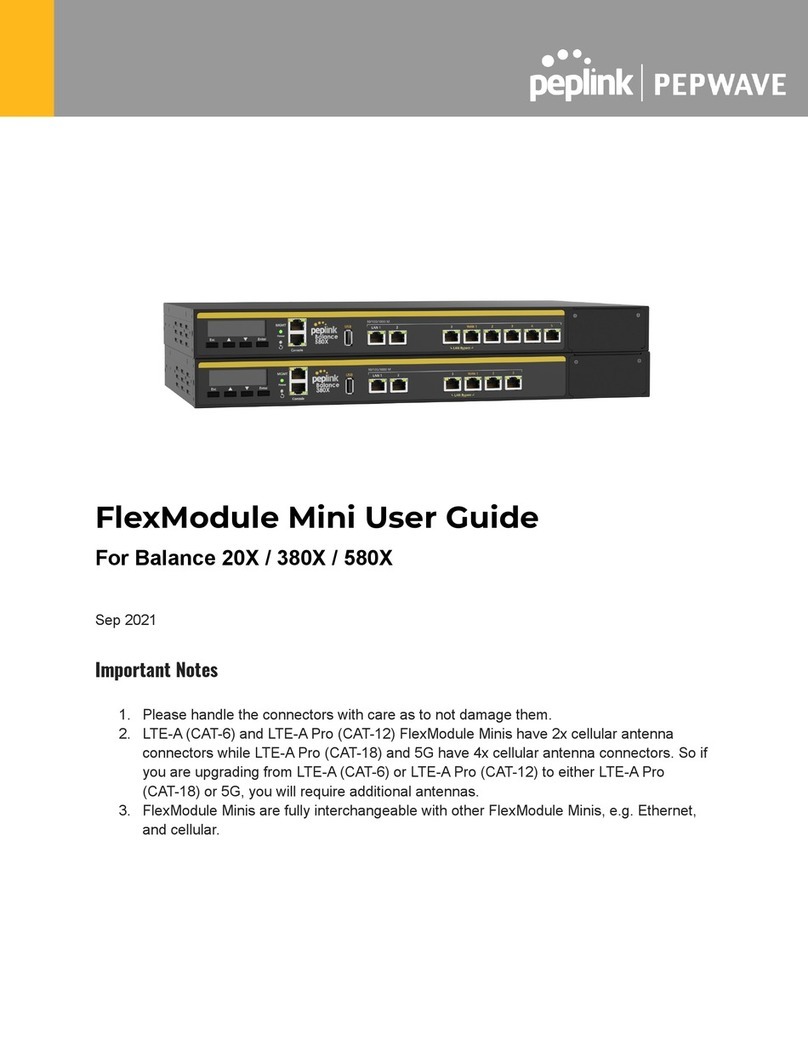
peplink
peplink PEPWAVE FlexModule Mini User manual

peplink
peplink ONE User manual
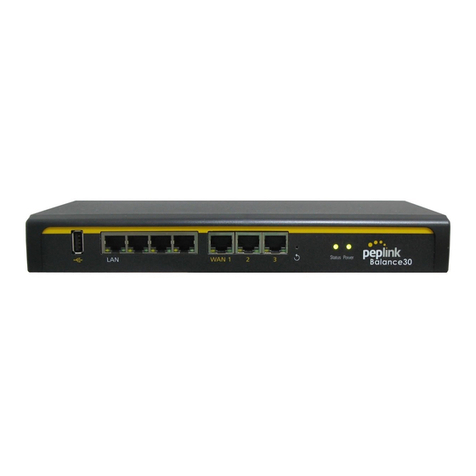
peplink
peplink 20 User manual

peplink
peplink 20 User manual

peplink
peplink 210 User manual

peplink
peplink PEPWAVE SDX Pro Quick start guide
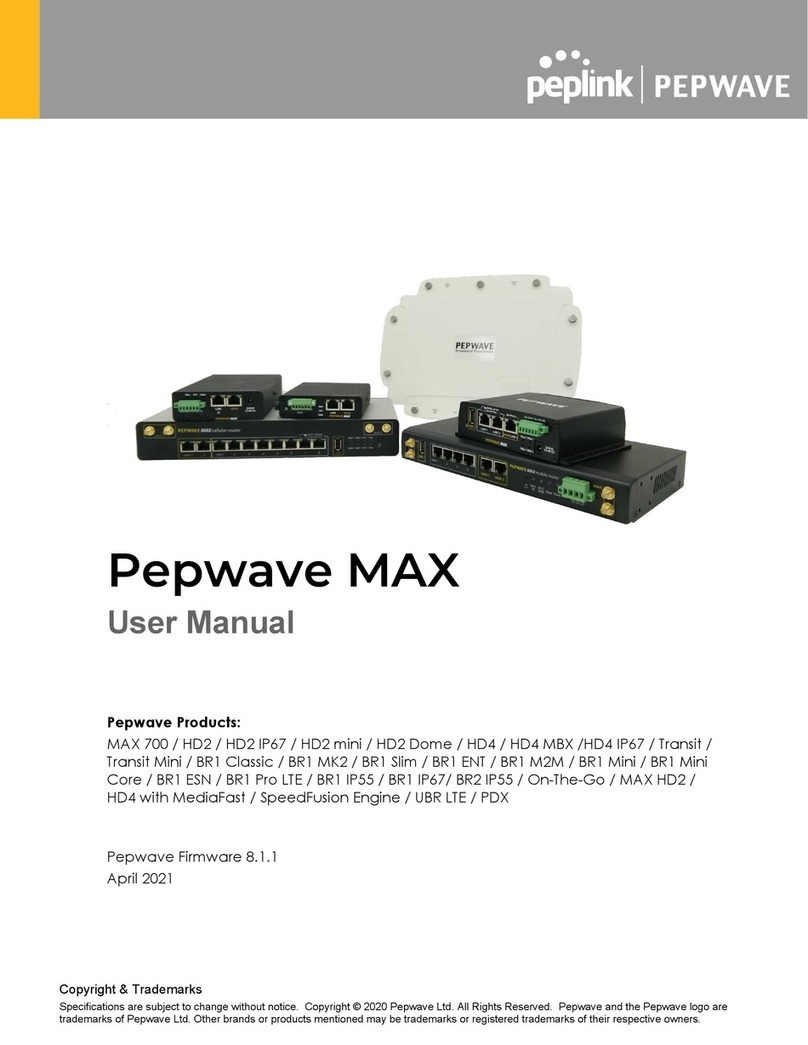
peplink
peplink Pepwave MAX 700 User manual
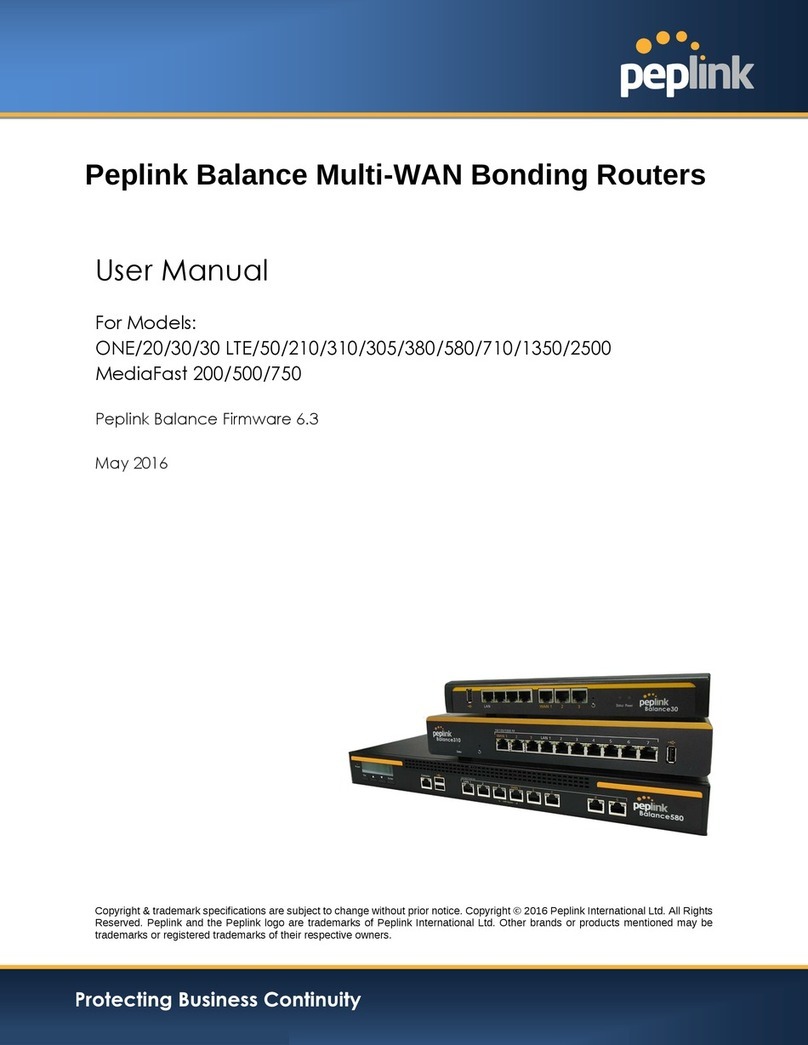
peplink
peplink 20 User manual
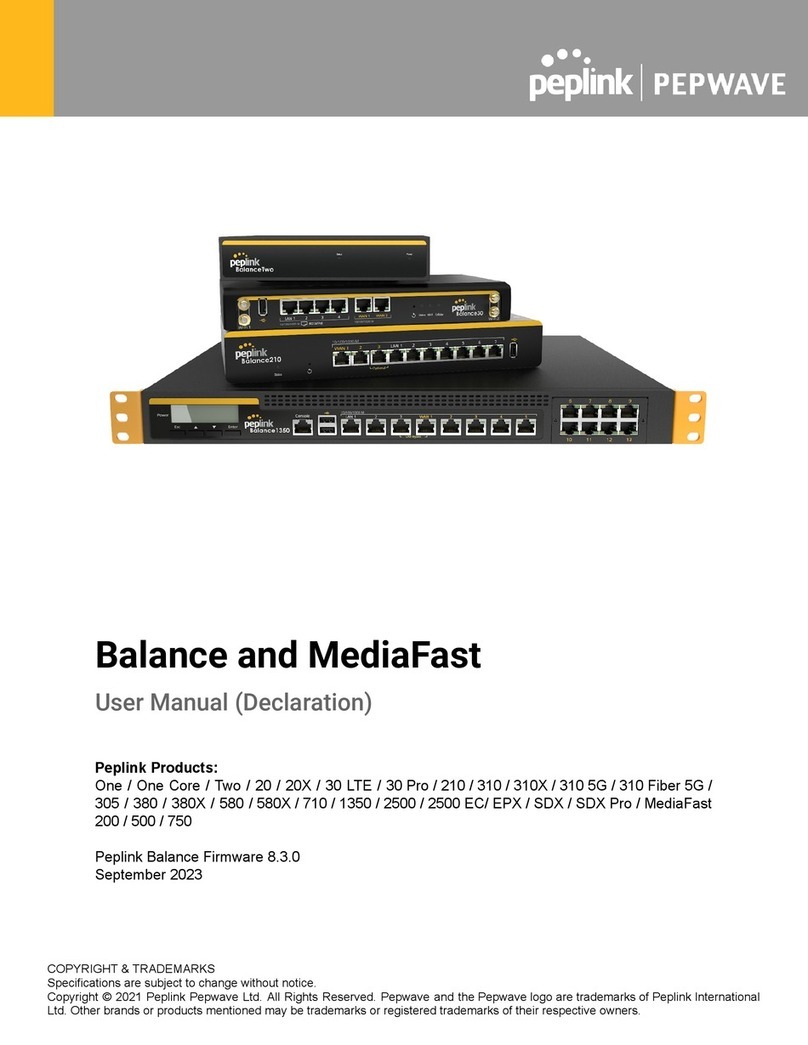
peplink
peplink PEPWAVE Balance One User manual
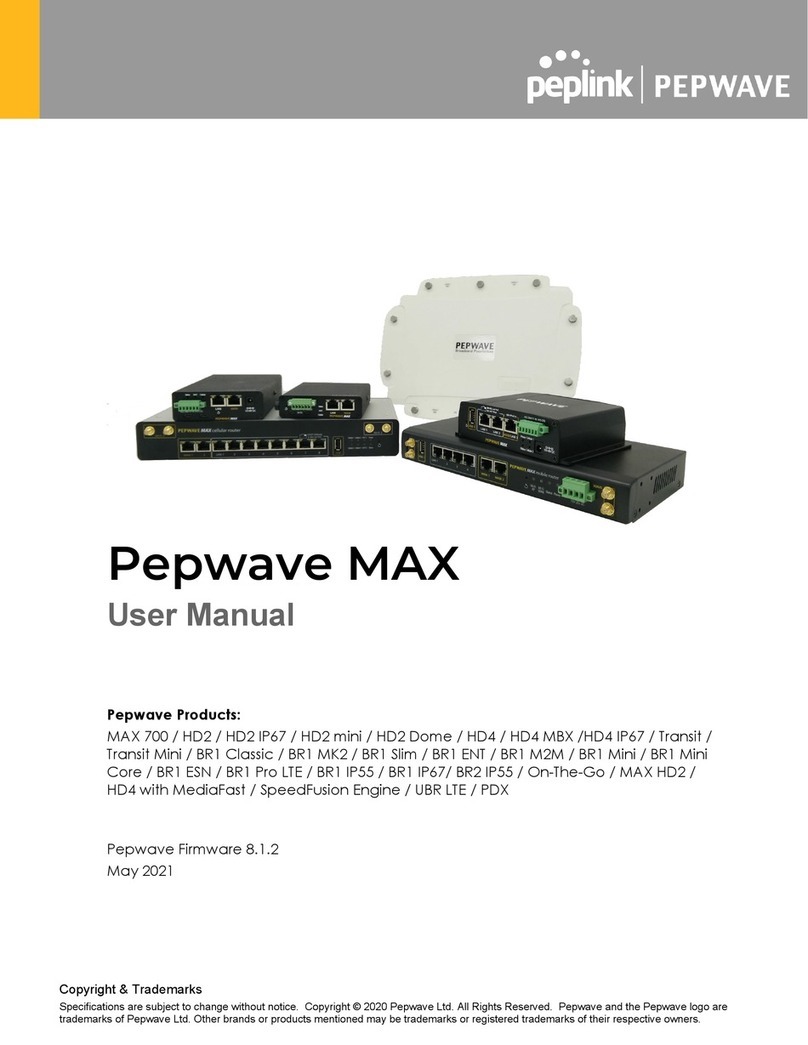
peplink
peplink HD2 mini User manual
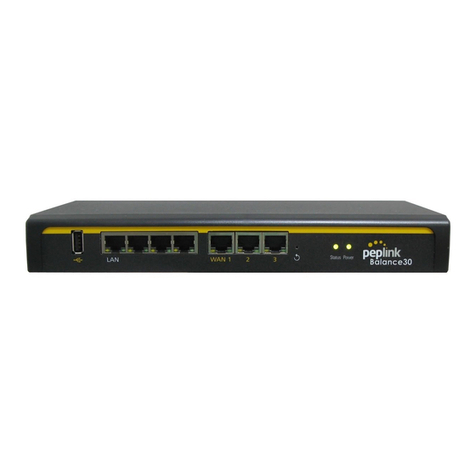
peplink
peplink 20 User manual

peplink
peplink balance ONE User manual

peplink
peplink Pepwave MAX Series User manual
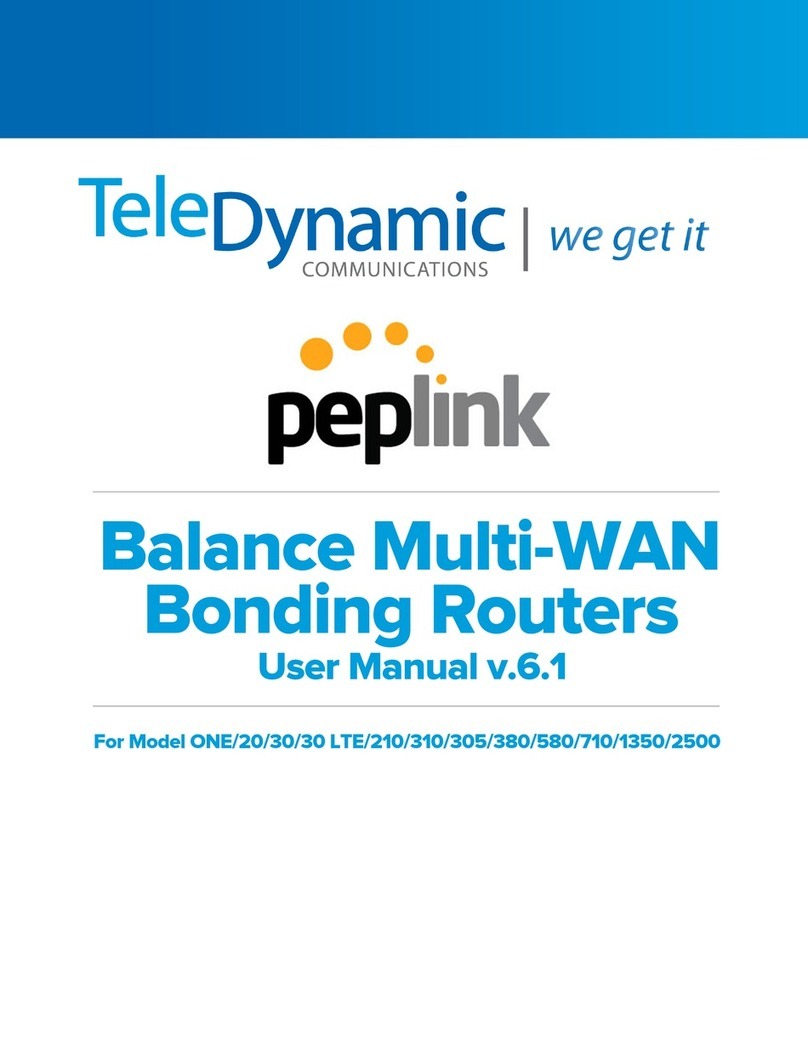
peplink
peplink balance ONE User manual
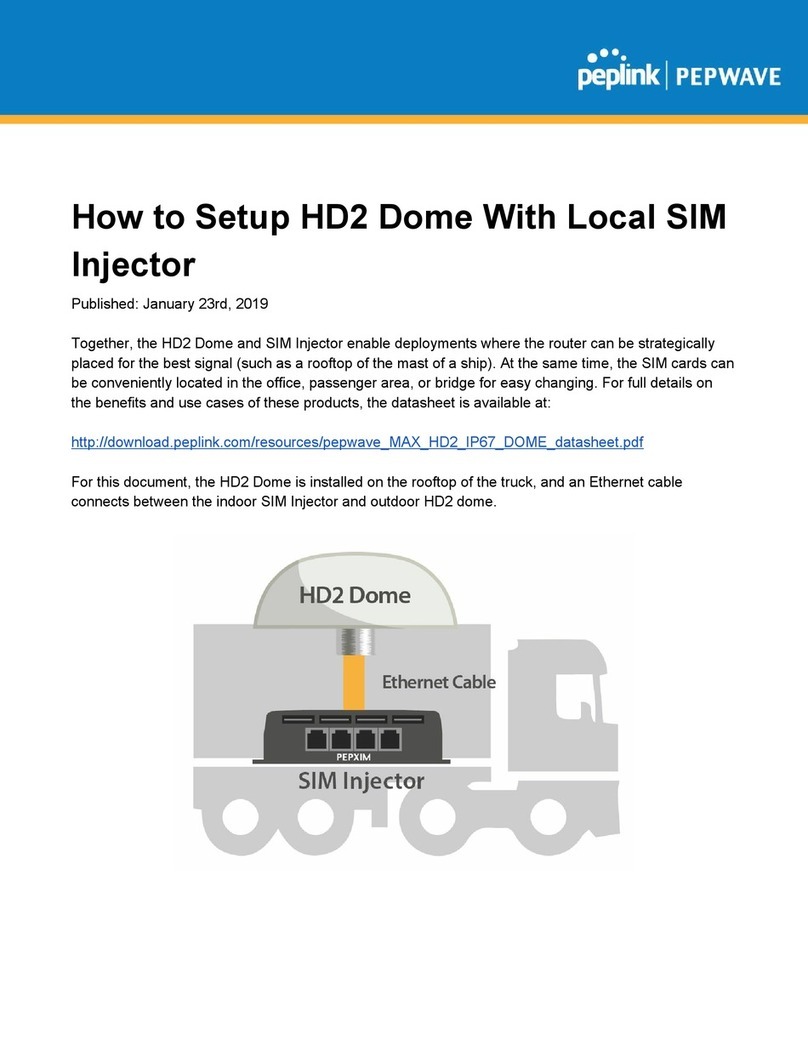
peplink
peplink MAX HD2 Dome User manual
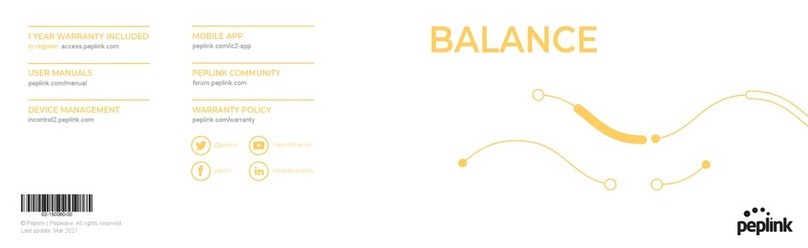
peplink
peplink balance ONE User manual
Popular Network Router manuals by other brands

TRENDnet
TRENDnet TEW-435BRM - 54MBPS 802.11G Adsl Firewall M Quick installation guide

Siemens
Siemens SIMOTICS CONNECT 400 manual

Alfa Network
Alfa Network ADS-R02 Specifications

Barracuda Networks
Barracuda Networks Link Balancer quick start guide

ZyXEL Communications
ZyXEL Communications ES-2024PWR Support notes

HPE
HPE FlexNetwork 5510 HI Series Openflow configuration guide





















