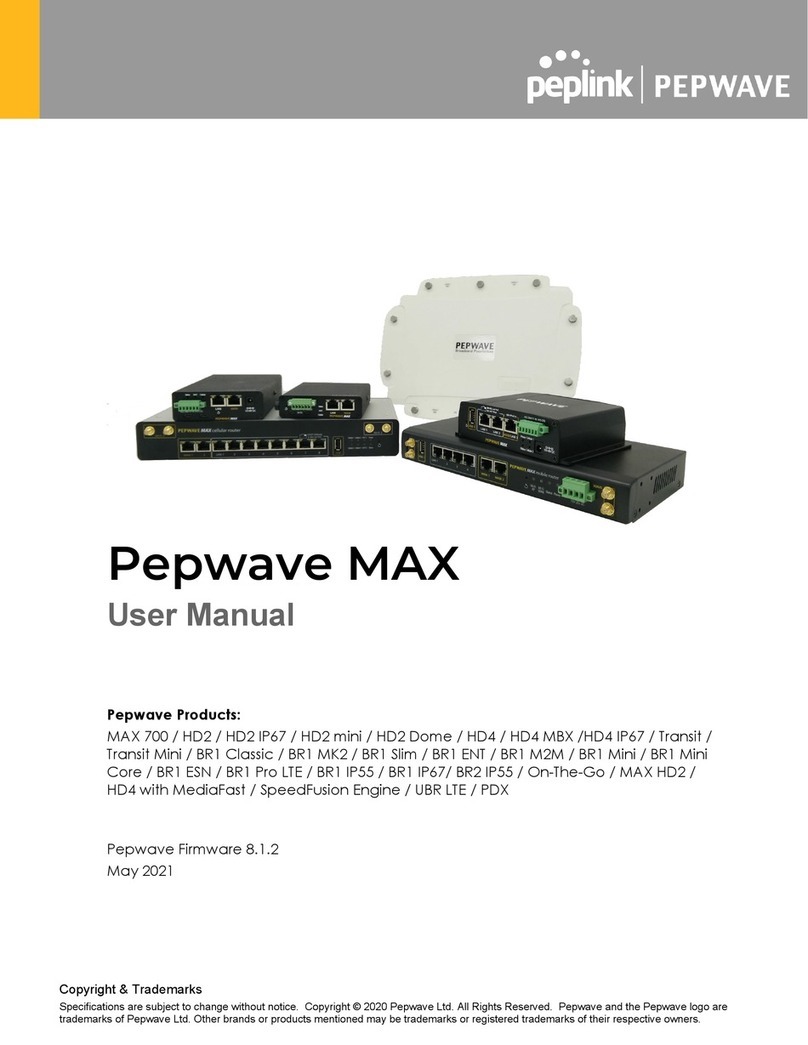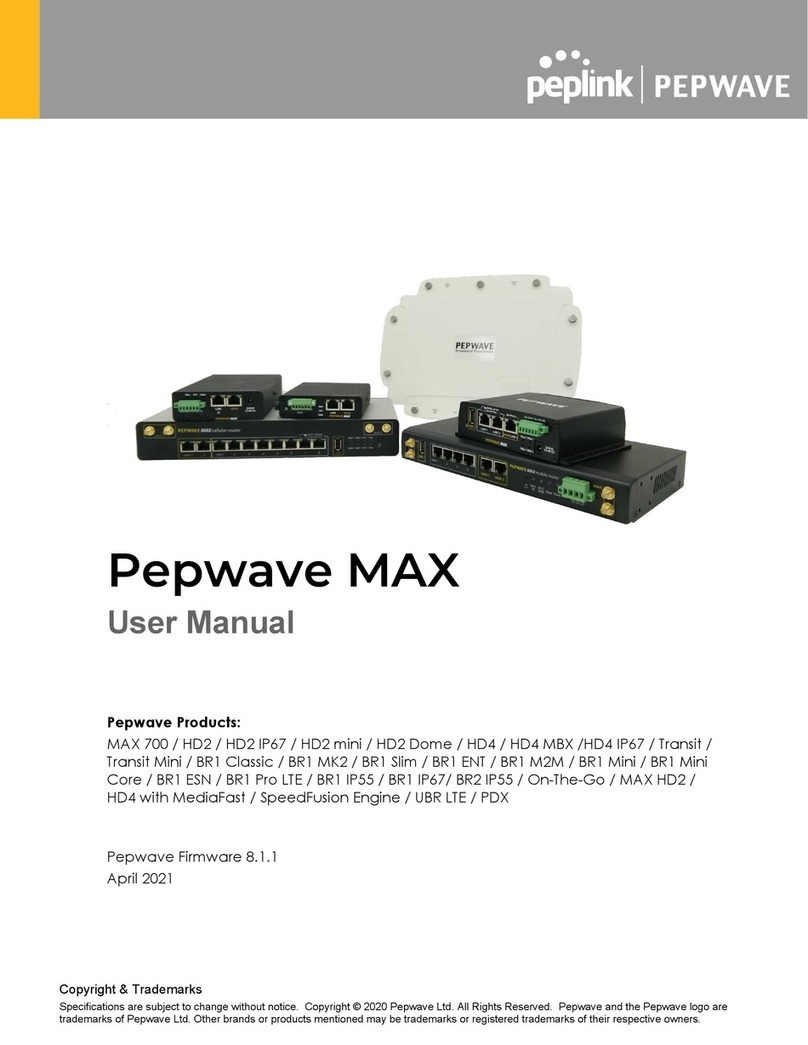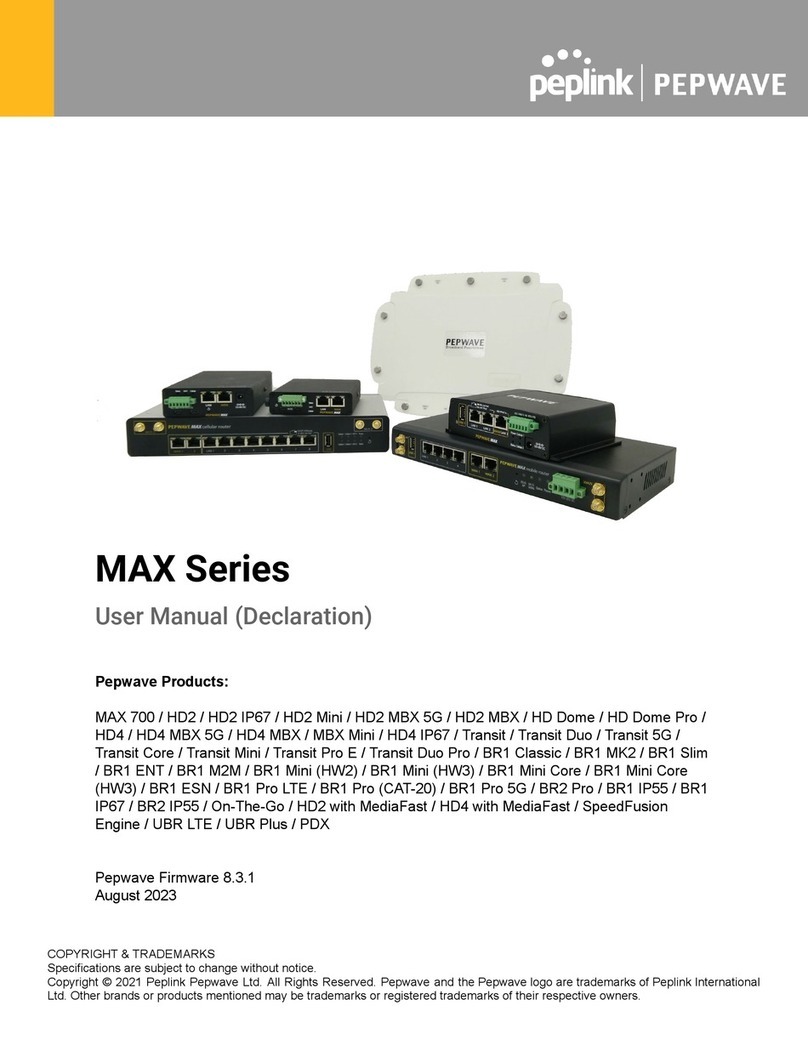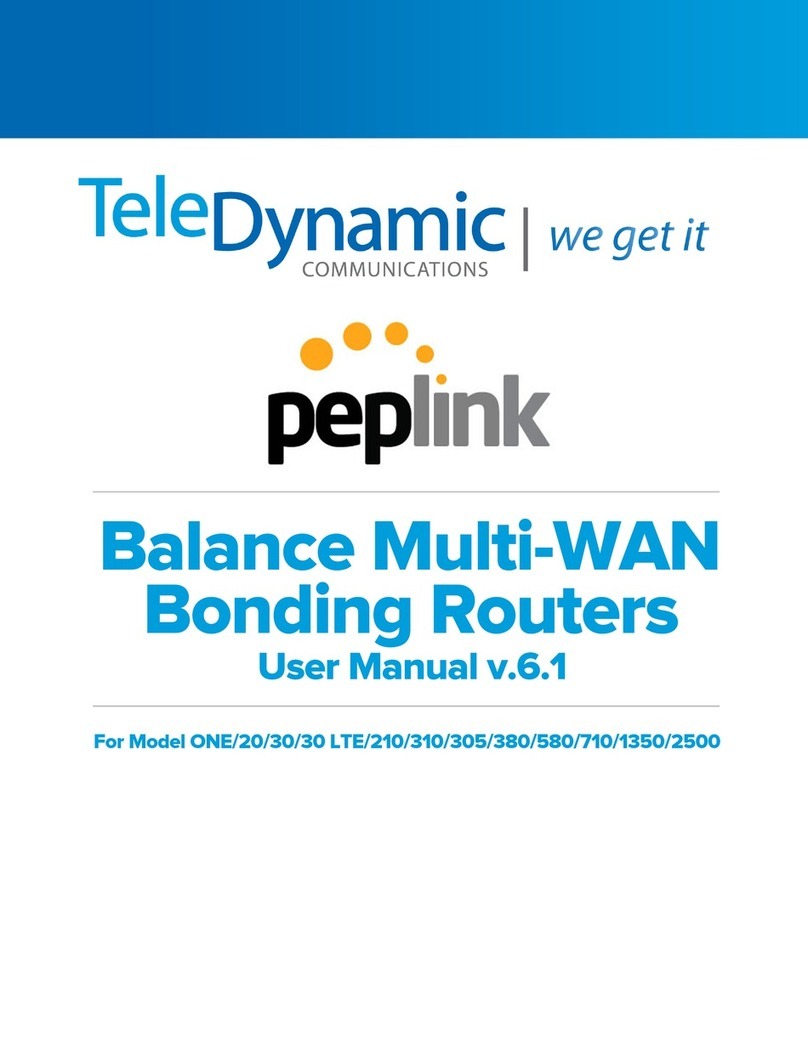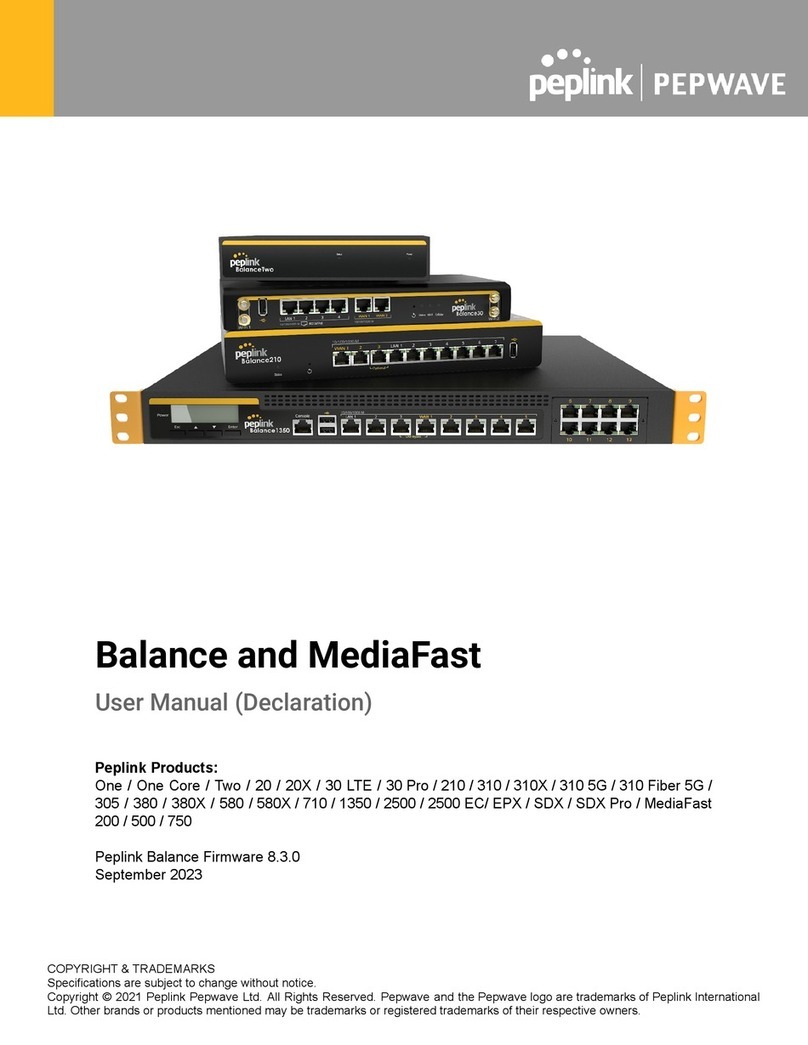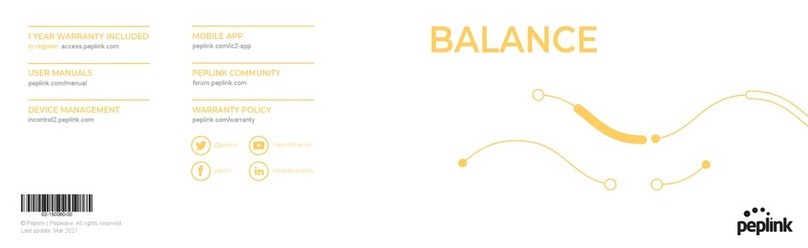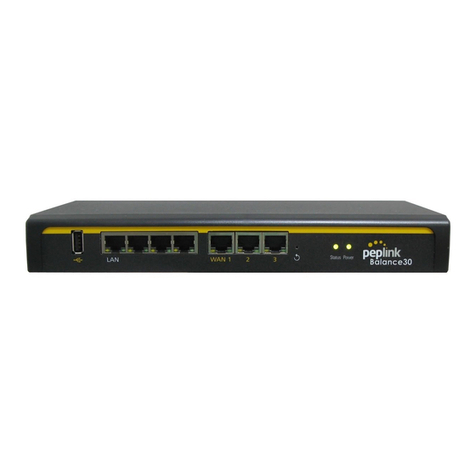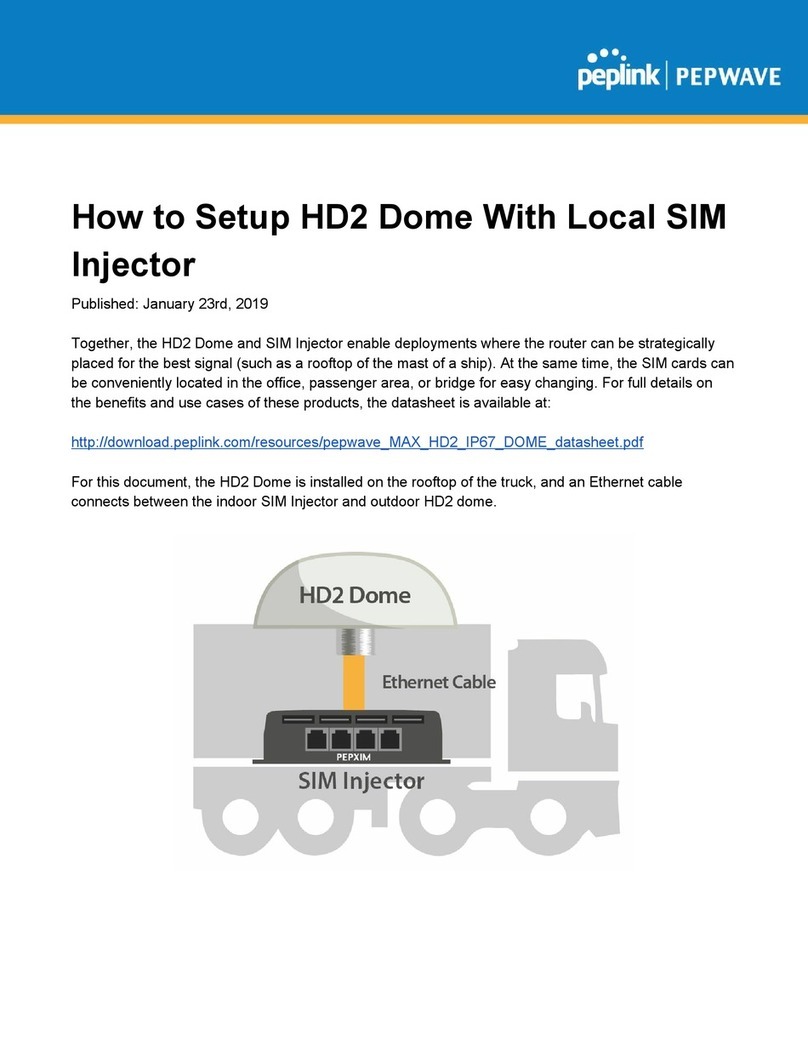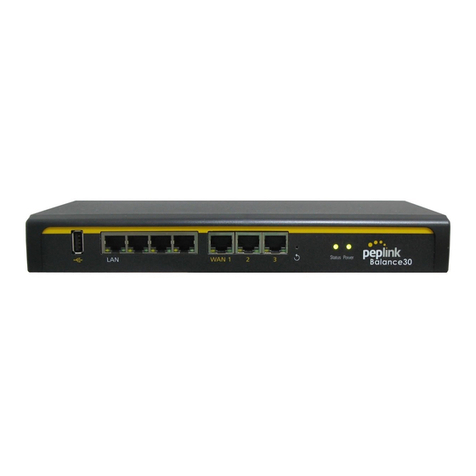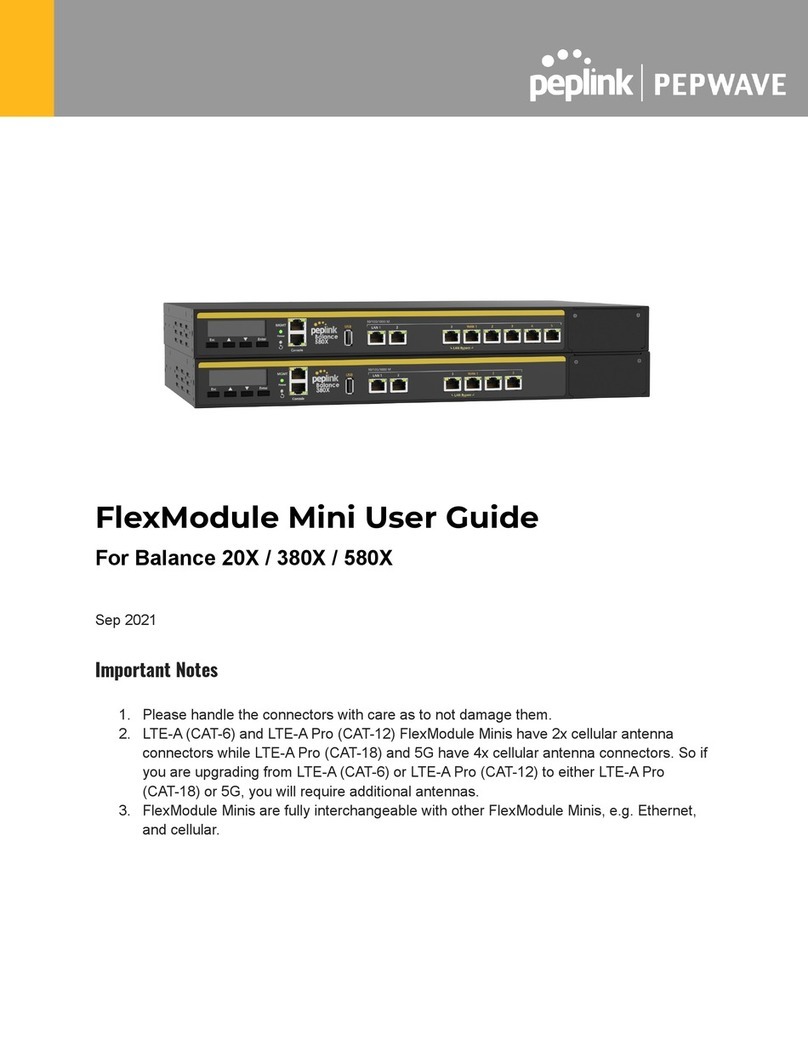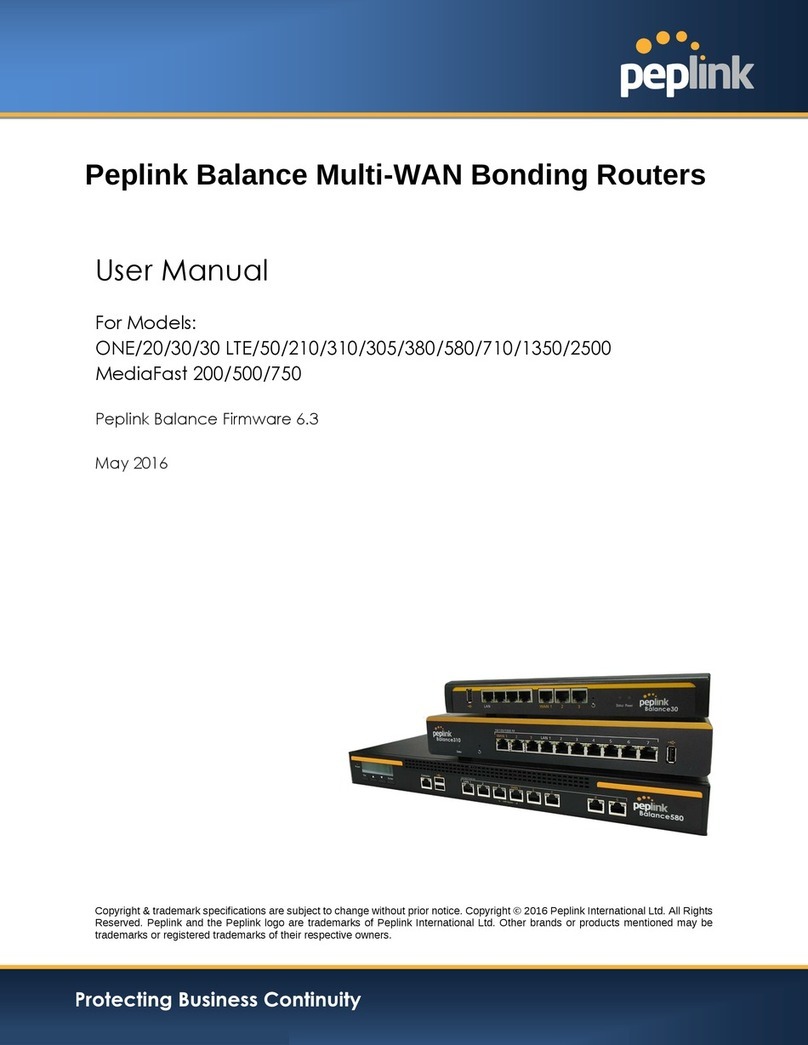Peplink Balance –Quick Start Guide
Thank you for purchasing a Peplink Balance. This guide describes how to deploy the Peplink Balance in your
network replacing your existing firewall (NAT Mode). You can also deploy the Peplink Balance between the
Internet and your already existing firewall (Drop-In Mode). Instructions for both deployment methods can
be found in the Peplink Balance’s User Guide. The unit defaults to NAT Mode. These instructions allow you
to configure your unit’s LAN, WAN(s) and firewall.
Getting Started
To set up your Peplink Link Balancer, you need the following:
Peplink Balance, AC Power Cord (included)
Ethernet Cables
PC with Web browser
Register your Peplink Balance at www.peplink.com. You will need your serial number
to complete product registration. Download latest firmware specific to your device
and User Manual to your computers desktop.
AC input voltage range is 100-240 volts at 50/60 Hz.
Plug in the Peplink Link Balance and power it on.
Prepare the Peplink Balance:
1. Connect the PC to the LAN port on the front of the Peplink Balance unit using an
Ethernet cable.
2. By default the balance is setup as a DHCP server. Default settings of the DHCP pool are
192.168.1.x /24 (255.255.255.0)
3. Access the web interface of the unit by typing http://192.168.1.1 in a web browser. The
default username is admin and the default password is also admin.
4. Go to System Tab on the GUI interface.
Click on Firmware on the left hand side
Choose file from the Manual Firmware Upgrade and locate the firmware you
recently downloaded when you registered your device at www.peplink.com
After selecting your firmware file, click Manual Upgrade. You will be prompted
to download your active configuration. This is not necessary on this initial
setup, but is recommended prior to future firmware upgrades. Press Ok to
download/save your active configuration, or Cancel to skip this step and
proceed with the firmware upgrade.
Deciding Deployment Method
A. Go to the NETWORK>LAN page
B. Change default IP of your networks LAN if needed and enter correct Subnet Mask
and Port Speed
C. Decide if you will deploy the Peplink Balance in drop-In Mode or NAT Mode.
(Please note only Peplink Balance 210 and above has Drop-In Mode available)
Deploying in Drop-In Mode
A. Enable Drop-In Mode setting on the LAN configuration page.
B. Choose which WAN connection will be used in Drop-In Mode (Note: in
Drop-in Mode the chosen WAN and LAN will share a public Static IP).
C. Enter your chosen Public Static IP into LAN IP Address and your Subnet
Mask
D. Under Drop-In Mode Settings configure WAN Default Gateway and WAN
DNS Server settings.
E. In Drop-In mode the DHCP server on the Peplink is disabled.
F. Note –If you changed the LAN IP address, your web session of the Peplink
interface will time out once you SAVE and APPLY changes. You will need
to reset your static IP of the computer you are using to connect to the
Peplink to be on the same network.
Configuring connection settings for WAN used in
Drop-In Mode
A. Go to “Network” -> “WAN” -> click on the WAN chosen for Drop-In Mode
B. Input Upload and Download maximum speeds of your connection
C. It is suggested to keep settings under “Physical Interface Settings” at their
defaults
D. In Drop-In Mode your IP Settings will be transcribed from you LAN settings
previously inputted
E. Additional WANs can be configured now, all additional WANs will run in
“NAT Mode”
Note: The Connection Method in the WAN Configuration section defaults to
DHCP (auto-acquiring an address in the office network). Alternatively, you may
set it to Static and enter a specific IP address or choose PPPoE IF PPPoE is
chosen you will need your User Name and Password. Click Save Changes.