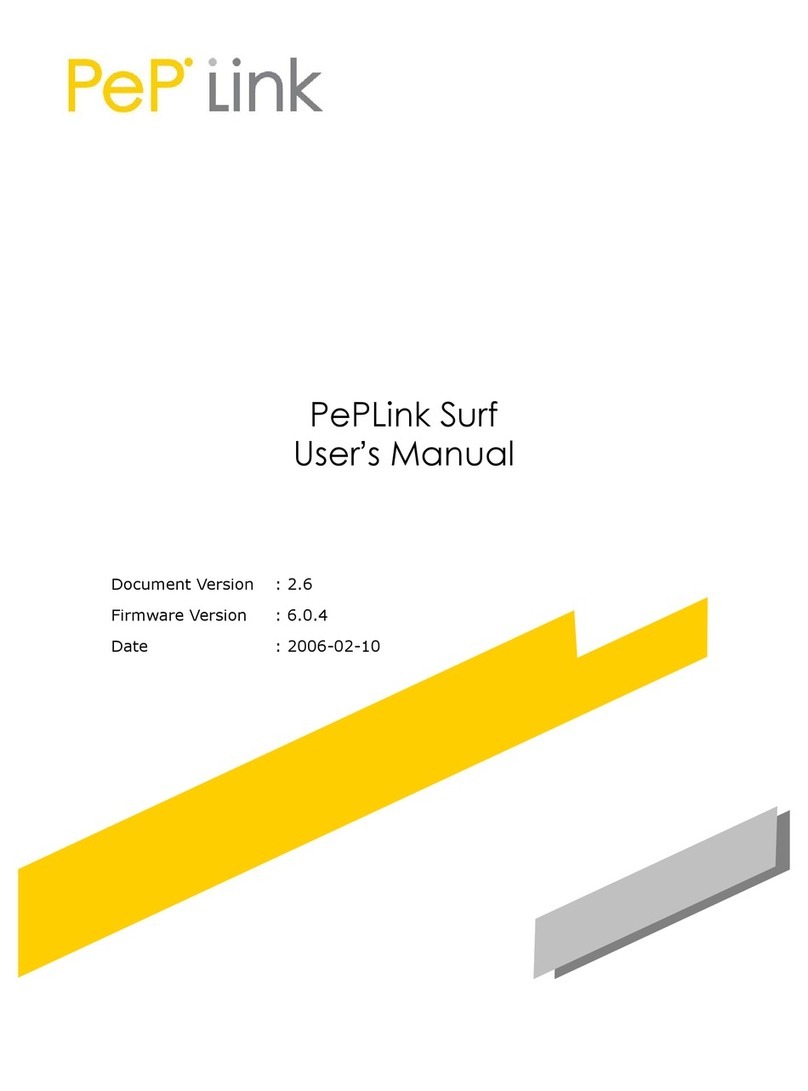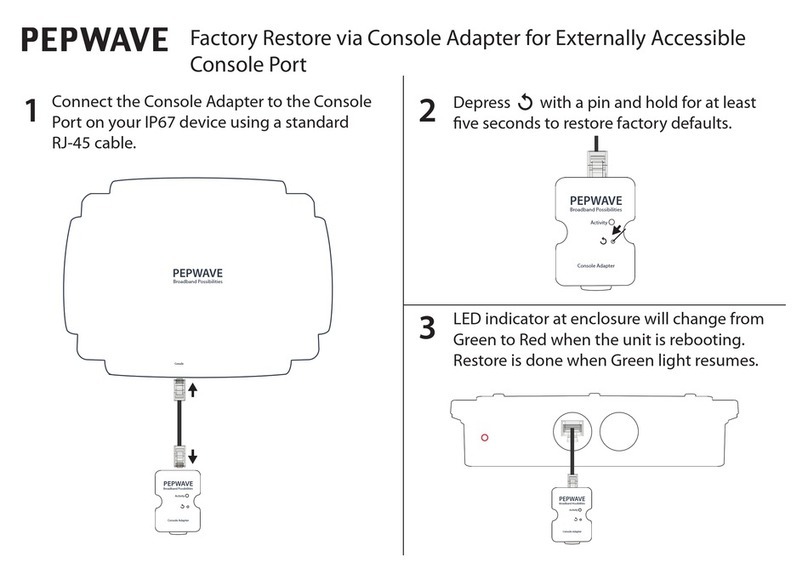WAN Wide Area Network
WINS
Windows Internet Name Service
WLAN Wireless Local Area Network
1Product Features
Pepwave routers enable all LAN users to share broadband Internet connections, and they
provide advanced features to enhance Internet access. Our Max BR wireless routers support
multiple SIM cards. They can be configured to switch from using one SIM card to another SIM
card according to different criteria, including wireless network reliability and data usage.
Our MAX HD series wireless routers are embedded with multiple 4G LTE modems, and allow
simultaneous wireless Internet connections through multiple wireless networks. The wireless
Internet connections can be bonded together using our SpeedFusion technology. This allows
better reliability, larger bandwidth, and increased wireless coverage are comparing to use only
one 4G LTE modem.
Below is a list of supported features on Pepwave routers. Features vary by model. For more
information, please see peplink.com/products.
1.1 Supported Network Features
1.1.1 WAN
●Ethernet WAN connection in full/half duplex
●Static IP support for PPPoE
●Built-in cellular modems
●USB mobile connection(s)
●Wi-Fi WAN connection
●Network address translation (NAT)/port address translation (PAT)
●Inbound and outbound NAT mapping
●IPsec NAT-T and PPTP packet passthrough
●MAC address clone and passthrough
●Customizable MTU and MSS values
●WAN connection health check
●Dynamic DNS (supported service providers: changeip.com, dyndns.org, no-ip.org,
tzo.com and DNS-O-Matic)
●Ping, DNS lookup, and HTTP-based health check