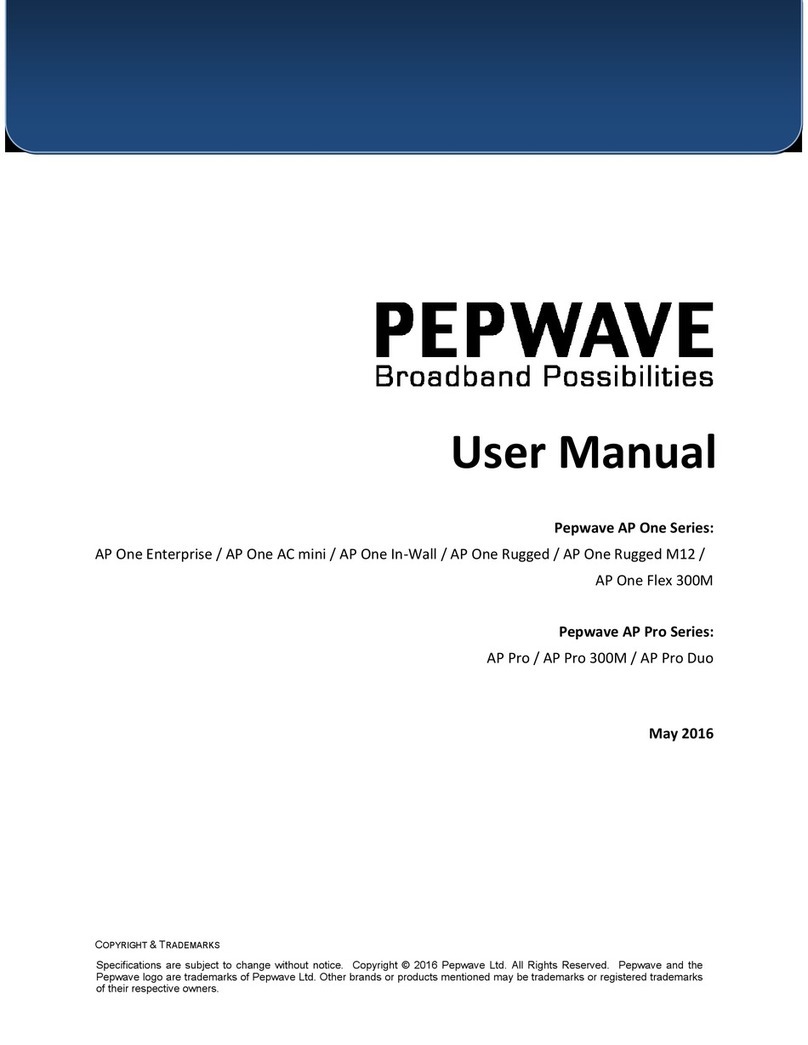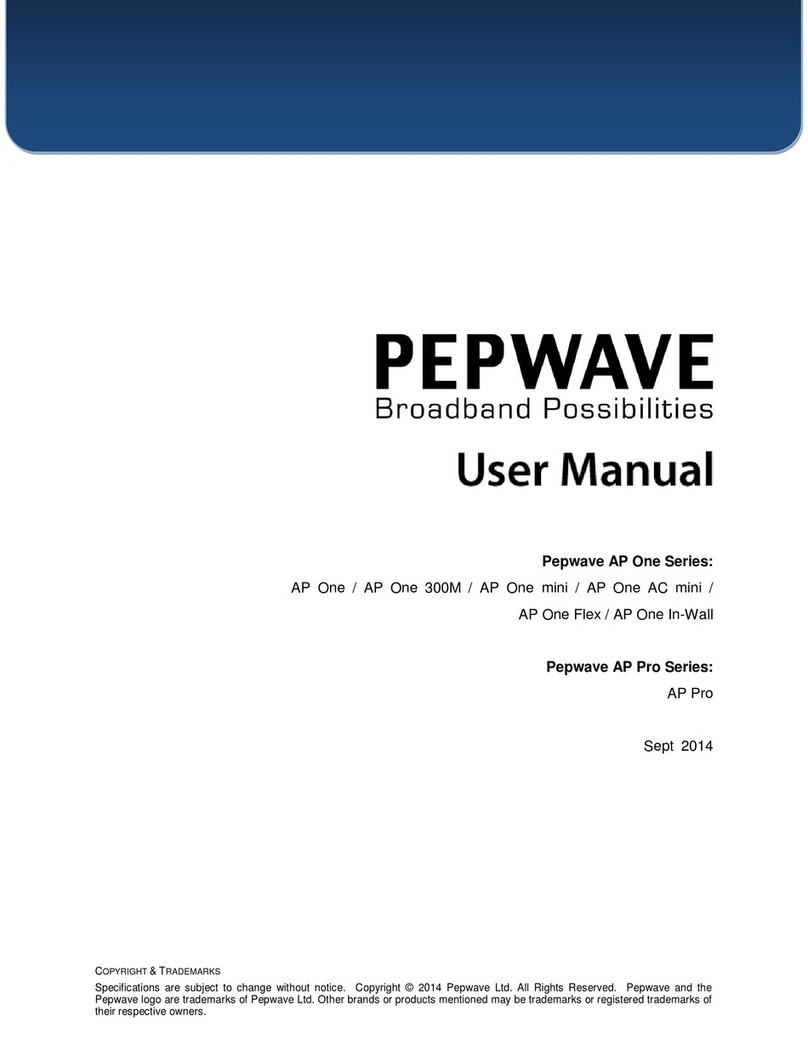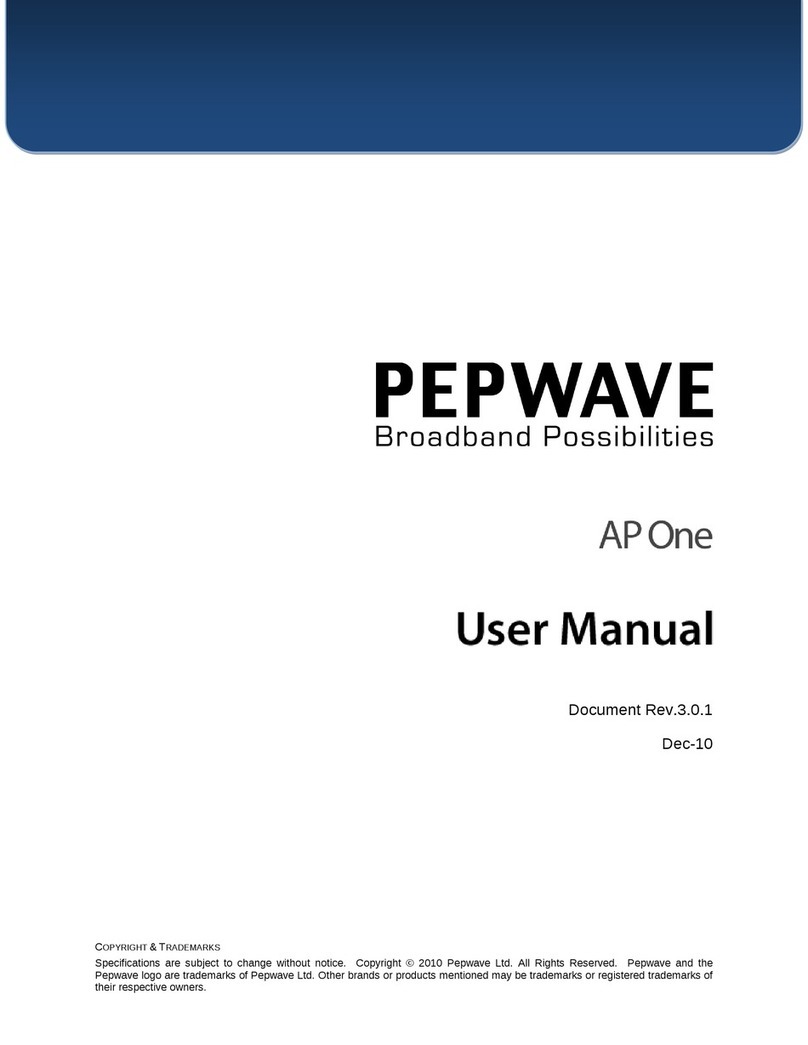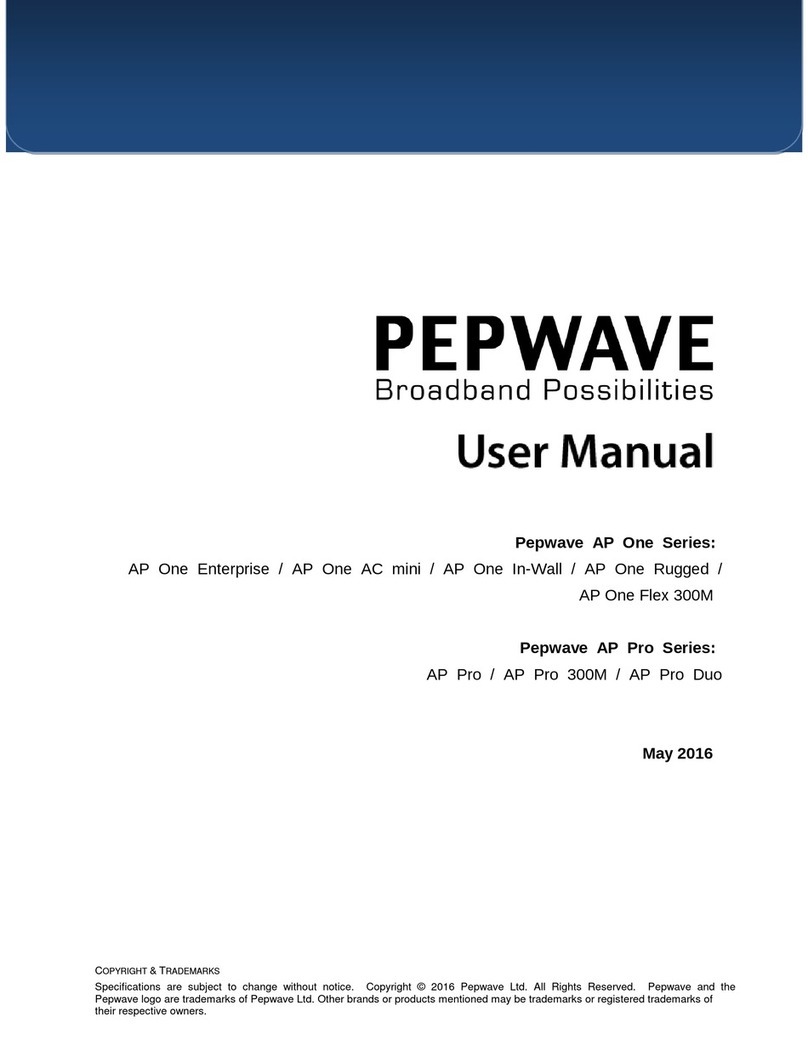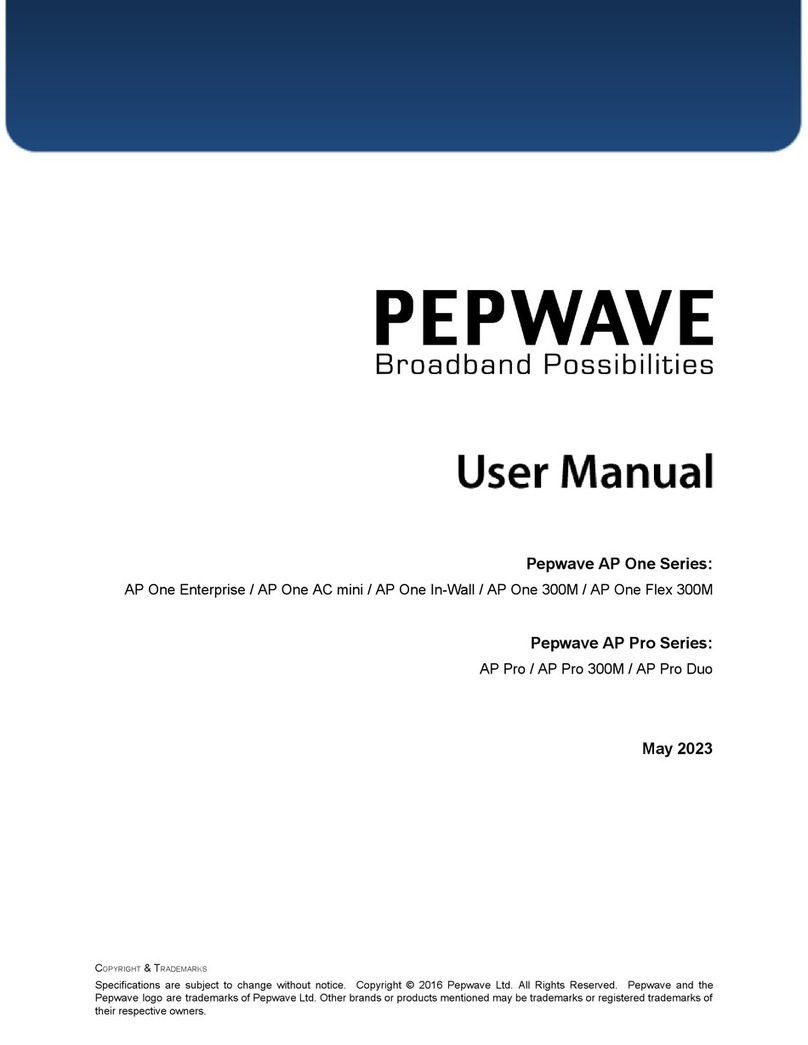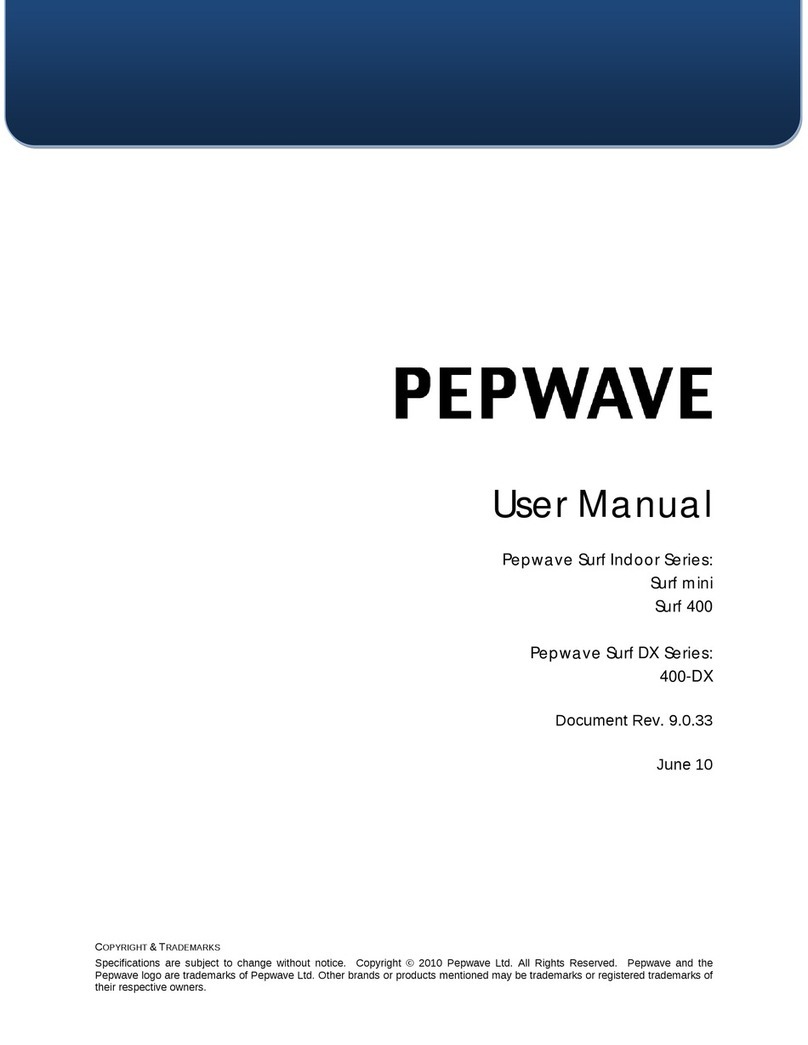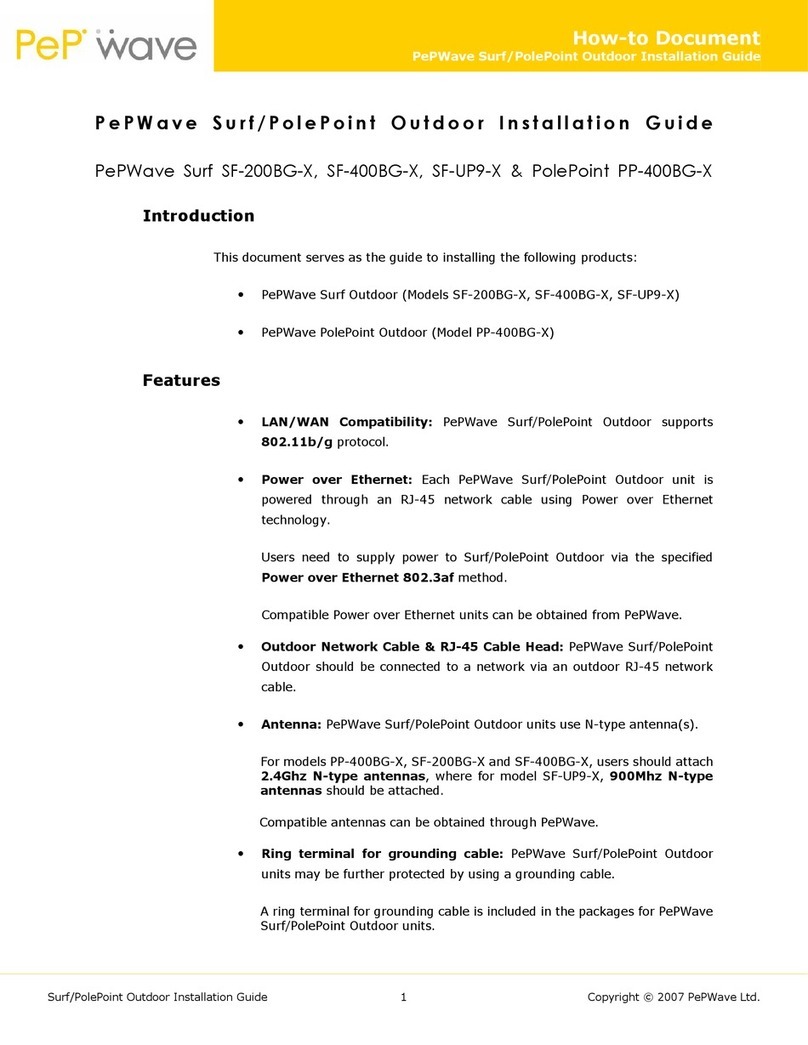Table of Contents
1Introduction and Scope.........................................................................................4
2Product Features and Benefits.............................................................................5
3Package Contents..................................................................................................6
3.1 AP One Enterprise..............................................................................................6
3.2 AP One AC mini..................................................................................................6
3.3 AP One In-Wall....................................................................................................6
3.4 AP One 300M.......................................................................................................6
3.5 AP One Flex 300M ..............................................................................................6
3.6 AP Pro / AP Pro 300M / AP Pro Duo..................................................................6
4Hardware Overview................................................................................................7
4.1 AP One Enterprise..............................................................................................7
4.2 AP One AC mini..................................................................................................8
4.3 AP One In-Wall....................................................................................................9
4.4 AP One 300M.....................................................................................................10
4.5 AP One Flex 300M ............................................................................................11
4.6 AP Pro / AP Pro 300M / AP Pro Duo................................................................12
5Installation............................................................................................................13
5.1 Installation Procedures....................................................................................14
6Using the Dashboard...........................................................................................15
6.1 General..............................................................................................................15
6.2 AP ......................................................................................................................17
7Configuration........................................................................................................19
7.1 System...............................................................................................................19
7.1.1 Admin Security..............................................................................................19
7.1.2 Firmware........................................................................................................21
7.1.3 Time ...............................................................................................................21
7.1.4 Event Log.......................................................................................................22
7.1.5 SNMP .............................................................................................................23
7.1.6 Controller.......................................................................................................25
7.1.7 Configuration ................................................................................................26
7.1.8 Reboot............................................................................................................27