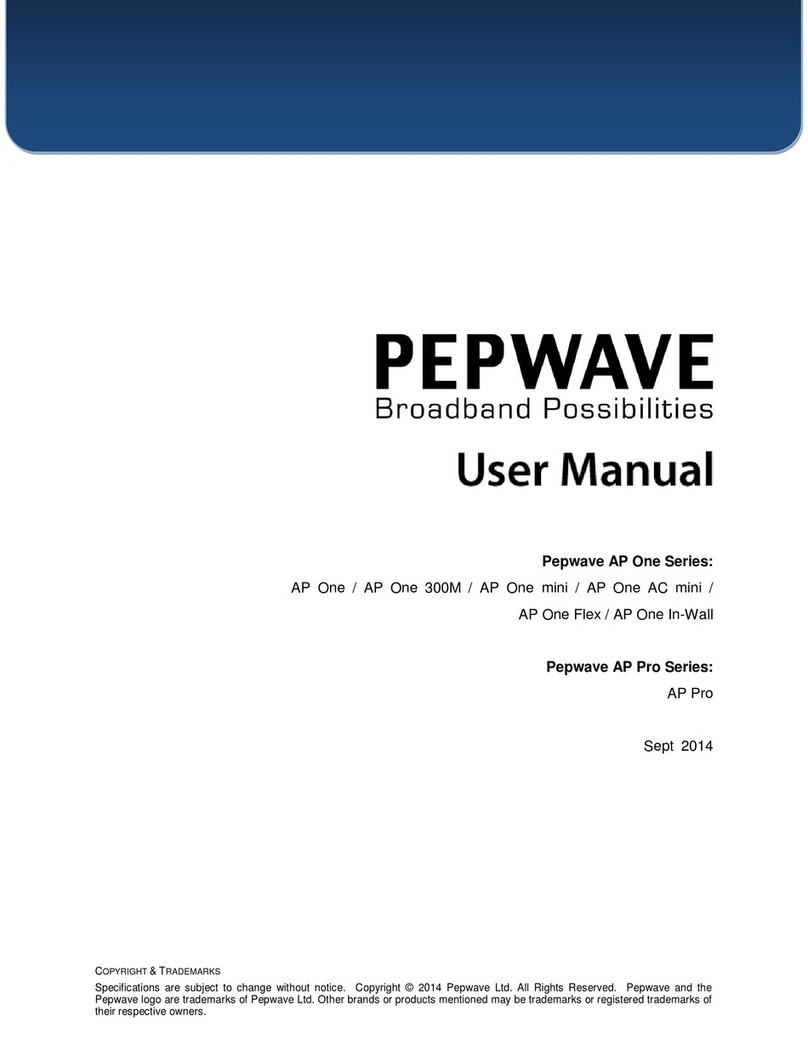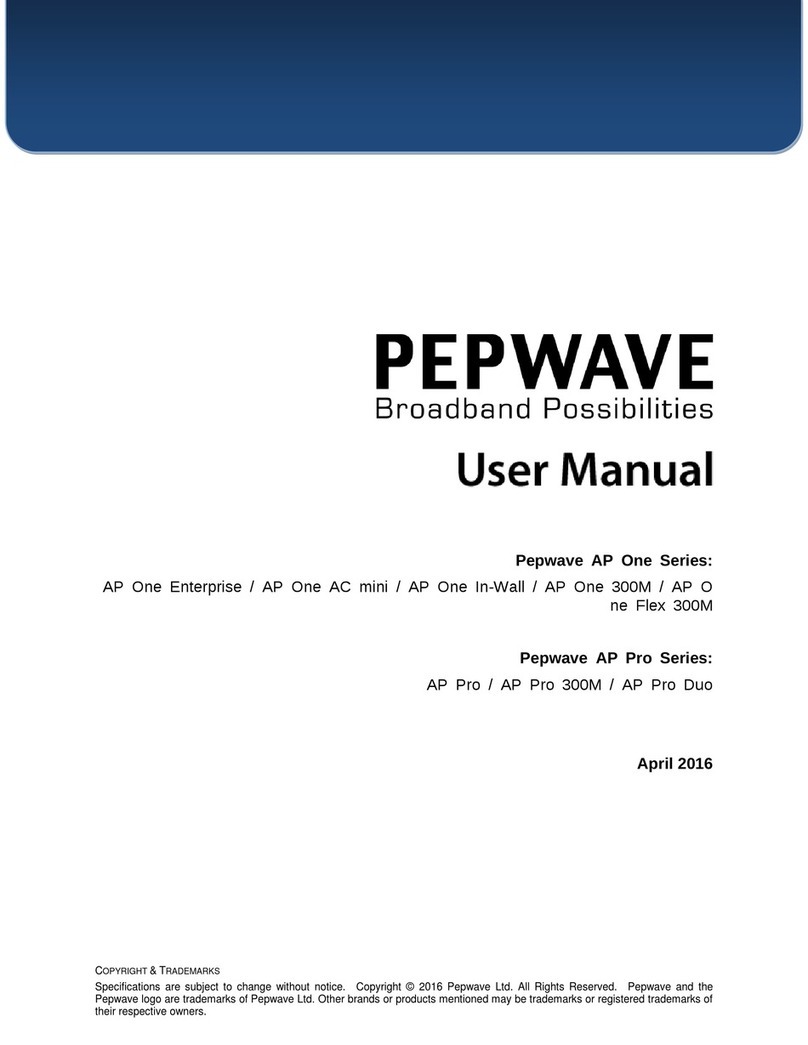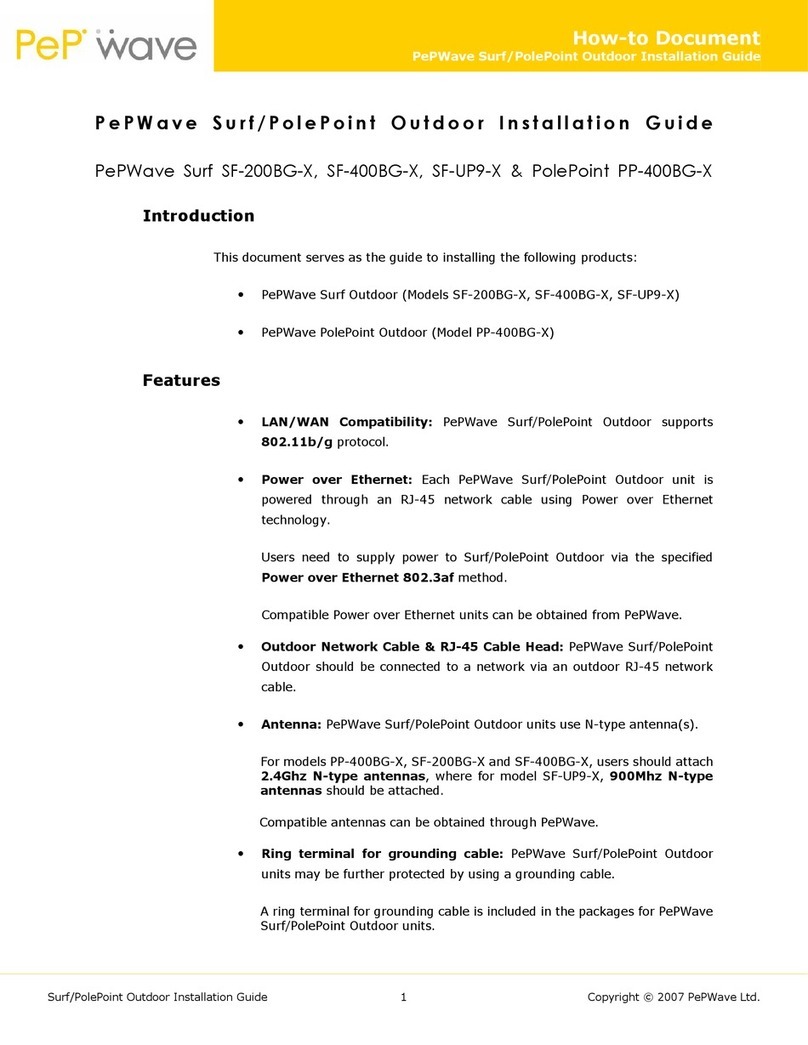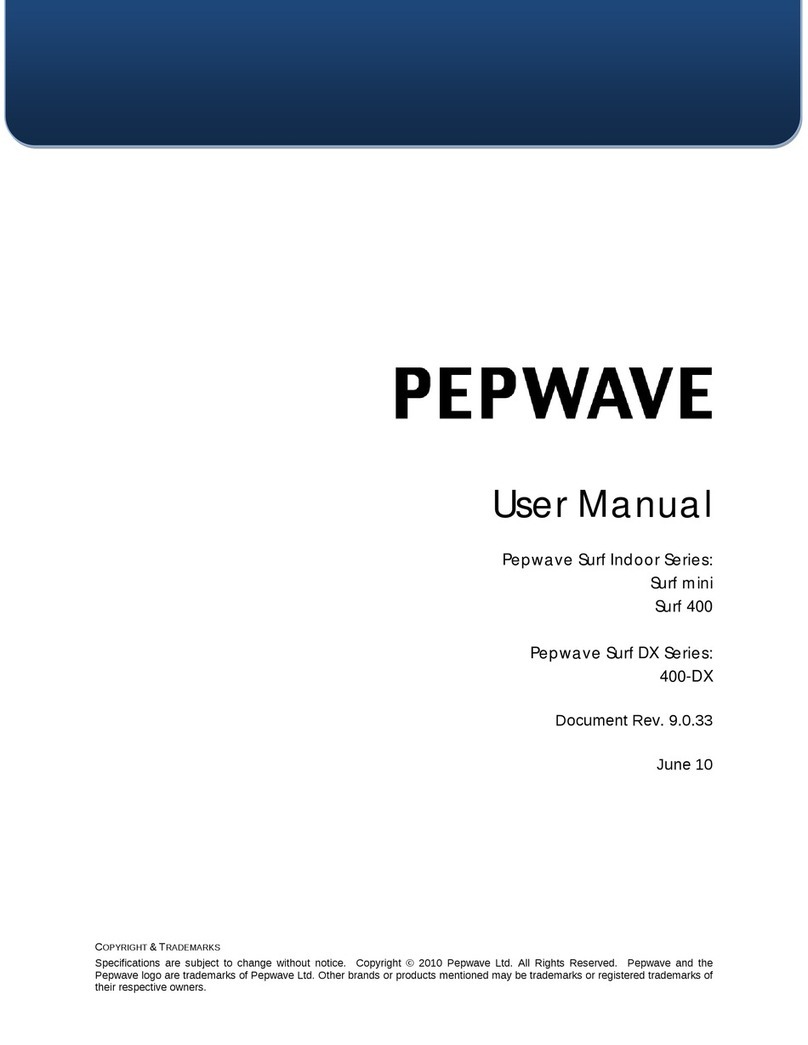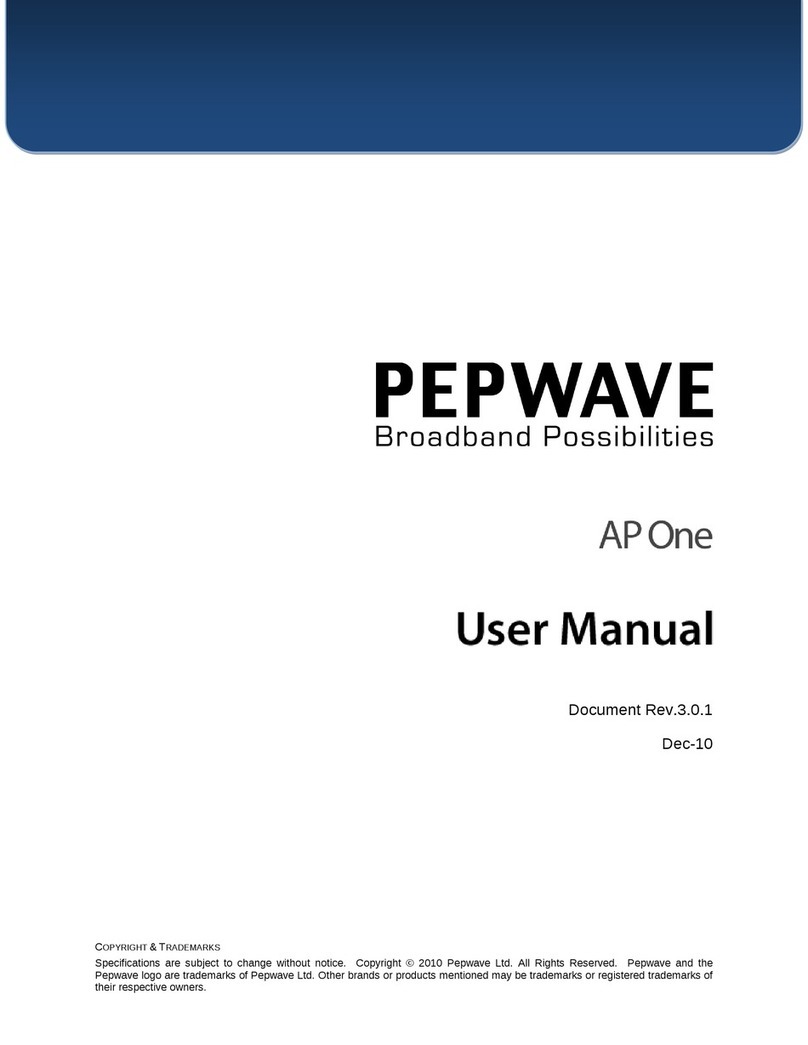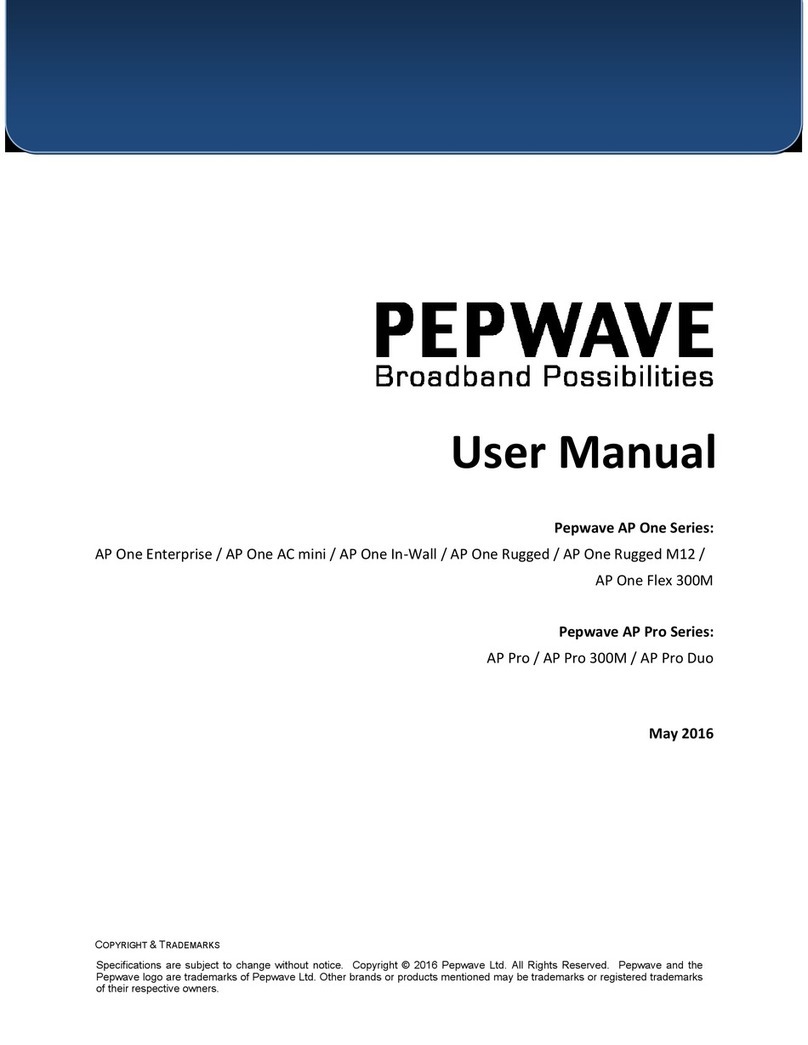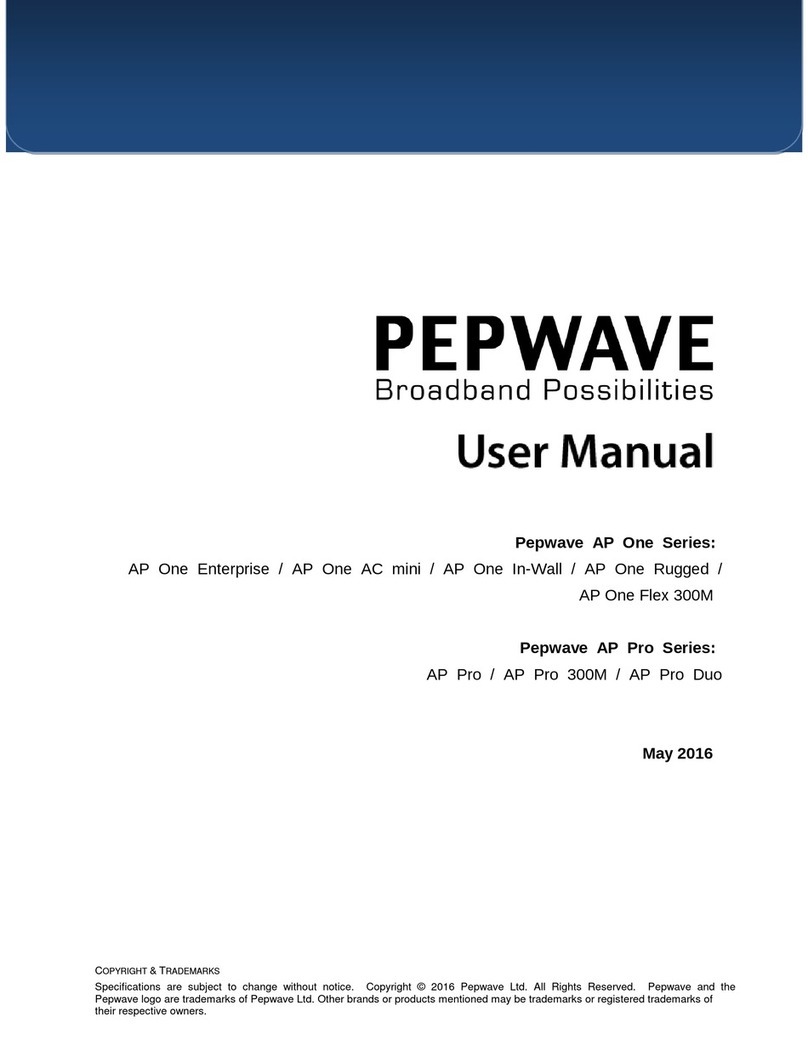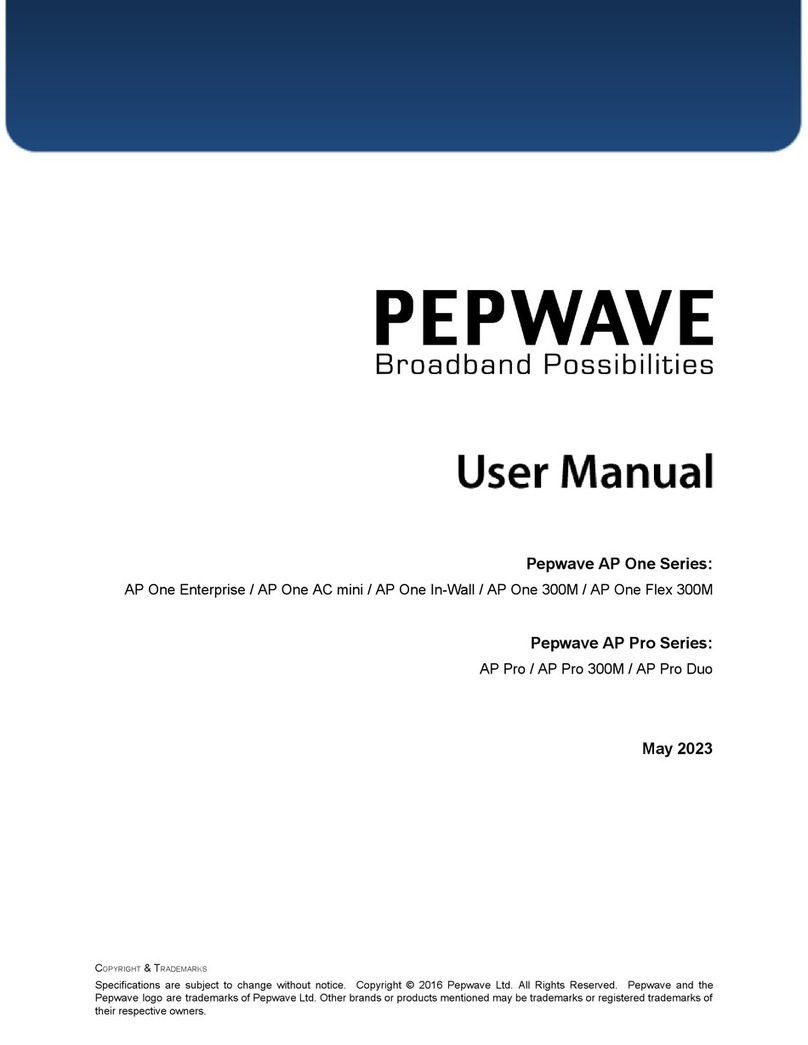Table of Contents
1Introduction and Scope.......................................................................................................... 4
2Product Features and Benefits ............................................................................................ 5
3Package Contents..................................................................................................................... 6
3.1 AP One AC mini .................................................................................................................... 6
4Hardware Overview ............................................................................................................... 7
4.1 AP One AC mini .................................................................................................................... 7
5Installation ................................................................................................................................ 8
5.1 Installation Procedures..................................................................................................... 9
6Using the Dashboard ............................................................................................................10
6.1 General.................................................................................................................................10
6.2 AP...........................................................................................................................................12
7Configuration..........................................................................................................................14
7.1 System ..................................................................................................................................14
7.1.1 Admin Security ..............................................................................................................14
7.1.2 Firmware.........................................................................................................................16
7.1.3 Time..................................................................................................................................16
7.1.4 Event Log .........................................................................................................................17
7.1.5 SNMP.................................................................................................................................18
7.1.6 Controller ........................................................................................................................20
7.1.7 Configuration .................................................................................................................21
7.1.8 Reboot ..............................................................................................................................22
7.2 AP...........................................................................................................................................22
7.2.1 Wireless SSID..................................................................................................................22
7.2.2 Settings.............................................................................................................................32
7.2.3 WDS...................................................................................................................................35
7.3 Network ...............................................................................................................................36
7.3.1 WAN ..................................................................................................................................36
7.3.2 LAN....................................................................................................................................38
7.3.3 PepVPN.............................................................................................................................41
8Tools..........................................................................................................................................44
8.1 Ping .......................................................................................................................................44