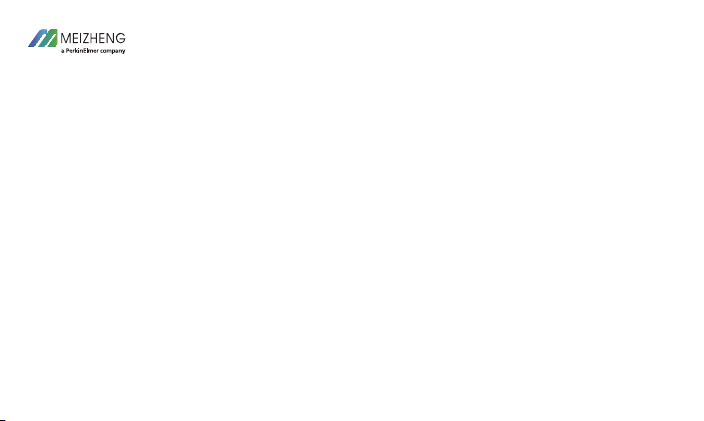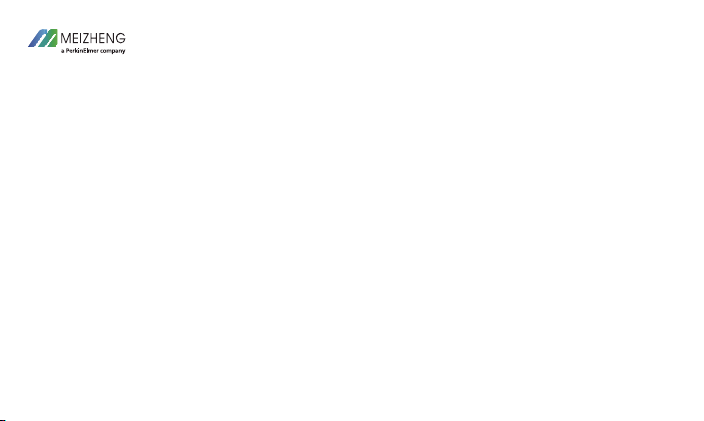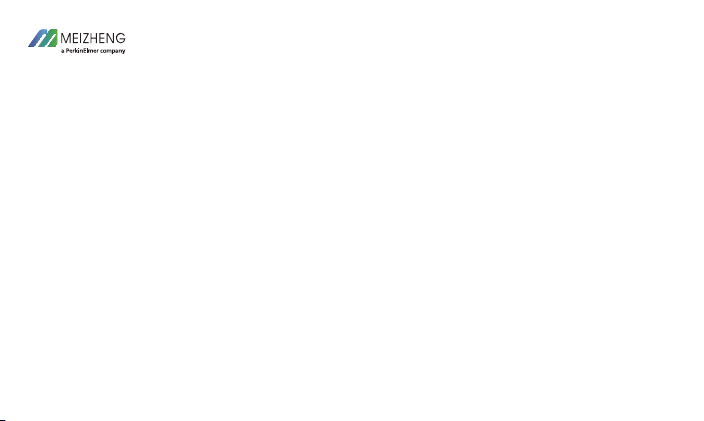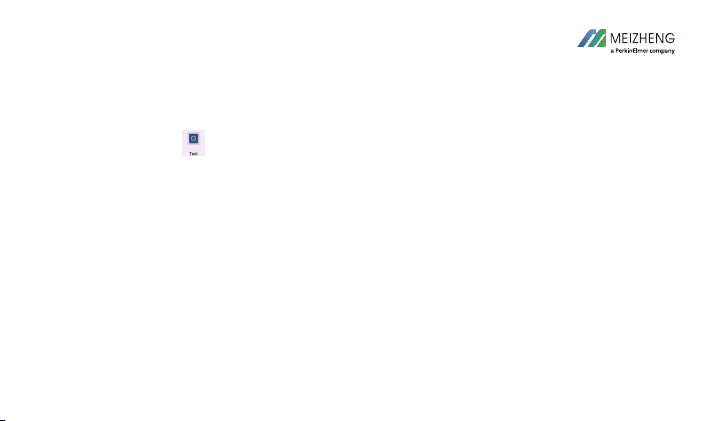9
4. Detection
After preparation, the user can go into the detection procedures. Click “SSR960 APP” to enter the
home screen, including 4 icons of “Standard Curve”, “Test”, “Test Records”, “Settings”.
Turn on Bluetooth before testing. Check “ ” icon to display the Bluetooth status. If Bluetooth
function is not turned on in advance, a prompt to turn on Bluetooth will appear on the screen during
testing, and testing can only be performed after the connection is allowed.
1. Settings
Click the “ ” icon to enter the setting interface, including 5 items of “Operator management”,
“Device list”, “Test settings”, “Language”, “System information”. The item of “Operator
management” can add new operator information. The item of “Device list” can manage Bluetooth
connection. Click the device to connect to the Bluetooth, or connect according to the prompts during
testing. The item of “Test settings” can congure the display of the test interface, where at least one of “Test
cassette” and “Test strip” can be selected. “Product code”, “Operator”, “Sample No.”, and “Remarks”
are optional to be displayed on the test interface once turning on the icons. The item of “Language” can