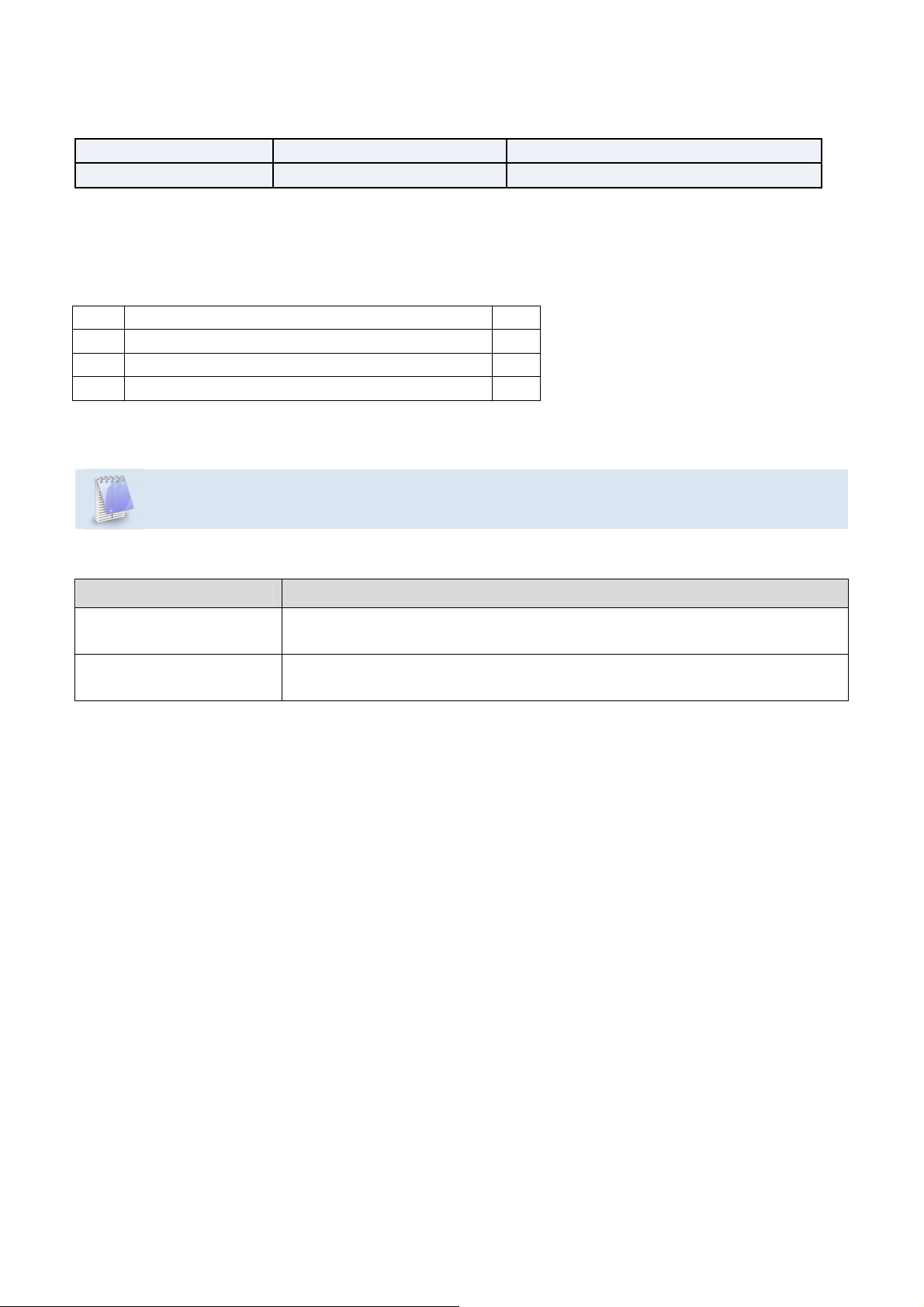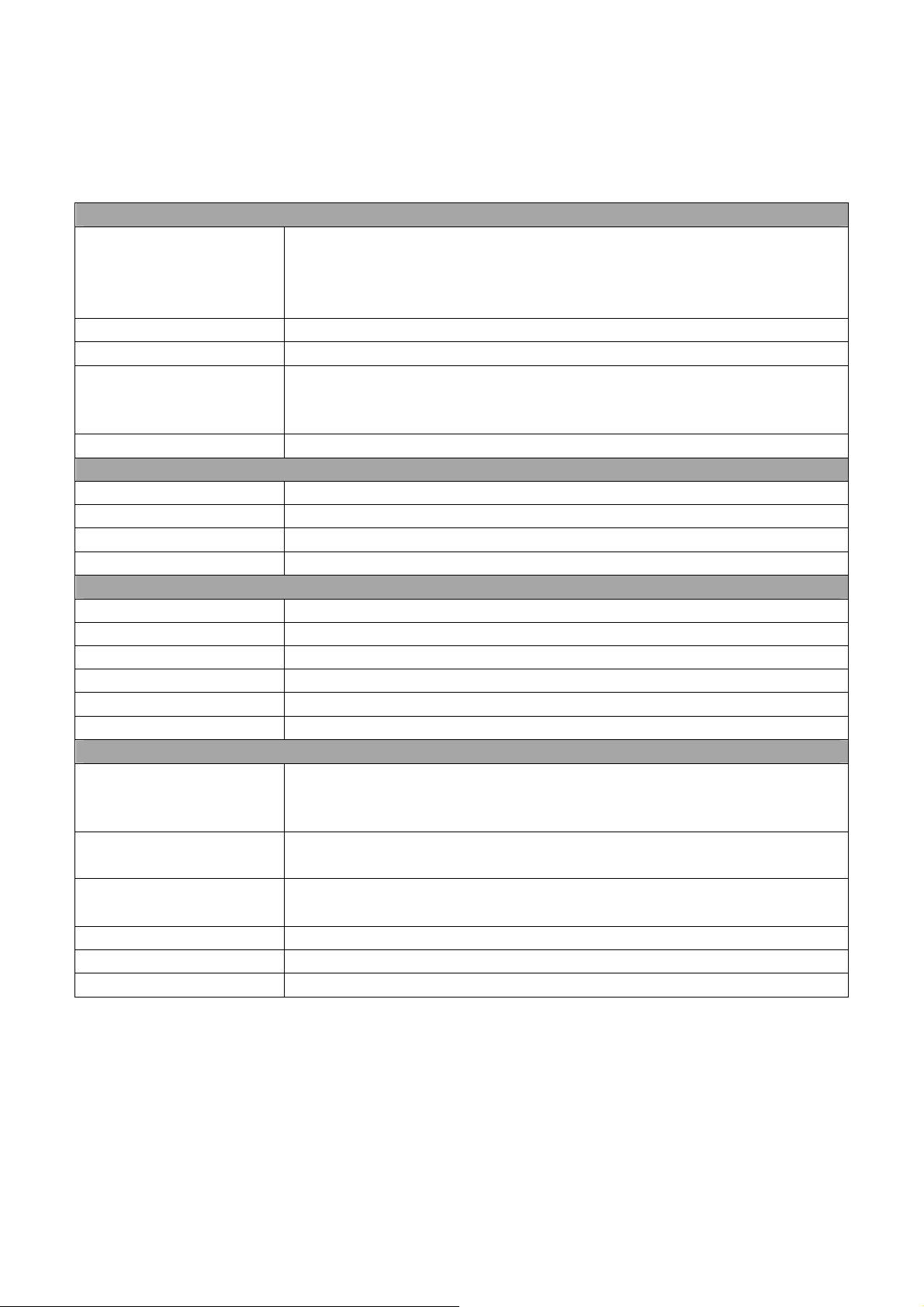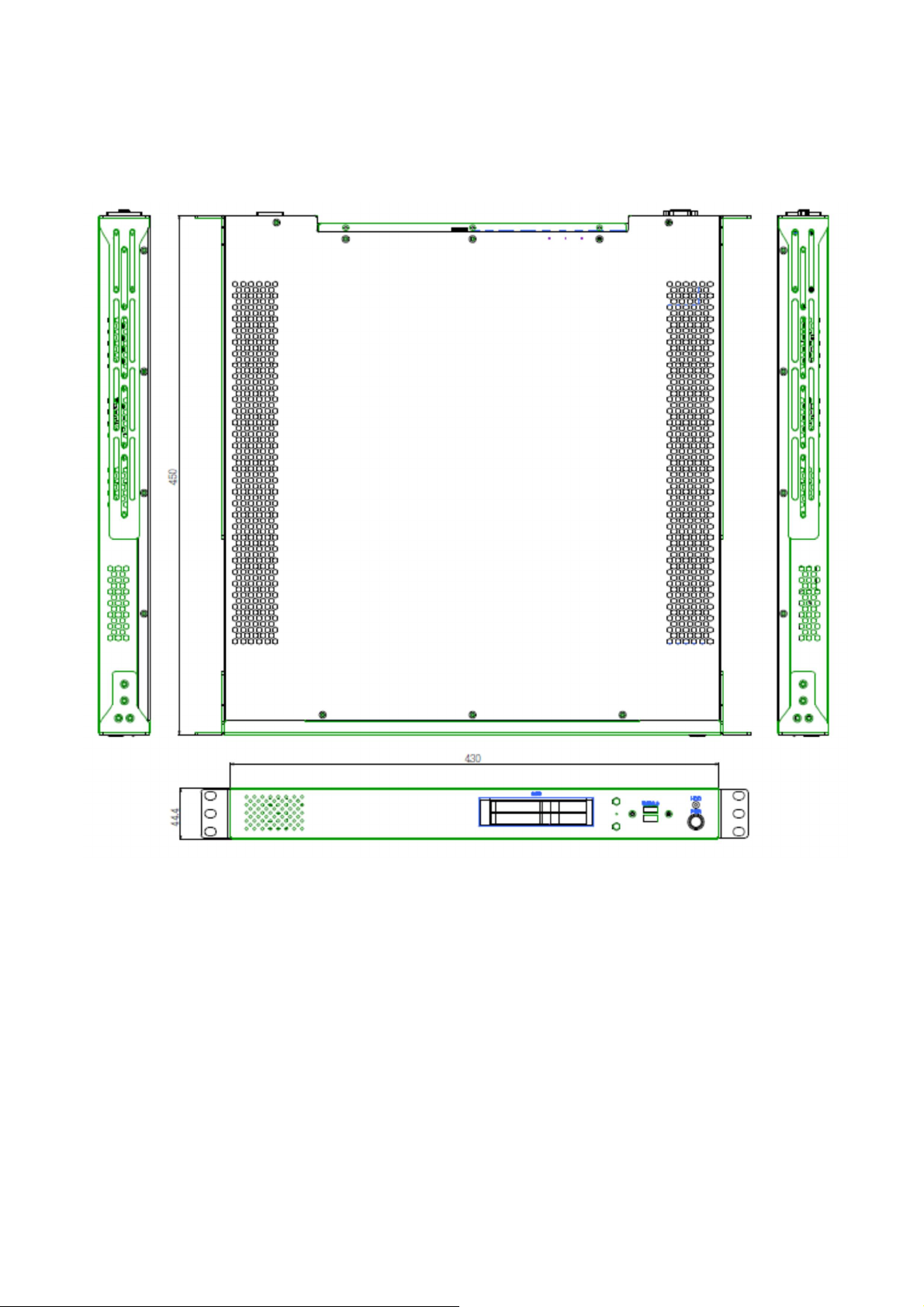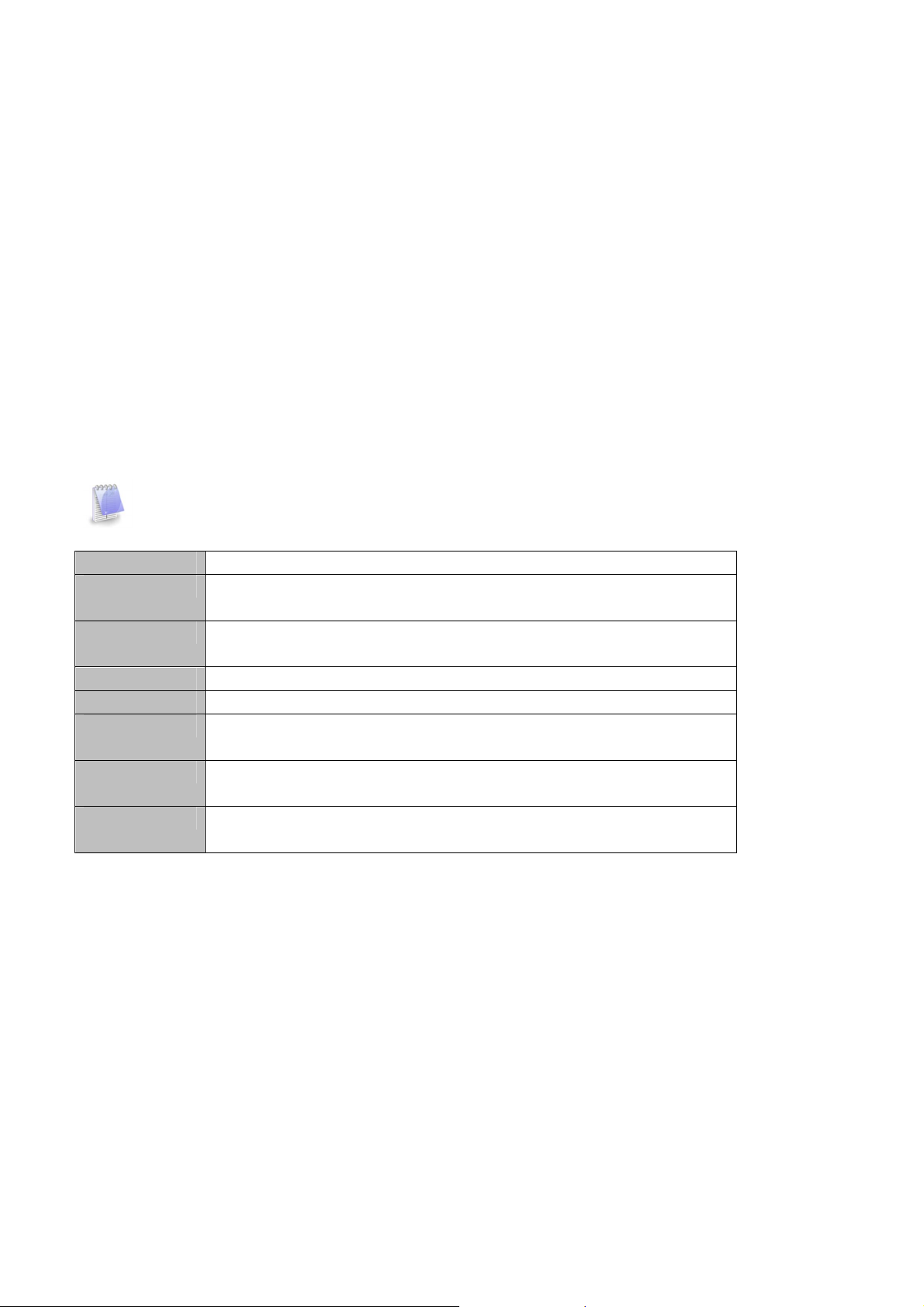Table Contents
SAFETY INFORMATION ............................................................................................................................................. 1
ELECTRICAL SAFETY ....................................................................................................................................................... 1
OPERATION SAFETY ....................................................................................................................................................... 1
STATEMENT ................................................................................................................................................................. 1
REVISION HISTORY ................................................................................................................................................... 2
PACKING LIST ........................................................................................................................................................... 2
ORDERING INFORMATION ....................................................................................................................................... 2
TABLE CONTENTS ..................................................................................................................................................... 3
CHAPTER 1: PRODUCT INTRODUCTION .................................................................................................................... 4
1.1 KEY FEATURES ........................................................................................................................................................ 4
1.2 FRONT PANEL COMPONENTS ..................................................................................................................................... 5
1.3 REAR PANEL COMPONENTS ....................................................................................................................................... 5
1.4 MECHANICAL DIMENSIONS ....................................................................................................................................... 6
CHAPTER 2: JUMPERS AND CONNECTORS ................................................................................................................ 7
2.1 CONNECTOR & LED PIN DEFINITIONS .......................................................................................................................... 7
LAN1 and LAN2 LED............................................................................................................................................. 7
AUDIO: LINE-OUT/MIC-IN .................................................................................................................................... 7
COM1: RS232/422/485........................................................................................................................................ 7
CHAPTER 3: GETTING STARTED ................................................................................................................................ 8
3.1 2.5" EASY SWAP SSD INSTALLATION ............................................................................................................................ 8
CHAPTER 4: AMI BIOS UTILITY ................................................................................................................................. 9
4.1 STARTING .............................................................................................................................................................. 9
4.2 NAVIGATION KEYS ................................................................................................................................................... 9
4.3 MAIN ................................................................................................................................................................ 10
4.4 ADVANCED .......................................................................................................................................................... 11
4.4.1 Trusted Computing ................................................................................................................................... 11
4.4.2 CPU Configuration .................................................................................................................................... 12
4.4.3 ACPI Setting .............................................................................................................................................. 13
4.4.4 Smart Setting ............................................................................................................................................ 13
4.4.5 F81866 Super IO Configuration ................................................................................................................. 14
4.4.6 Hardware Monitor .................................................................................................................................... 15
4.4.7 Platform Function ..................................................................................................................................... 16
4.4.8 Serial Consolr Redirection ......................................................................................................................... 17
4.4.9 NVMe Configuration ................................................................................................................................. 18
4.4.10 USB Configuration................................................................................................................................... 18
4.4.11 CSM Configuration .................................................................................................................................. 19
4.4.12 SATA Configuration ................................................................................................................................. 19
4.5 CHIPSET MENU .................................................................................................................................................... 20
4.5.1 System Agent (SA) Configuration ............................................................................................................... 20
4.5.2 PCH-IO Configuration ................................................................................................................................ 23
4.6 SECURITY MENU ................................................................................................................................................... 27
4.7 BOOT MENU ....................................................................................................................................................... 28
4.8 SAVE & EXIT ........................................................................................................................................................ 29