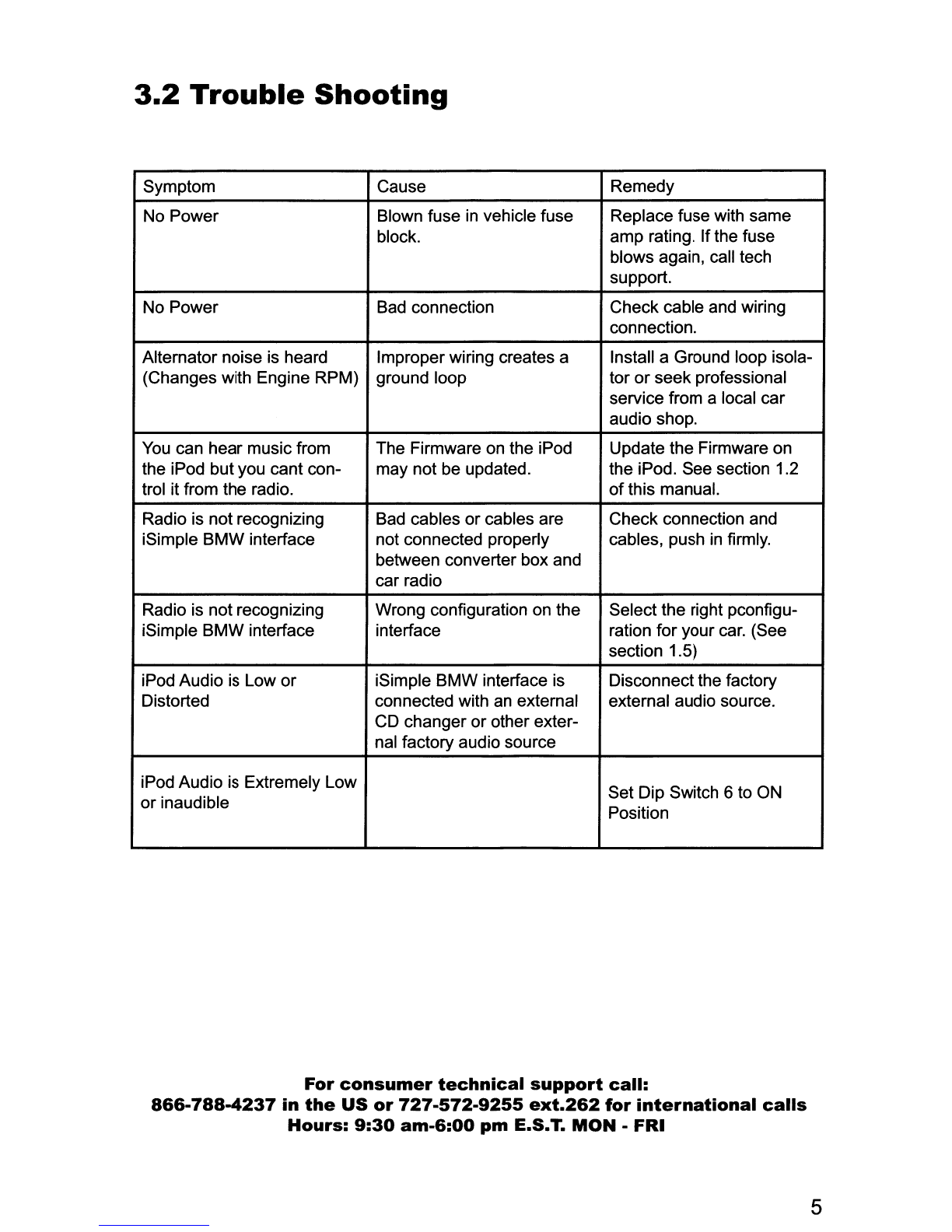Chapter
2-
General
Installation
2.1
Installation
at
CD
Changer
The
location
of
these
CD
changer cables will vary by vehicle.
Some
common locations
of
these cables are in the trunk, behind the glove box, and in
or
under
acenter console.
2.2
Pre-Installation
Checklist
At
this
time
and
before beginning the installation:
•Your iPod's Firmware should have been updated. (section 1.2)
•You should
have
your
radio's security code.(when applicable,
see
section 1.2)
•
The
dip-switches on the interface should
have
been
set
with
the
proper
configuration.
(see section 1.3)
•You should have in
your
possession the correct harness
for
your
vehicle. (see sec. 1.3)
•You
have
determined
your
installation location. (see section 2.1)
If
any
of
these
steps has
not
been taken, STOP. Only
when
ALL
of
these steps have been
taken should you proceed with the rest
of
the installation.
2.3
Installation
at
the
CD
Changer
Location
In
this section you will learn how to install the iSimple BMW interface
in
the factory
CD
changer
location. If your vehicle
is
equipped with afactory
CD
changer you will need to disconnect it from
the factory pre-run harness
in
order
to
connect the iSimple BMW interface. If your vehicle
is
not
equipped with afactory
CD
changer, you will need to locate the factory pre-run harness. This may
involve the removal
of
the; center console, glove box, or carpeted side panels
in
the trunk. Please
consult your vehicle's dealership or alocal car audio professional for instruction or assistance with
locating the factory
CD
changer connection if necessary.
1.
Connect your vehicle specific Harness
to
the factory pre-run CD changer harness
in
the vehicle.
2.
Make any necessary wiring connections
on
your vehicle specific harness.
3.
Now that the interface
is
connected to the radio, you will need to test the operation ofthe interface
before permanently running the iPod docking cable or re-assembling the dash. First, connect the
iPod cable to the iPod. The iPod should indicate that it
is
being charged. Turn
on
the factory radio
and press the button that would activate the factory
CD
changer to select the iPod.
It
may take up
to three minutes for the interface
to
initialize
to
the radio (this only happens the very first time you
select the iPod). Once the iPod has been selected, press Play
on
the iPod.
You
should be able to
hear the music
on
your iPod through your factory radio. Now press the "Next Track" button
on
the
radio. The iPod should change to the next song
on
the iPod. By pressing the "Previous Track" but-
ton on the radio the iPod should change to the previous song. With the operation of the interface
confirmed, you may continue with the installation. Ifyou experience difficulties
in
operation, please
see our troubleshooting chart
in
section 3.2.
4. Decide
on
aconvenient location to mount your iPod.
5.
Run
the docking cable from the interface to the desired mounting location. Use caution to not cut,
pinch, or crimp the cable during this step. Avoid moving parts, vehicle wiring harnesses and areas
of excessive heat when routing the cable.
6.
Secure the interface
in
the vehicle using; double sided tape, Velcro
or
wire ties. Make sure to
check for proper clearance
and
avoid moving parts.
Take
into account the size ofthe interface and
the wire harness and do not force the interface and harness into aspace that
is
too tight, damage
to the harness may result.
7.
Now that the interface
is
secured
and
the docking cable has been run, you are ready to enjoy
your iPod
in
your vehicle!
3