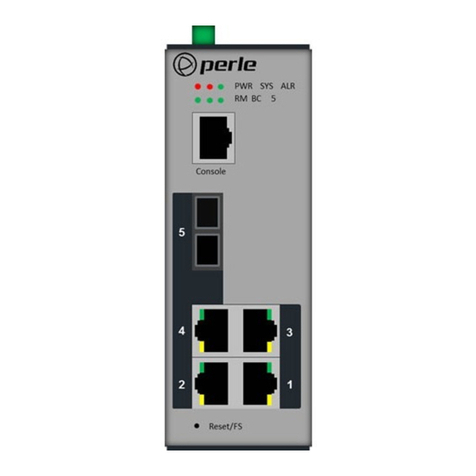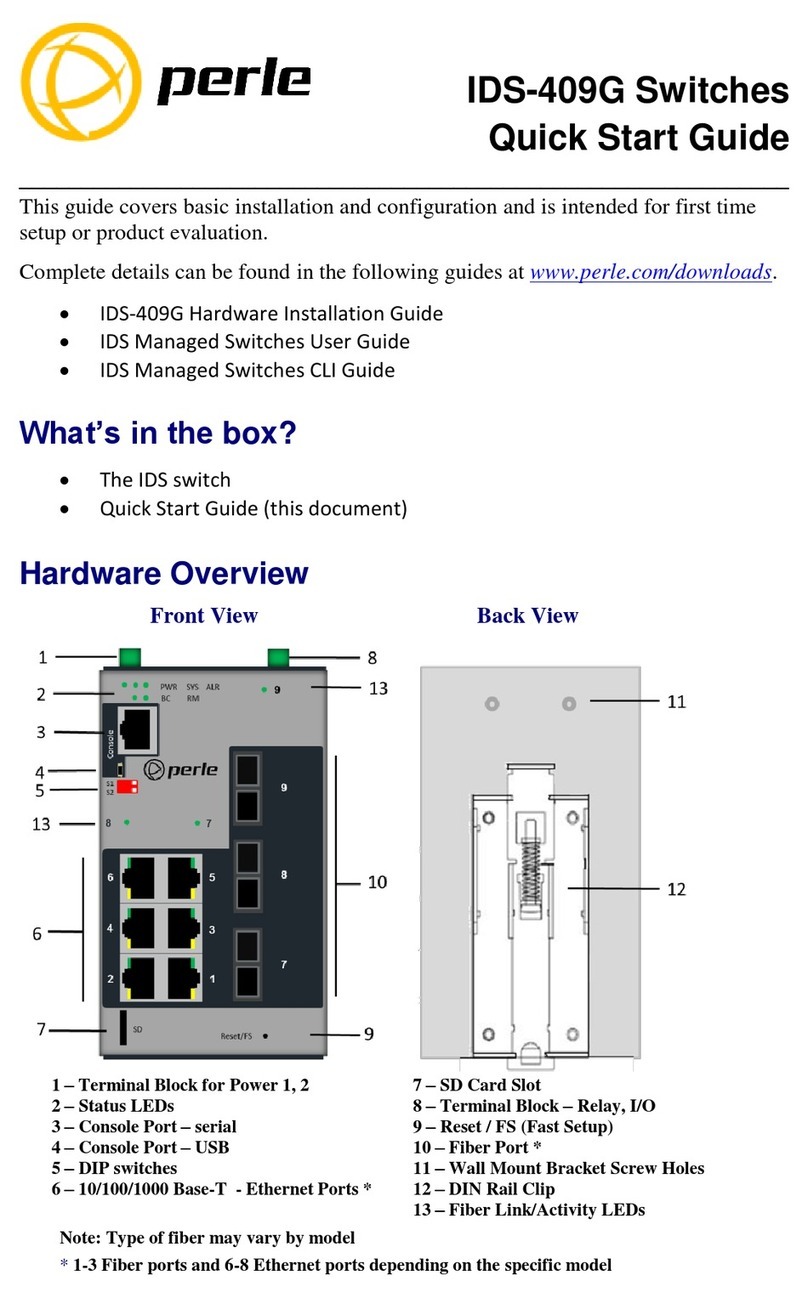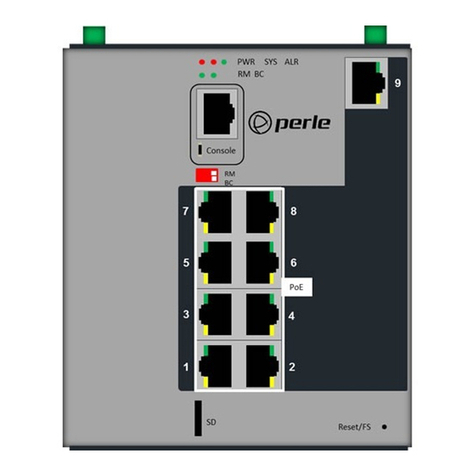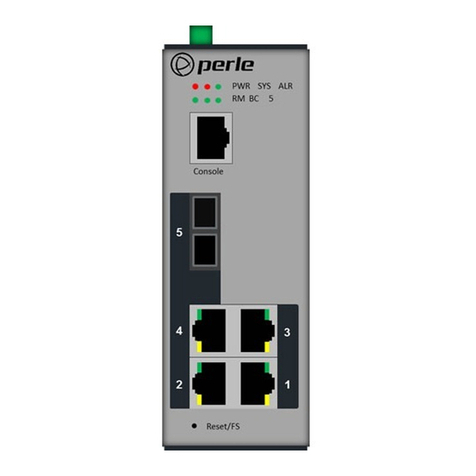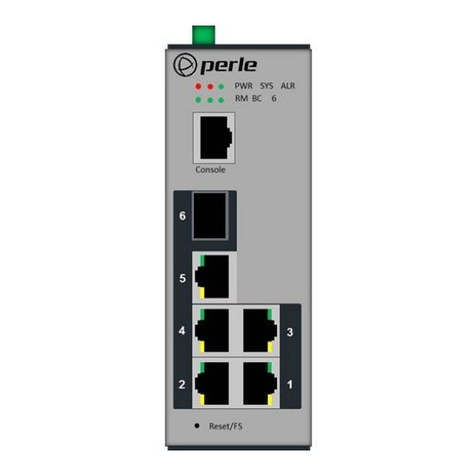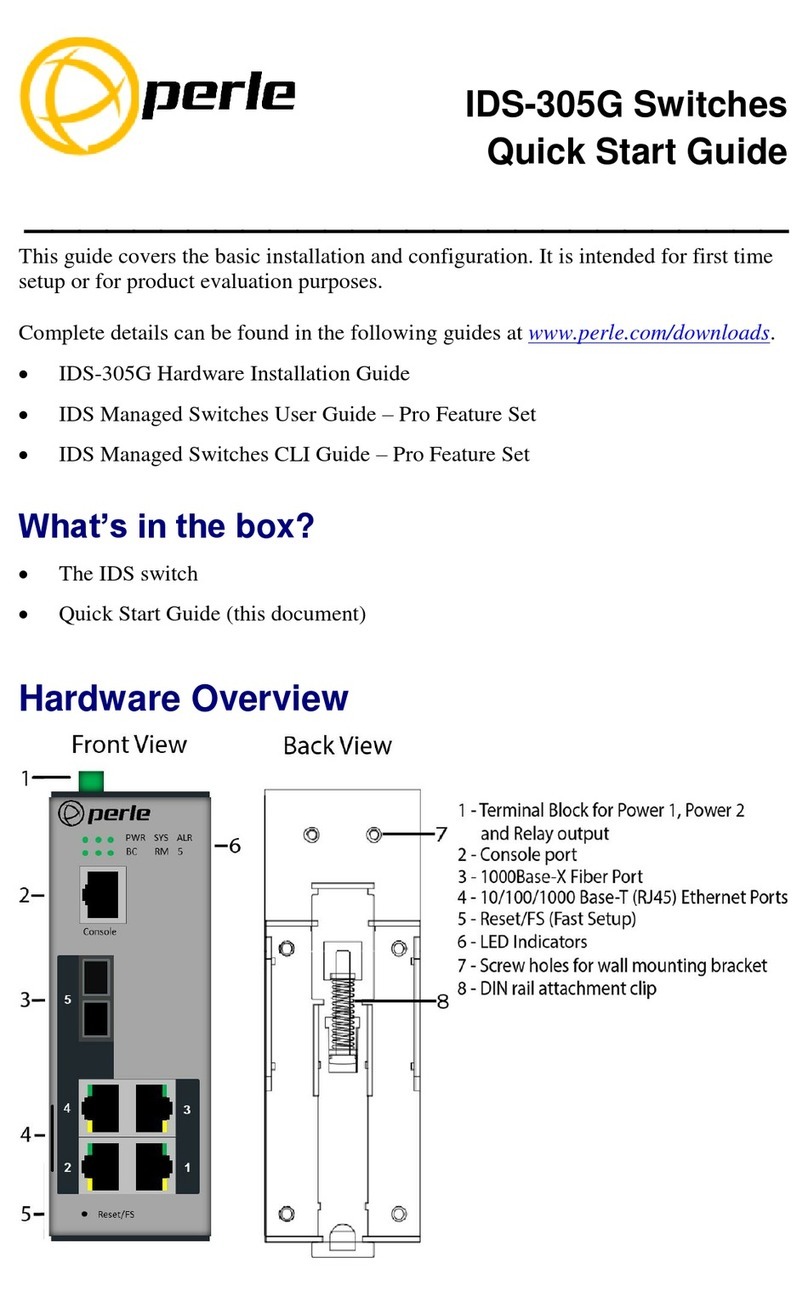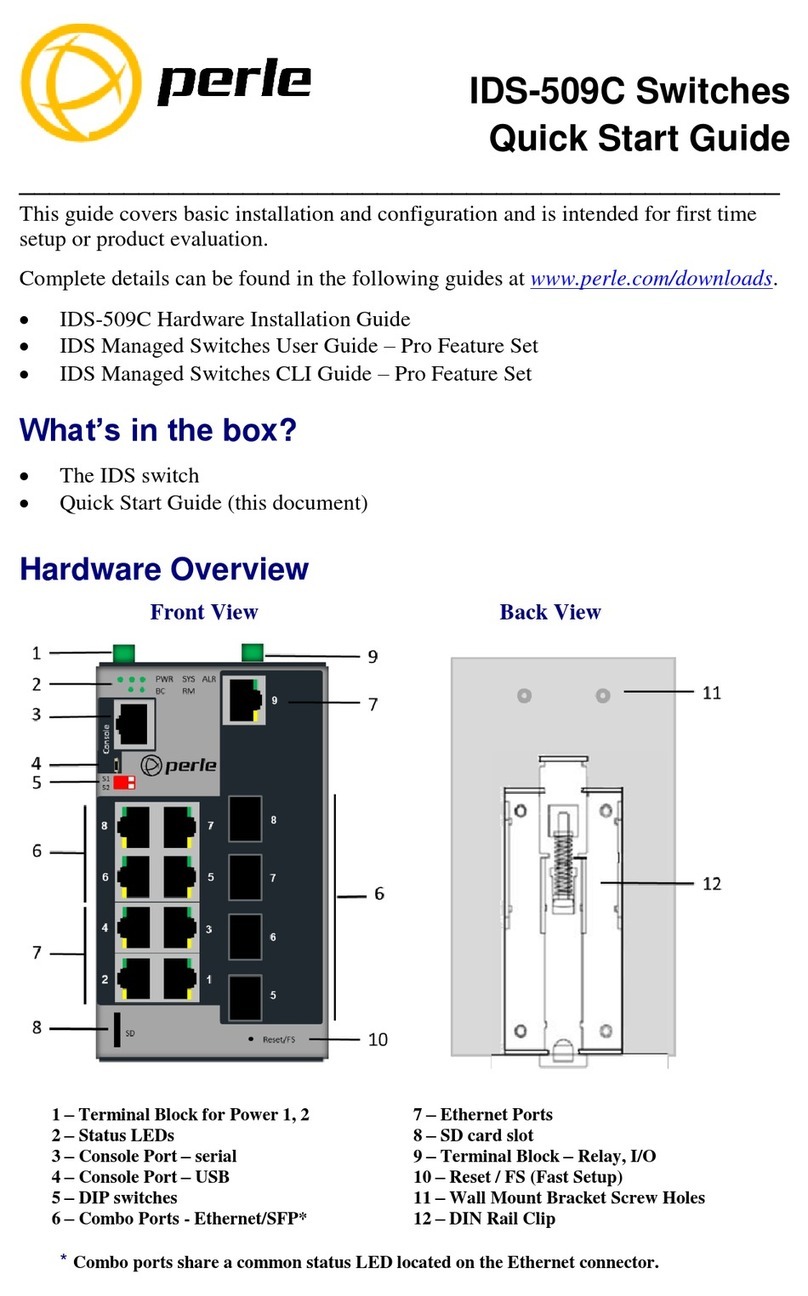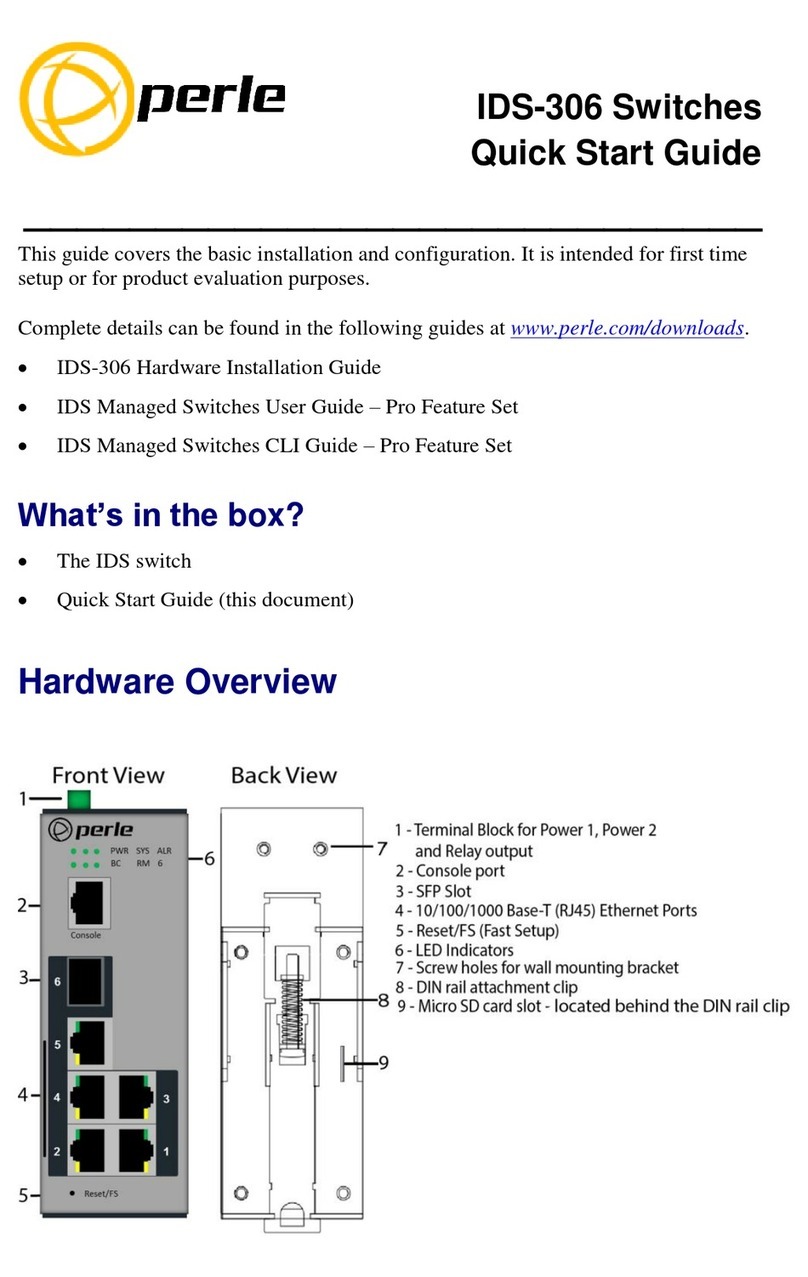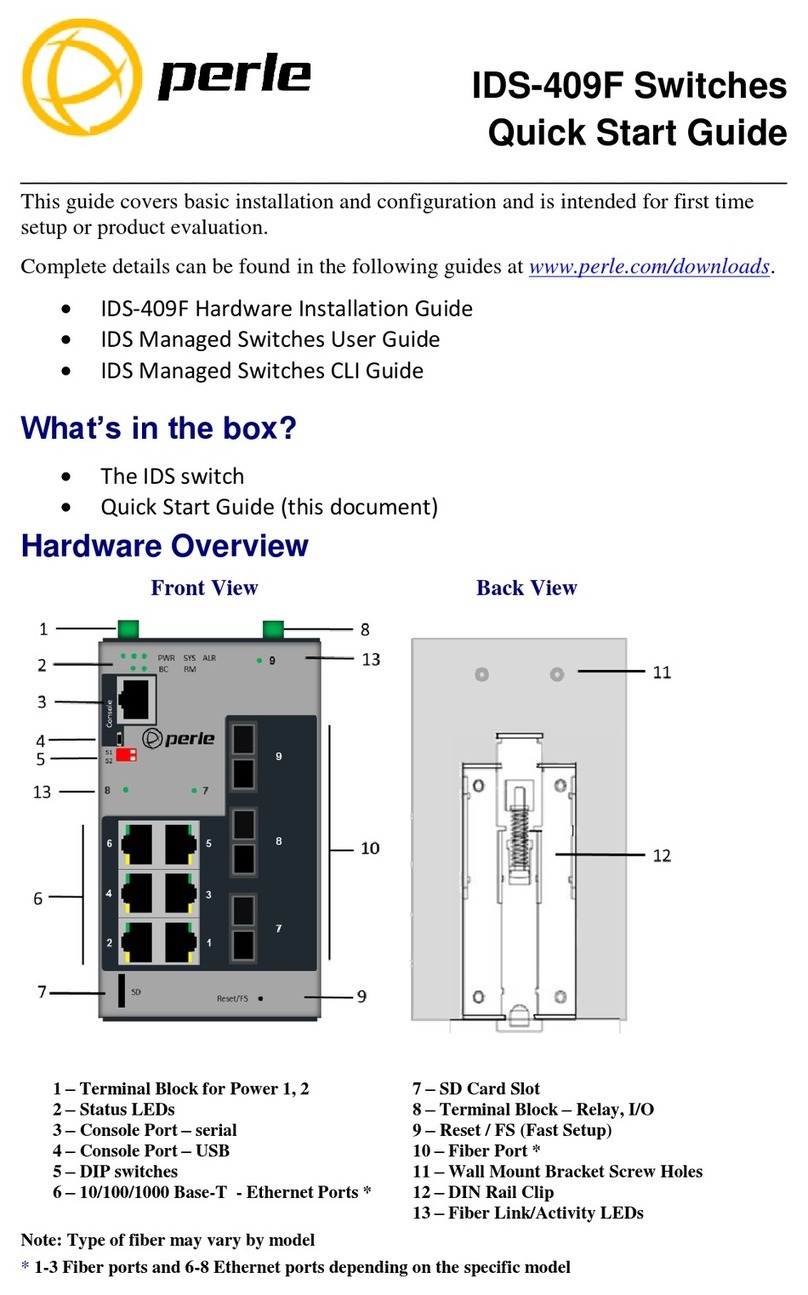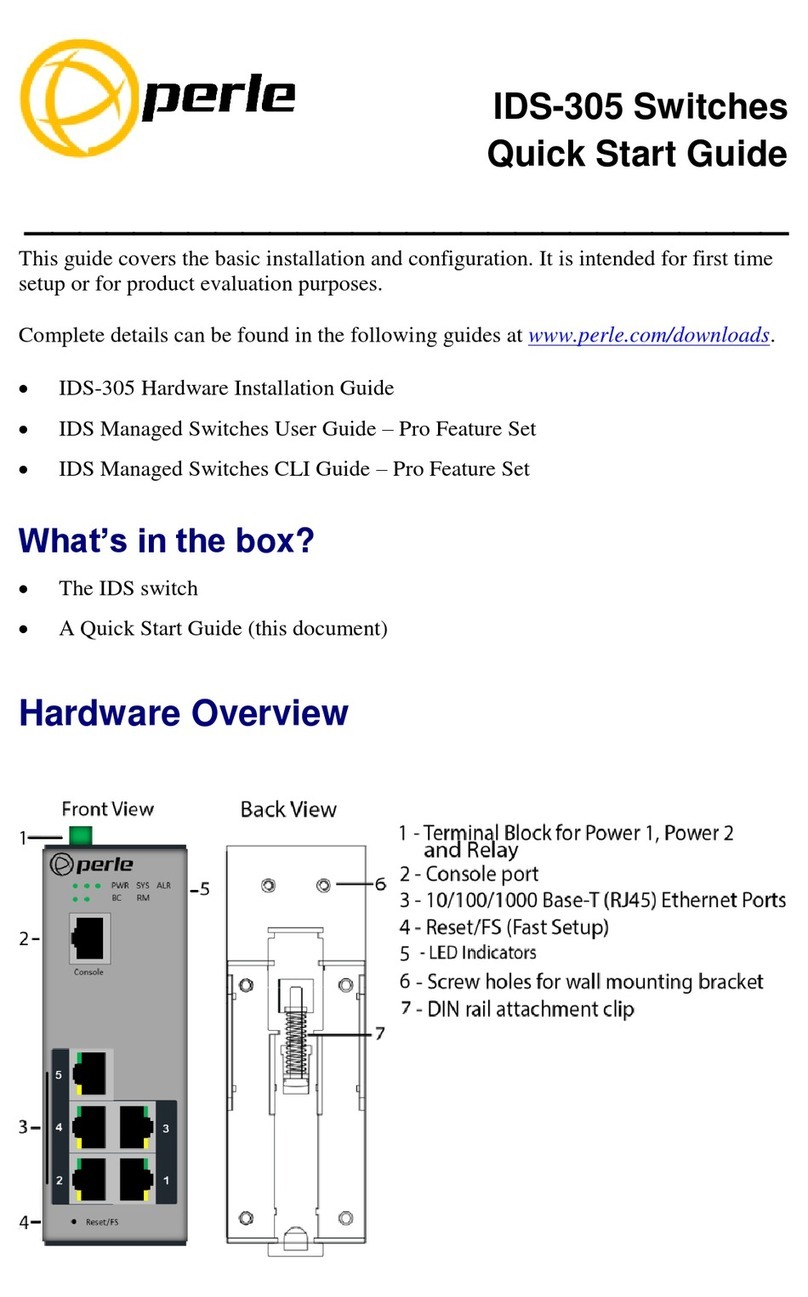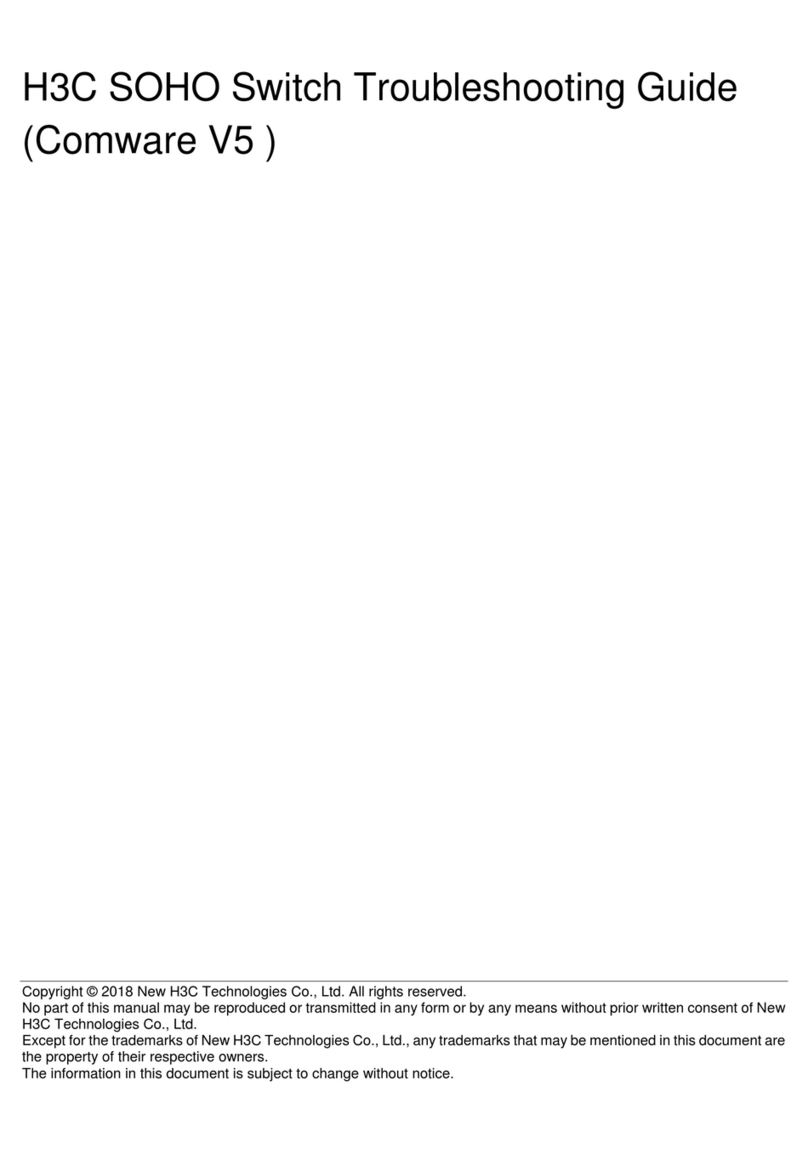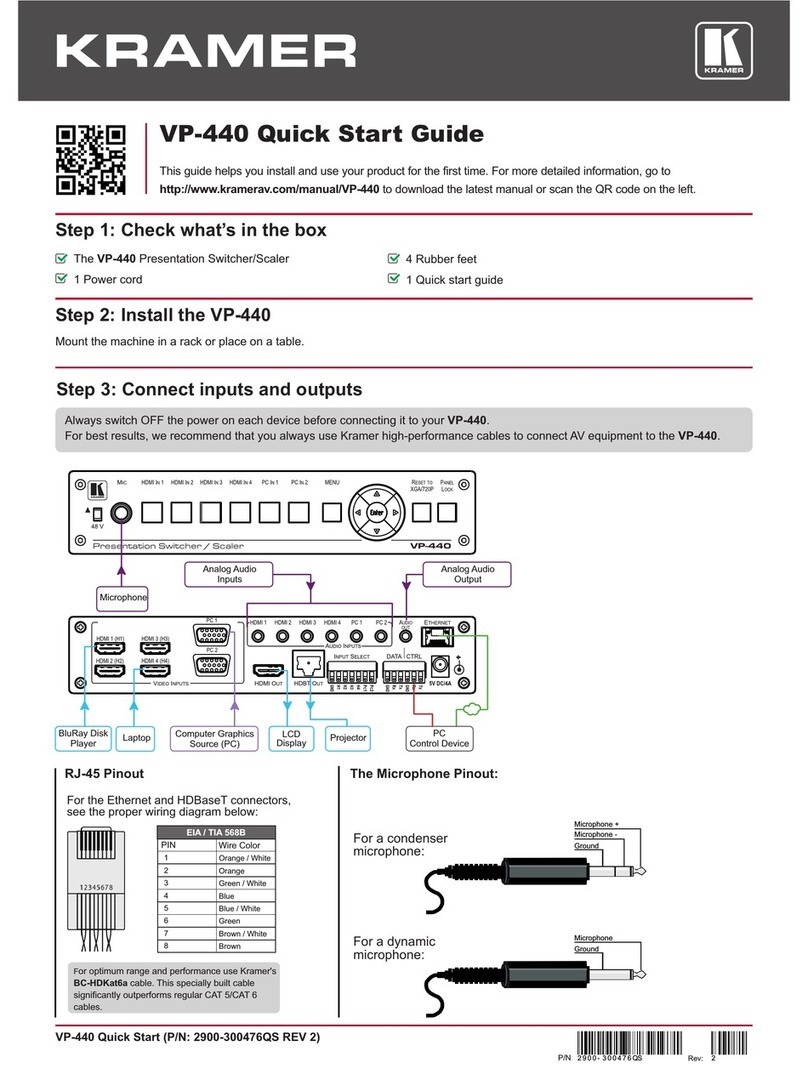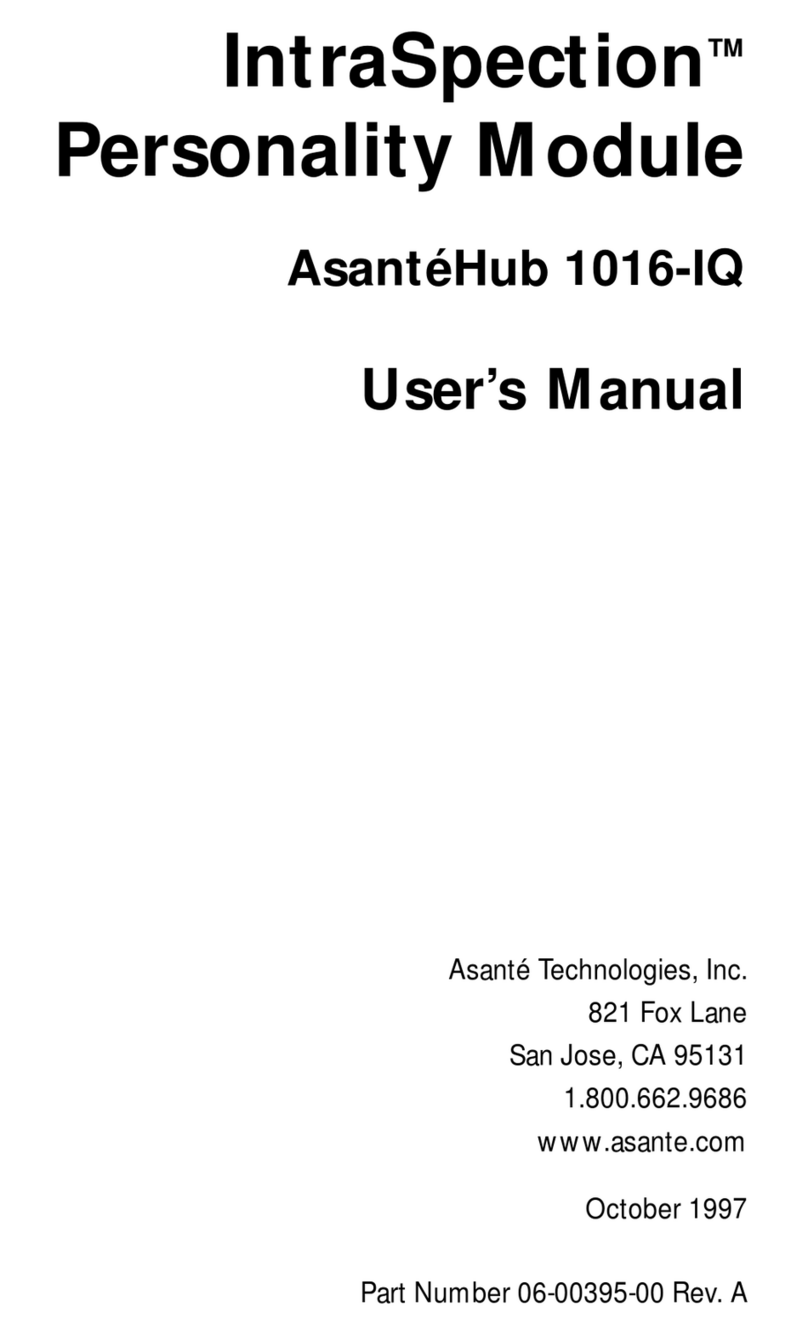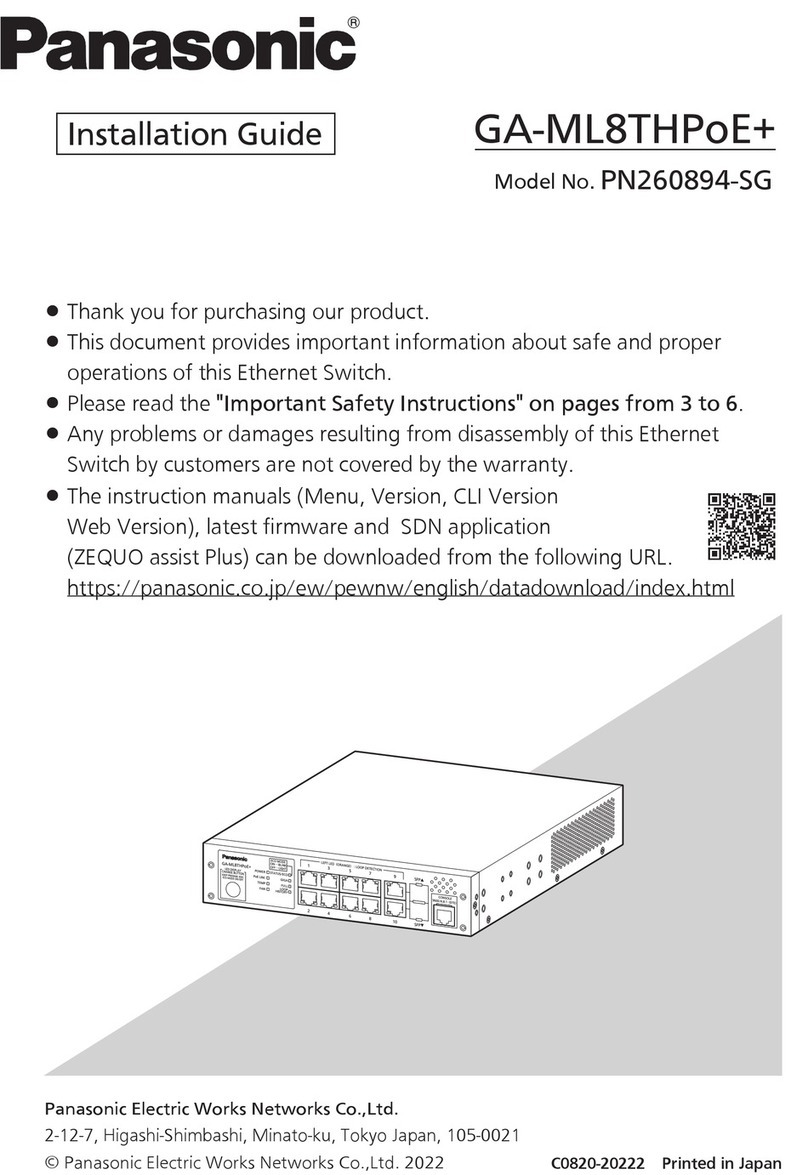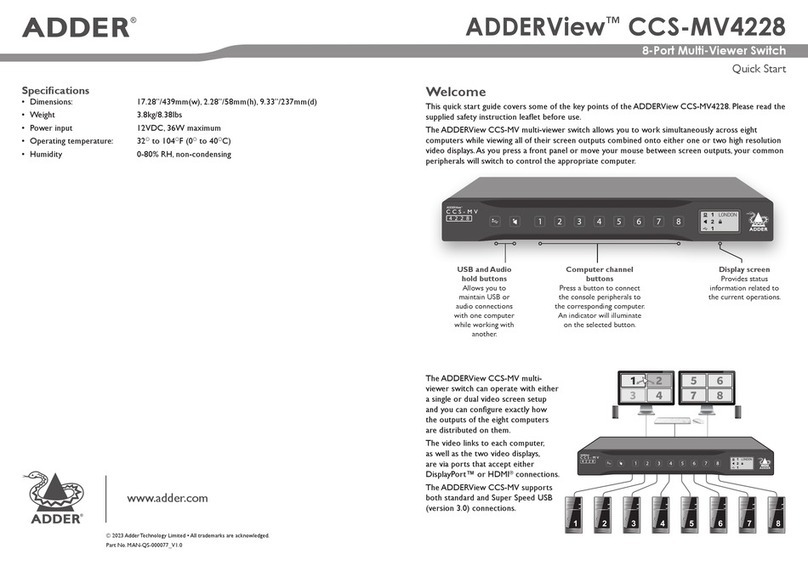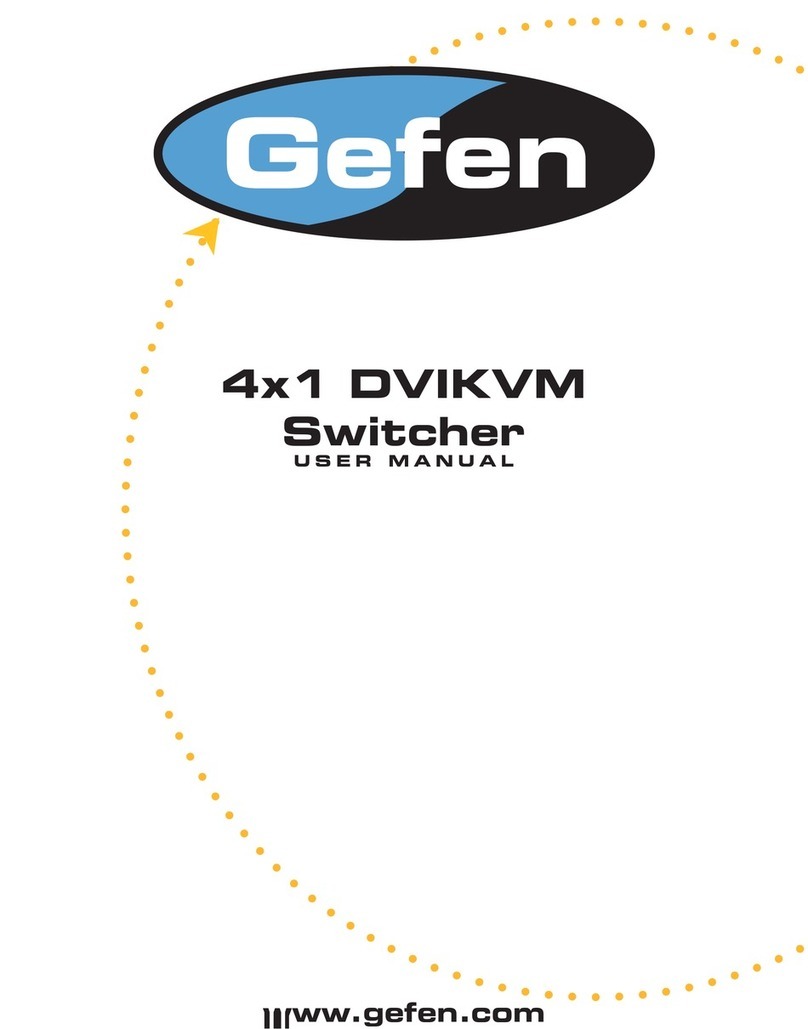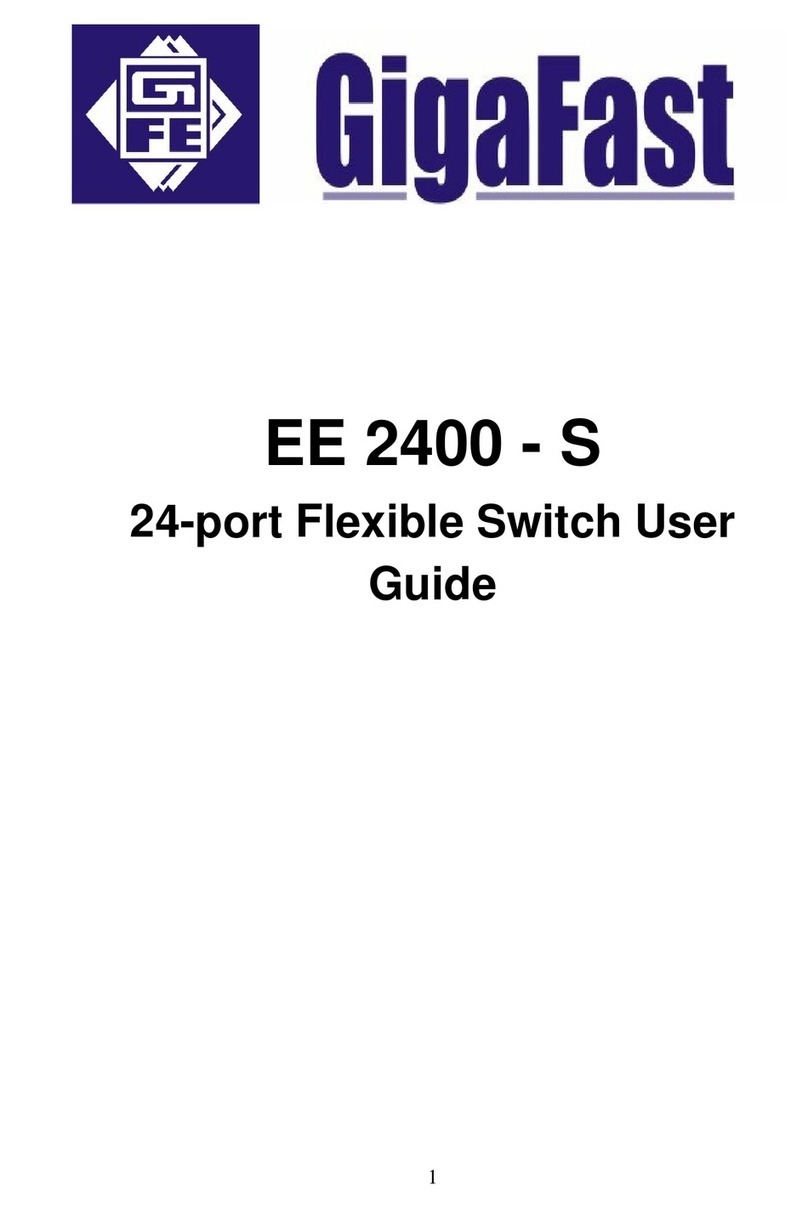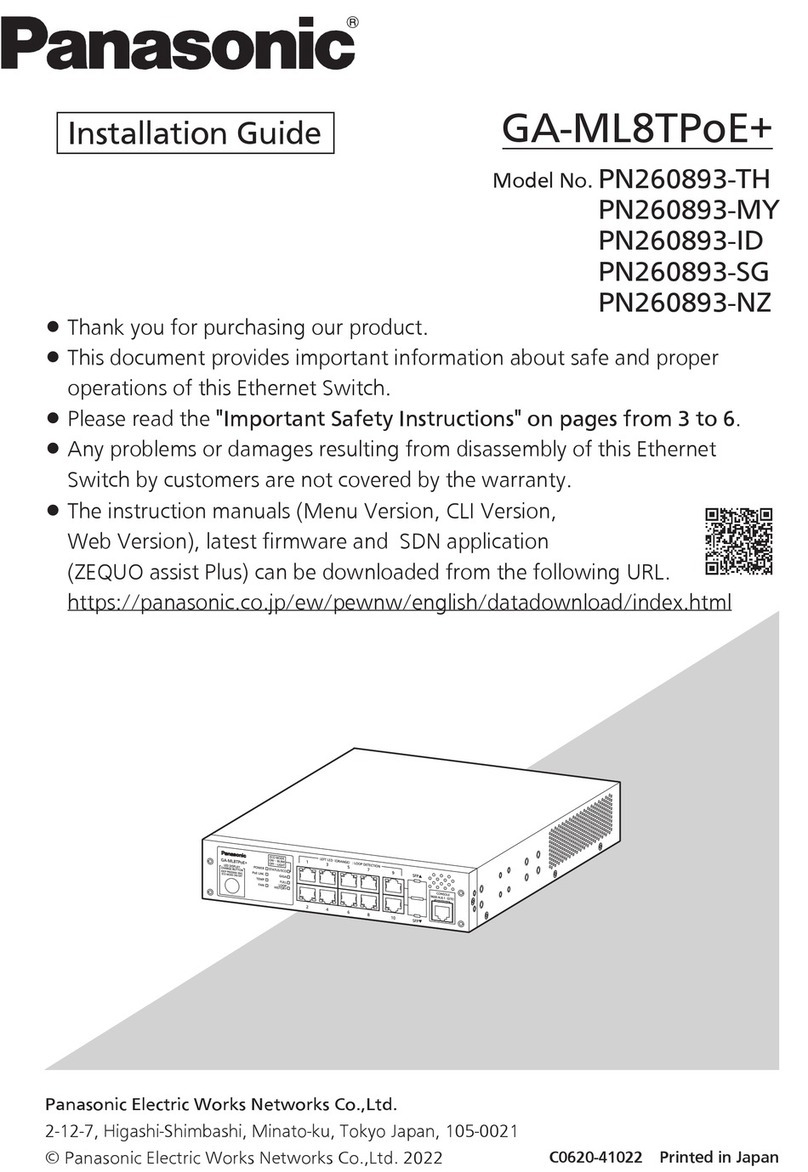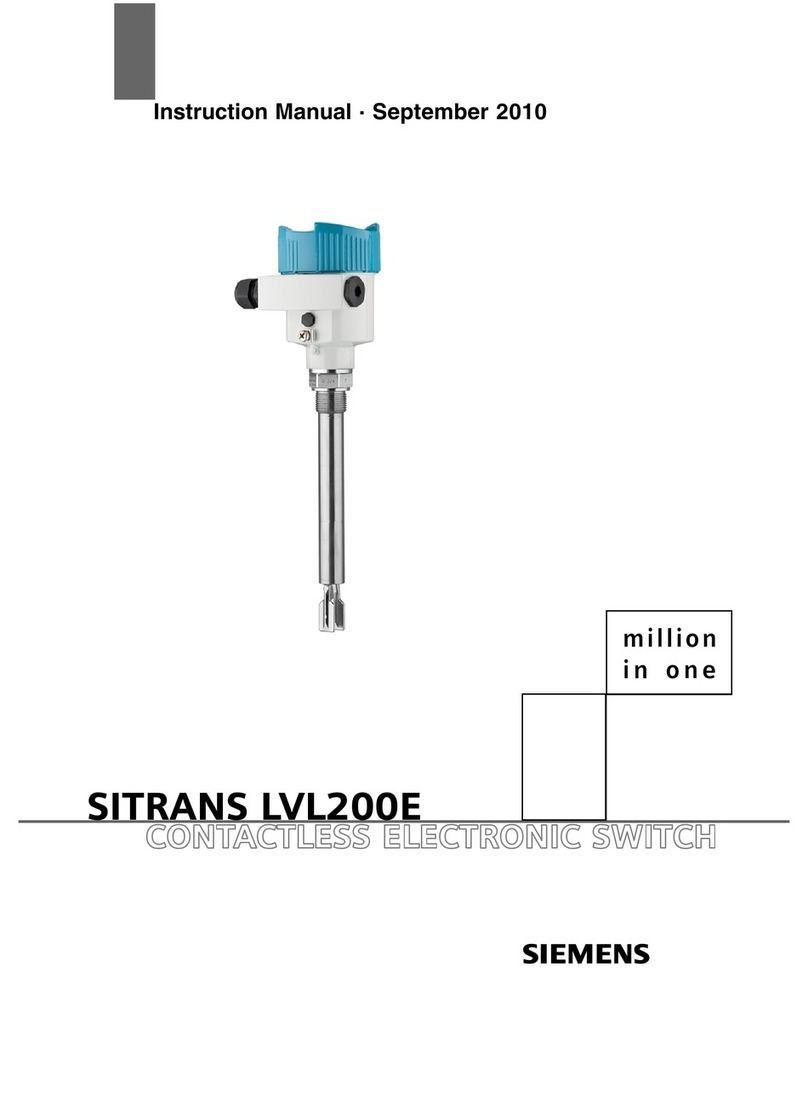Perle RPS830 User manual

5500193-12
RPS Series
Remote Power Switches
Models Covered:
RPS820
RPS830
RPS1620H
RPS1630H
User's Guide

i
Warnings and Cautions:
Installation Instructions
Secure Racking
If Secure Racked units are installed in a closed or multi-unit rack assembly, they may require
further evaluation by Certication Agencies. The following items must be considered.
1. The ambient within the rack may be greater than room ambient. Installation should be
such that the amount of air ow required for safe operation is not compromised. The
maximum temperature for the equipment in this environment is 55°C. Consideration
should be given to the maximum rated ambient.
2. Installation should be such that a hazardous stability condition is not achieved due to
uneven loading.
3. Side vents are used to dissipate heat generated within the unit. When mounting the unit in
an equipment rack, make certain to allow adequate clearance for venting.
Input Supply
Check nameplate ratings to assure there is no overloading of supply circuits that could have an
effect on overcurrent protection and supply wiring.
Grounding
Reliable earthing of this equipment must be maintained. Particular attention should be given to
supply connections when connecting to power strips, rather than direct connections to the
branch circuit.
No Serviceable Parts Inside; Authorized Service Personnel Only
Do not attempt to repair or service this device yourself. Internal components must be serviced by
authorized personnel only.
• ShockHazard-DoNotEnter
• LithiumBattery
CAUTION:Dangerofexplosionifbatteryisincorrectlyreplaced.Replaceonlywith
sameorequivalenttyperecommendedbythemanufacturer.Discardusedbatteries
accordingtothemanufacturer'sinstructions.
Disconnect Power
If any of the following events are noted, immediately disconnect the unit from the outlet and
contact qualied service personnel:
1. If the power cord becomes frayed or damaged.
2. If liquid has been spilled into the device or if the device has been exposed to rain or water.
Two Power Supply Cables
Note that RPS series units feature two separate power circuits, and a separate power supply cable
for each power circuit. Before attempting to service or remove his unit, please make certain to
disconnect both power supply cables are disconnected.

ii
Agency Approvals
FCC Part 15 Regulation
This equipment has been tested and found to comply with the limits for a Class A digital device,
pursuant to part 15 of the FCC Rules. These limits are designed to provide reasonable protection
against harmful interference when the equipment is operated in a commercial environment. This
equipment generates, uses, and can radiate radio frequency energy and, if not installed and used in
accordance with the instruction manual, may cause harmful interference to radio communications.
Operation of this equipment in a residential area is likely to cause harmful interference in which
case the user will be required to correct the interference at his own expense.
This device complies with part 15 of the FCC Rules. Operation is subject to the following two
conditions: (1) This device may not cause harmful interference, and (2) this device must accept
any interference received, including interference that may cause undesired operation
WARNING: Changes or modications to this unit not expressly approved by the party
responsible for compliance could void the user’s authority to operate the equipment
EMC, Safety, and R&TTE Directive Compliance
The CE mark is afxed to this product to conrm compliance with the following European
Community Directives:
• CouncilDirective89/336/EECof3May1989ontheapproximationofthelawsof
MemberStatesrelatingtoelectromagneticcompatibility;
and
• CouncilDirective73/23/EECof19February1973ontheharmonizationofthelaws
ofMemberStatesrelatingtoelectricalequipmentdesignedforusewithincertain
voltagelimits;
and
• CouncilDirective1999/5/ECof9Marchonradioequipmentandtelecommunications
terminalequipmentandthemutualrecognitionoftheirconformity.

iii
Table of Contents
1. Introduction.....................................................................1-1
2. UnitDescription.................................................................2-1
2.1. RPS Front Panel ............................................................2-1
2.2. RPS Series - Back Panel ......................................................2-2
2.3. Additional Button Functions ...................................................2-3
3. GettingStarted..................................................................3-1
3.1. Components ...............................................................3-1
3.1.1. You Need to Supply ...................................................3-1
3.2. Hardware Installation ........................................................3-1
3.3. Applying Power to the RPS ...................................................3-2
3.4. Connecting the Device Server to the RPS . . . . . . . . . . . . . . . . . . . . . . . . . . . . . . . . . . . . . . . . 3-2
3.5. Connecting the Device Server to the RPS . . . . . . . . . . . . . . . . . . . . . . . . . . . . . . . . . . . . . . . . 3-3
3.6. Conguring the RPS Standalone .................................................3-3
4. HardwareInstallation............................................................. 4-1
4.1. Power Supply Connection .....................................................4-1
4.1.1. Installing the Cable Keepers .............................................4-1
4.2. Connection to Switched Outlets ................................................4-2
4.3. SetUp Port Connection .......................................................4-2
4.3.1. Connecting a Local PC .................................................4-2
4.3.2. Connecting an External Modem . . . . . . . . . . . . . . . . . . . . . . . . . . . . . . . . . . . . . . . . . . 4-2
4.4. Connecting the Network Cable .................................................4-3
5. BasicConguration..............................................................5-1
5.1. Communicating with the RPS Unit. . . . . . . . . . . . . . . . . . . . . . . . . . . . . . . . . . . . . . . . . . . . . . 5-1
5.1.1. The Text Interface .....................................................5-1
5.1.2. The Web Browser Interface .............................................5-2
5.2. Conguration Menus ........................................................5-3
5.3. Dening System Parameters ...................................................5-4
5.3.1. The Real Time Clock and Calendar . . . . . . . . . . . . . . . . . . . . . . . . . . . . . . . . . . . . . . . 5-6
5.3.2. The Invalid Access Lockout Feature . . . . . . . . . . . . . . . . . . . . . . . . . . . . . . . . . . . . . . . 5-7
5.3.3. Log Conguration .....................................................5-9
5.3.3.1. Audit Log Conguration Options . . . . . . . . . . . . . . . . . . . . . . . . . . . . . . . . 5-10
5.3.3.2. Reading, Downloading and Erasing Logs . . . . . . . . . . . . . . . . . . . . . . . . . 5-10
5.3.4. Callback Security ....................................................5-11
5.3.5. Scripting Options ....................................................5-12
5.3.5.1. Automated Mode ............................................5-14
5.4. User Accounts .............................................................5-15
5.4.1. Command Access Levels ..............................................5-15
5.4.2. Plug Access .........................................................5-16
5.4.3. Port Access .........................................................5-16
5.5. Managing User Accounts ....................................................5-17
5.5.1. Viewing User Accounts ................................................5-17
5.5.2. Adding User Accounts ................................................5-17
5.5.3. Modifying User Accounts ..............................................5-19
5.5.4. Deleting User Accounts ...............................................5-19

Table of Contents
iv
5. BasicConguration(Continued)
5.6. The Plug Group Directory ...................................................5-20
5.6.1. Viewing Plug Groups .................................................5-20
5.6.2. Adding Plug Groups ..................................................5-21
5.6.3. Modifying Plug Groups ...............................................5-21
5.6.4. Deleting Plug Groups .................................................5-21
5.7. Dening Plug Parameters ....................................................5-22
5.7.1. The Boot Priority Parameter ............................................5-23
5.7.1.1. Example 1: Change Plug A3 to Priority 1 . . . . . . . . . . . . . . . . . . . . . . . . . 5-23
5.7.1.2. Example 2: Change Plug A5 to Priority 2 . . . . . . . . . . . . . . . . . . . . . . . . . 5-24
5.8. Serial Port Conguration ....................................................5-25
5.9. Network Conguration ......................................................5-27
5.9.1. Network Port Parameters ..............................................5-28
5.9.2. Network Parameters ..................................................5-29
5.9.3. IP Security ..........................................................5-31
5.9.3.1. Adding IP Addresses to the Allow and Deny Lists . . . . . . . . . . . . . . . . . . . 5-32
5.9.3.2. Linux Operators and Wild Cards . . . . . . . . . . . . . . . . . . . . . . . . . . . . . . . . 5-32
5.9.3.3. IP Security Examples .........................................5-33
5.9.4. Static Route .........................................................5-34
5.9.5. Domain Name Server .................................................5-34
5.10. Save User Selected Parameters ................................................5-35
5.10.1. Restore Conguration .................................................5-35
6. TheStatusScreens...............................................................6-1
6.1. Product Status ..............................................................6-1
6.2. The Network Status Screen ....................................................6-2
6.3. The Plug Status Screen .......................................................6-3
6.4. The Plug Group Status Screen .................................................6-4
7. Operation.......................................................................7-1
7.1. Operation via the Web Browser Interface . . . . . . . . . . . . . . . . . . . . . . . . . . . . . . . . . . . . . . . . . 7-1
7.1.1. The Plug Control Screen - Web Browser Interface . . . . . . . . . . . . . . . . . . . . . . . . . . . . 7-1
7.1.2. The Plug Group Control Screen - Web Browser Interface . . . . . . . . . . . . . . . . . . . . . .7-2
7.2. Operation via the Text Interface ................................................7-3
7.2.1. Switching and Reboot Commands - Text Interface . . . . . . . . . . . . . . . . . . . . . . . . . . . 7-3
7.2.2. Applying Commands to Several Plugs - Text Interface . . . . . . . . . . . . . . . . . . . . . . . . 7-5
7.3. The Automated Mode ........................................................7-6
7.4. Manual Operation ...........................................................7-7
7.5. Logging Out of Command Mode ...............................................7-7
8. SyslogMessages..................................................................8-1
8.1. Conguration ..............................................................8-1
9. SavingandRestoringCongurationParameters . . . . . . . . . . . . . . . . . . . . . . . . . . . . . . . . . . . . . . 9-1
9.1. Sending Parameters to a File ...................................................9-1
9.2. Restoring Saved Parameters ...................................................9-2
9.3. Restoring Previously Saved Parameters . . . . . . . . . . . . . . . . . . . . . . . . . . . . . . . . . . . . . . . . . . 9-3
10. UpgradingRPSFirmware........................................................10-1
10.2. The Upgrade Firmware Function ..............................................10-1

Table of Contents
v
11. CommandReferenceGuide.......................................................11-1
11.1. Command Conventions ......................................................11-1
11.2. Command Summary ........................................................11-2
11.3. Command Set .............................................................11-3
11.3.1. Display Commands ...................................................11-3
11.3.2. Control Commands ...................................................11-5
11.3.3. Conguration Commands ..............................................11-9
Appendices:
A. Specications.................................................................Apx-1
B. InterfaceDescriptions..........................................................Apx-2
B.1. SetUp Port .............................................................. Apx-2
C. CustomerService............................................................. Apx-3
C.1. Contacting Technical Support ............................................... Apx-3

Table of Contents
vi
List of Figures
2.1. Front Panel (RPS16 Series Shown) .................................................2-1
2.2. Back Panel (Model RPS1630H Shown) ..............................................2-2
5.1. Boot Priority Example 1 .........................................................5-23
5.2. Boot Priority Example 2 .........................................................5-24
B.1. SetUp Port Interface (RJ45, Cisco Pinout) . . . . . . . . . . . . . . . . . . . . . . . . . . . . . . . . . . . . . . . . . Apx-2

1-1
1. Introduction
Electronic equipment sometimes "locks-up" requiring a service call just to ip the power switch
to perform a simple reboot. RPS Series Remote Power Switches give you the ability to perform
this function remotely. If secure remote access is an issue, you can communicate through Perle’s
IOLAN DS product line to securely manage the power status of your electronic equipment.
To congure your environment for an RPS and a Perle IOLAN DS product, refer to the SCS/SDS/
STS User’s Guide. When you are using the RPS independently, point your browser to the RPS’s
IP Address, enter the secure user name and password, and you’re just a click away from remote
power On, Off or Reboot.
IntelligentPowerControl
In addition to web browser access, the RPS can also communicate over any TCP/IP network
using standard Telnet, or out-of-band using an external modem and basic VT100 type terminal
emulation.
SecurityFeaturesandCo-LocationFeatures
To ensure security, web browser access requires the user to enter an assigned user name and
password. The RPS provides two levels of operational passwords; the System Administrator
Level, which allows access to all conguration and switching functions, and the User Level,
which only allows access to assigned plugs and cannot be used to change unit conguration.
The RPS also includes an address specic IP security mask, which can be employed to prevent
unauthorized network access to the RPS command mode.
EasytoCongure,EasytoUse
The RPS can be congured over the network, via modem, or locally via the RPS SetUp port.
Easy to use commands let you assign a location name, set system parameters and view plug
status. Outlets can be switched On, Off, or booted using plug numbers or names.

1-2
Introduction
FourDifferentRPSModels
This User’s Guide discusses four different RPS models. Throughout this User’s Guide, all four
units are referred to as the "RPS". Aside from the hardware conguration, all other features
function identically in both units except where noted.
The table below summarizes the four RPS units covered in this manual:
• RPS820: Horizontal mount. Eight (8) switched, 208 to 240 VAC,
IEC-320-C20 outlets. 32 Amps maximum total load (de-rated.)
One (1) Rack Unit.
• RPS830: Horizontal mount. Eight (8) switched, 100 to 120 VAC, NEMA 5-15R outlets.
32 Amps maximum total load (de-rated.)
One (1) Rack Unit.
• RPS1620H: Horizontal mount. Sixteen (16) switched, 208 to 240 VAC, IEC-320-C20
outlets. 32 Amps maximum total load (de-rated.)
Two (2) Rack Units.
• RPS1630H: Horizontal mount. Sixteen (16) switched, 100 to 120 VAC, NEMA 5-15R
outlets. 32 Amps maximum total load (de-rated.)
Two (2) Rack Units.
Typographic Conventions
Throughout this manual, typefaces and characters have been used to denote the following:
COURIER FONT Indicates characters typed on the keyboard.
For example, /ON 3 or /OFF 5.
[BoldFont] Text set in bold face and enclosed in square brackets indicates a
specic key. For example, [Enter] or [Esc].

2-1
2. Unit Description
2.1. RPS Front Panel
As shown in Figure 2.1, the RPS Series Front Panel includes the following components:
1. SetUpPort: An RJ45 RS232 serial port (DCE conguration) used for connection to a
local terminal or external modem, as described in Section 4.3. For a description of the
Setup Port interface, please refer to Appendix B.1.
2. "ON"Indicator: An LED which lights when power is applied to the RPS unit.
3. "RDY"Indicator: (Ready) Flashes if unit is ready to receive commands.
4. DefaultButton: Manually toggles outlets On/Off or resets unit to factory default
parameters as described in Section 2.3.
5. ResetButton: Reboots and/or resets the RPS to factory defaults as described in
Section 2.3.
Note: All Front Panel Button functions can also be disabled via the System
Parameters menu, as described in Section 5.3.
6. OutputStatusIndicators: LEDs light when corresponding outlet is switched On.
7. BranchACircuitBreakers: Two circuit breakers, which protect Branch A. One circuit
breaker protects outlets A1 through A4, and the other circuit breaker protects outlets A5
through A8.
8. BranchBCircuitBreakers: Same as Item 7 above, except circuit breakers protect
outlets on Branch B.
Remote Power Switch
SETUP PORT
DEFAULT
OUTPUT STATUS
RESET
ON RDY
A1 A2 A3 A4 A5 A6 A7 A8
B1 B2 B3 B4 B5 B6 B7 B8
A1 - A4 A5 - A8
B5 - B8B1 - B4
1 2 3 4 56 8
7
Figure 2.1: Front Panel (RPS16 Series Shown)

2-2
Unit Description
2.2. RPS Series - Back Panel
As shown in Figure 2.2, the RPS Series Back Panel includes the following components:
1. PowerCircuitA-PowerInlet: An IEC320-C20 AC inlet which supplies power to RPS
control functions and the Circuit “A” outlets. Also includes cable keeper (not shown.)
2. PowerCircuitB-PowerInlet: An IEC320-C20 AC inlet which supplies power to RPS
control functions and the Circuit “B” outlets. Also includes cable keeper (not shown.)
3. PowerCircuitA-SwitchedOutlets: AC Outlets that can be switched On, Off, rebooted
or set to default state in response to user commands:
4. PowerCircuitB-SwitchedOutlets: Same as Item 3 above.
5. AlarmIndicatorLights: For future use.
6. NetworkPort: An RJ45 Ethernet port for connection to your 10/100Base-T, TCP/IP
network. Note that the RPS features a default IP address (192.168.168.168). This allows
you to connect to the unit without rst assigning an IP address. Note that the Network Port
also includes two, small LED indicators for Link and Data Activity. For more information
on Network Port conguration, please refer to Section 5.9.
A1
A
B
A 2 A3 A4 A5 A6 A7 A8
B1 B2 B3 B4 B5 B6 B7 B8 10/100 BaseT
ACT
A
B
ALARM
LINK
13
2456
Figure 2.2: Back Panel (Model RPS1630H Shown)

2-3
Unit Description
2.3. Additional Button Functions
The Default and Reset buttons on the RPS front panel can be used to perform the functions
described below:
Notes:
• All Front Panel Button functions can also be disabled via the System Parameters
menu, as described in Section 5.3.
• When the RPS is reset to factory defaults, all user-dened conguration
parameters will be cleared, and the default “super” user account will also be
restored.
1. RebootOperatingSystem:
a) Press and hold the Reset button for ve seconds, and then release it.
b) The RPS will reboot it's operating system; all plugs will be left in their current On/Off
state.
2. SetParameterstoFactoryDefaults:
a) Simultaneously press both the Default button and the Reset button, hold them for ve
seconds, and then release them.
b) All RPS parameters will be reset to their original factory default settings, and the unit
will then reboot. All plugs will be left in their current On/Off state.
3. Toggle/DefaultAllPlugs:
a) Press the Default button, hold it for ve seconds, and then release the Default Button.
b) The RPS will switch all plugs to the Off state. If all plugs are already in the Off state,
then the unit will reset all plugs to their user dened default states.

3-1
3. Getting Started
This section describes how to set up the Perle Remote Power Switch (RPS) with your IOLAN
Device Server. If you are using the RPS as a stand-alone, please refer to the remainder of this
user's guide for further information. You can securely manage the power going to any electronic
device through the IOLAN Device Server. For further installation and conguration details,
please see the IOLAN SDS/SCS/STS User's Guide.
3.1. Components
You should receive the following components with your RPS unit:
• Two US Power cords with IEC power connectors (RPS830 and RPS1630H Models Only)
• Quick Start Guide
• CDROM containing the RPS User's Guide and Quick Start Guide
• Rack Mount Brackets
• One CAT5 Cable
• RJ45M to RJ45F Adapter for use with IOLAN models. (Part No. 1100219-10)
• RJ45M to RJ45F Adapter for use with IOLAN C and CM models
(Part No. 1100320-10)
• RJ45F to DB-9F for connecting the RPS SetUp port to the PC COM port
(Part No. 1100300-10)
3.1.1. You Need to Supply
• IOLAN Device Server (If it does not have an RJ45 connector, you will need an adapter.)
• External Power Cords (Europe and UK Only)
3.2. Hardware Installation
The instructions in this section assume that you have already powered up your IOLAN Device
Server according to the Device Server's Quick Start Guide.

3-2
Getting Started
3.3. Applying Power to the RPS
Refer to power rating nameplate on the RPS back panel, and then connect the RPS unit to an
appropriate power source. RPS830 and RPS1630H units should be connected to a 100 to 120
VAC power supply, and RPS820 and RPS1620H units should be connected to a 208 to 240 VAC
power supply.
CAUTION: Make certain to review the safety precautions listed in Section 4.1 and
at the beginning of this User's Guide.
Note that RPS units feature two separate AC inputs. Connect power supply cables to the RPS’s
Circuit "A" and Circuit "B" inlets, and then connect the cables to an appropriate power supply.
RPS Series units will support up to 16 Amps maximum per power circuit, for a total load of
32 Amps (de-rated.)
The ON LED should light, and the RDY LED should begin to ash. This indicates that the RPS
is ready to receive commands.
3.4. Connecting the Device Server to the RPS
To securely manage the RPS, congure the Device Server as follows:
1. Set the Line Service (Prole) to Power Management for the line that is connected to the
RPS serial port.
2. Plug the CAT5 cable into the SetUp port on the RPS.
3. Connecting the Adapter to the IOLAN:
(a) ForIOLANModels: Plug the RJ45M to RJ45F Adapter (Part No. 1100219-10) into
the serial port on the IOLAN that will be congued for Power Management. (See
Section 3.5.)
(b) ForIOLANModelCandCM: Plug the RJ45M to RJ45F Adapter (Part No.
1100320-10) into the serial port on the IOLAN C and CM that will be congured for
Power Management. (See Section 3.5.)
4. Connect the CAT5 cable to the Adapter.

3-3
Getting Started
3.5. Connecting the Device Server to the RPS
To securely manage the RPS, congure the Device Server as follows:
1. Set the Line Service to Power Management for the line that is connected to the RPS
serial port.
2. Congure the Power Management Settings for the RPS.
See the IOLAN SDS/SCS/STS User’s Guide for information about the settings and how to
actively manage the RPS.
3.6. Configuring the RPS Standalone
To independently manage the RPS, through a PC COM port congure as follows:
NOTE: The default serial port parameters are set as folows: 9600,
RTS/CTS handshaking, 8 data bits, one stop bit and no parity.
1. Plug the RJ45F to DB9F (Part No. 1100300-10) into the COM port on the PC.
2. Connect the CAT5 cable to this adapter and the RJ45 SetUp port on the RPS.
3. Start your communication program on your PC (set serial port parameters as described
above.)
4. Press [Enter]
5. The RPS will return the RPS> command prompt.
6. Type /h and press [Enter] to view the command menu.
Please refer to the remainder of this User's Guide for instructions regarding other methods to
connect to the RPS.

4-1
4. Hardware Installation
This section provides further details regarding installation the RPS unit.
4.1. Power Supply Connection
Use the supplied power cords to connect the RPS to an appropriate power supply. RPS830 and
RPS1630H units should be connected to a 100 to 120 VAC Power Supply, and RPS820 and
RPS1620H units should be connected to a 208 to 240 VAC power supply.
CAUTIONS:
• This device should only be operated with the type of power source indicated
on the instrument nameplate. If you are not sure of the type of power service
available, please contact your local power company.
• Reliable earthing (grounding) of this unit must be maintained. Particular
attention should be given to supply connections when connecting to power strips,
rather than directly to the branch circuit.
• Check nameplate ratings to ensure that there is no overloading of supply circuits
that could have an effect on overcurrent protection and supply wiring.
4.1.1. Installing the Cable Keepers
The RPS includes cable keepers, which are designed to prevent the power supply cables from
being accidentally disconnected from the unit.
• RPS1620HandRPS1630H: Sixteen-plug units include pre-installed cable keepers.
When attaching the power supply cables to the unit, rst swing the cable keepers out of the
way, then plug the power cables securely into the power inputs. When the cables are in
place, snap the cable keepers over each plug to secure the cables to the unit.
• RPS820andRPS830: The cable keeper for eight-plug units must be installed by the user.
First make certain that both of the RPS's two power cables are disconnected from your
power supply. Next, loosen (but do not remove) the retaining screws located adjacent to
the power inlets. Connect the power supply cables to the RPS power inlets, then slip the
cable keepers under each supply cable so the notches at the top of the keeper line up with
each cable, and the two slots on the bottom of the keeper slide under the loosened retaining
screws. Tighten the retaining screws to secure the cable keeper to the unit, make certain
that the cables are secure, and then connect the cables to your power supply.

4-2
Hardware Installation
4.2. Connection to Switched Outlets
Connect the power cord from each device that you wish to control, to a Switched AC Outlet
on the RPS unit. Note that when power is applied to the RPS in the default state, the Switched
Outlets will all initially be switched "ON".
RPS830 and RPS1630H units are designed for 100 to 120 VAC power control; Power Circuit "A"
can switch up to 16 Amps, and Power Circuit "B" can also switch up to 16 Amps, providing a
maximum total load of 32 Amps for the unit (de-rated.)
RPS820 and RPS1620H units are designed for 208 to 240 VAC power control; Power Circuit "A"
can switch up to 16 Amps, and Power Circuit "B" can also switch up to 16 Amps, providing a
maximum total load of 32 Amps for the unit (de-rated.)
4.3. SetUp Port Connection
The Setup port is a female RS232C RJ45 (Cisco pinout) connector wired in a DTE conguration
similar to an AT computer. In the default state, the SetUp port is congured for 9600 bps, no
parity, 8 data bits, 1 stop bit. The SetUp Port can be connected to either an external modem or a
local PC, but not both items at the same time. Appendix B.1 describes the SetUp Port interface.
4.3.1. Connecting a Local PC
When connecting the SetUp Port to a Local PC, note that the port uses a DTE conguration.
After the Local PC has been connected, make certain to set the Serial Port Mode to "Normal" as
described in Section 5.8. In order to connect the COM port on your PC to the RPS unit you will
need to connect the RJ45F to DB9F adapter ( part#1100300-10) into the COM port on the PC.
See Section 3.6 for more details.
4.3.2. Connecting an External Modem
When connecting directly to an external modem, use a standard AT Style to Modem cable. Make
certain that the modem is initialized to the same default communications parameters as the RPS
SetUp Port. Next, refer to Section 5.8 and set the Serial Port Mode to "Modem". If necessary,
you may also wish to redene the Modem initialization command at this point as described in
Section 5.8. Please refer to the modem user’s guide for more information.

4-3
Hardware Installation
4.4. Connecting the Network Cable
The Network Port is an RJ45 Ethernet jack, for connection to a TCP/IP network. Connect
your 10/100Base-T cable to the Network Port. Note that the RPS includes a default IP address
(192.168.168.168) and a default subnet mask (255.255.255.0.) When installing the RPS in a
working network environment, it is recommended to dene network parameters as described in
Section 5.9.
This completes the RPS installation instructions. Please proceed to the next Section for
instructions regarding unit conguration.

5-1
5. Basic Configuration
This section describes the basic conguration procedure for all RPS units. This procedure can be
used to recongure the RPS unit in the event that you intend to use it as a stand-alone unit.
5.1. Communicating with the RPS Unit
In order to congure the RPS, you must rst connect to the unit, and access command mode.
Note that, the RPS offers two separate conguration interfaces; the Web Browser Interface and
the Text Interface.
In addition, the RPS also offers three different methods for accessing command mode; via
network, via external modem, or via local console. The Web Browser interface is only available
via network, and the Text Interface is available via Telnet, modem or local PC.
5.1.1. The Text Interface
The Text Interface consists of a series of simple ASCII text menus, which allow you to set options
and dene parameters by entering the number for the desired option using your keyboard, and
then typing in the value for that option.
You can to use the Text Interface to communicate with the RPS via local PC or Telnet connection.
You can also use the Text Interface to access command mode via an external modem installed at
the RPS serial Setup Port.
In order to use the Text Interface, your installation must include:
• AccessviaNetwork: The RPS must be connected to your TCP/IP Network, and your PC
must include a communications program (such as HyperTerminal.)
• AccessviaModem: An external modem must be installed at the RPS RS232 Setup
Port (see Section 4.3.2), a phone line must be connected to the external modem, and the
Setup Port must be congured for Modem Mode. In addition, your PC must include a
communications program.
• AccessviaLocalPC: Your PC must be physically connected to the RPS RS232 Setup
Port as described in Section 4.3.1, the RPS Setup Port must be congured for Normal
Mode, and your PC must include a communications program.

5-2
Basic Configuration
To access command mode via the Text Interface, proceed as follows:
1. Contact the RPS Unit:
a) ViaLocalPC: Start your communications program and press [Enter].
b) ViaNetwork: The RPS includes a default IP address (192.168.168.168) and a default
subnet mask (255.255.255.0.) This allows you to contact the unit from any network
node on the same subnet, without rst assigning an IP Address to the unit. For more
information, please refer to Section 5.9. Start your Telnet Client, and then Telnet to
the RPS IP Address.
c) ViaModem: Use your communications program to dial the number for the external
modem which you have connected to the RPS Setup Port.
2. If a valid username and password are entered, the RPS will display a welcome screen.
5.1.2. The Web Browser Interface
The Web Browser Interface consists of a series of web forms, which can be used to select
conguration parameters and perform reboot operations, by clicking on buttons and/or entering
text into designated elds.
1. Start your JavaScript enabled Web Browser, key the RPS IP address
(default = 192.168.168.168) into the web browser’s address bar, and press [Enter].
2. A welcome screen will be displayed.
This manual suits for next models
3
Table of contents
Other Perle Switch manuals