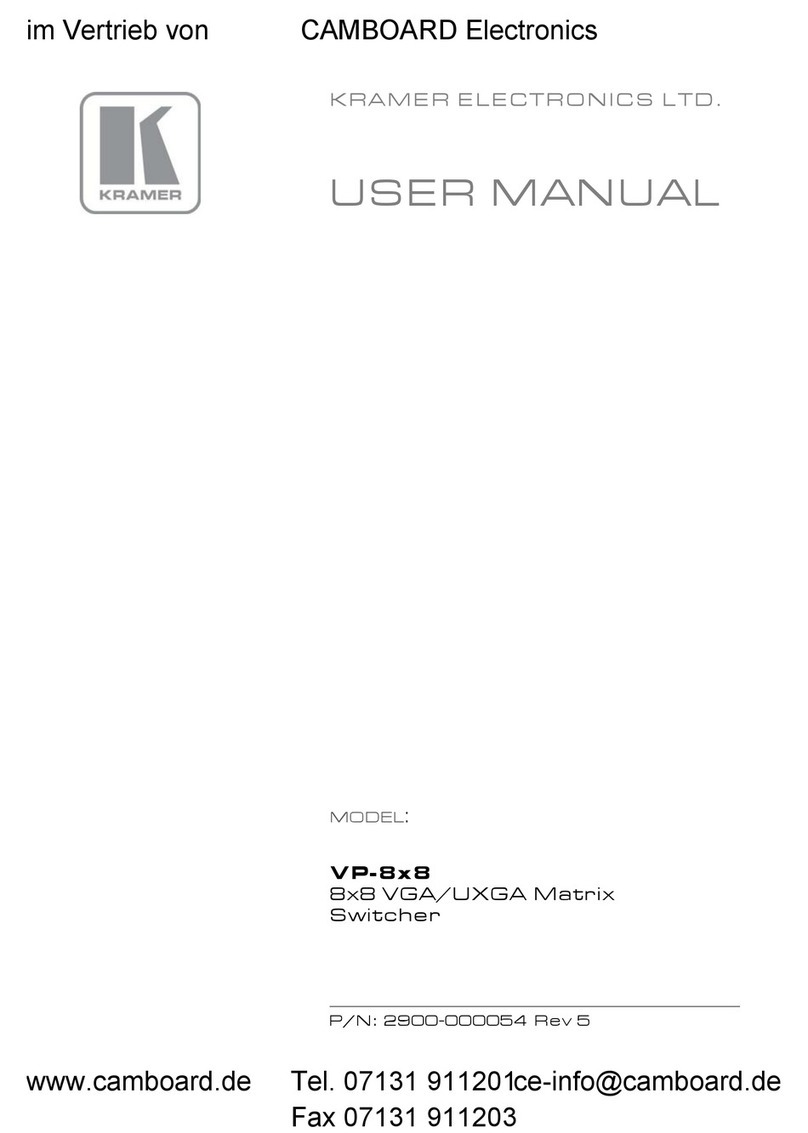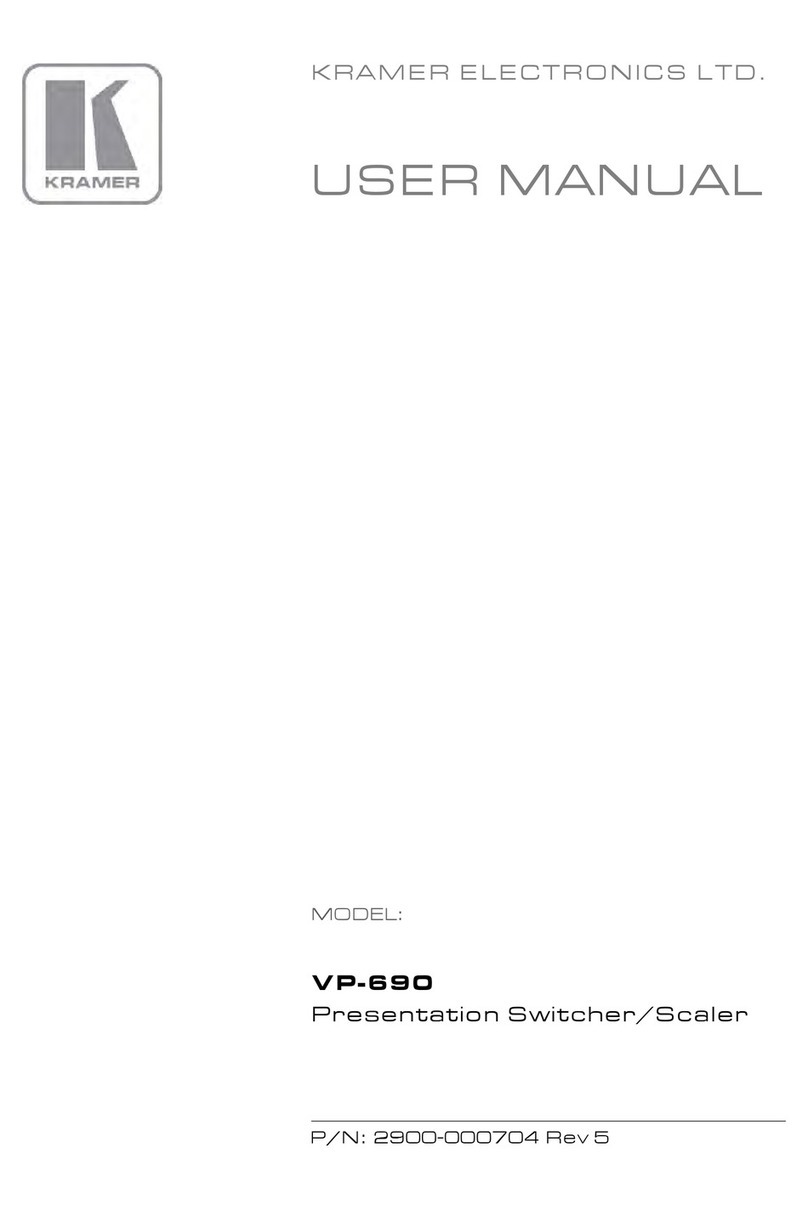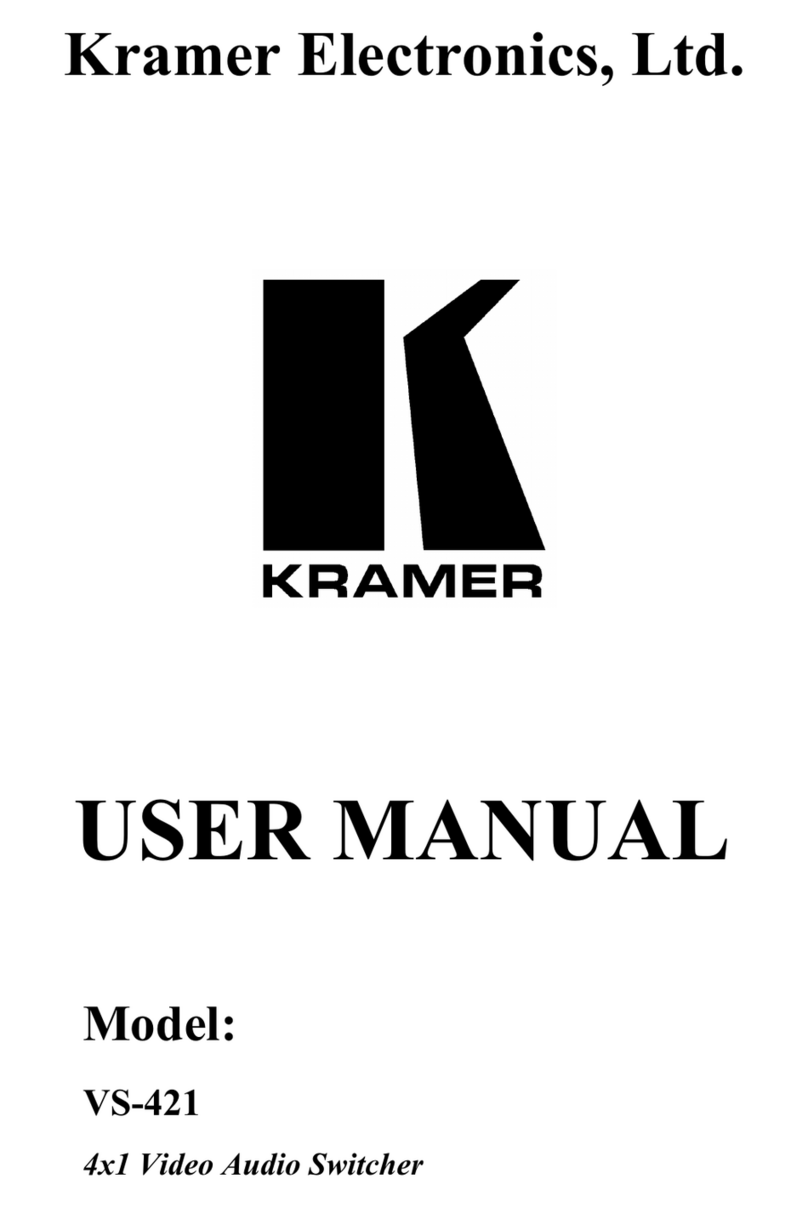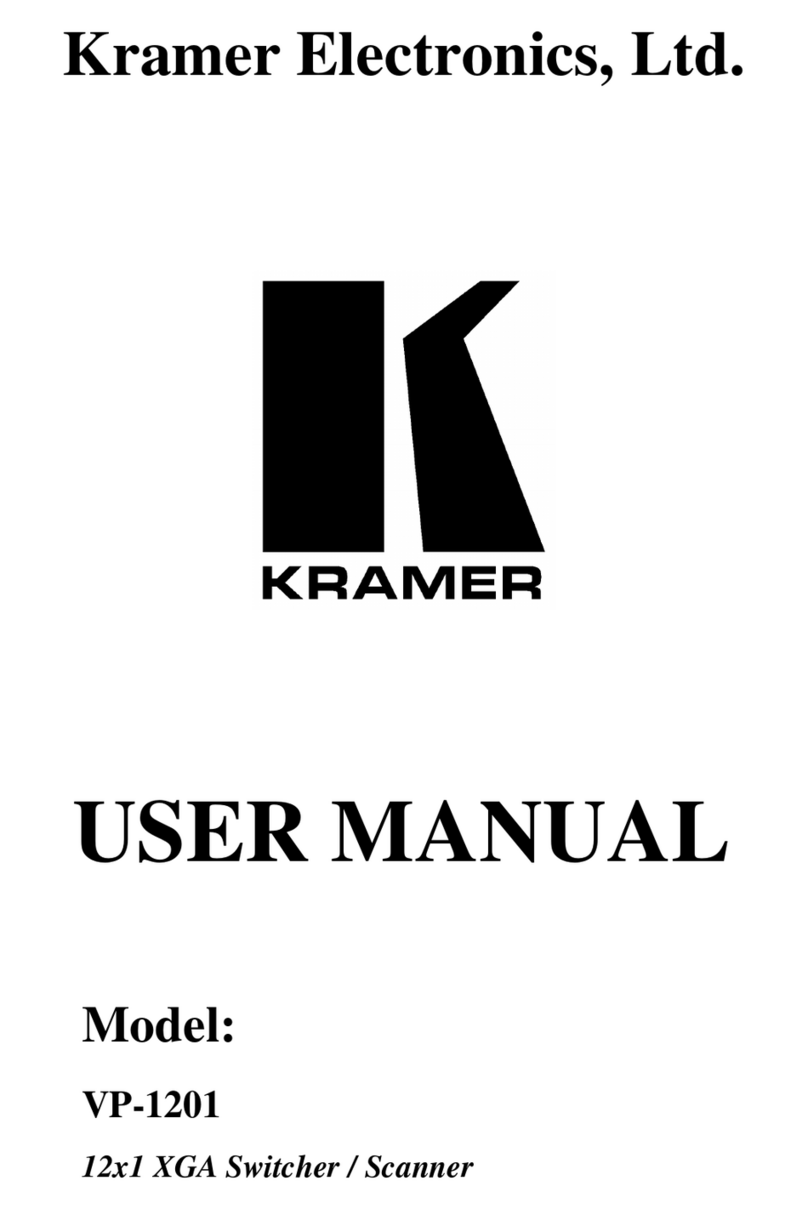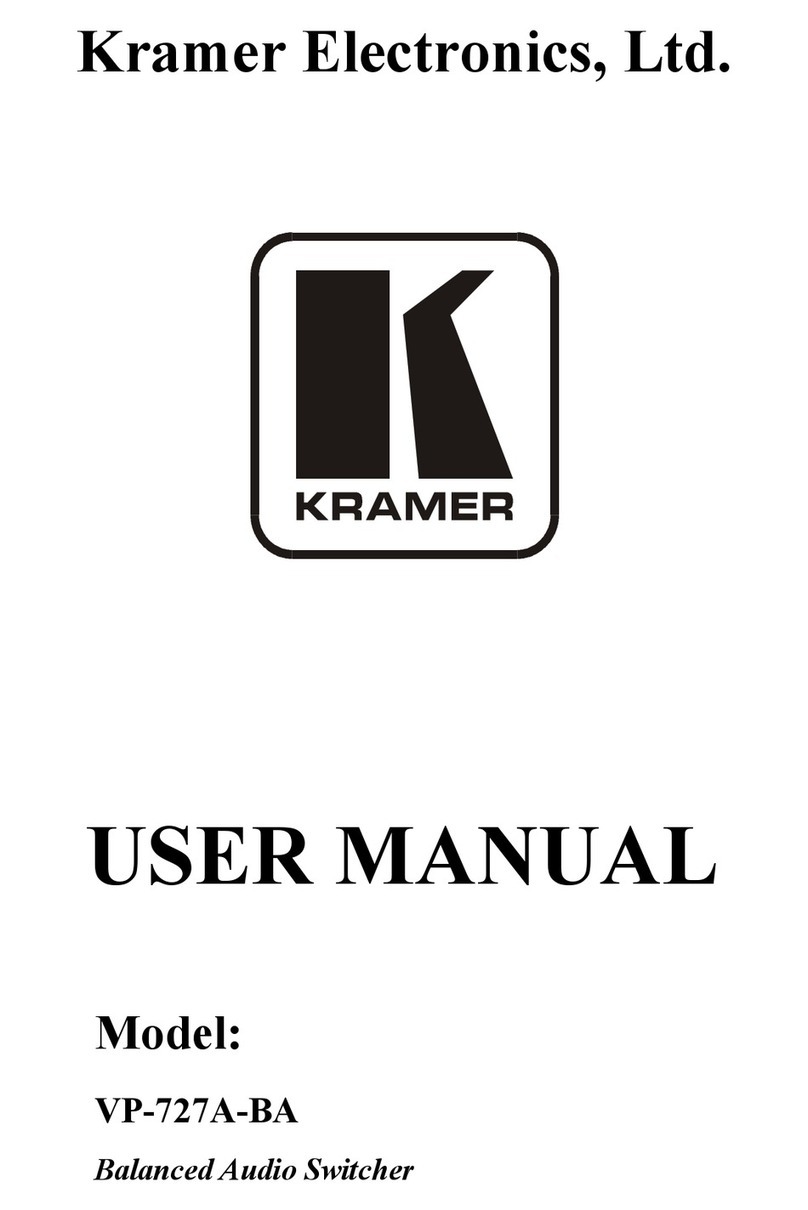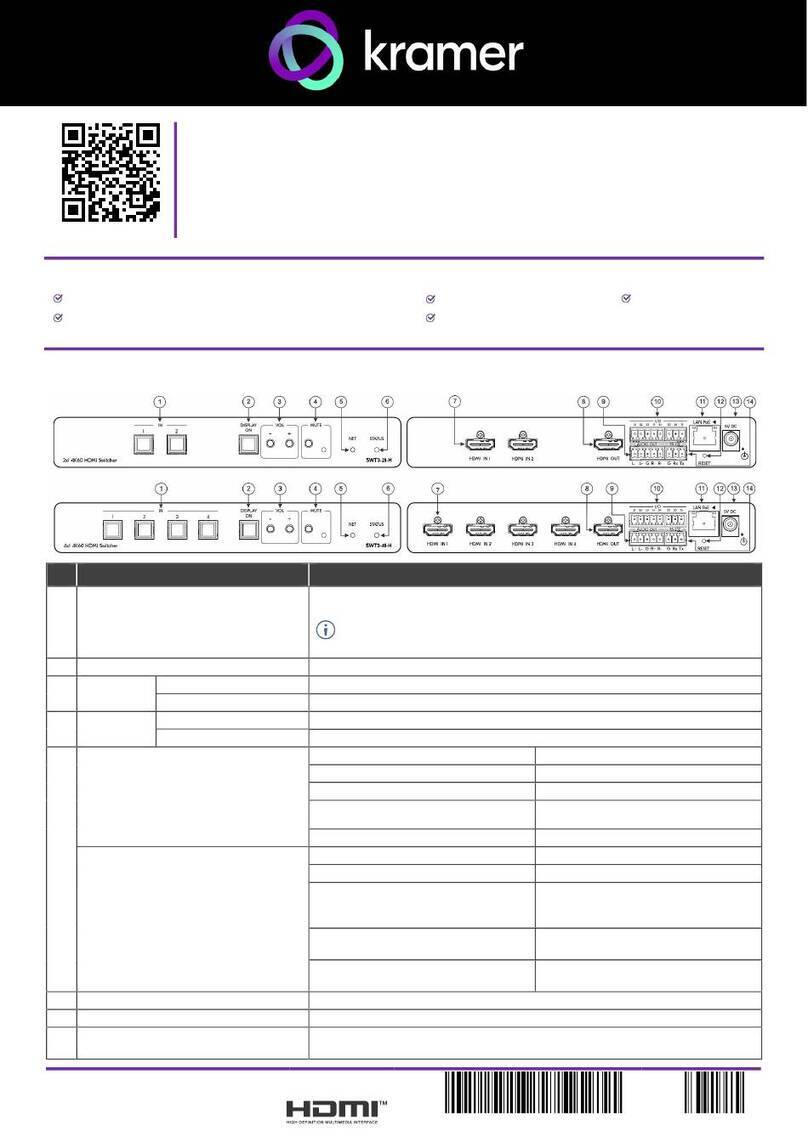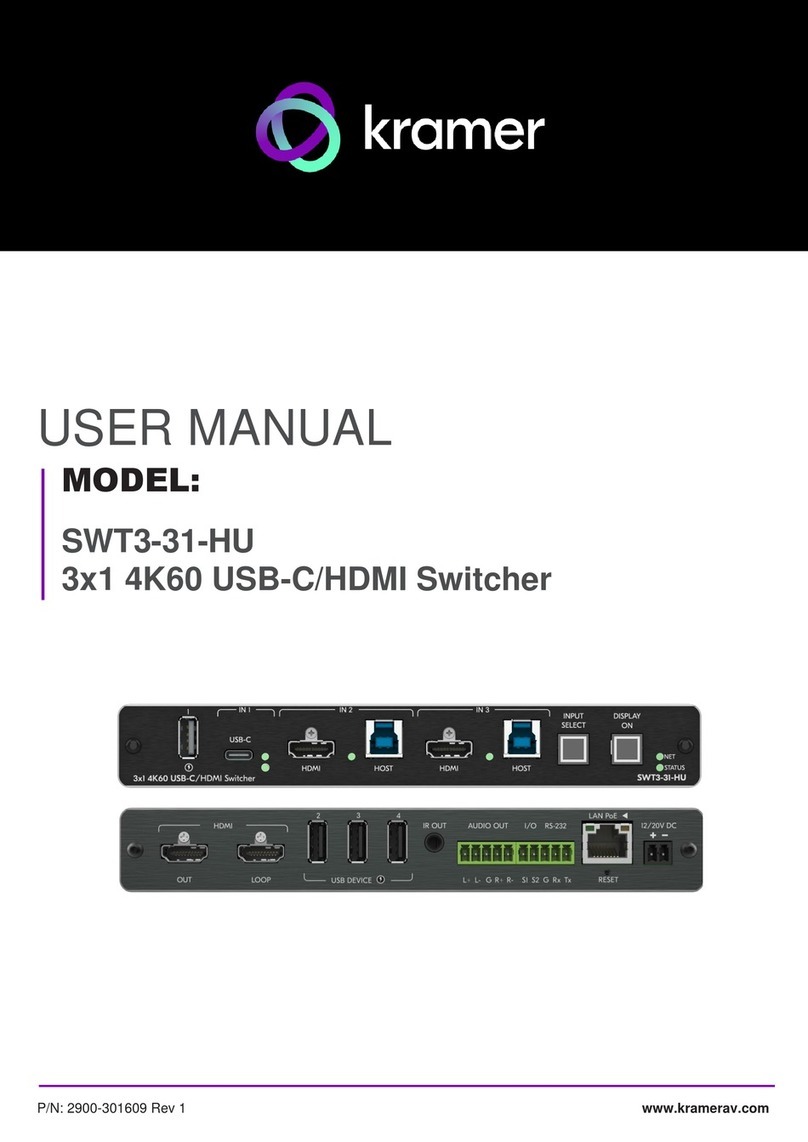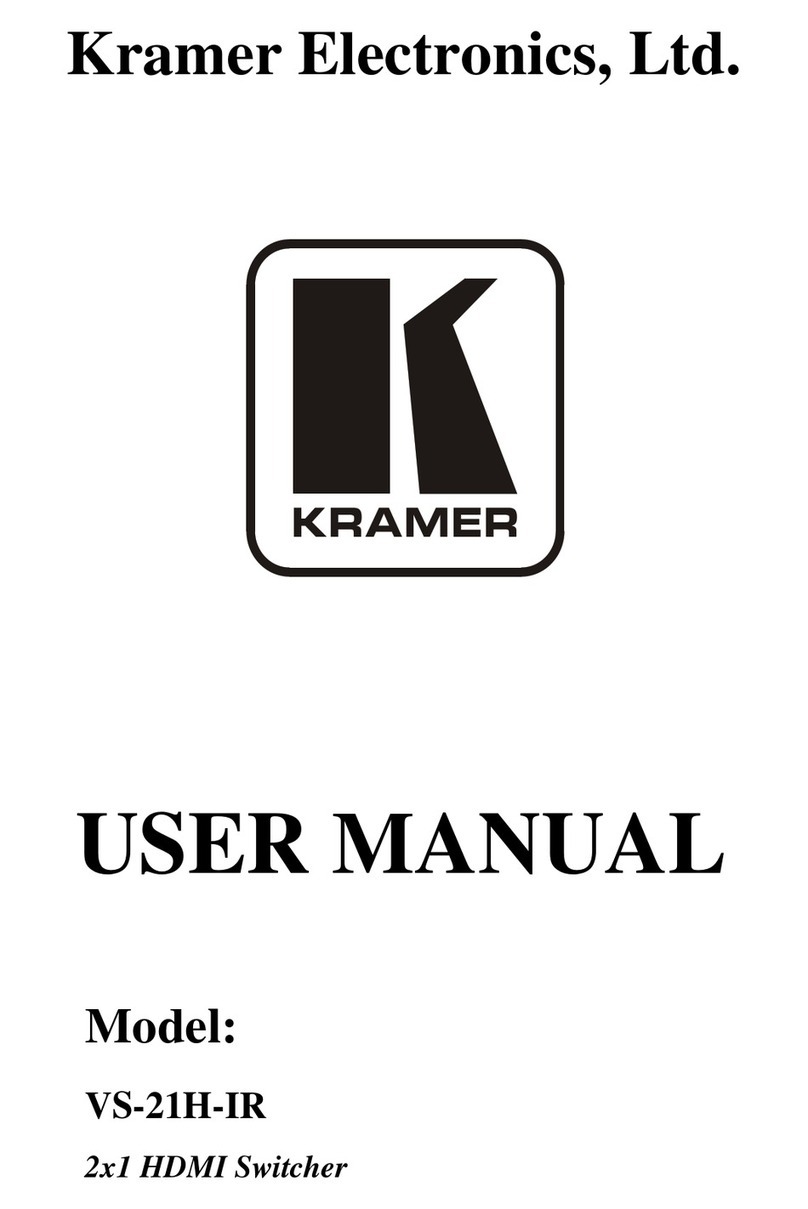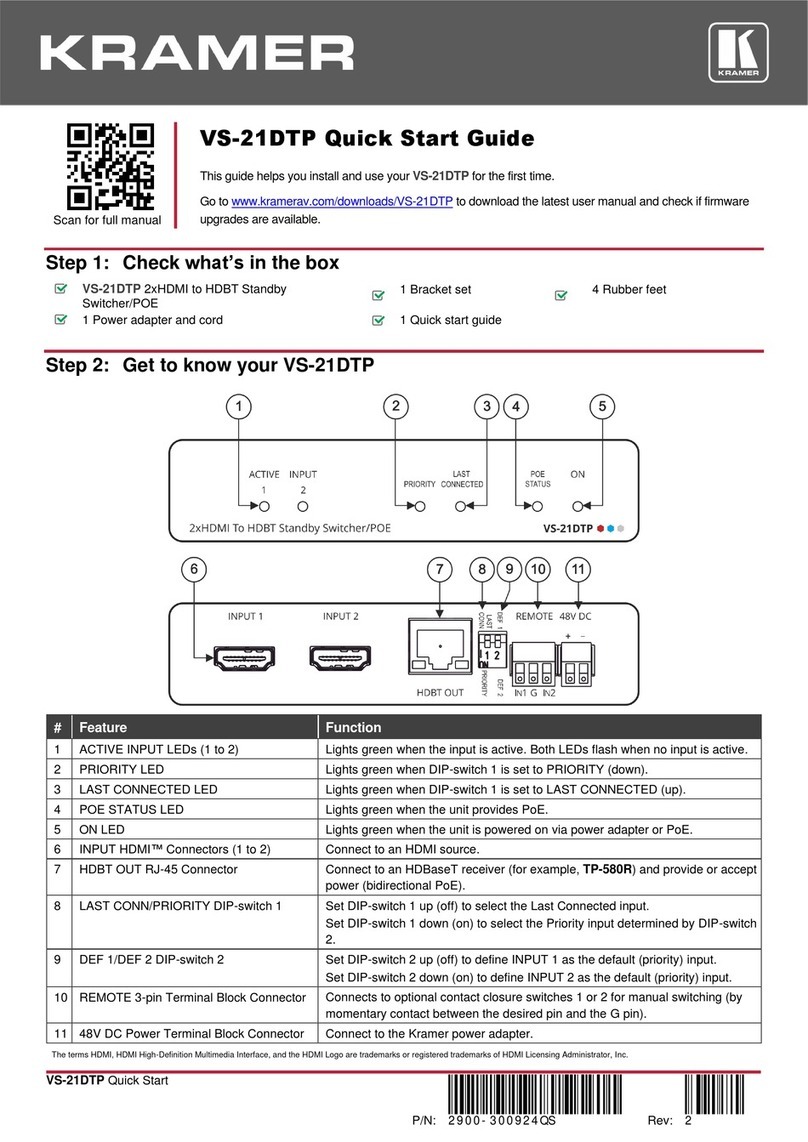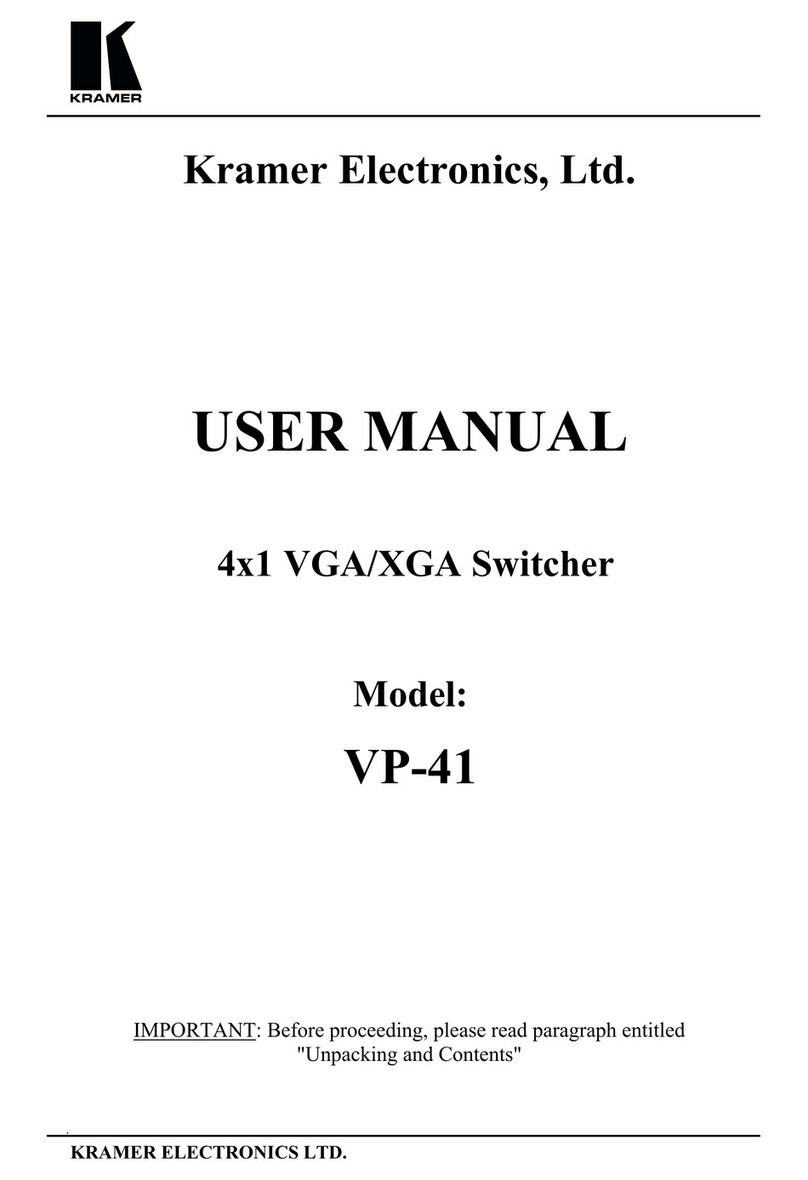saves meeting prep time and minimizes human error before presentations.
•High Performance Switcher Transmitter –Professional HDBaseT Switcher transmitter
for providing extended-reach signals over twisted pair copper infrastructures. This
switcher transmitter is a standard transmitter that can be connected to any market-
available HDBaseT-compliant extension product.
•BYOD Plug & Play Auto Switcher –Automatically plays the switched user device source
signal on the connected display according to user-configured preferences, such as
priority or last-connected input. When the user manually switches, by pressing a button,
the auto switching is overridden.
•Simple Switching Operation –Local buttons or remotely connected contact-closure
buttons for flexible user input selection and switching control.
•HDMI™Signal Switching –HDCP compliant, supporting deep color, x.v.Color™, lip
sync, HDMI uncompressed audio channels, Dolby TrueHD, DTS-HD, 2K, 4K, and 3D as
specified in HDMI 2.0.
•I-EDIDPro™ Kramer Intelligent EDID Processing™ – Intelligent EDID handling,
processing, locking and pass-through algorithm ensures plug & play operation for HDMI
source and display systems.
•Multi-channel Audio Switching –Up to 32 channels of digital stereo uncompressed
signals for supporting studio-grade surround sound.
•Audio Embedding –An auto-detected analog stereo audio input, per user selection, is
converted into a digital signal and embedded in the output HDMI signal, replacing the
source HDMI audio input signal. This enables, for example, a presenter to temporarily
override the playing source audio with speech description.
•Audio De-embedding –The digital audio signal passing-through to the output, is de-
embedded, converted to an analog signal and sent to the stereo analog audio output.
This enables playing the audio on locally connected speakers, in parallel to playing it on
the speakers connected to the AV acceptor device (such as TVs with speakers).
•Ethernet Extension –Ethernet interface data flows in both directions, allowing extension
of up to 100Mbps Ethernet connectivity for LAN communication and device control.
•Bidirectional RS-232 Extension –Serial interface data flows in both directions, allowing
data transmission and device control.
•Reliable PoE (Power over Ethernet) Powering –Auto-senses the extension line PoE
status, it accepts power from a remote PoE provider such as a PoE matrix, with optional
mains powering from connected power adapter.
•Cost-effective Maintenance –Status LED indicators for HDMI, VGA and HDBT ports
facilitate easy local maintenance and troubleshooting. Remote IP-driven device
management via built-in web pages and RS-232 connection. Local and remote firmware
upgrade via RS-232 or Ethernet connection tool ensure lasting, field-proven deployment.
•Easy Installation –Compactly fits into standard US, EU and UK 2-gang in-wall box size,
supporting decorative integration with room deployed user interfaces such as electrical
switches. Wall-plate installation is fast and cost-effective via a single twisted pair cable,
providing both video signal and power (PoE) connections.