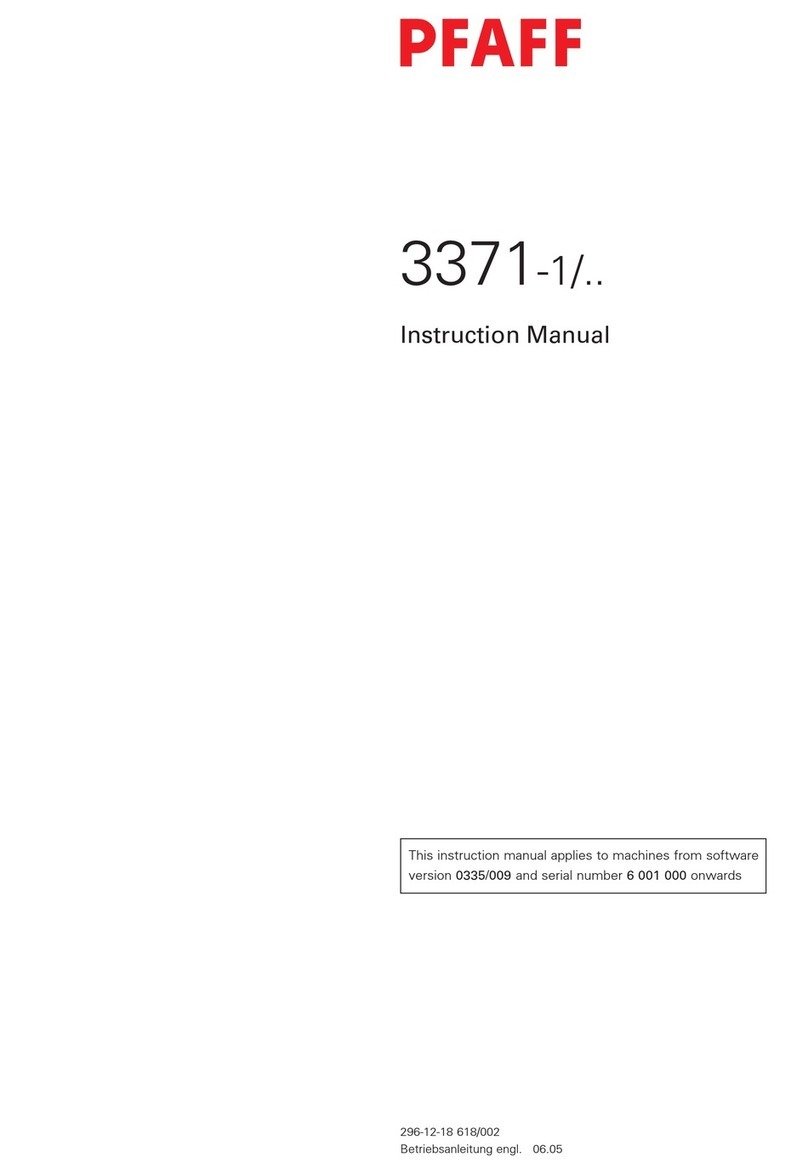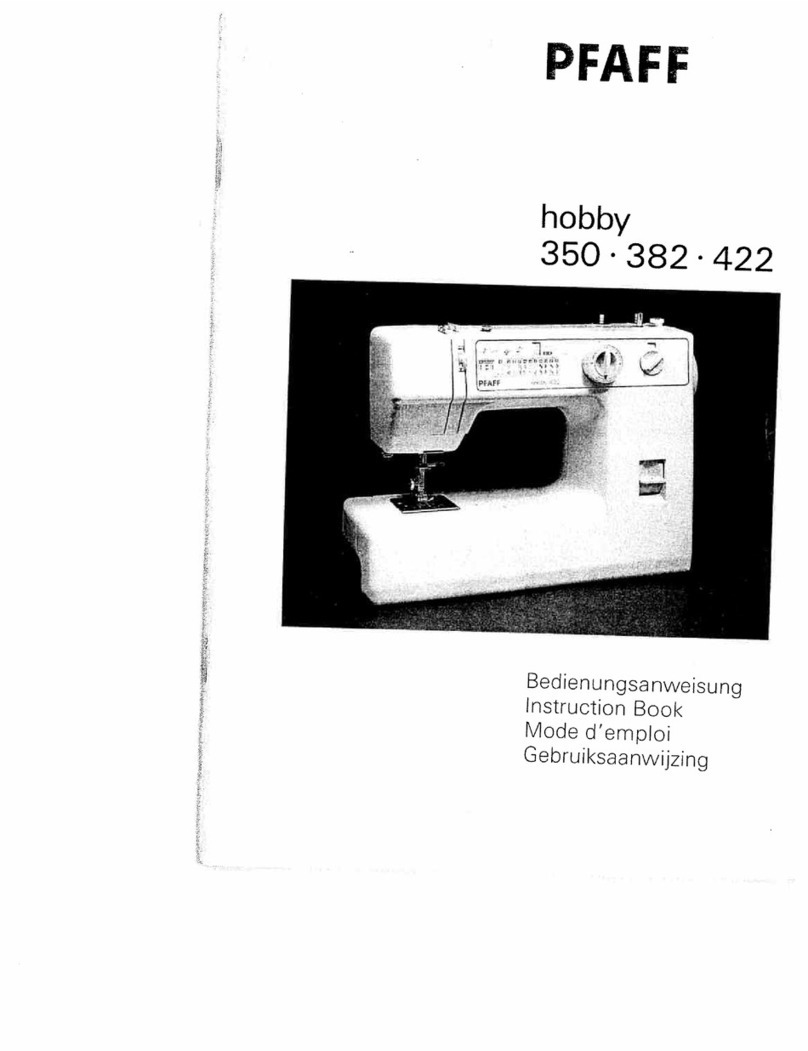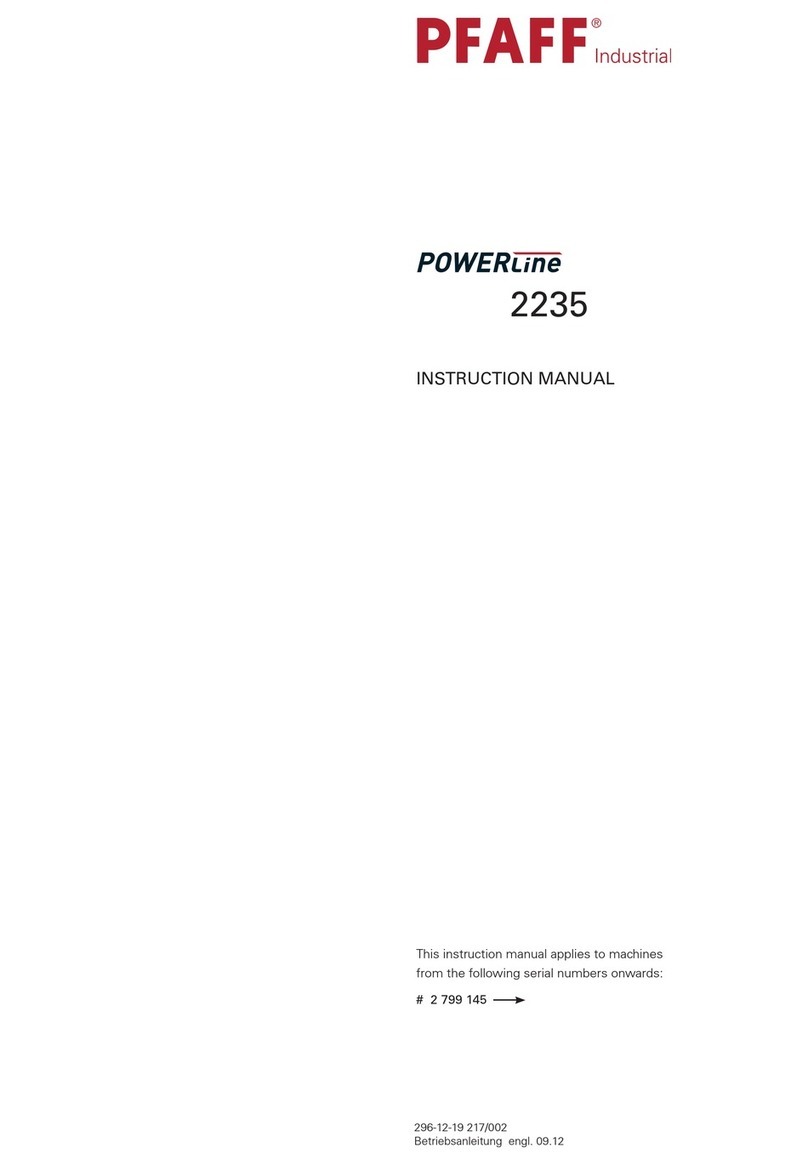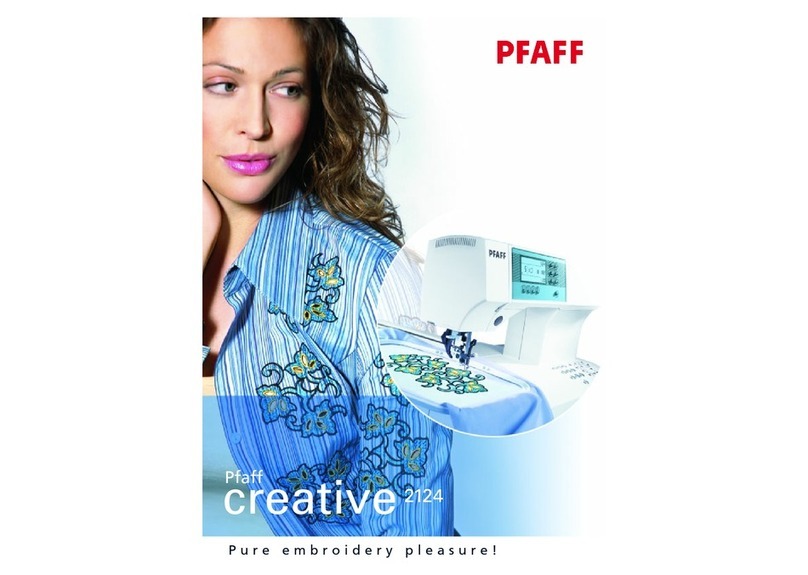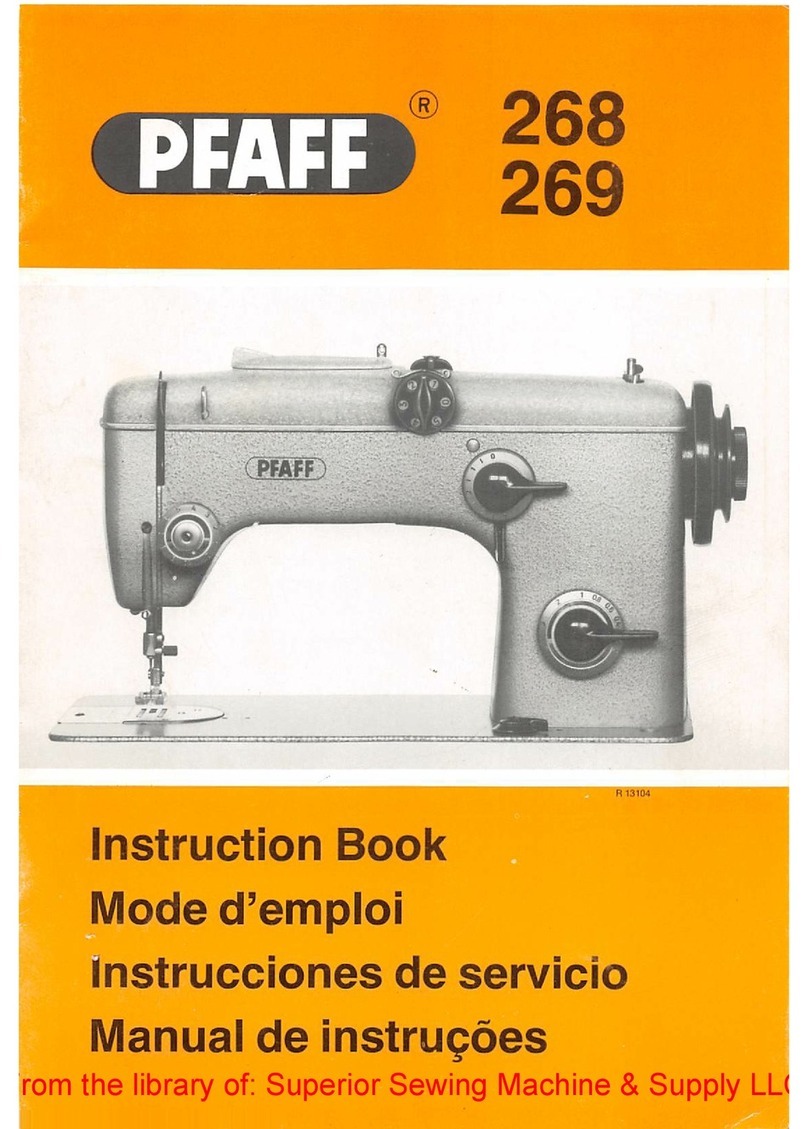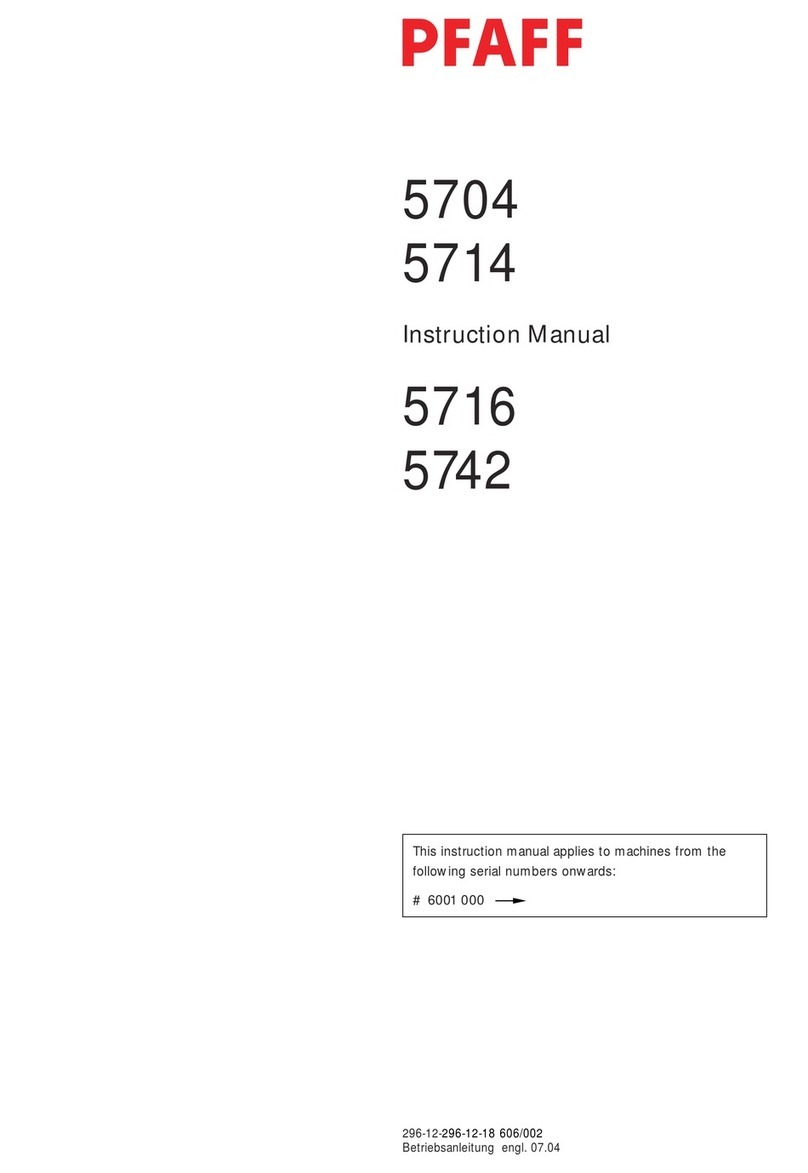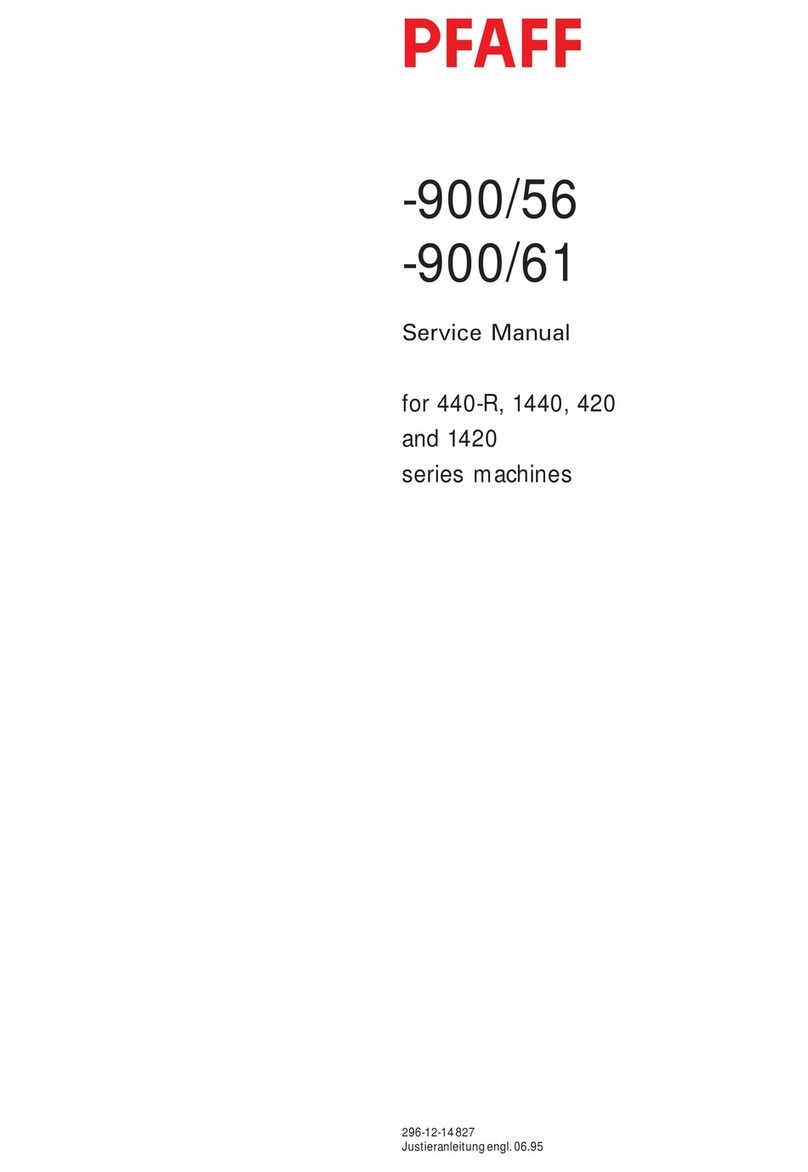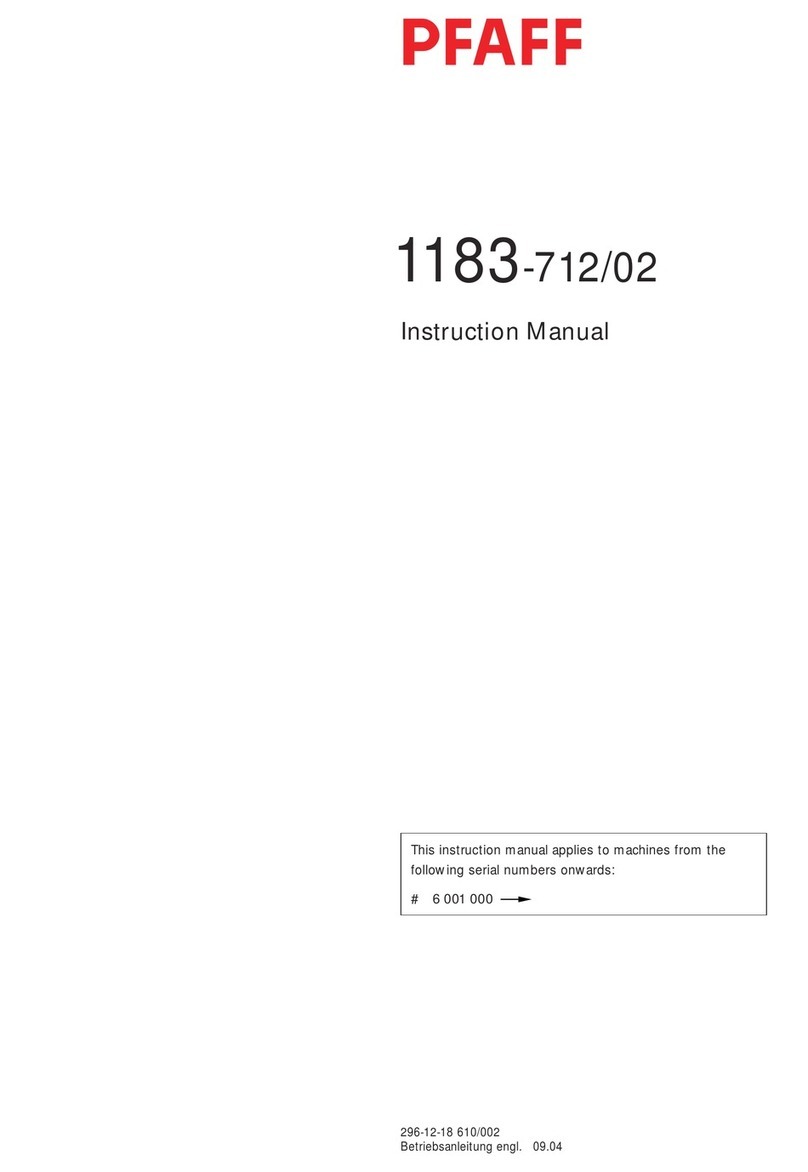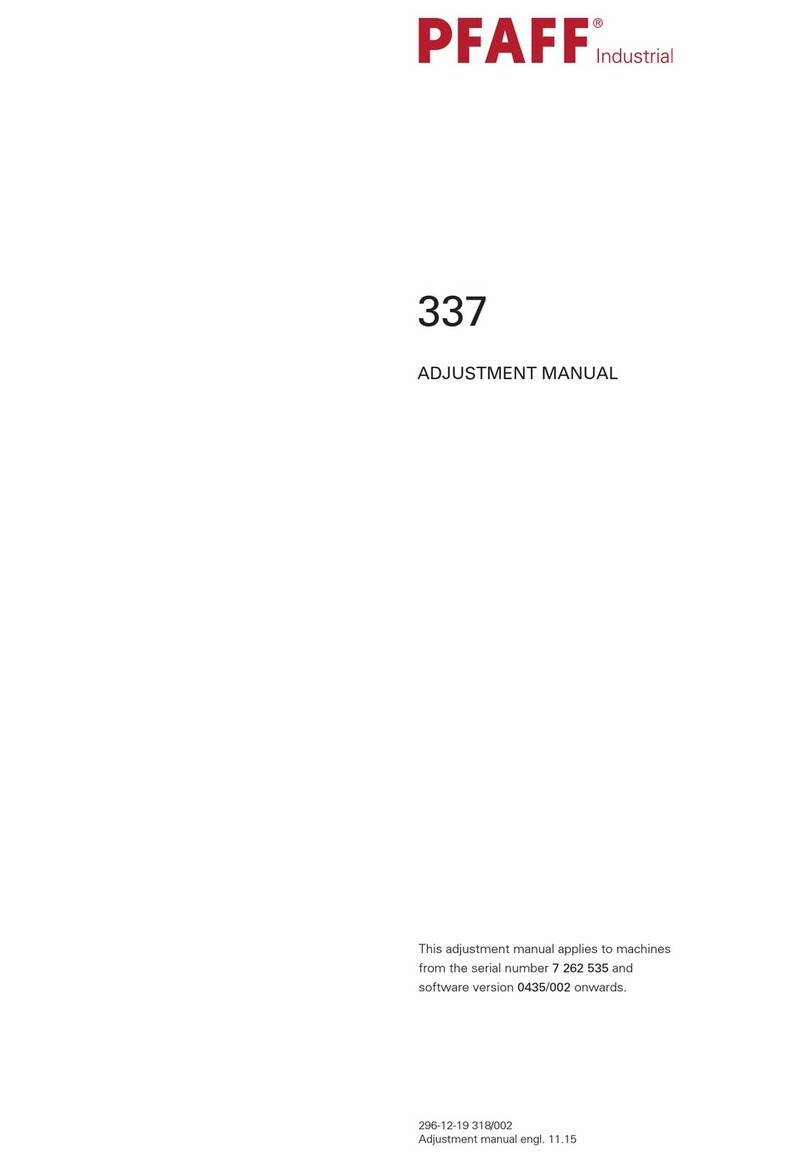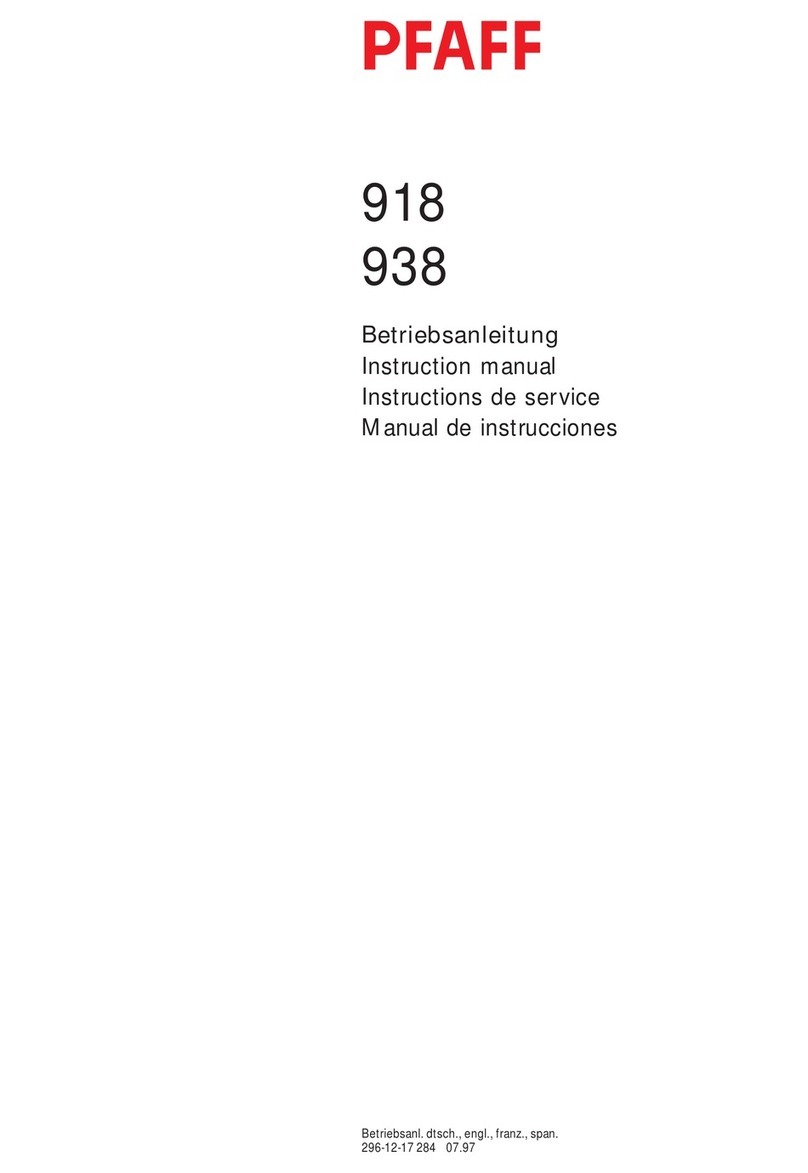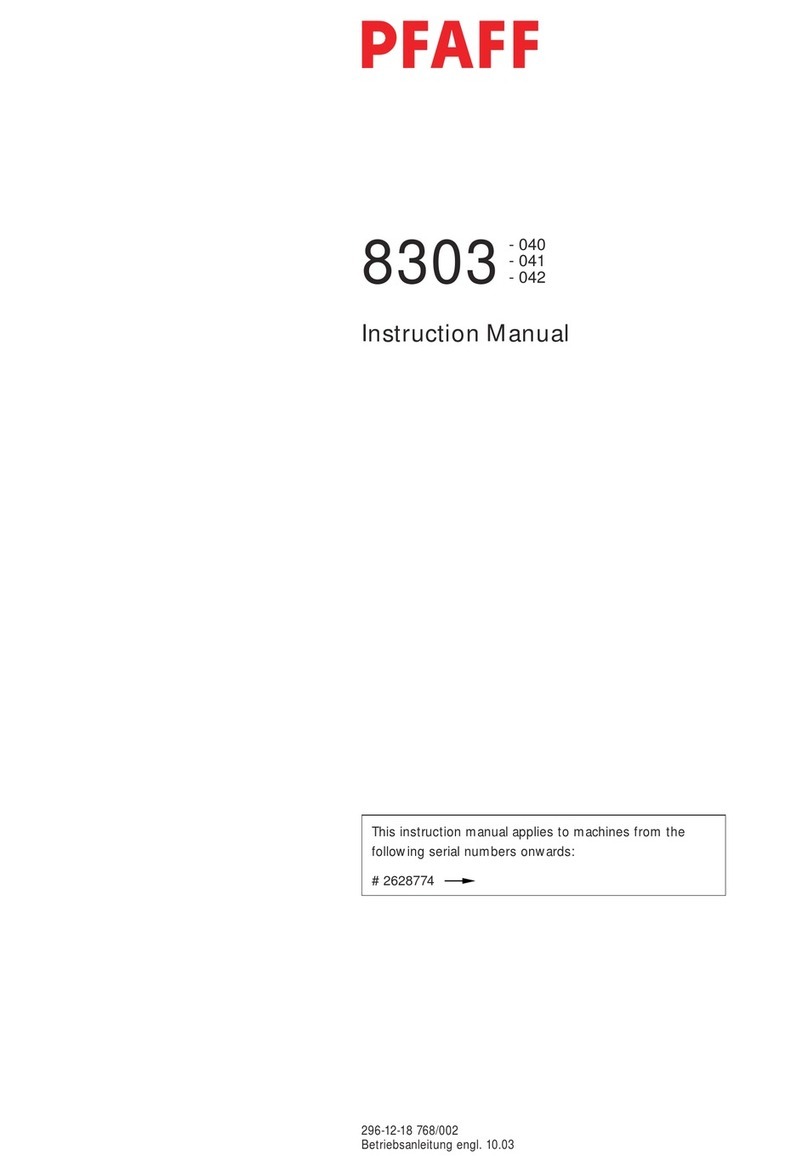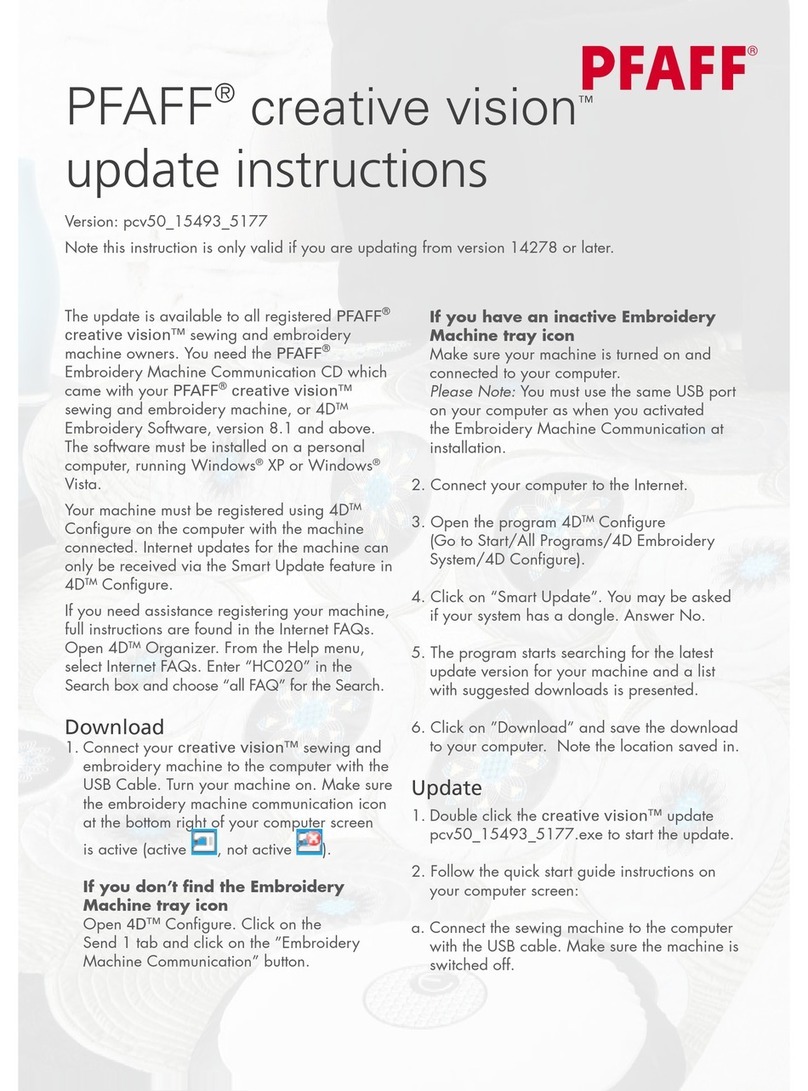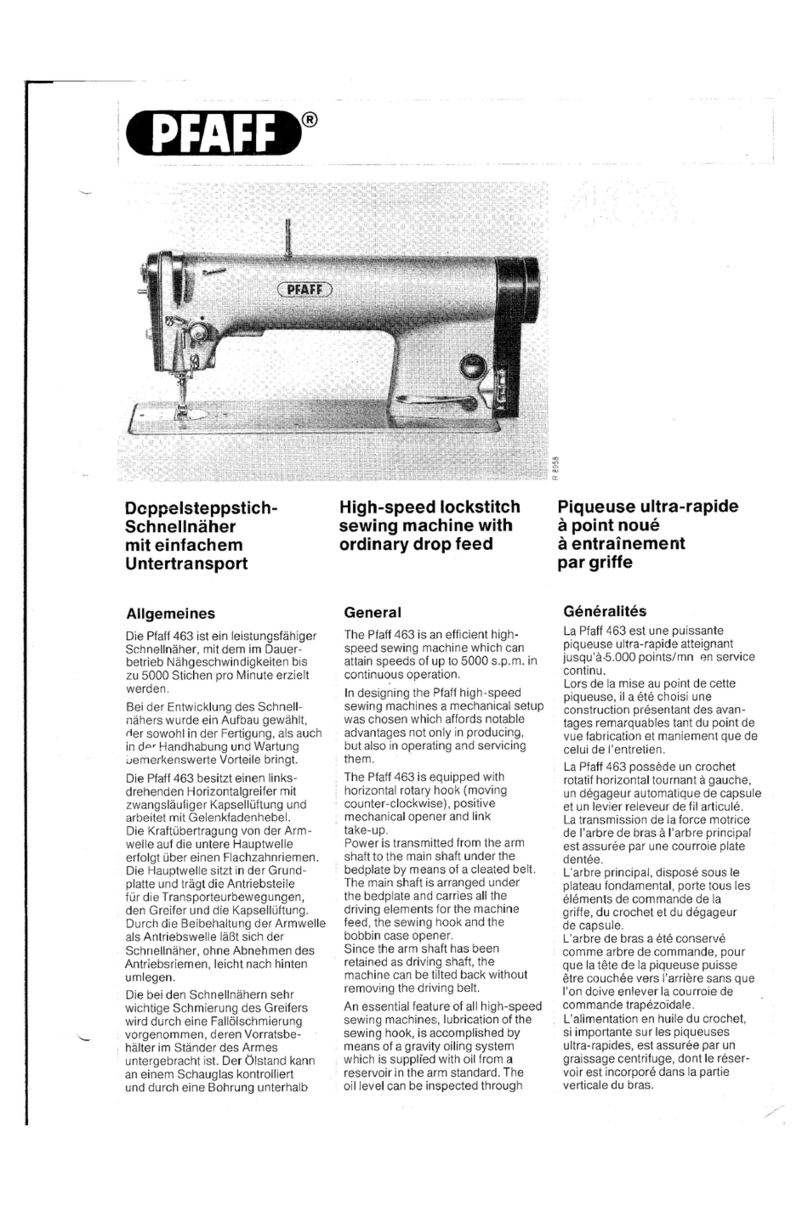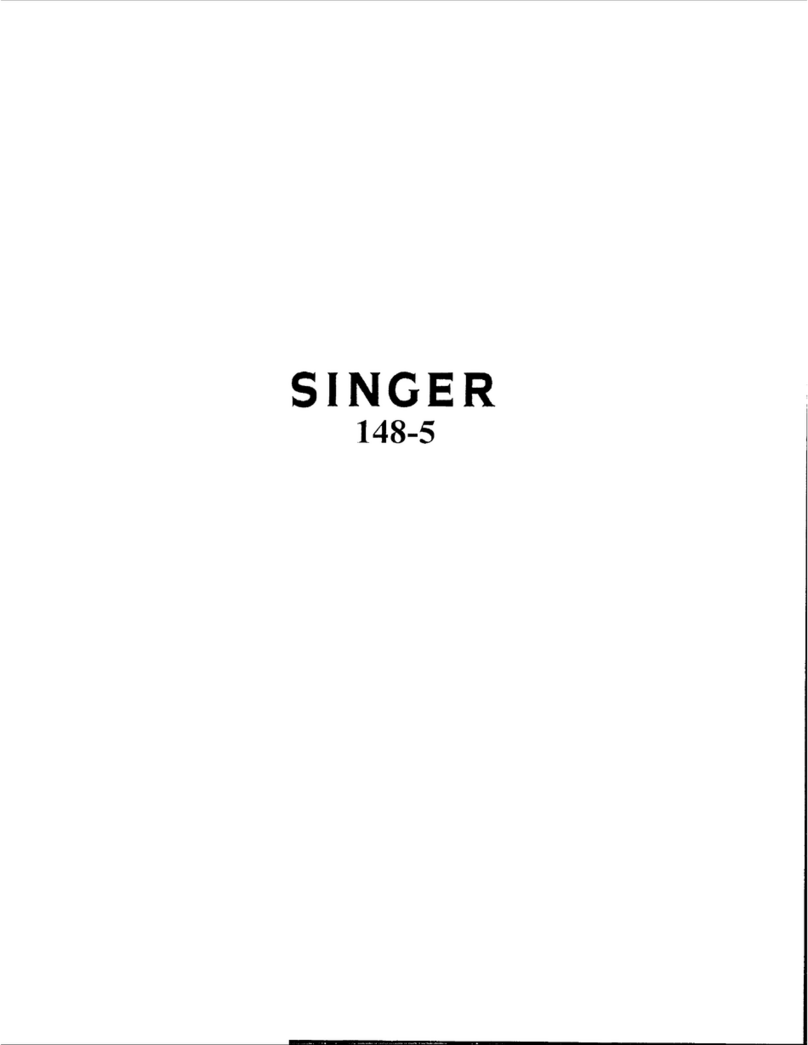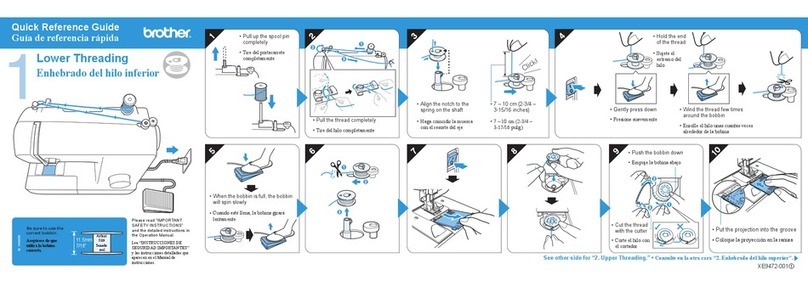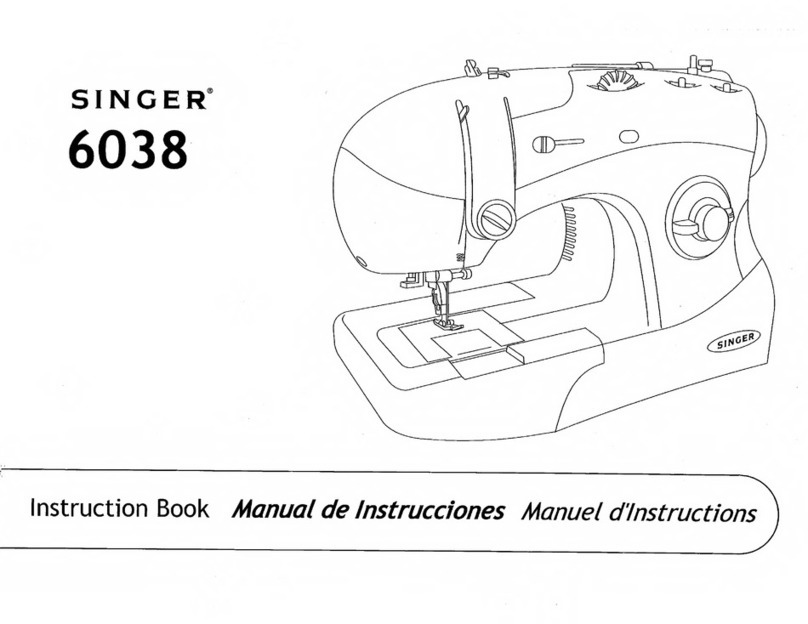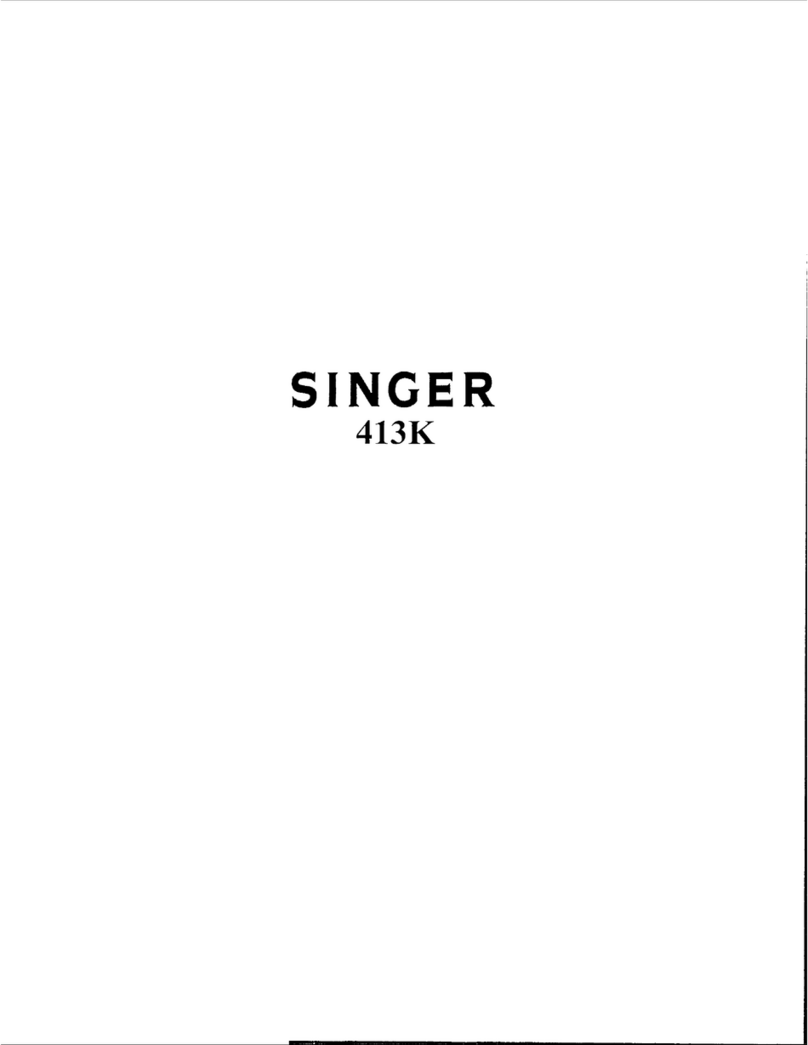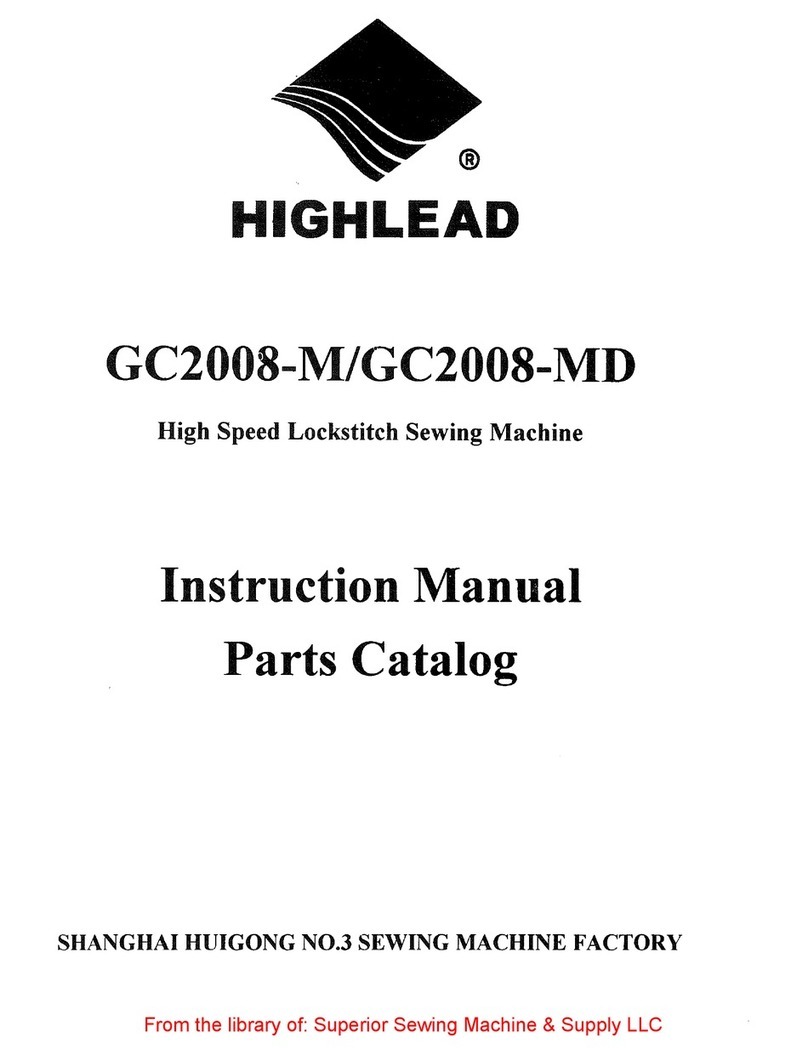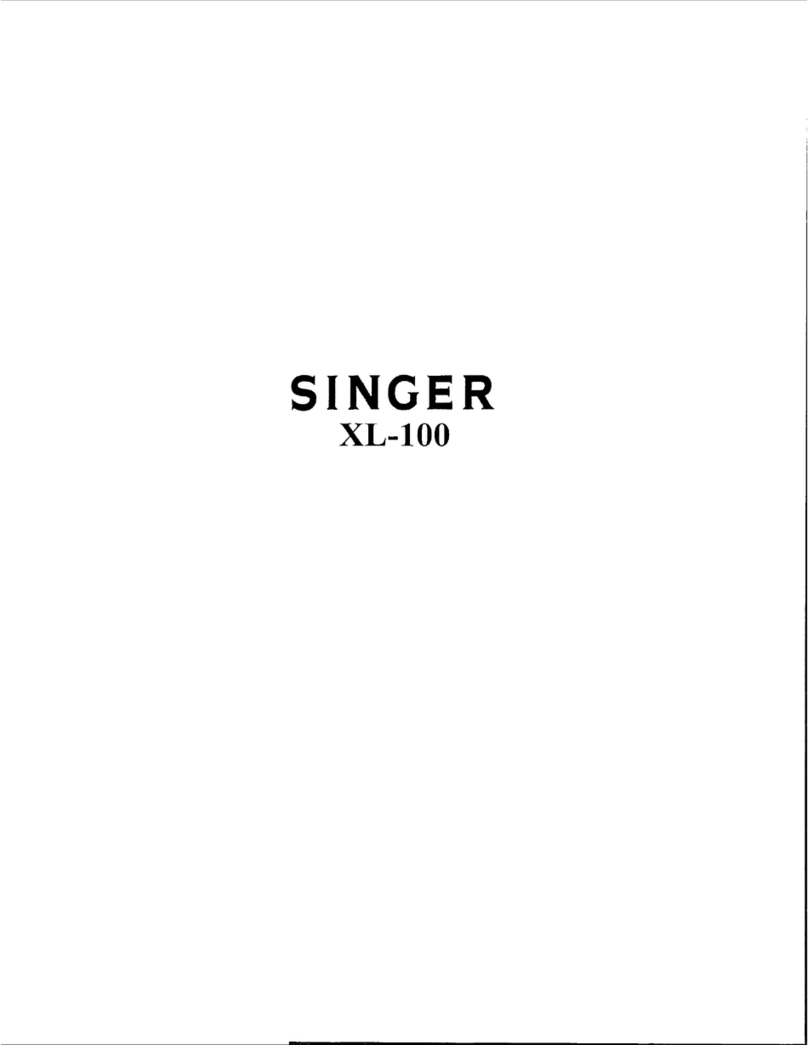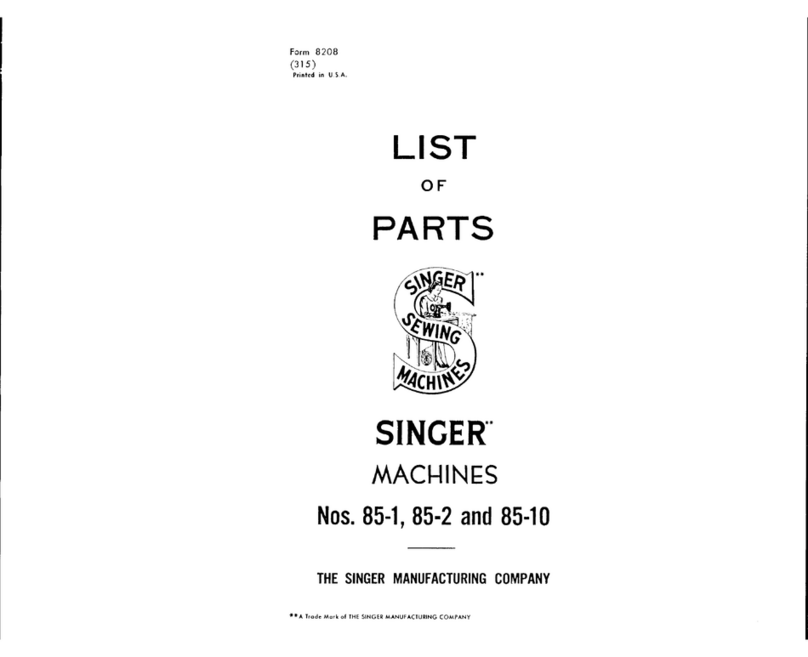The update is available to all registered PFAFF®
creative visionTM sewing and embroidery
machine owners. You need the PFAFF®
Embroidery Machine Communication CD which
came with your PFAFF®creative visionTM
sewing and embroidery machine, or 4DTM
Embroidery Software, version 8.1 and above.
The software must be installed on a personal
computer, running Windows®XP or Windows®
Vista.
Your machine must be registered using 4DTM
Configure on the computer with the machine
connected. Internet updates for the machine can
only be received via the Smart Update feature in
4DTM Configure.
If you need assistance registering your machine,
full instructions are found in the Internet FAQs.
Open 4DTM Organizer. From the Help menu,
select Internet FAQs. Enter “HC020” in the
Search box and choose “all FAQ” for the Search.
How to download
1. Connect your creative visionTM sewing and
embroidery machine to the computer with the
USB Cable. Turn your machine on. Make sure
the embroidery machine communication icon
at the bottom right of your computer screen
is active (active , not active ).
If you don’t find the Embroidery
Machine tray icon
Open 4DTM Configure. Click on the
Send 1 tab and click on the ”Embroidery
Machine Communication” button.
If you only have an inactive
Embroidery Machine tray icon
Make sure your machine is turned on and
connected to your computer.
Please Note: You must use the same USB
PFAFF®creative vision™
update instructions
port as when you activated the Embroidery
Machine Communication at installation.
2. Connect your computer to the Internet.
3. Open the program 4DTM Configure
(Go to Start/All Programs/4D Embroidery
System/4D Configure).
4. Click on “Smart Update”. You may be asked
if your system has a dongle. Answer No.
5. The program starts searching for the latest
update version for your machine and a list
with suggested downloads is presented.
6. Click on ”Download” and save the download
to your computer. Note the location saved in.
Since it is highly recommended to “restore the
machine to default factory embroidery disk”
in order to get full access to all new features,
the user should save all personal files and
embroideries before performing the update as
described below. Personal Files not saved will
be lost.
Saving Personal Files and
Embroideries on your creative
vision™ sewing and embroidery
machine
1. Open the Selection Menu
2. Select Files and Folders in the selection bar at
the bottom of the screen
3. Use the Folder Structure Arrow Down and
select Personal Files
4. Touch each of the files you wish to save
5. Touch Copy
6. Ensure you have inserted your USB
Version: pcv50_14278b_5002_bundleupdate