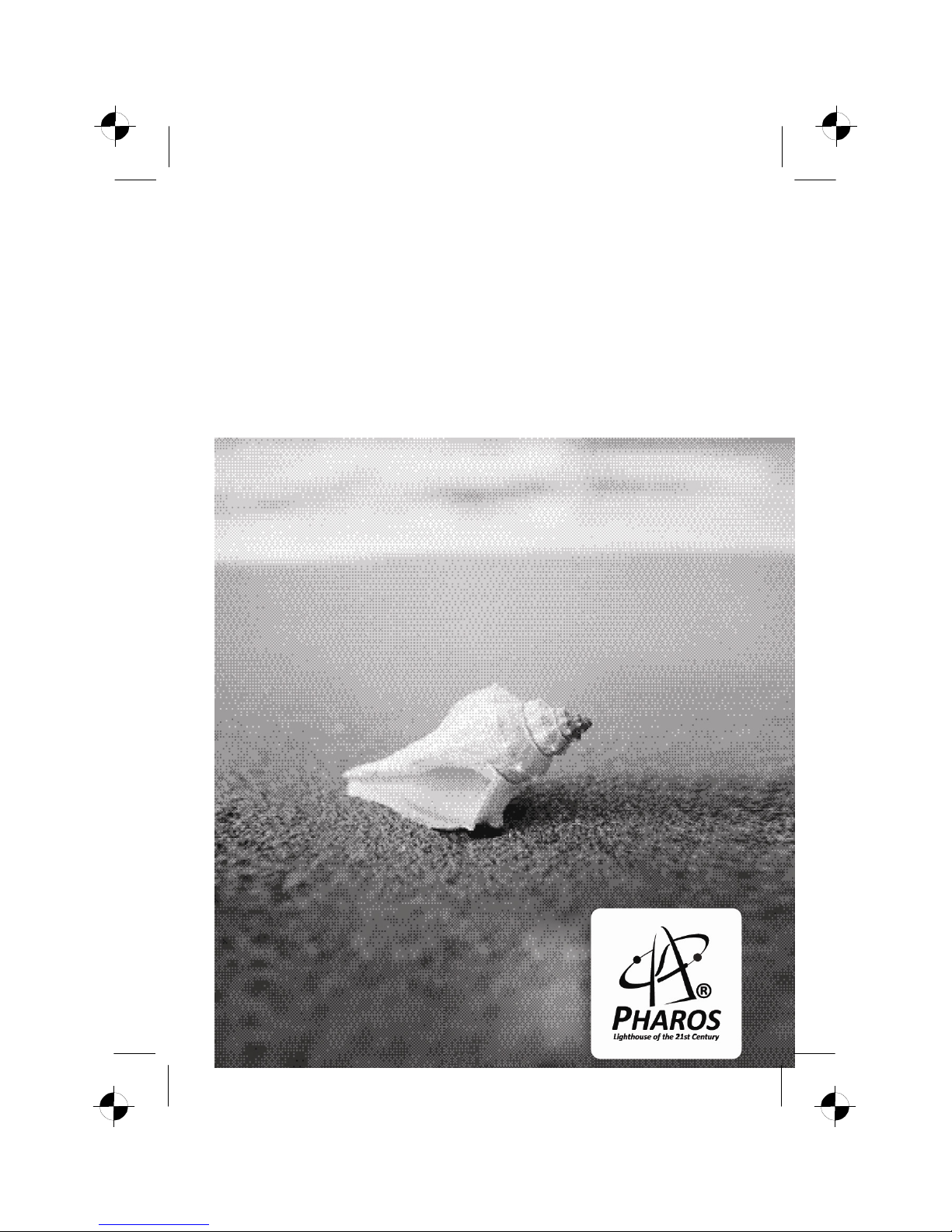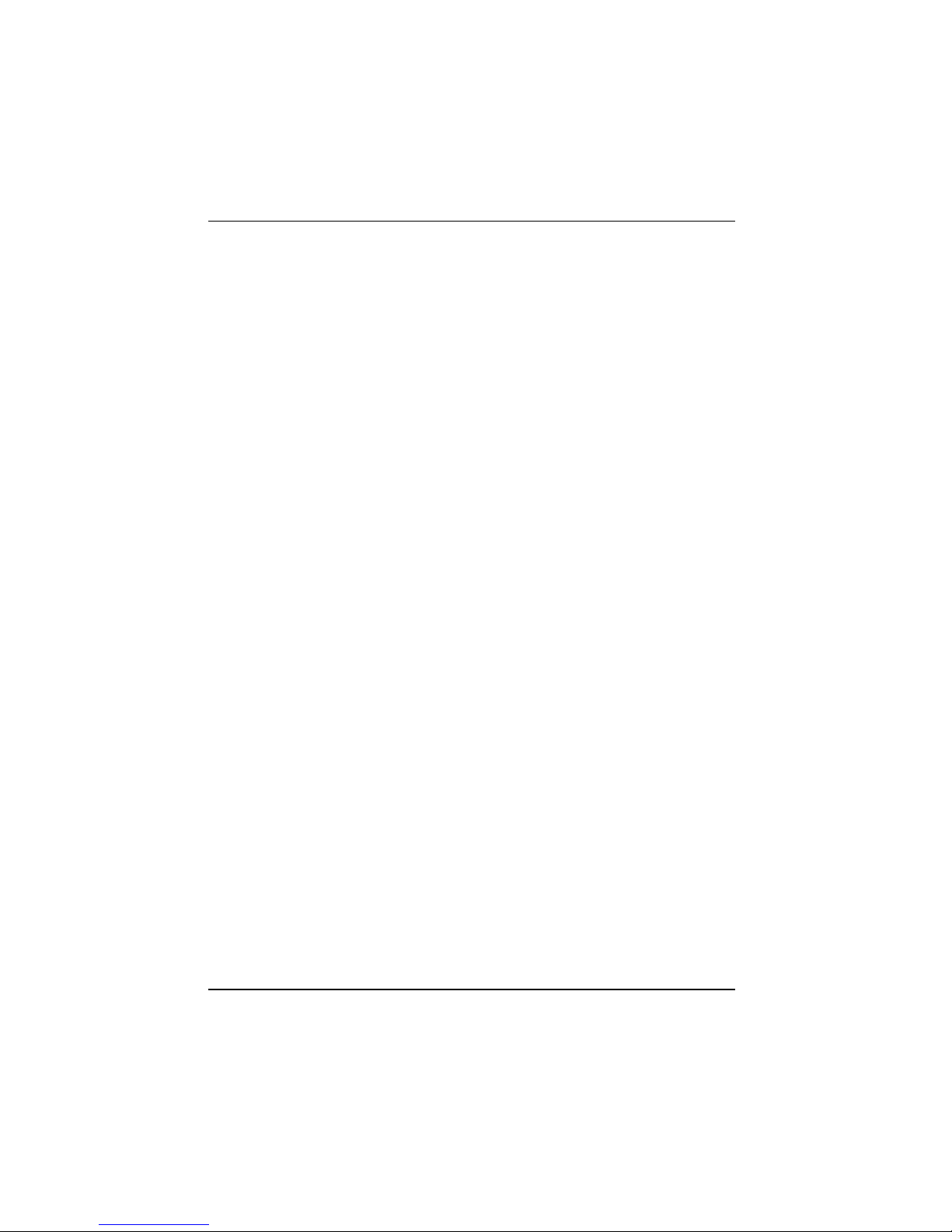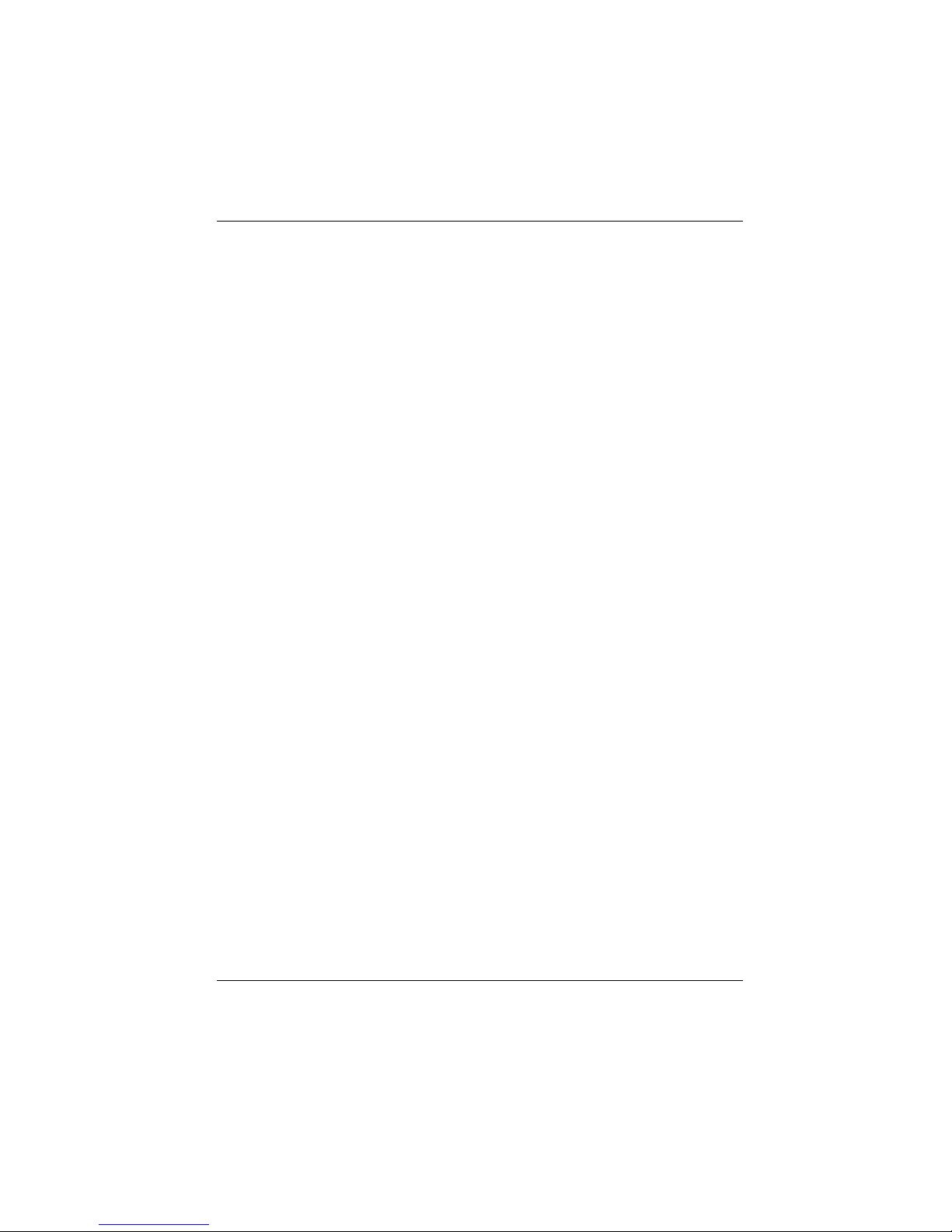4
Contents
Notational conventions..........................................................................................................................7
Software overview.................................................................................................................................8
Important notes .....................................................................................................................................9
Safety notes ..........................................................................................................................................9
Underway with the Pharos Traveler GPS 535v...................................................................................10
Transporting Pharos Traveler GPS 535v....................................................................................10
Using the Pharos Traveler GPS 535v.................................................................................................11
Cleaning the Pharos Traveler GPS 535v............................................................................................11
Disposal and recycling ........................................................................................................................11
Liability ................................................................................................................................................11
CE marking .........................................................................................................................................12
Operating the Pharos Traveler GPS 535v .......................................................................................14
Overview of the controls, connections and displays ...........................................................................14
Front of the Pharos Traveler GPS 535v......................................................................................14
Back of the Pharos Traveler GPS 535v ......................................................................................15
Displays (power-on display and radio display)............................................................................16
Initial start-up.......................................................................................................................................16
Inserting battery ..........................................................................................................................17
Connecting Power adapter .........................................................................................................18
Installing ActiveSync on your PC/notebook ................................................................................20
Start the Pharos Traveler GPS 535v for the first time.................................................................21
First data synchronization between the Pharos Traveler GPS 535v and the PC/notebook........22
Switching Pharos Traveler GPS 535v off and on................................................................................22
Switching Pharos Traveler GPS 535v off and on during normal use..........................................22
Switching the Pharos Traveler GPS 535v on and off to save the batteries ................................23
Switching on and off with soft reset (warm boot) ........................................................................24
Resetting the Pharos Traveler GPS 535v (Cold start) ................................................................25
Resetting Pharos Traveler GPS 535v to delivered state ............................................................26
Using standard operating elements ....................................................................................................27
Using the pen..............................................................................................................................27
Using navigation key...................................................................................................................27
Using the application buttons......................................................................................................28
Making the display lighting lighter and darker.....................................................................................28
Inserting and removing expansion card ..............................................................................................29
Inserting expansion card.............................................................................................................29
Removing expansion card ..........................................................................................................30
Underway with the Pharos Traveler GPS 535v...................................................................................31
Using GPS ..................................................................................................................................31
Charging the battery ...................................................................................................................31
Charging the battery via a USB port ...........................................................................................34
Optimizing battery operating time ...............................................................................................34
Synchronizing data with ActiveSync ...................................................................................................35
Connecting the Pharos Traveler GPS 535v with PC/Notebook ..................................................36
Synchronizing data with new PC/notebook.................................................................................36
Configuring the Pharos Traveler GPS 535v....................................................................................37
Energy management optimizing..........................................................................................................37
General information on energy management .............................................................................37
Using energy-saving functions....................................................................................................38
Adjusting menus .................................................................................................................................39
Password protection............................................................................................................................39
Configuring hardware keys .................................................................................................................40