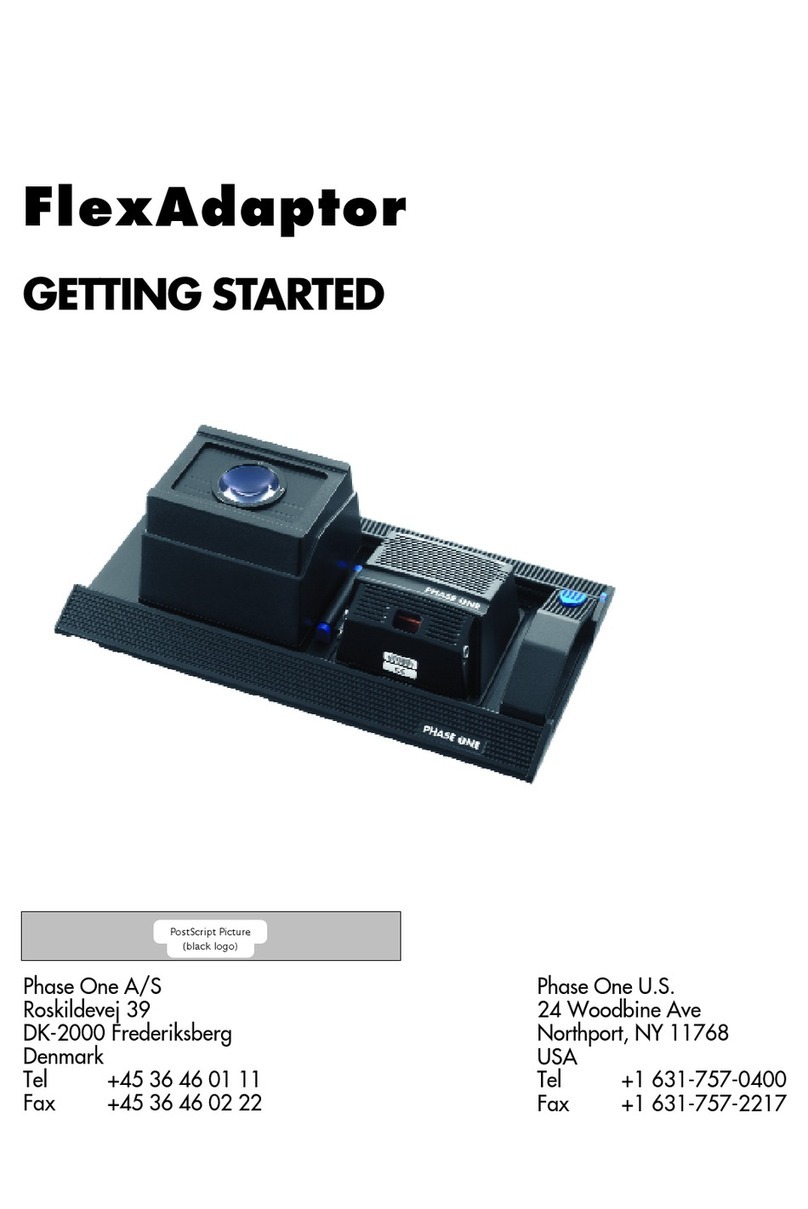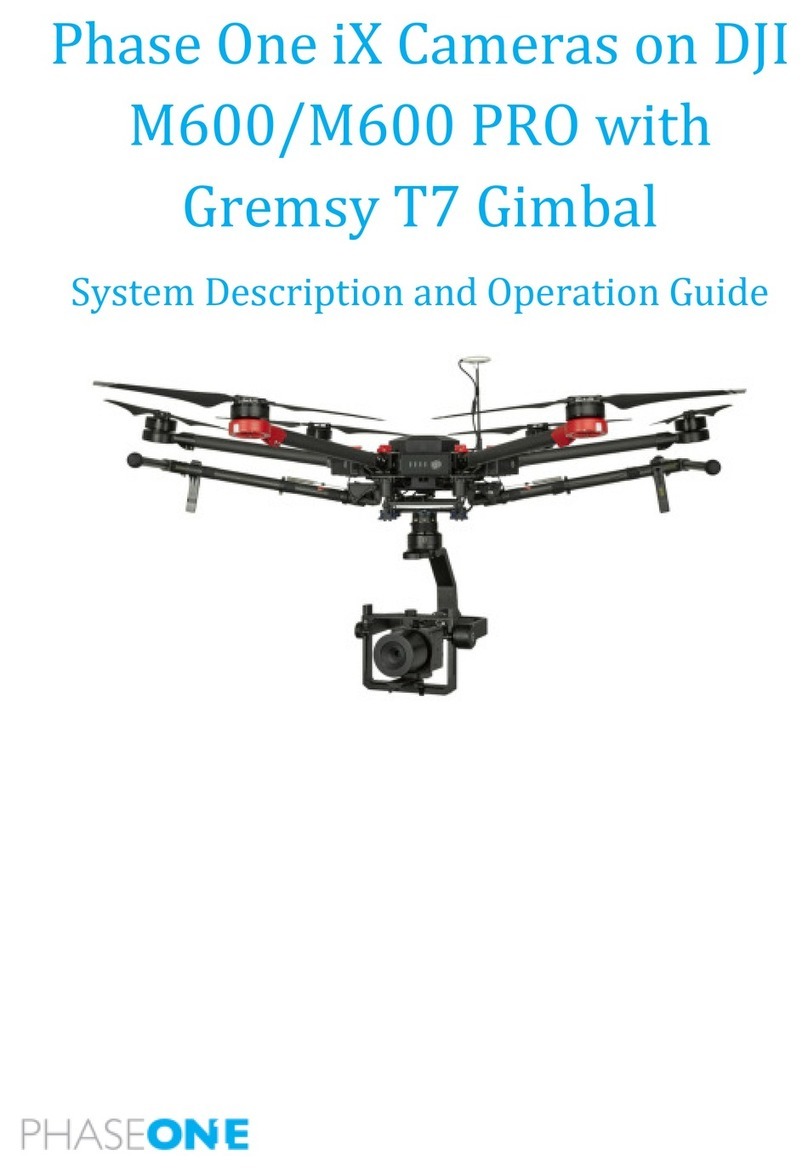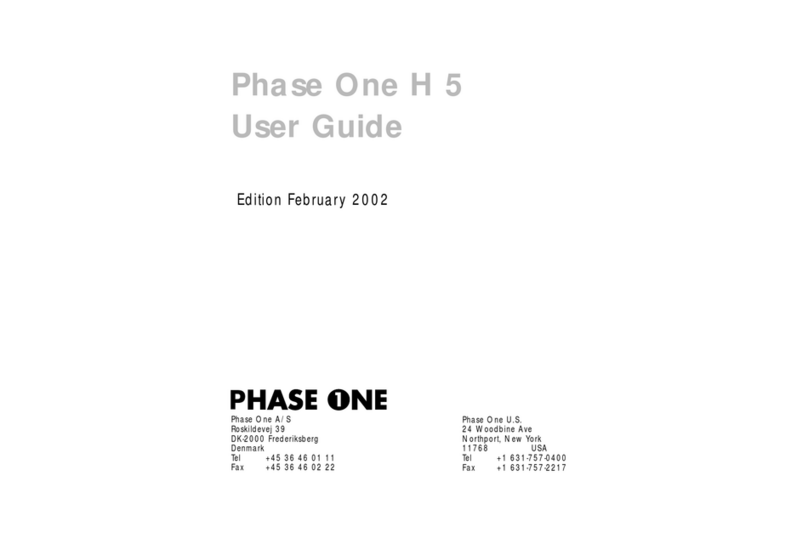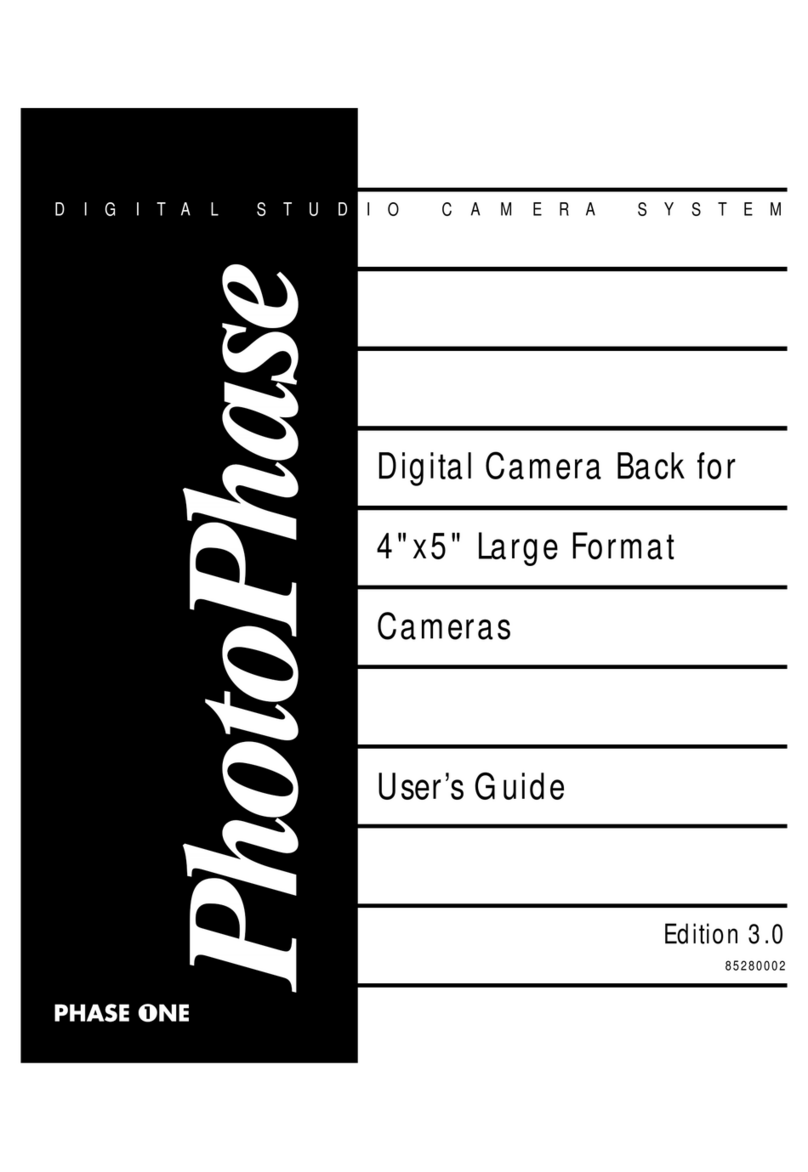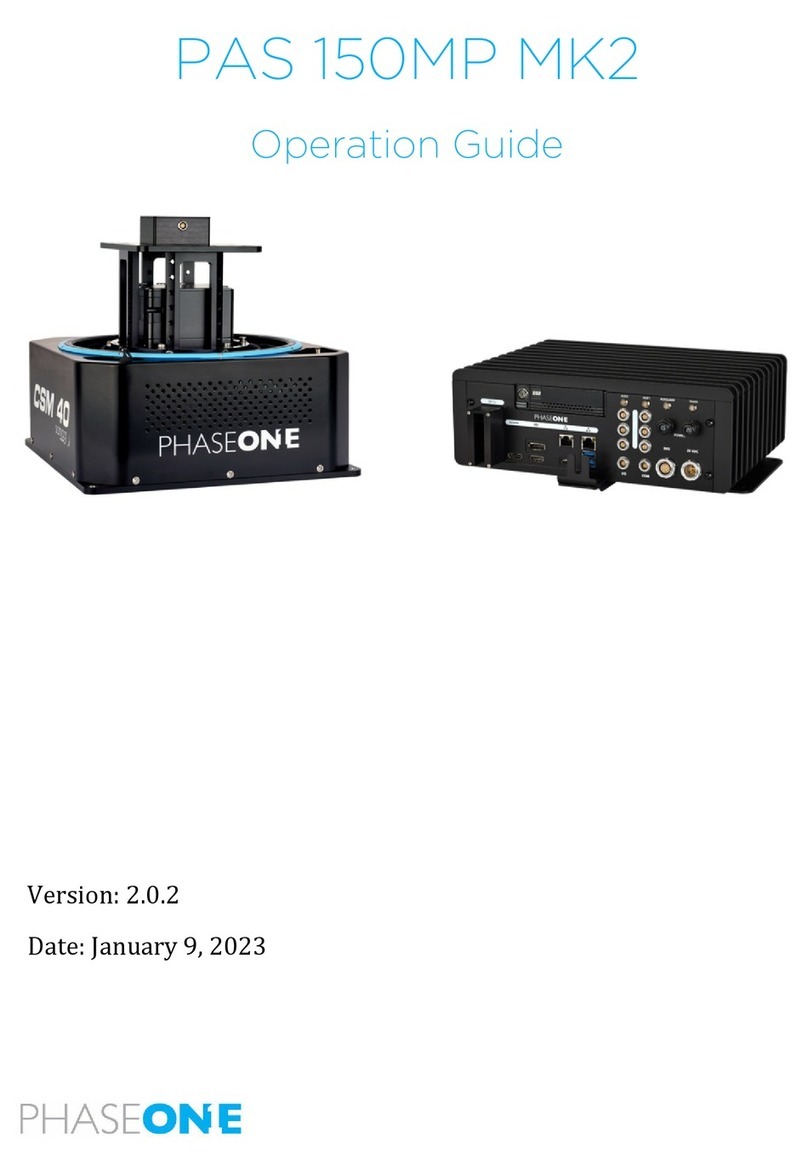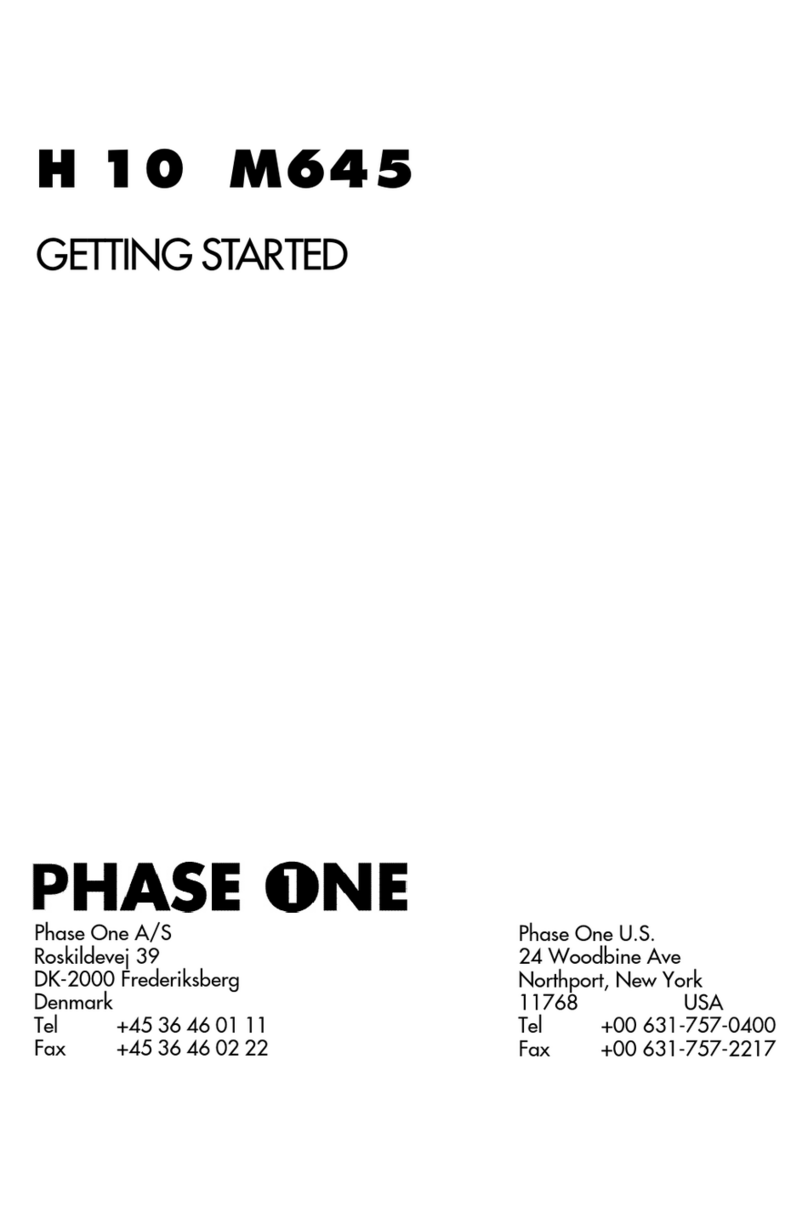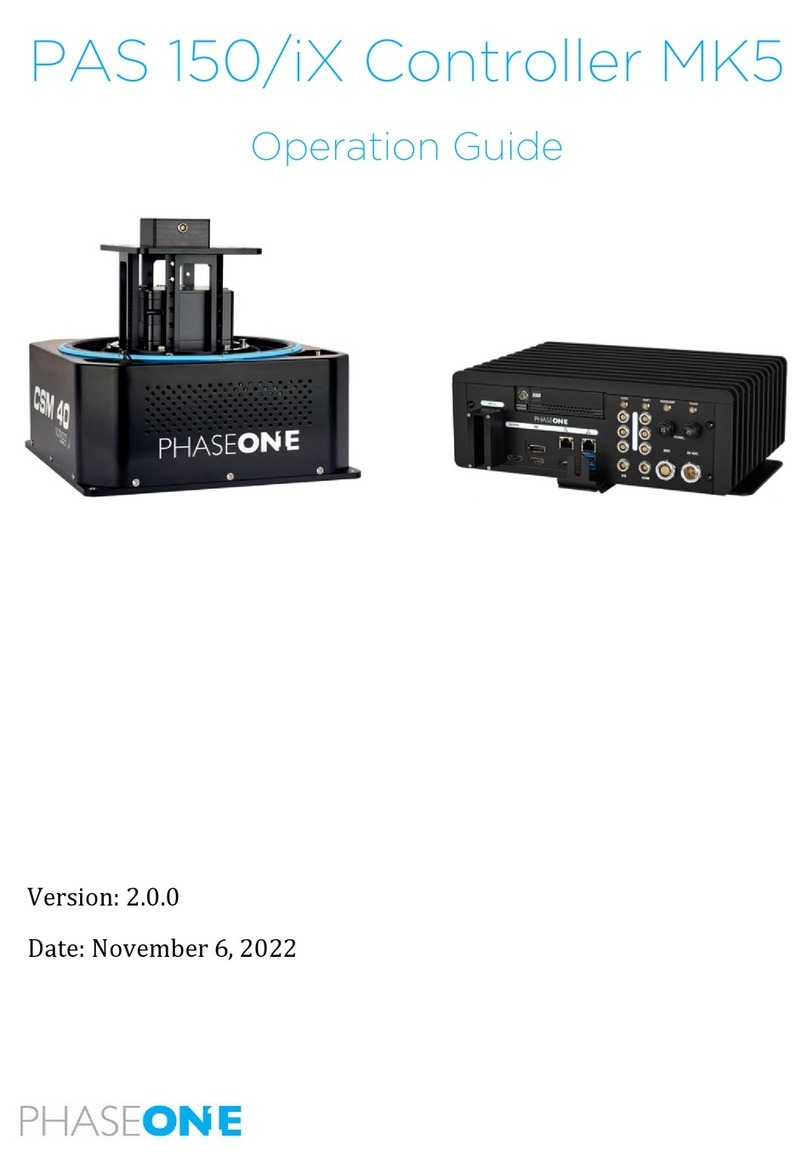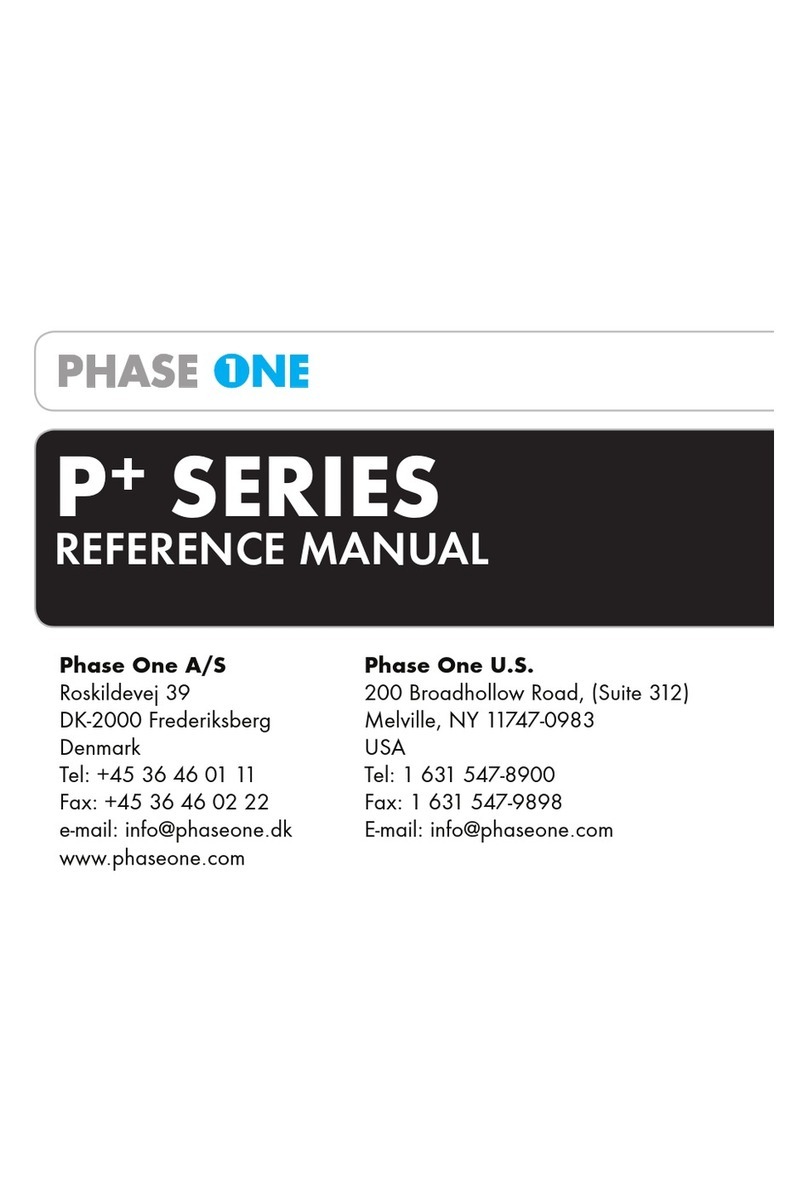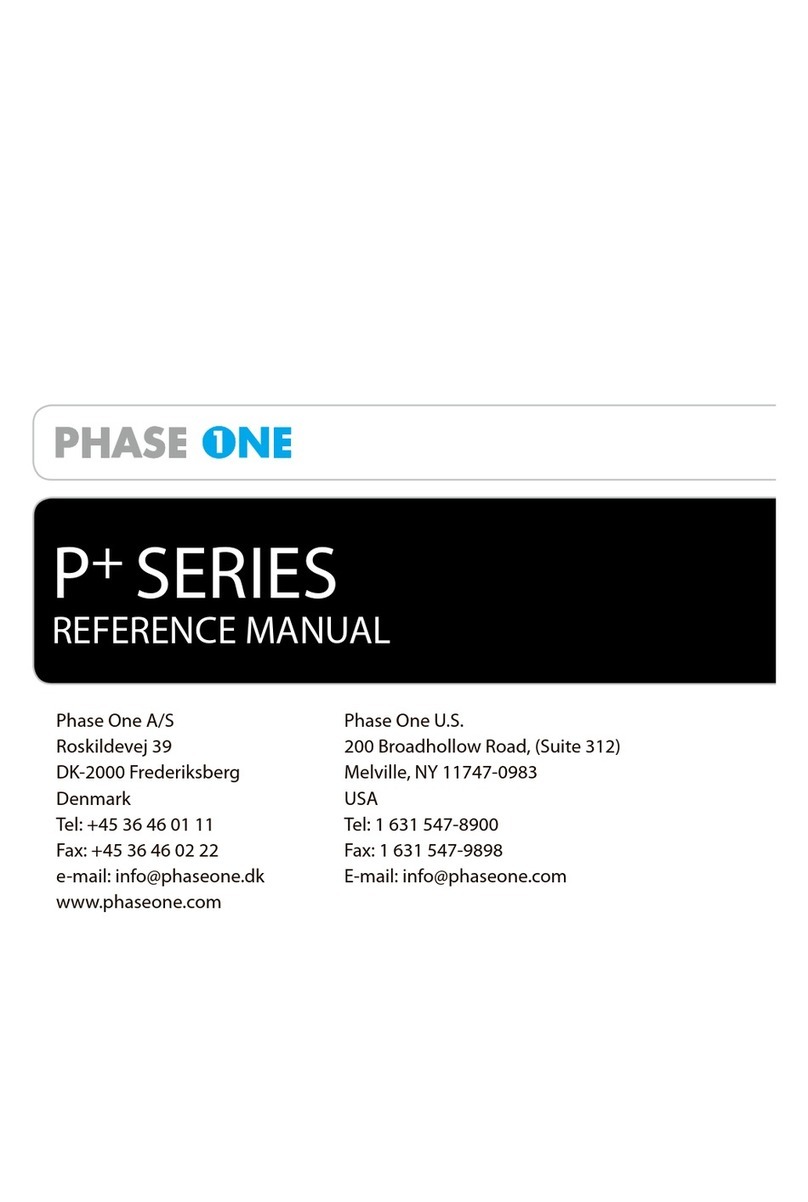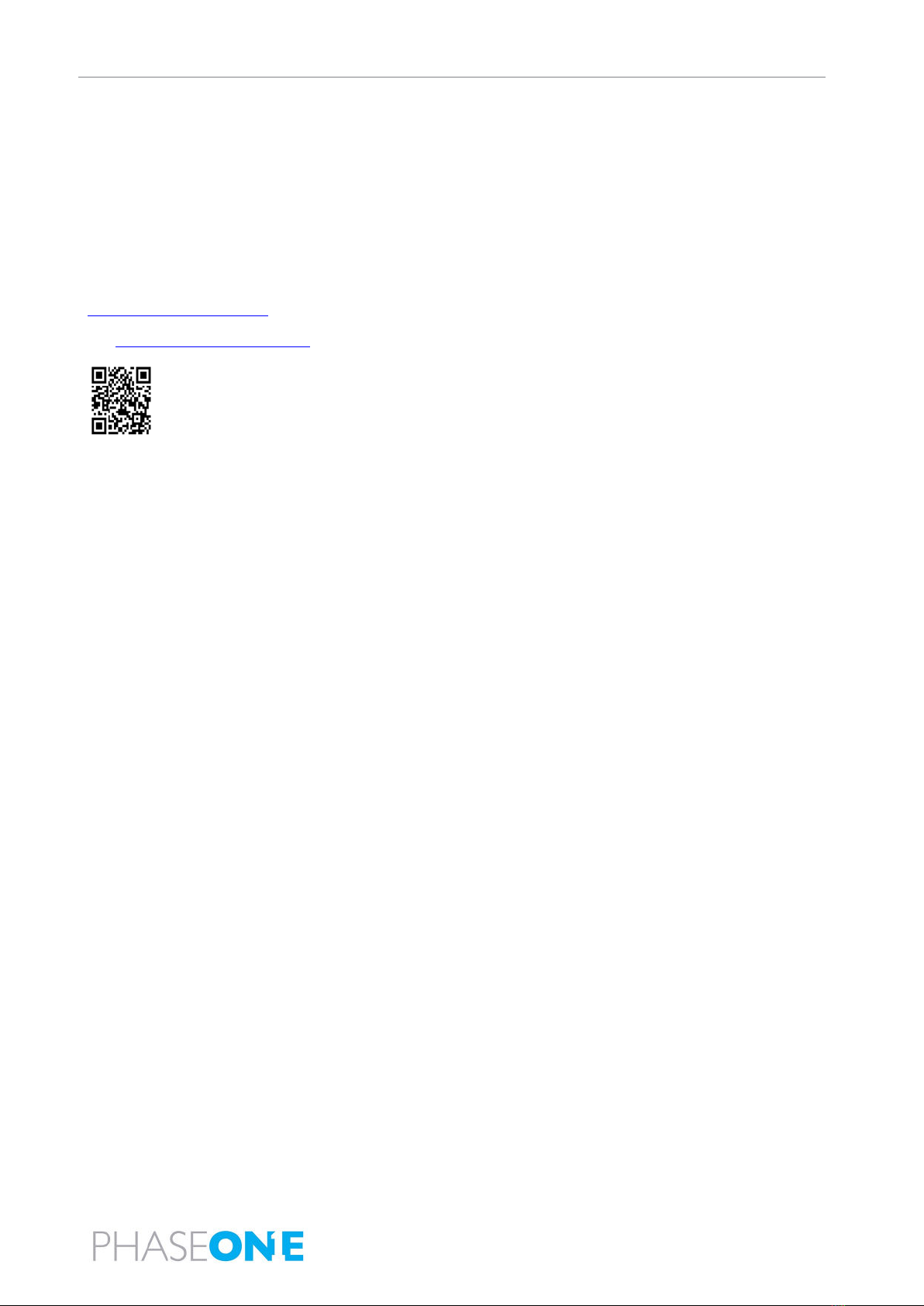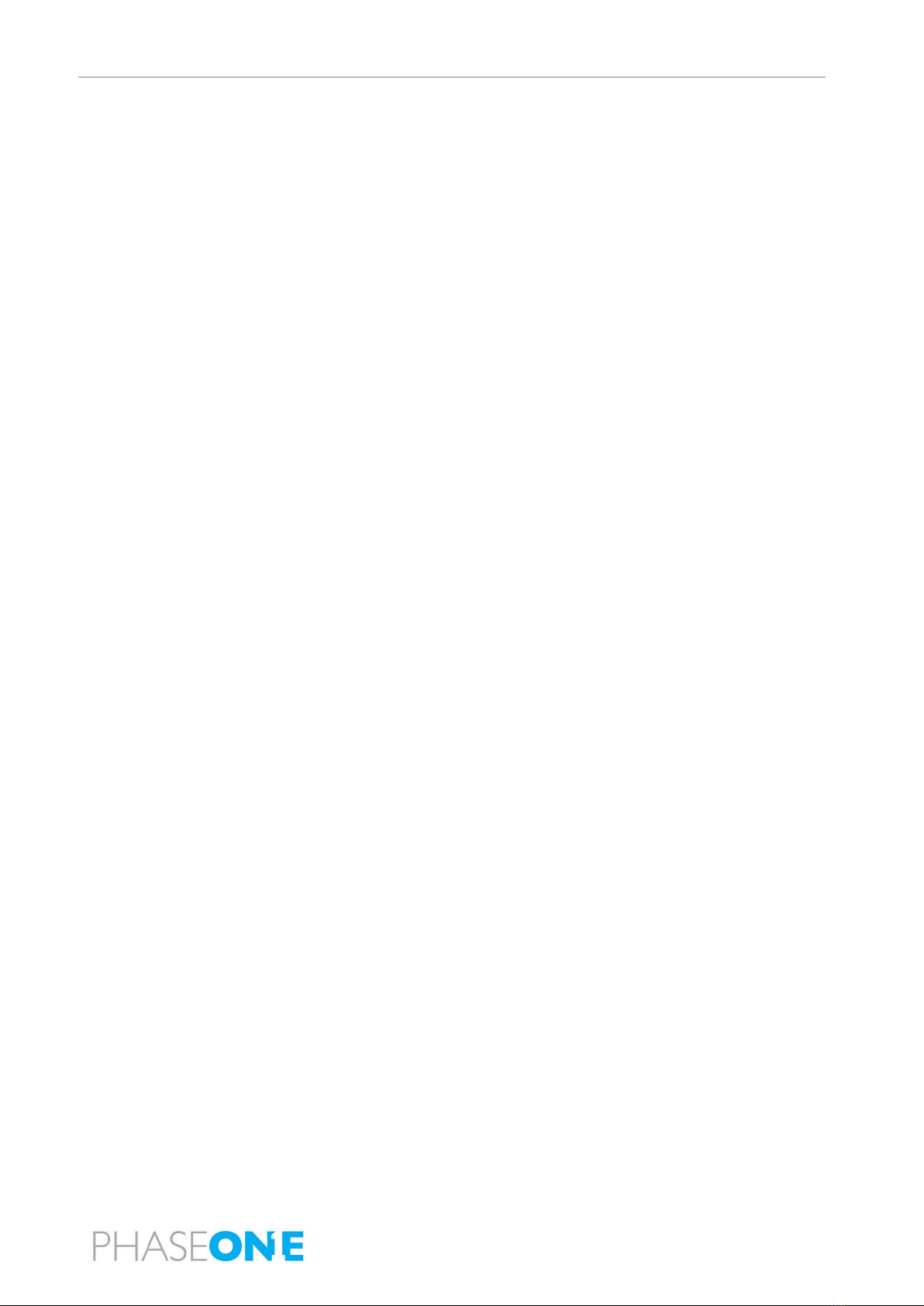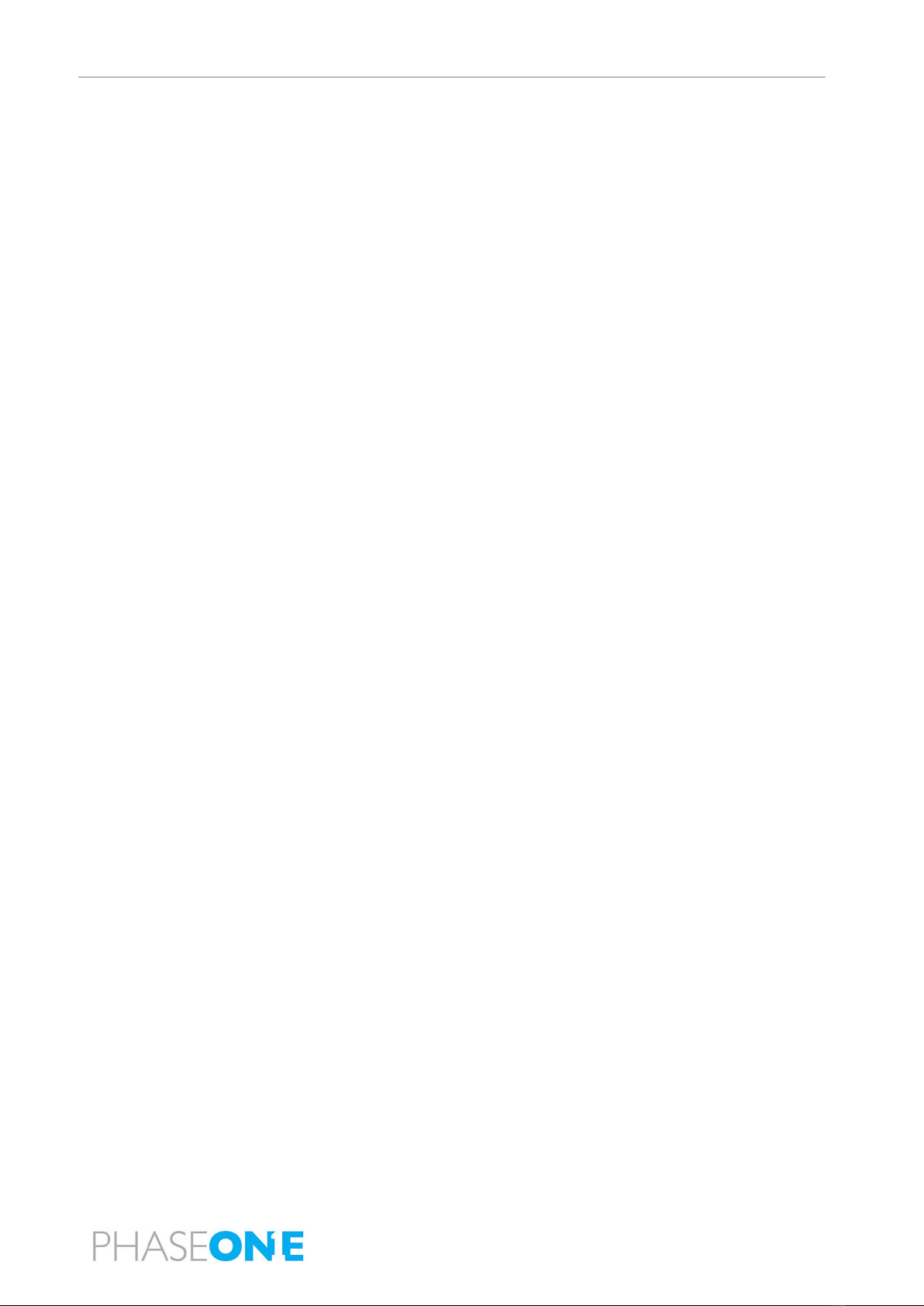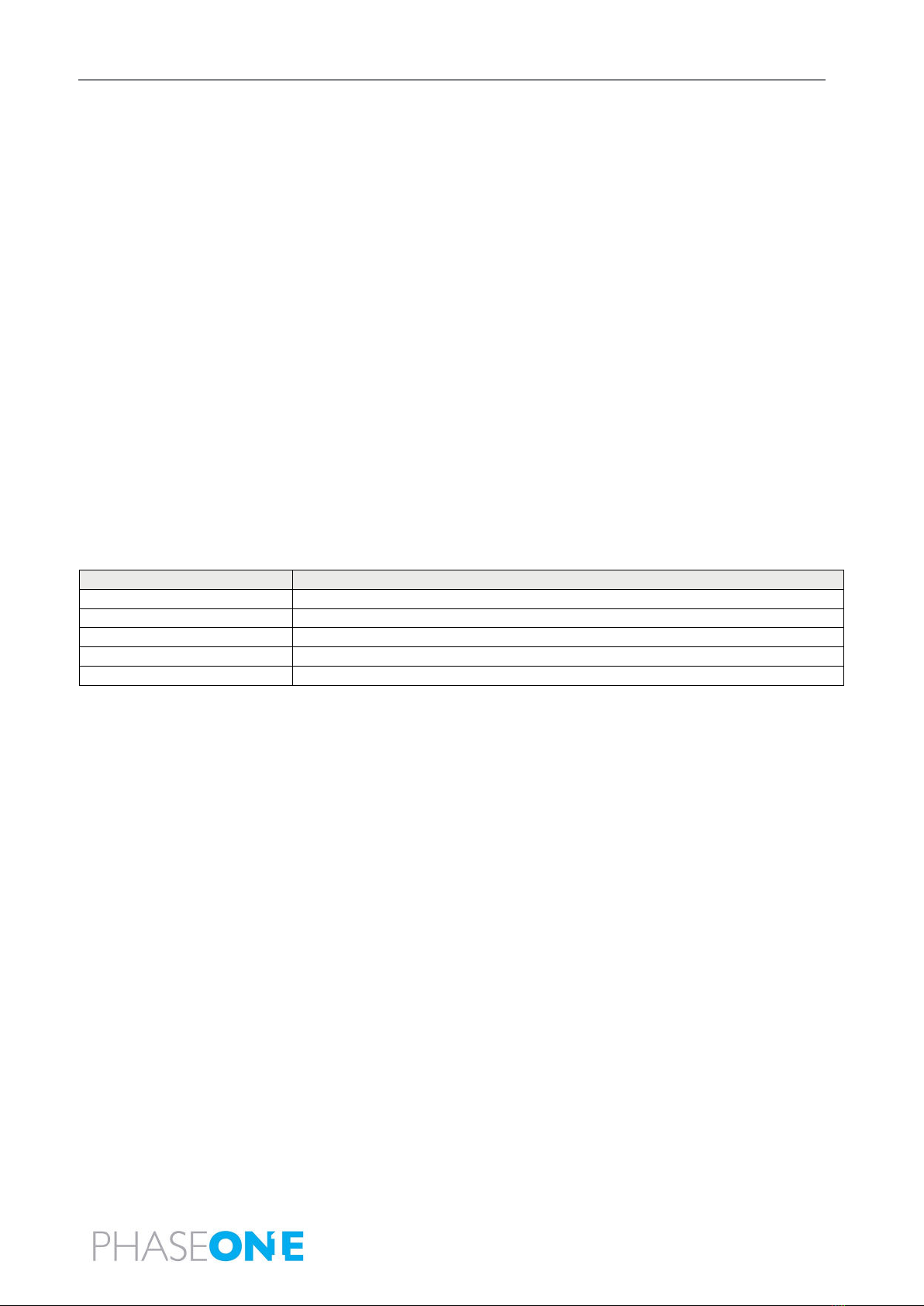Table of Contents
Page 3 of
Table of Contents
1Introduction ................................................................................................................................................................................... 5
1.1 Scope ................................................................................................................................................................................. 5
1.2 Applicable Documents.......................................................................................................................................................5
2PAS Pana Overview ........................................................................................................................................................................ 6
2.1 Hardware ........................................................................................................................................................................... 7
2.1.1 PAS Pana Controller ...........................................................................................................................................7
2.1.2 Cameras .............................................................................................................................................................7
2.1.3 SOMAG GSM 4000 Mount ................................................................................................................................. 9
2.1.4 Applanix GNSS/IMU .........................................................................................................................................10
2.1.5 Trimble AV39 Antenna ..................................................................................................................................... 10
2.1.6 Monitor Kit ....................................................................................................................................................... 10
2.2 Software .......................................................................................................................................................................... 12
2.2.1 iX Flight Pro ...................................................................................................................................................... 12
2.2.2 Licensing...........................................................................................................................................................12
2.3 PAS Pana Dataflow...........................................................................................................................................................13
3Unboxing the PAS Pana................................................................................................................................................................ 14
3.1 Product Identification ...................................................................................................................................................... 14
4PAS Pana Height Adjustment and Testing in the Office ...............................................................................................................15
4.1 Adjusting the PAS Pana Mount Ring Height.....................................................................................................................16
4.1.1 Adjusting the PAS Pana System Case Mount Plate Height...............................................................................18
4.2 Connecting a PAS Pana in the Office................................................................................................................................ 19
4.2.1 Connecting PAS Pana Components ..................................................................................................................19
4.3 Powering the PAS Pana and Mount in the Office ............................................................................................................21
4.4 Configuring the PAS Pana ................................................................................................................................................ 22
4.4.1 Changing Monitor Orientation .........................................................................................................................22
4.4.2 Changing the Mouse Pointer Color ..................................................................................................................24
4.4.3 Configuring Touch Monitors ............................................................................................................................25
4.4.4 Check Camera Firmware for Updates ..............................................................................................................27
4.4.5 Configuring GNSS/IMU Parameters .................................................................................................................27
4.4.6 Configuring Screen Recorder Pro .....................................................................................................................27
4.4.7 Configuring iX Flight Pro...................................................................................................................................29
4.4.8 Checking the PAS Pana.....................................................................................................................................29
4.4.9 Configuring Lever Arms....................................................................................................................................29
4.5 Disconnecting the PAS Pana in the Office........................................................................................................................ 30
5Installing the PAS Pana in the Aircraft.......................................................................................................................................... 31
5.1 Required Tools................................................................................................................................................................. 31