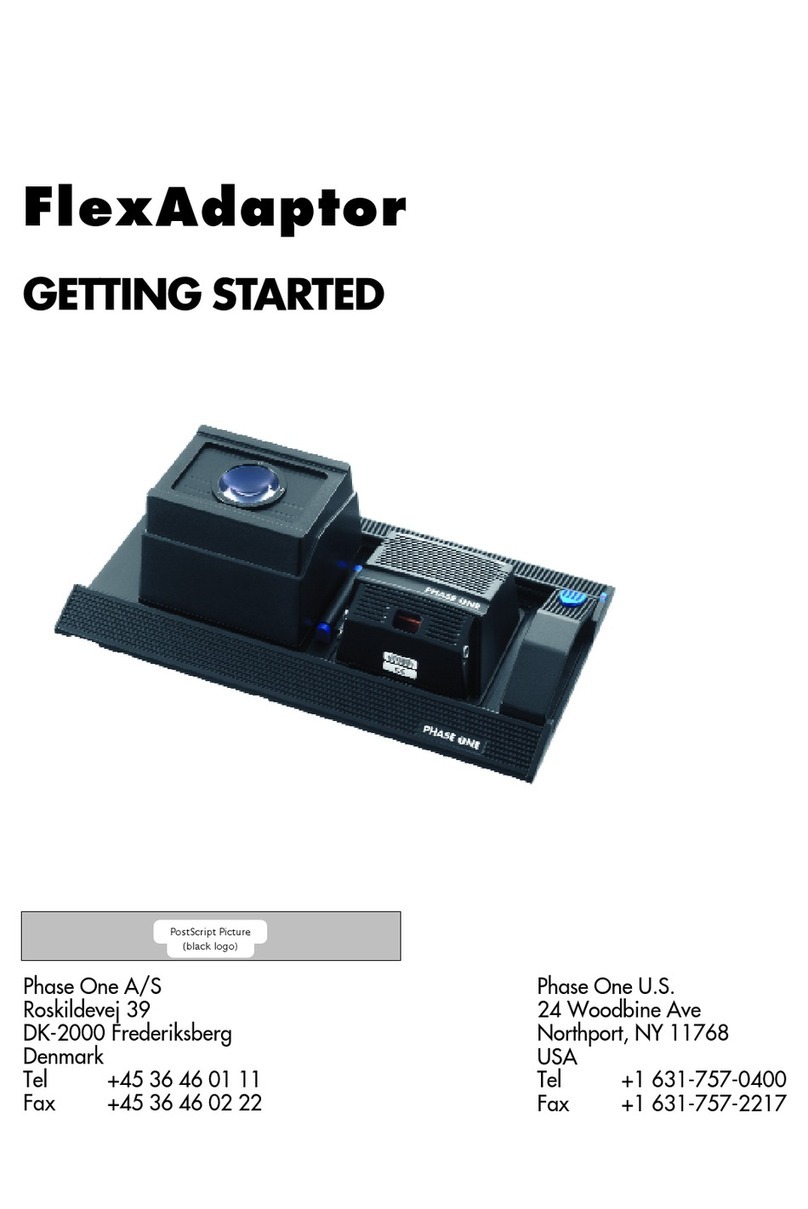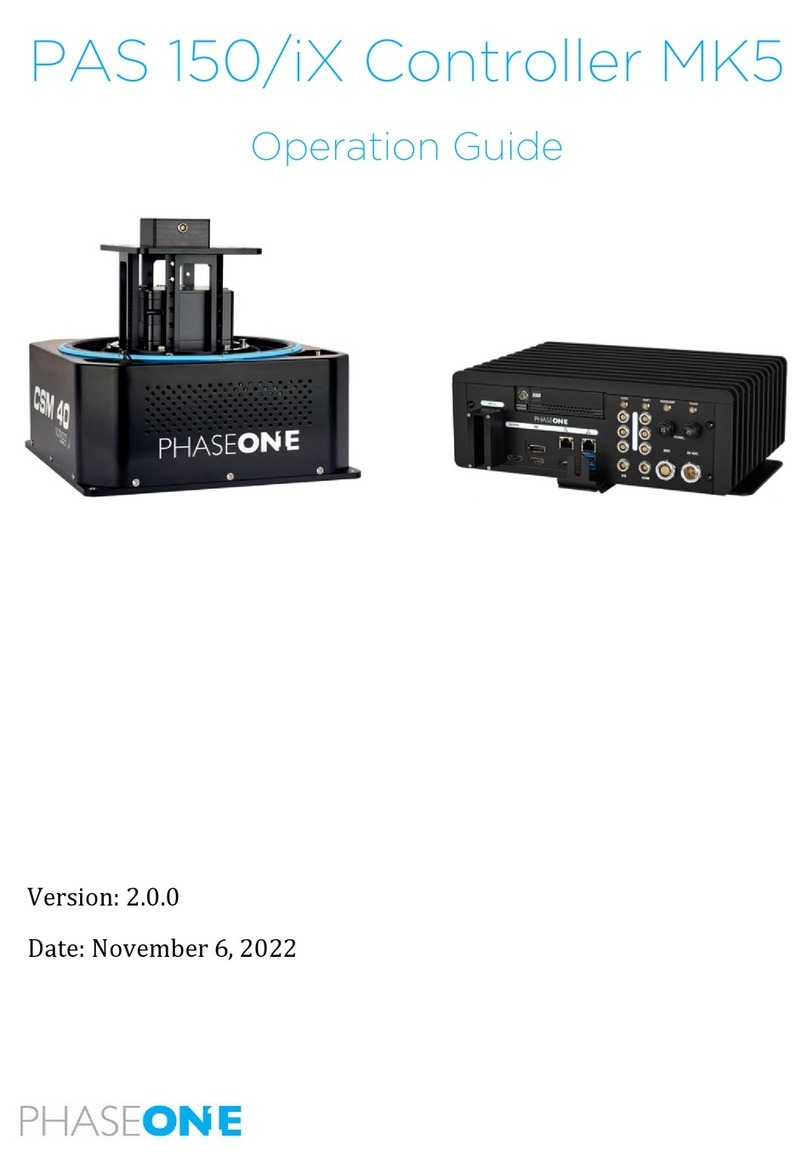PhaseOne P+ Series User manual
Other PhaseOne Camera Accessories manuals
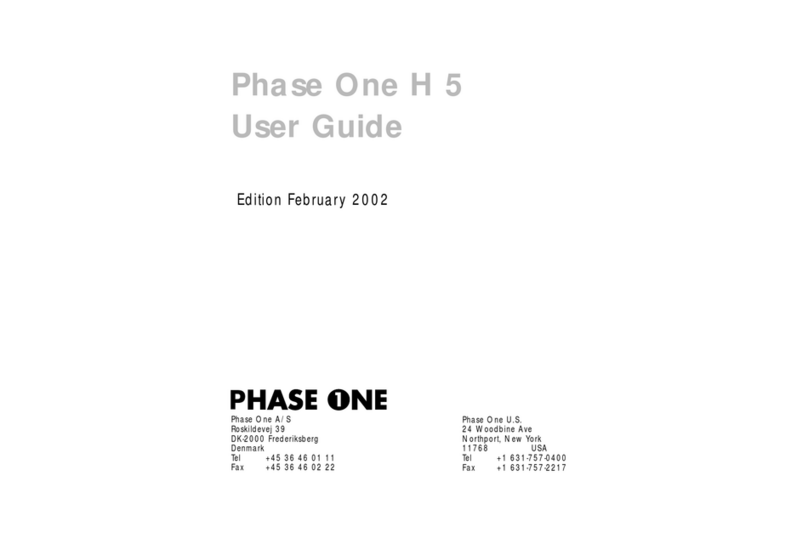
PhaseOne
PhaseOne H 5 User manual
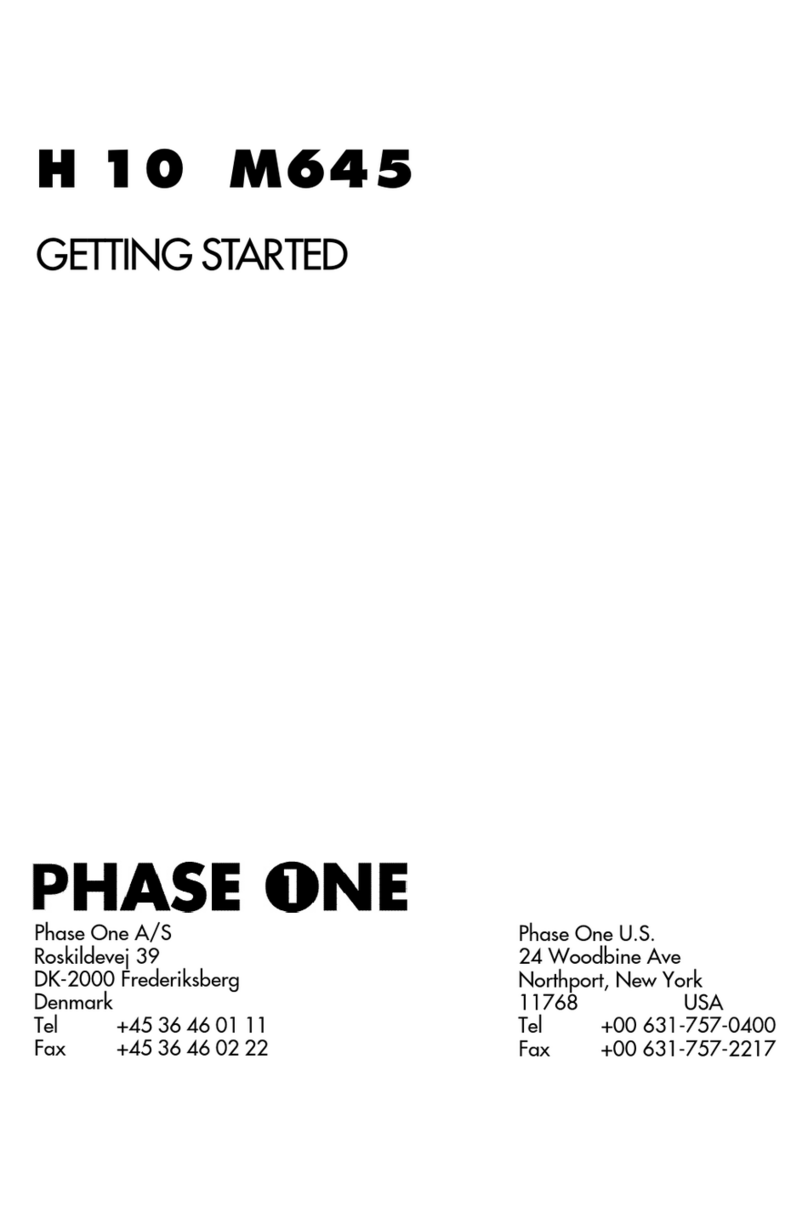
PhaseOne
PhaseOne H 10 M645 User manual

PhaseOne
PhaseOne H 101 User manual

PhaseOne
PhaseOne H 25 User manual

PhaseOne
PhaseOne PhotoPhase User manual
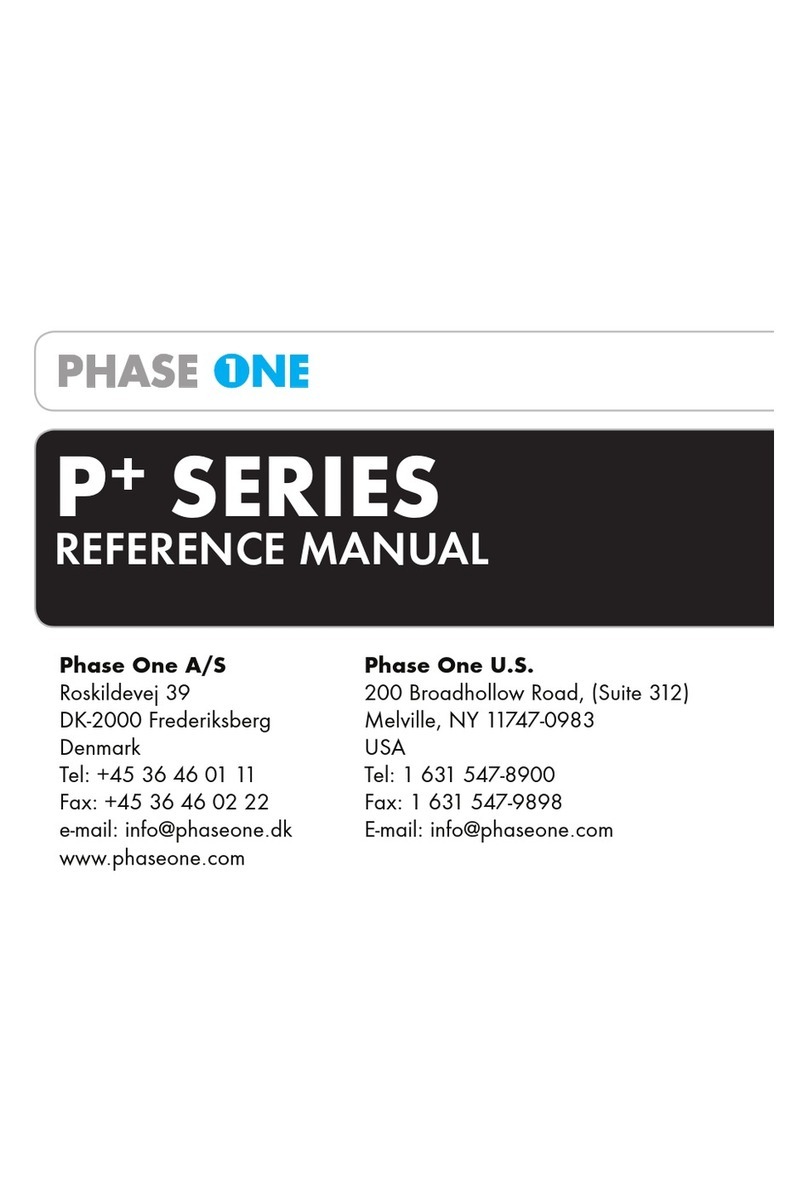
PhaseOne
PhaseOne P+ Series User manual

PhaseOne
PhaseOne RP1-2300 User manual
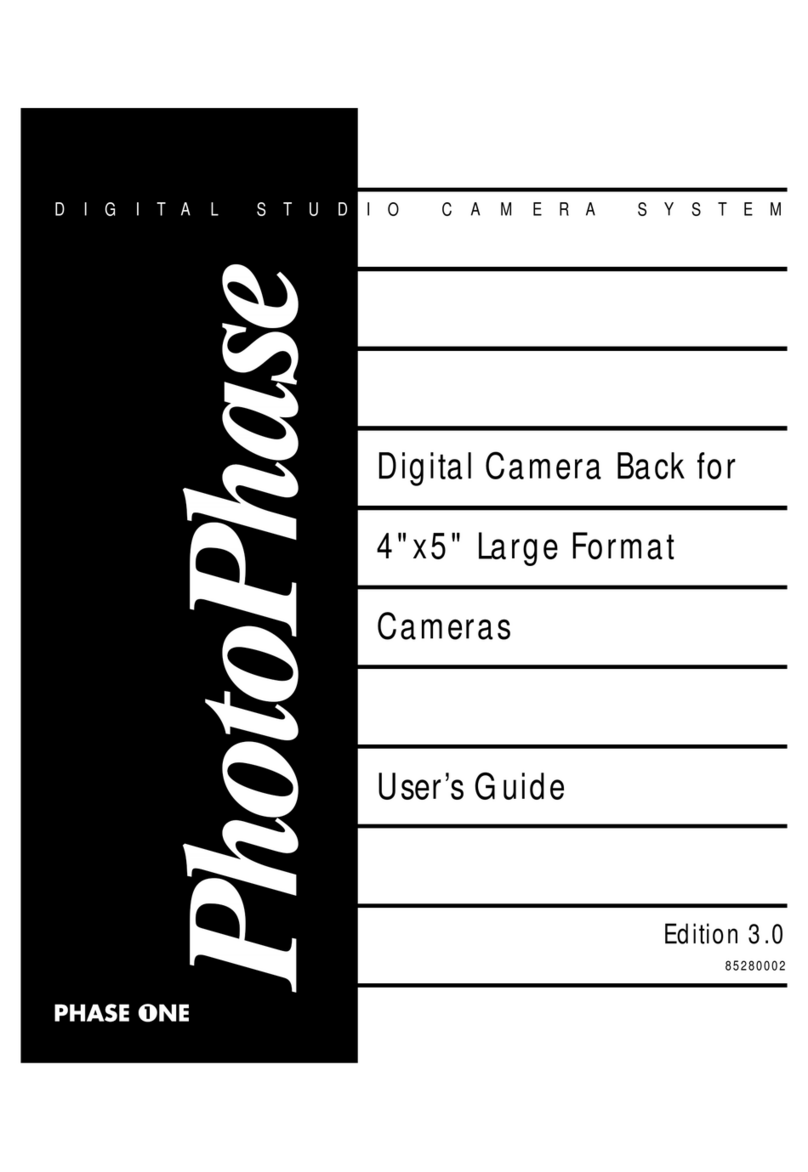
PhaseOne
PhaseOne PhotoPhase 85280002 User manual
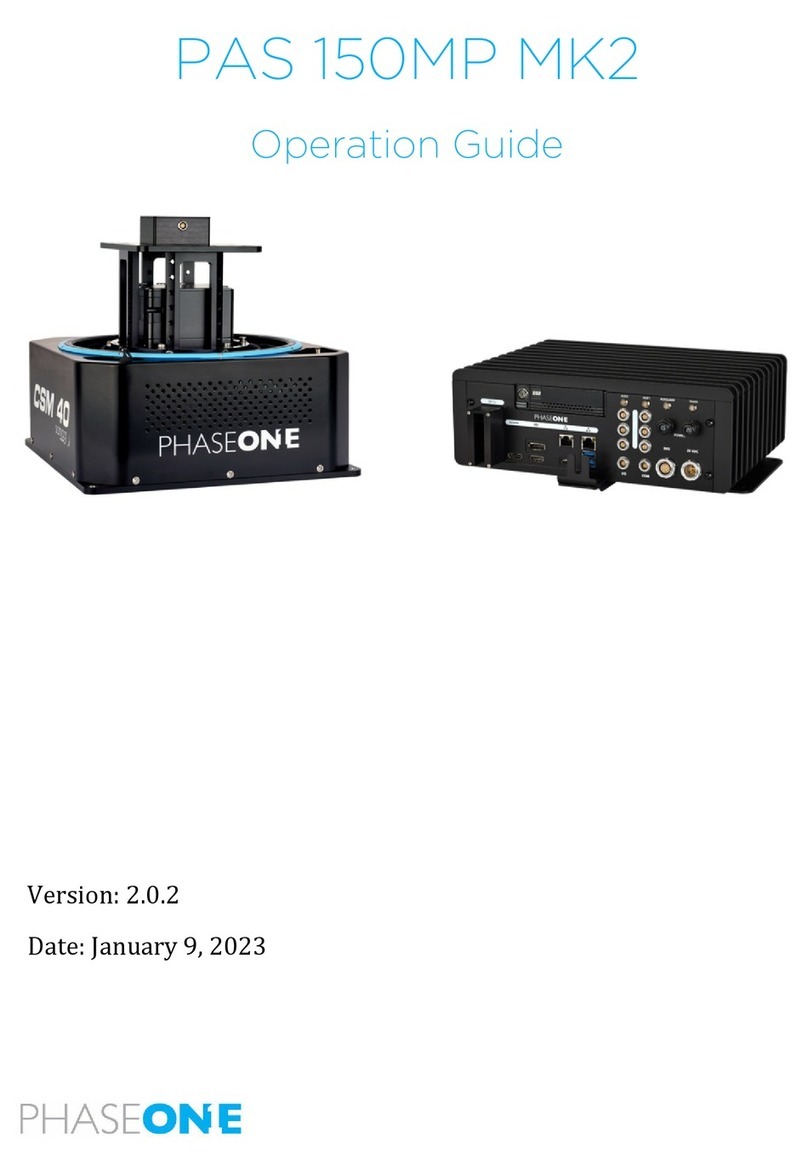
PhaseOne
PhaseOne PAS 150MP MK2 User manual
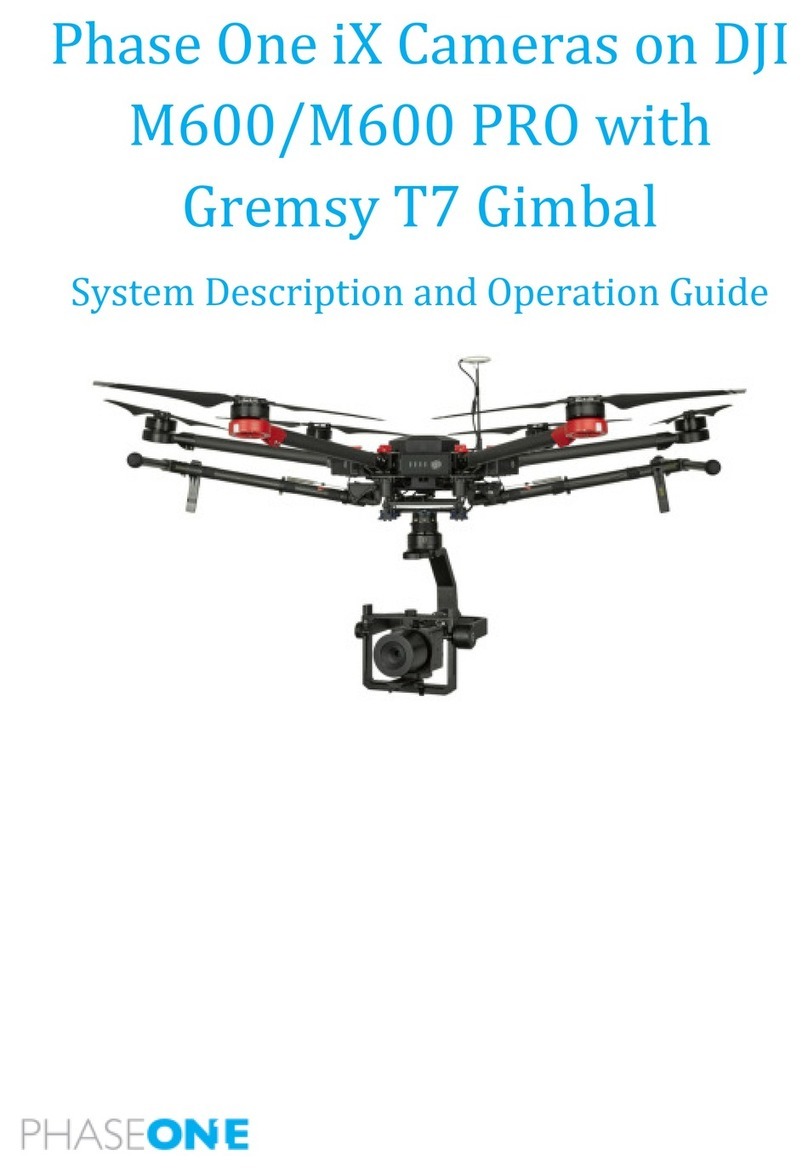
PhaseOne
PhaseOne iX User manual
Popular Camera Accessories manuals by other brands

Trojan
Trojan GC2 48V quick start guide

Calumet
Calumet 7100 Series CK7114 operating instructions

Ropox
Ropox 4Single Series User manual and installation instructions

Cambo
Cambo Wide DS Digital Series Main operating instructions

Samsung
Samsung SHG-120 Specification sheet

Ryobi
Ryobi BPL-1820 Owner's operating manual