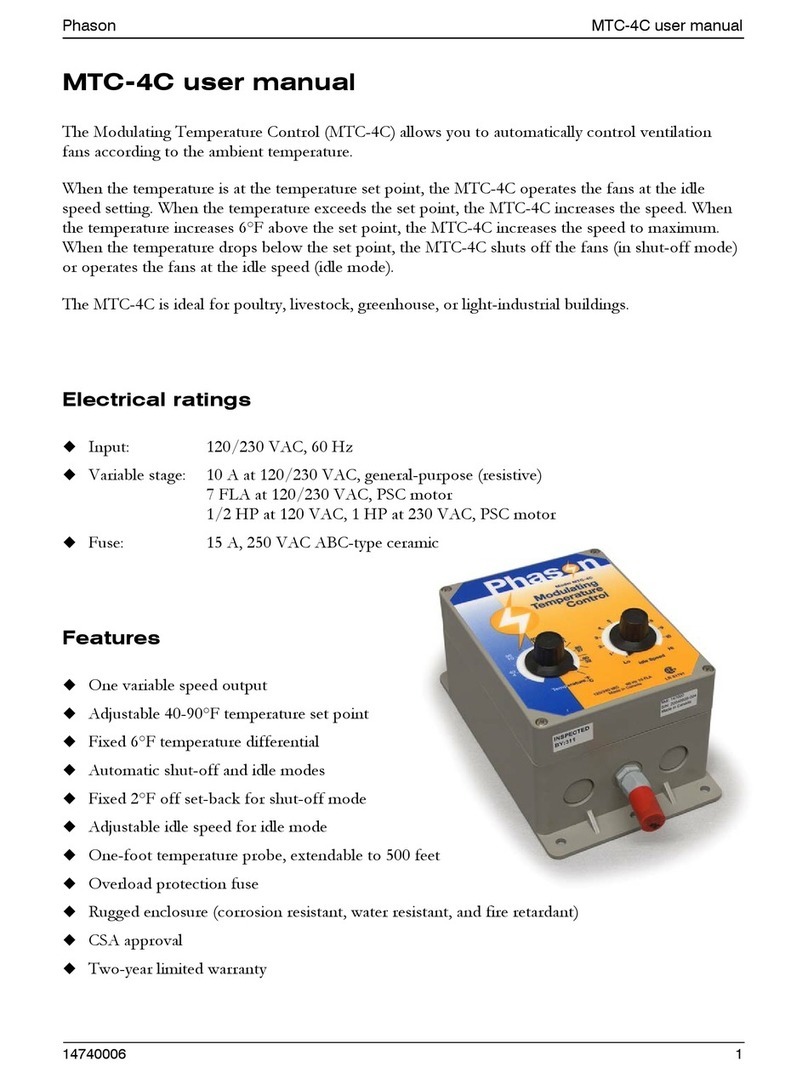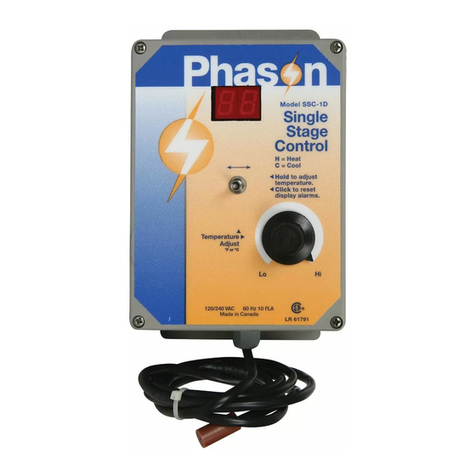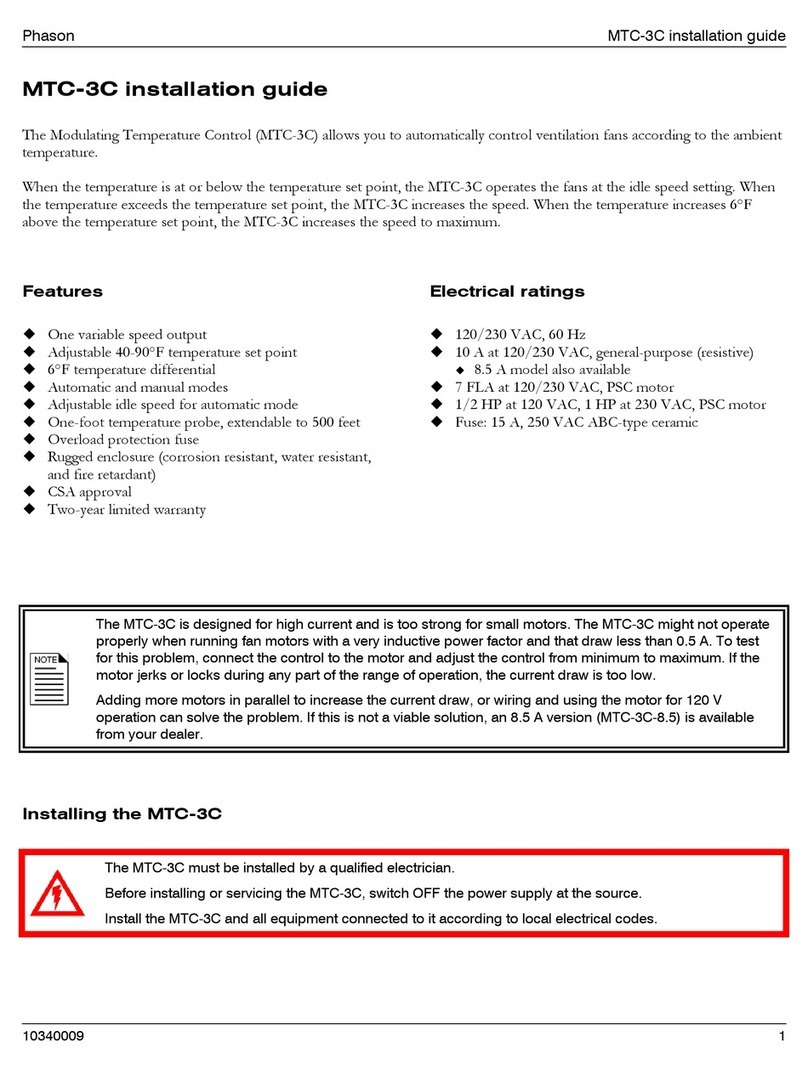vi
Configuring relays for heating, cooling, or temperature-based duty cycles .......................................53
Configuring relays for curtains.............................................................................................................54
Configuring relays for time-based duty cycles ....................................................................................55
Configuring relays for timed events.....................................................................................................56
Testing the configuration .........................................................................................................................57
Configuring optional features ..................................................................................................................58
Configuring hysteresis .........................................................................................................................58
Configuring de-icing ............................................................................................................................59
Selecting a humidity zone ...................................................................................................................60
Configuring the pulse counter .............................................................................................................61
Selecting motor curves........................................................................................................................62
Configuring warnings ..........................................................................................................................62
Chapter 4: Programming...................................................................................................64
What you need to know before programming the Supra........................................................................64
Programming checklist........................................................................................................................65
Programming the zones ..........................................................................................................................66
Setting the group set point ..................................................................................................................66
Programming growth curves ...............................................................................................................67
Programming the tunnel mode set point.............................................................................................70
Programming the temperature setback...............................................................................................71
Programming the humidity control ......................................................................................................73
Programming the stages .........................................................................................................................75
Programming variable stages..............................................................................................................75
Programming actuator relays ..............................................................................................................78
Programming curtain control relays ....................................................................................................81
Programming heating and cooling elements and temperature-based duty cycles............................83
Programming timed events .................................................................................................................86
Programming time-based duty cycles.................................................................................................88
Programming the alarm and display settings .........................................................................................90
Programming alarm settings ...............................................................................................................90
Setting up the status display ...............................................................................................................93
Setting up security and users ..................................................................................................................94
Adding and removing users ................................................................................................................95
Changing PINs.....................................................................................................................................96
Enabling and disabling security ..........................................................................................................97
Chapter 5: Monitoring........................................................................................................99
Monitoring the Supra ...............................................................................................................................99
Monitoring the status display...............................................................................................................99
Acknowledging alarms ......................................................................................................................100
Reading the daily log .........................................................................................................................101
Reading the alarm log .......................................................................................................................102
Reading the audit log ........................................................................................................................103
Erasing the logs .................................................................................................................................103
Using manual override...........................................................................................................................104
Performing diagnostic tests...................................................................................................................105
Displaying information about each input...........................................................................................106
Monitoring power conditions .............................................................................................................107
Testing equipment connected to relays ............................................................................................108
Maintaining actuators ........................................................................................................................109
Resetting the Supra to its factory defaults.........................................................................................109
Adjusting the display contrast ...........................................................................................................110