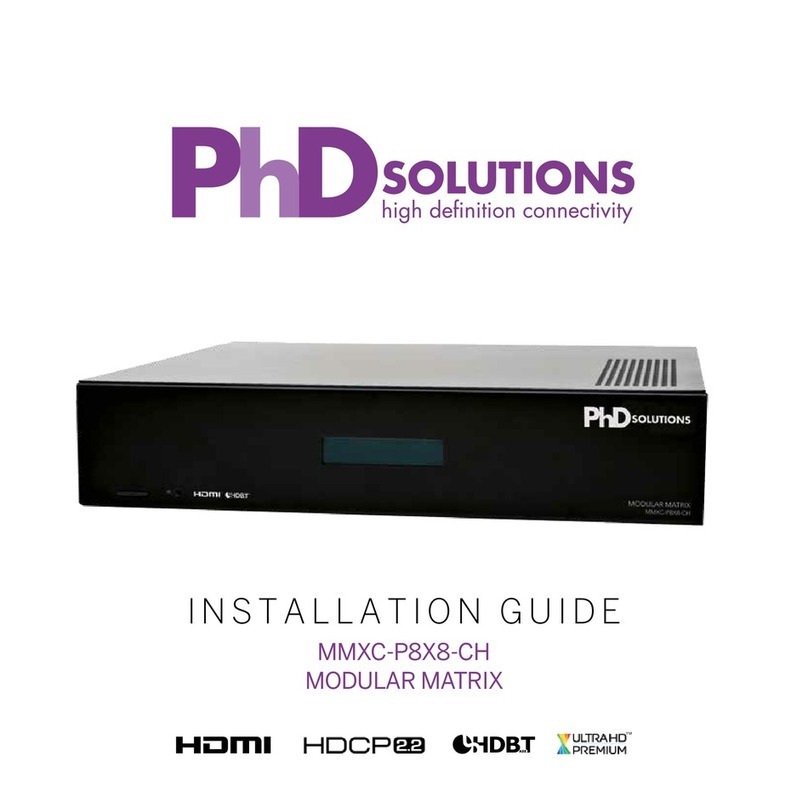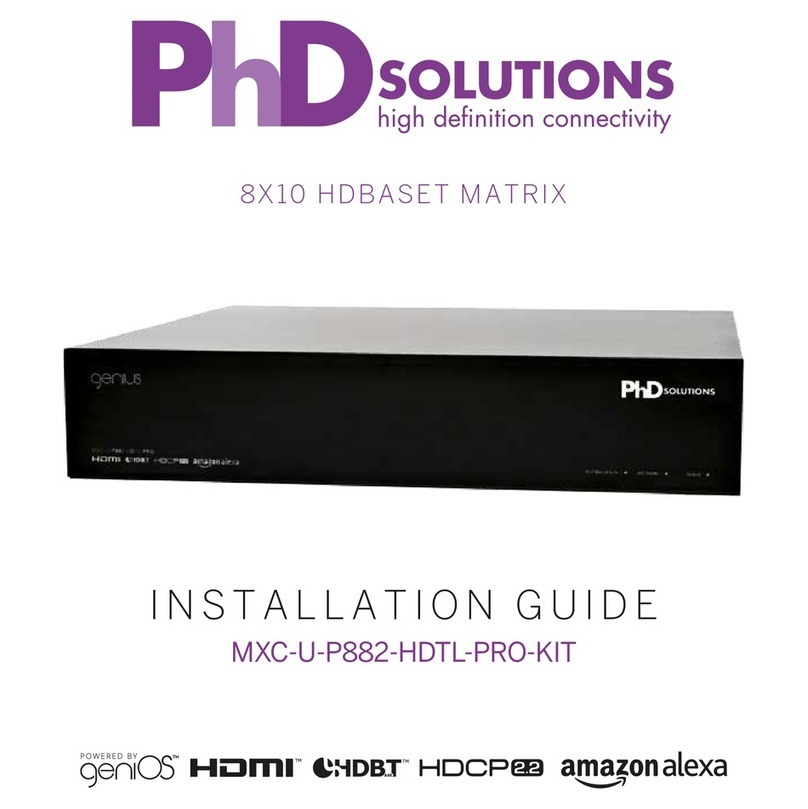MXC-4K862-HDTL-KIT USER MANUAL
Thank you for purchasing this incredible
product.
For best performance and safety, please read
these instructions carefully before connecting and
operating this product.
Surge protection device recommended
This product contains sensitive electrical compon-
ents that may be damaged by electrical spikes,
power surges, electro static discharge (ESD),
lightning strikes or transients. The use of surge
protection systems is highly recommended in order
to protect and extend the life of your equipment.
Safety and Performance Notice
The transmission distances of HDMI over UTP Cat
cables are measured using TE CONNECTIVITY
1427071-6
EIA TIA-568-B termination (T568B) of cables is
essential for optimal performance.
Do not run the HDBaseT™ / Cat5e/6/6a cabling in
close parallel proximity or close to mains power
cables. This will minimise interference of the unshi-
elded twisted pairs in the CAT5e/6 cable, which can
cause problems with the signal transmission.
Only use the power supply supplied with the unit,
or a PhD Solutions supplied replacement.
Do not disassemble any of the equipment. This will
void the manufacturer’s warranty.
Table of contents
Introduction..............................................................
Features..................................................................
Package Contents...................................................
Optional Accessories...............................................
Specifications..........................................................
Colour Space Conversion (CSC)............................
Operations Controls & Functions............................
HDBaseT™ Display Receiver.................................
Infrared (IR) Distribution..........................................
Master Remote Control...........................................
Web GUI Setup Guide.............................................
EDID Management..................................................
Matrix Control Protocols & Drivers..........................
Cable Termination & Best Practices........................
Application Diagram................................................
Troubleshooting.......................................................
Product Warrantee..................................................
2www.phdsolutions.co
1
2
3
4
5
6
6
8
9
12
13
17
18
18
20
21
22