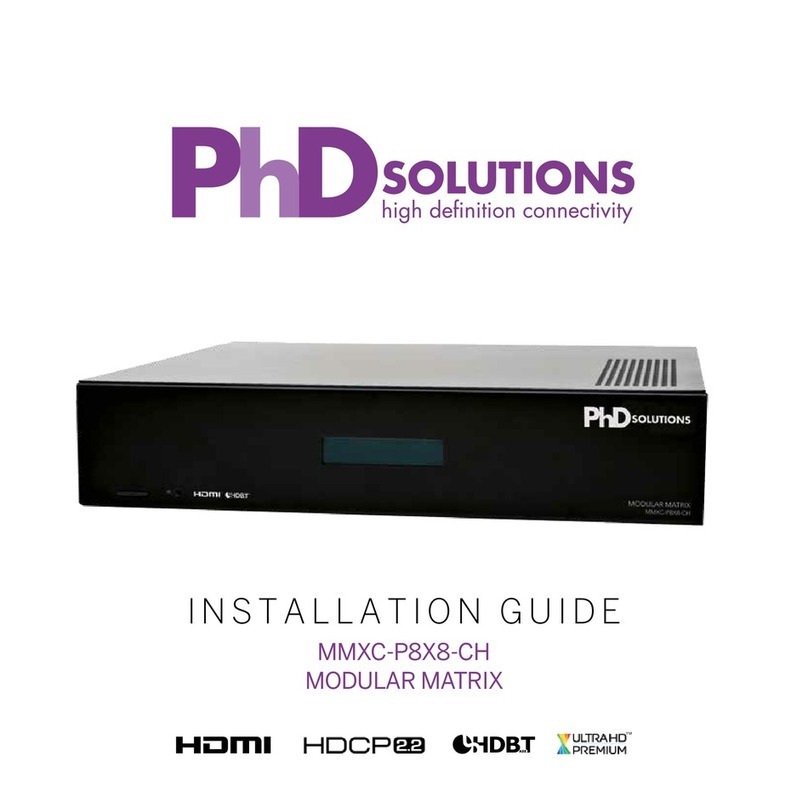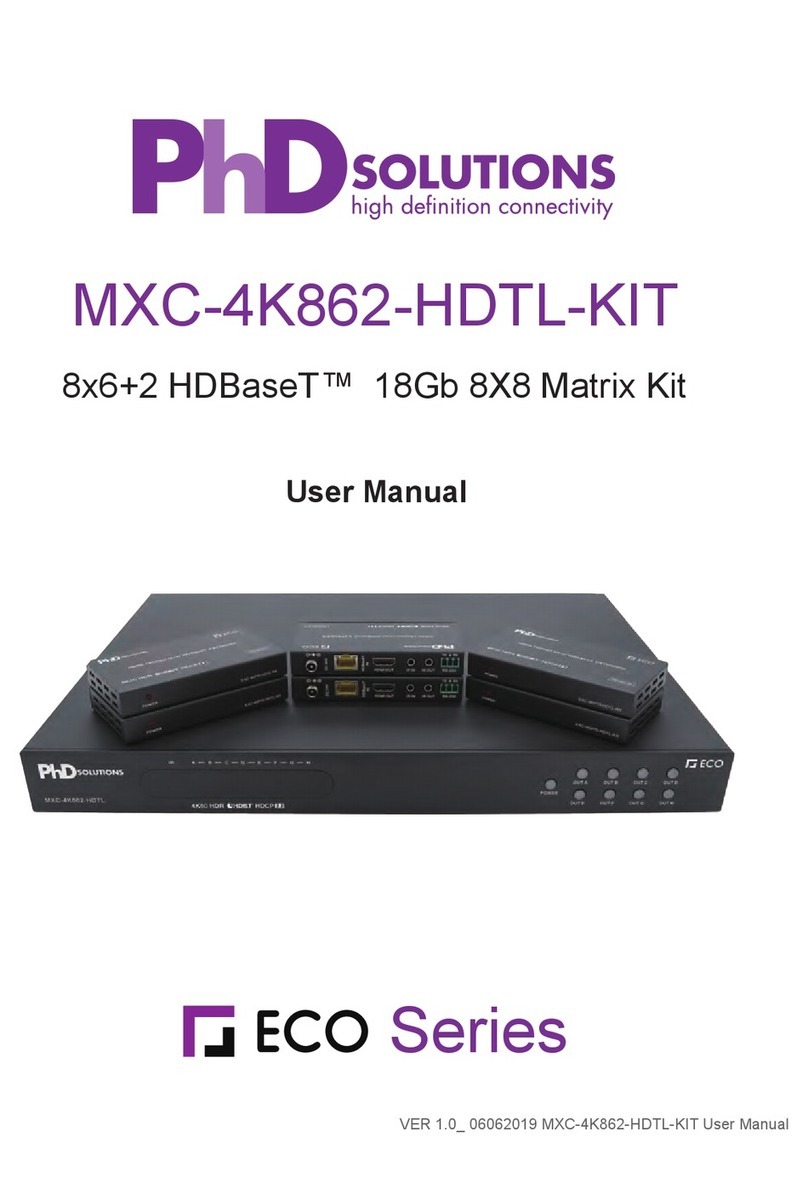8CONNECT TO THE WEB INTERFACE
To setup your matrix you need to use the built in web interface. Firstly check your system is connected correctly by
ensuring the network LED is lit green on the front of the matrix.
The web interface can be accessed from any locally connected device via Wi-Fi or a xed wire connection. You can
access the web interface from a mobile, tablet, laptop or desktop PC. Many of the controls in the user interface (UI)
are drag and drop friendly.
GOTOMYMATRIX.COM
You can easily access the web interface by visiting www.gotomymatrix.com into any web browser, on any device,
this will locate the matrix automatically on your local network. (An Android app version is also available)
VIDEO ROUTING
The home page of the UI displays the current routing - devices in blue are active, we have detected they are powered
up*. Select an input with a single click/press and the outputs that this input is routed to will be highlighted. Press
again the same input to restore the normal display.
To change the routing of the matrix, drag the input and drop it on the output you want to send that video to. Once
routing is successful a green success message will display at the top of the screen. If for some reason this routing
cannot be done a red error message will be shown explaining the reason.
You can also change the routing by click on the display icon (or when in user mode) on the output and then
selecting the input from the drop down list. You do not need to click to save changes, the change is immediate.
*Due to certain HDMI limitations this may not be 100% accurate at all times
ACCESS THE ADMIN SETTINGS
Some options are hidden to the user so to access the admin settings go to the Cloud Connection tab and click
on [admin] at the footer of the page to access all options.
LINK MONITORING PORTAL
Keep your system up to date and get notied automatically if a problem occurs by linking your monitoring account,
simply insert your Installer ID in the box under the Cloud Connection tab and it will link to your account. (If you
do not have a monitoring account please contact your sales manager)
RENAMING SINKS
Click on the display icon, enter a new name and click on Save Changes. This name is purely cosmetic and only
used within the web interface. Names must be 13 characters or less and cannot be blank, start with or end with a
space, certain special characters are also not allowed..