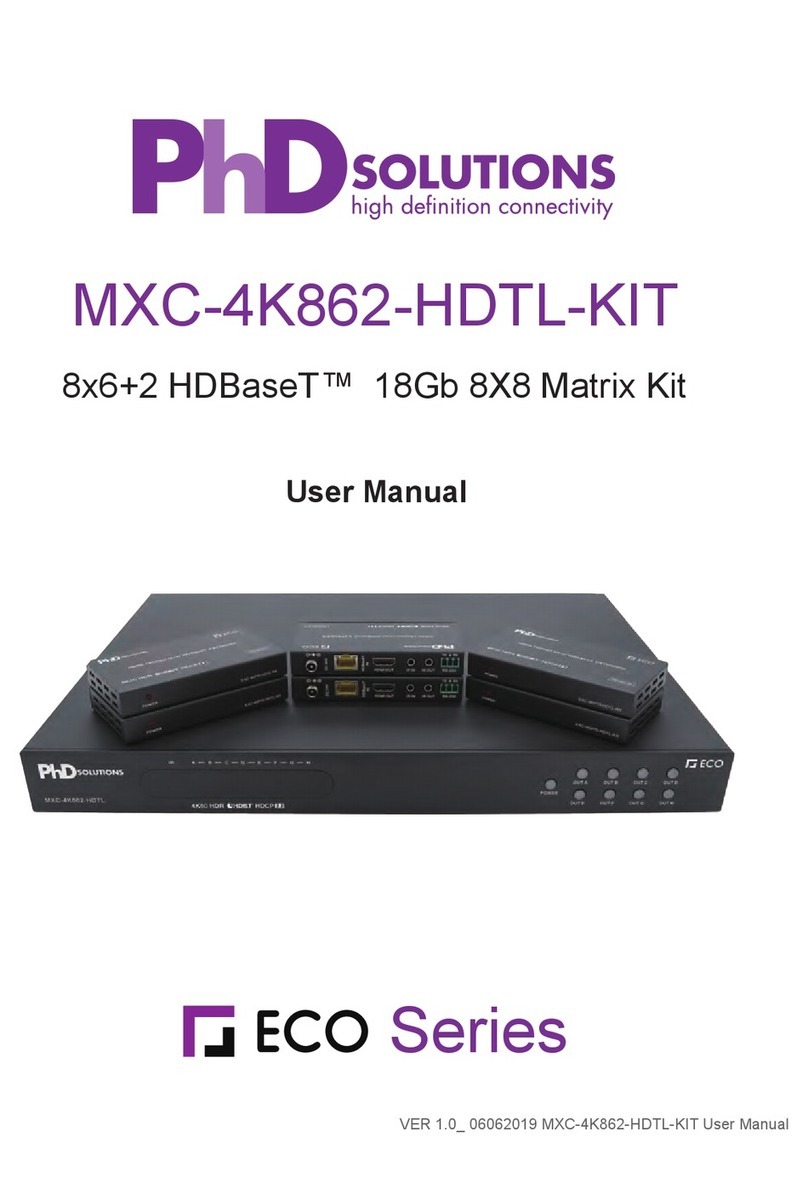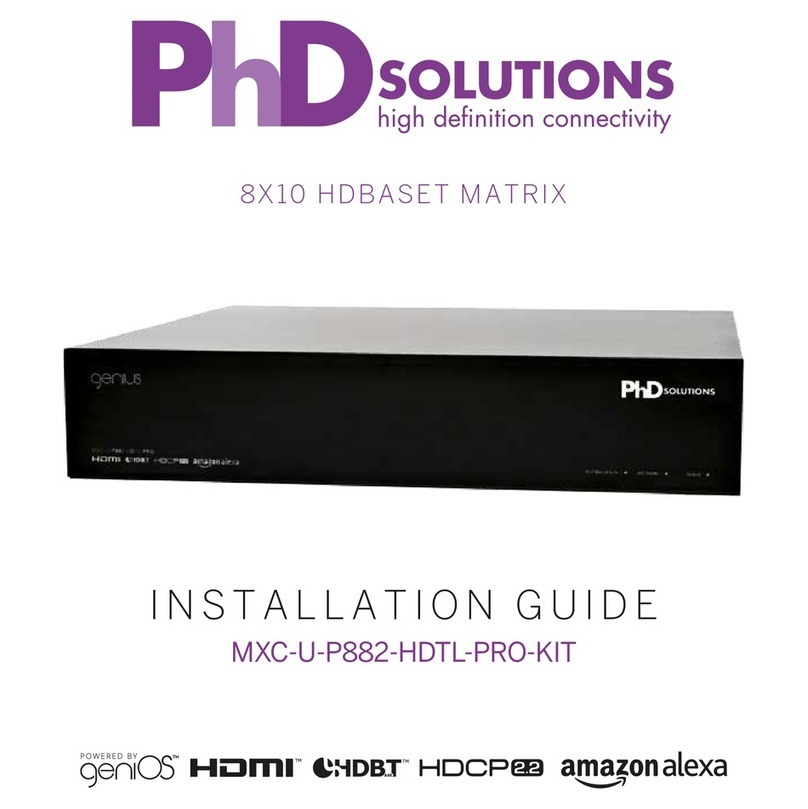14
STUDY BEDROOM 3
KITCHEN
SOURCE 1
SOURCE 2
SOURCE 3
SOURCE 4
SOURCE 5
SOURCE 6
SOURCE 7
SOURCE 8
BATHROOM
15
WARRANTY INFORMATION
IMPORTANTINFORMATIONABOUTYOURRIGHTSANDOBLIGATIONS,ASWELLASLIMITATIONSANDEXCLUSIONSTHATMAYAPPLYTOYOU.
YOUR RIGHTS AND THIS LIMITED WARRANTY
This Limited Warranty gives you specic legal rights. You may also have
otherlegalrightsthatvarybystate,provinceorjurisdiction.Thedisclaimers,
exclusions, and limitations of liability under this Limited Warranty will not
apply to the extent prohibited by applicable law. For a full description of your
legalrightsyoushouldrefertothelawsapplicableinyourjurisdictionandyou
may wish to contact a relevant consumer advisory service.
1.WHATTHISLIMITEDWARRANTYCOVERS;PERIODOFCOVERAGE
PHD Solutions (“PHD Solutions”) warrants to the owner of the enclosed
productthattheproductcontainedinthisbox(“Product”)willbefreefrom
defects in materials and workmanship for a period of three years from the
dateofdeliveryfollowingtheoriginalpurchase(the“WarrantyPeriod”),orif
this product has been professionally installed, the warranty start date is from
the date your installer purchased the item, not your system commissioning
date. Please check with your installer for their purchase date. If the Product
fails to conform to this Limited Warranty during the Warranty Period, PHD
Solutions will, at its sole discretion, repair or replace any defective Product or
component. Repair or replacement may be made with a new or refurbished
product or components, at PHD Solutions’s sole discretion. If the Product
or a component incorporated within it is no longer available, PHD Solutions
may replace the Product with a similar product of similar function, at PHD
Solutions’s sole discretion. This is your sole and exclusive remedy for
breach of this Limited Warranty. Any Product that has either been repaired
or replaced under this Limited Warranty will be covered by the terms of this
LimitedWarrantyforthelongerofninety(90)daysfromthedateofdelivery
or the remaining Warranty Period. This Limited Warranty is transferable from
the original purchaser to subsequent owners, but the Warranty Period will
not be extended in duration or expanded in coverage for any such transfer.
2. WARRANTY CONDITIONS; HOW TO GET SERVICE IF YOU WANT TO
CLAIM UNDER THIS LIMITED WARRANTY
Before being able to claim under this Limited Warranty, the owner of the
Productmust(a)notifyPHDSolutionsoftheintentiontoclaimbyemailing
PHD Solutions during the Warranty Period and providing a description of
the alleged failure, and (b) comply with PHD Solutions’s return shipping
instructions, and (c) ship the Product at owner’s cost (except where
prohibited by applicable law) to PHD Solutions for repair or replacement.
PHD Solutions will have no warranty obligations with respect to a returned
Product if it determines, in its reasonable discretion after examination of the
returnedProductthat theProductis anIneligibleProduct (denedbelow).
PHD Solutions will bear all costs of return shipping to owner, except with
respect to any Ineligible Product, for which owner will bear all shipping costs.
3.WHATTHISLIMITEDWARRANTYDOESNOTCOVER
Thiswarrantydoesnotcoverthefollowing(collectively“IneligibleProducts”):
Products marked as “sample” or sold “AS IS”; or Products that have
been subject to: (a) modications, alterations, tampering, or improper
maintenance or repairs; (b) handling, storage, installation, testing, or use
not in accordance with the Installation Guide or other instructions provided
by PHD Solutions; (c) abuse or misuse of the Product; (d) breakdowns,
uctuations, or interruptions in electric power or the telecommunications
network; or (e) Acts of God, including lightning, re, ood, tornado,
earthquake, or hurricane. This warranty does not cover consumable
parts, including batteries, unless damage is due to defects in materials or
workmanshipoftheProduct,orsoftware(evenifpackagedorsoldwiththe
product).PHDSolutionsrecommendsthatyouuseonlyauthorizedservice
providers for maintenance or repair. Unauthorized use of the Product or
software can impair the Product’s performance and may invalidate this
Limited Warranty. PHD Solutions does not warrant that operation of the
Product will be error-free or uninterrupted or that the Product will in every
case process all data correctly.
4. DISCLAIMER OF WARRANTIES
Except as stated above in this limited warranty, and to the maximum extent
permitted by applicable law, PHD Solutions disclaims all express, implied, and
statutory warranties and conditions with respect to the product, including the
impliedwarrantiesofmerchantability,tnessforaparticularpurpose.Tothe
maximum extent permitted by applicable law, also limits the duration of any
implied warranties or conditions to the duration of this limited warranty.
5. LIMITATION OF DAMAGES
In addition to the above warranty disclaimers, in no event will PHD Solutions
be liable for any consequential, incidental, exemplary, or special damages,
includinganydamagesforlostdataorlostprots,arisingfromorrelatingto
this limited warranty or the product, and PHD Solutions’s total cumulative
liability arising from or related to this limited warranty or the product will not
exceed the amount actually paid for the product by the original purchaser.
6. LIMITATION OF LIABILITY
PHDSolutionsdisclaimsallliabilityofanykindofPHDSolutions’ssuppliers.
ThePHDSolutionsonlineservices(“services”)mayprovideyouinformation
(“product information”) regarding your products performance and/or
peripherals connected to your product (“product peripherals”). The type
of product peripherals that may be connected to your product may change
from time to time. Without limiting the generality of the disclaimers above,
all product information is provided for your convenience, “as is”, and “as
available”. PHD Solutions does not represent, warrant, or guarantee that
product information will be available, accurate, or reliable. You use all product
information, the services, and the product at your own discretion and risk.
Youwillbesolelyresponsiblefor(andPHDSolutionsdisclaims)anyandall
loss, liability, or damages, including to your hvac system, plumbing, home,
product, product peripherals, computer, mobile device, and all other items
and pets in your home, resulting from your use of the product information,
services, or product.
Product information provided by the services is not intended as a substitute
for direct means of obtaining the information.
7.VARIATIONSTHATMIGHTAPPLYTOTHISLIMITEDWARRANTY
Somejurisdictionsdonotallowlimitationsonhowlonganimpliedwarranty
lasts or exclusions/limitations on incidental or consequential damages, so
some of the limitations set out above may not apply to you
COPYRIGHT NOTICE
No part of this document may be reproduced, transmitted, transcribed, stored in a retrieval system, or any of its part translated into any language or computer
le,inanyformorbyanymeans(electronic,mechanical,magnetic,optical,chemical,manual,orotherwise)withoutexpresswrittenpermissionandconsent
from PHD Solutions.
Designandspecicationissubjecttochangewithoutnotice.E&OE.
© Copyright 2016 PHD Solutions. All Rights Reserved.
Version2.0-April2016