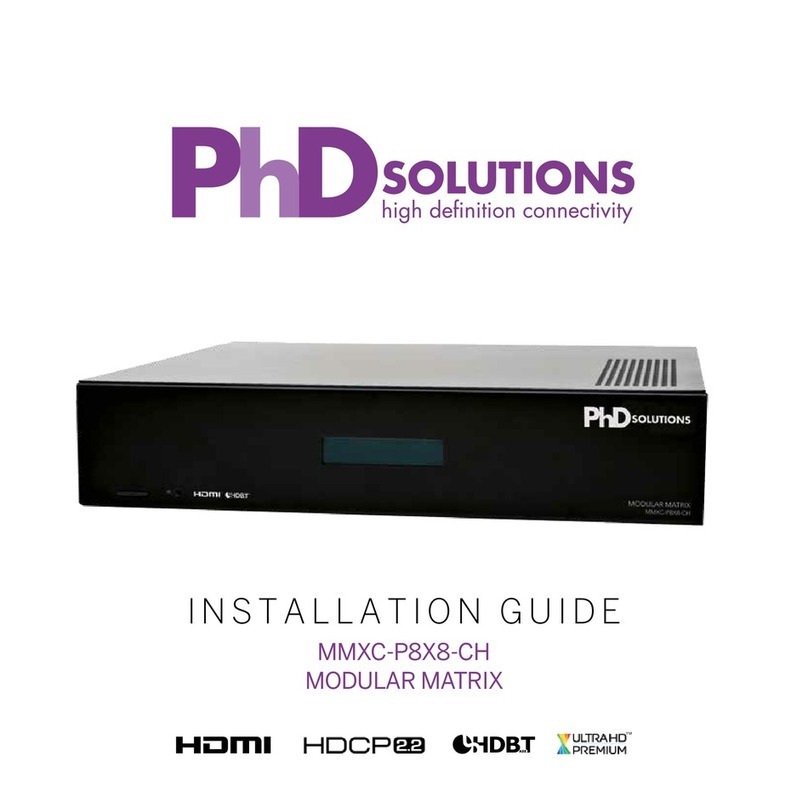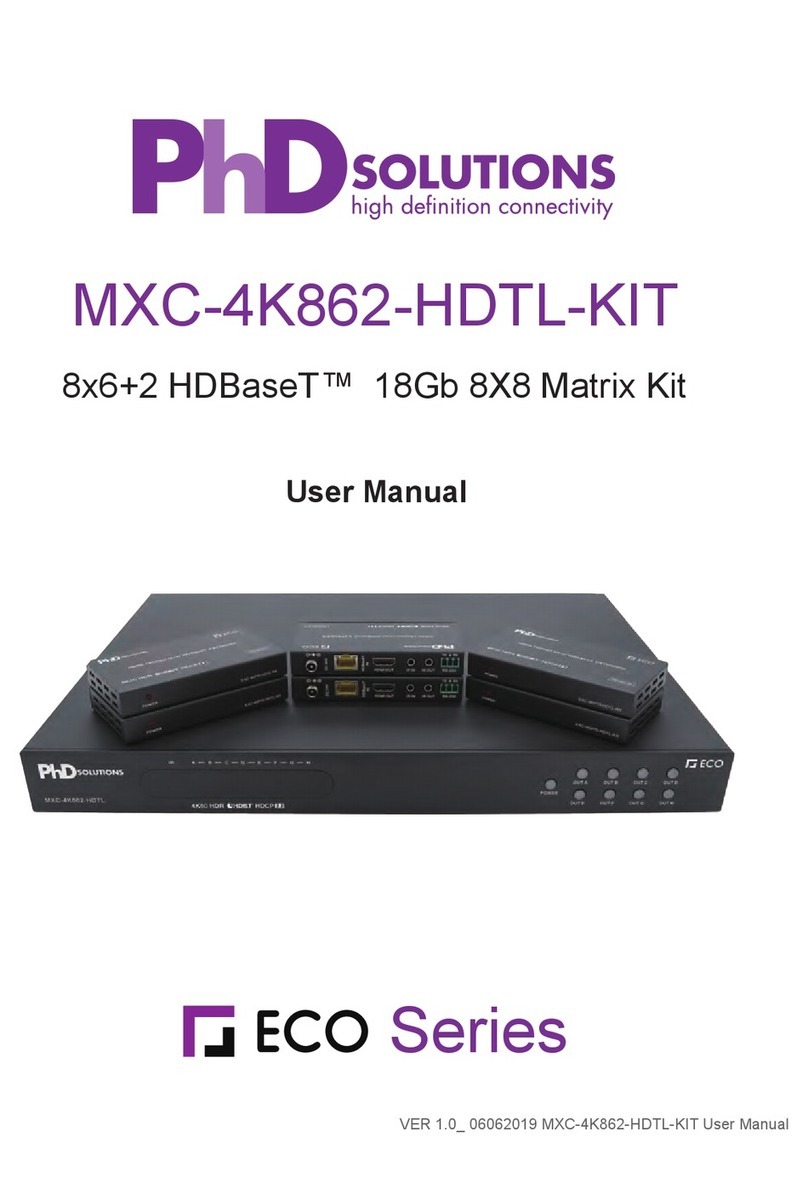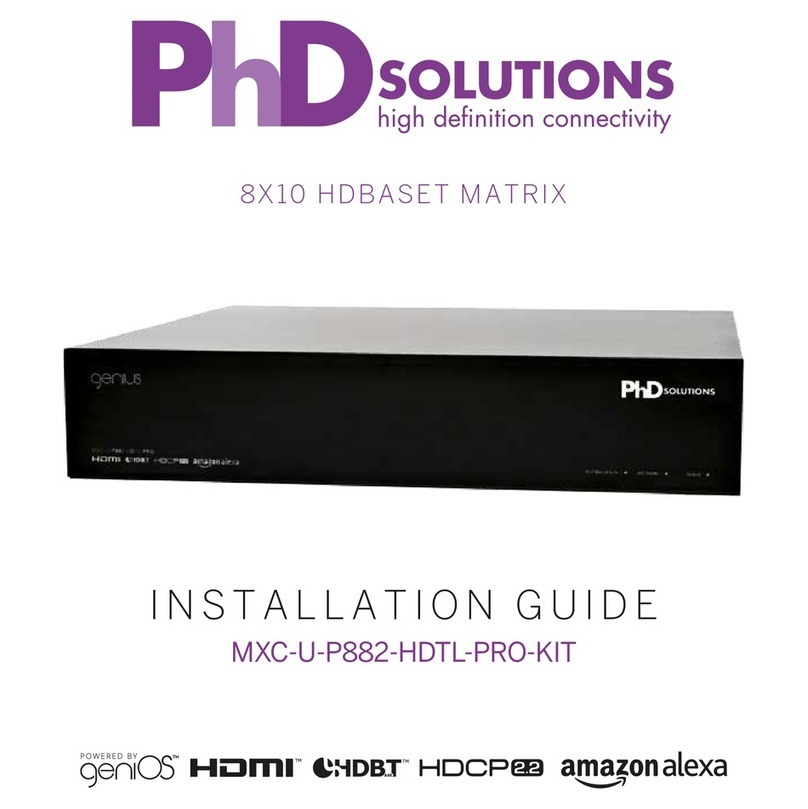two of the HDBaseT outputs for local monitoring or recording
purposes.
Note: 4K signals with HDR (High Dynamic Range) or Deep Color
are supported by the 2 HDMI output ports, however they are not
supported by the HDBaseT outputs due to bandwidth limitations.
If your HDR source needs to be output over the HDBaseT outputs
please remember to disable the HDR support on your source
device or use a non-HDR supporting EDID.
3CAT5e/6 OUT & IR IN A~D: Connect the Cat.5e/6 outputs via an
appropriate cable to the input ports of compatible HDBaseT
receivers for HDMI audio/video and IR/RS-232 control signal
transmission. In order for an IR signal to be transmitted along
with the HDMI signal an IR extender must be connected to the
associated IR In port. IR signals coming back from the connected
HDBaseT receiver can be used to control the matrix remotely
and will also be broadcast from IR blasters connected to the
appropriate IR Out/All IR Out ports.
Note: 4K signals with HDR (High Dynamic Range) or Deep Color
are supported by the 2 HDMI output ports, however they are not
supported by the HDBaseT outputs due to bandwidth limitations.
If your HDR source needs to be output over the HDBaseT outputs
please remember to disable the HDR support on your source
device or use a non-HDR supporting EDID.
4IR IN (ALL): Connect an IR extender to this port for IR signal
reception. All IR signals received will be broadcast by all IR blasters
connected to the matrix or connected HDBaseT receivers. Please
ensure that the remote being used is within direct line-of-sight of
the IR extender.
5IR OUT (ALL): Connect an IR Blaster to this port to broadcast IR
signals. All IR signals received by any IR extenders connected to
the matrix or HDBaseT receivers will be broadcast. Please place the
IR Blaster in direct line-of-sight of the equipment to be controlled.
6AUDIO OUT A~D: Four sets of stereo analog audio outputs. These
audio ports mirror the audio output from the associated HDBaseT
output (LPCM 2.0 sources only).
7RS-232: Connect directly to your PC/laptop to send RS-232
commands to control the unit (refer to section 6.7).