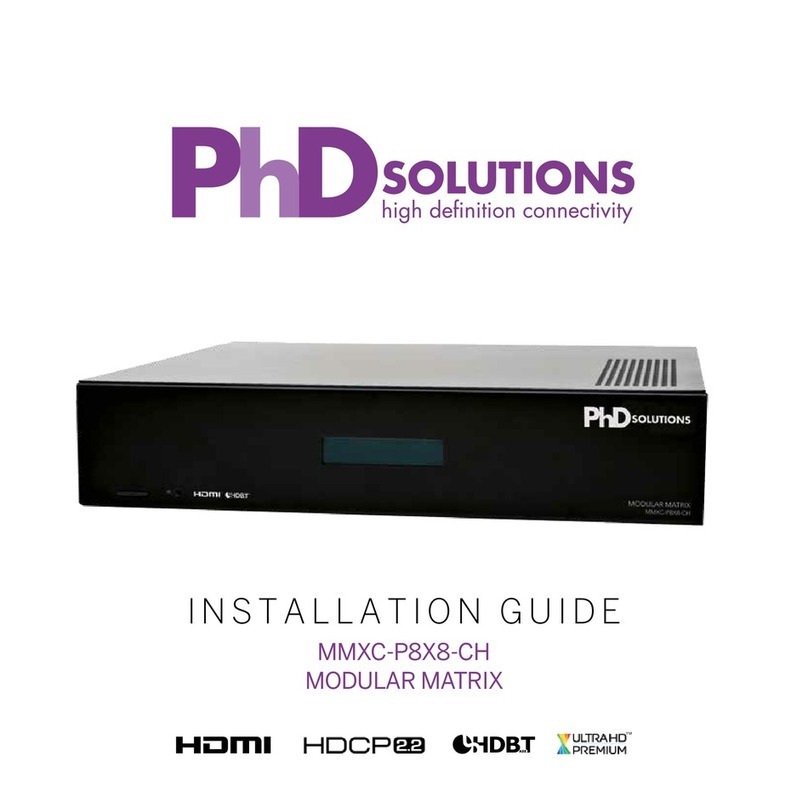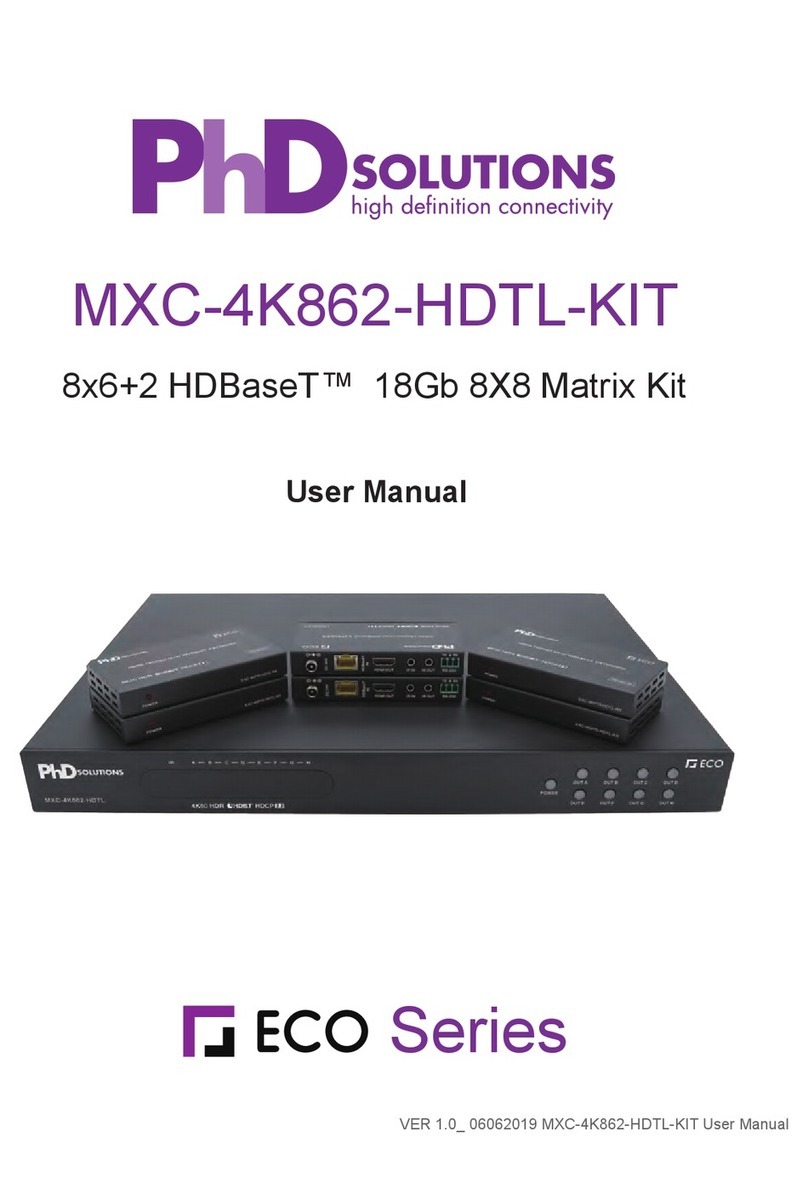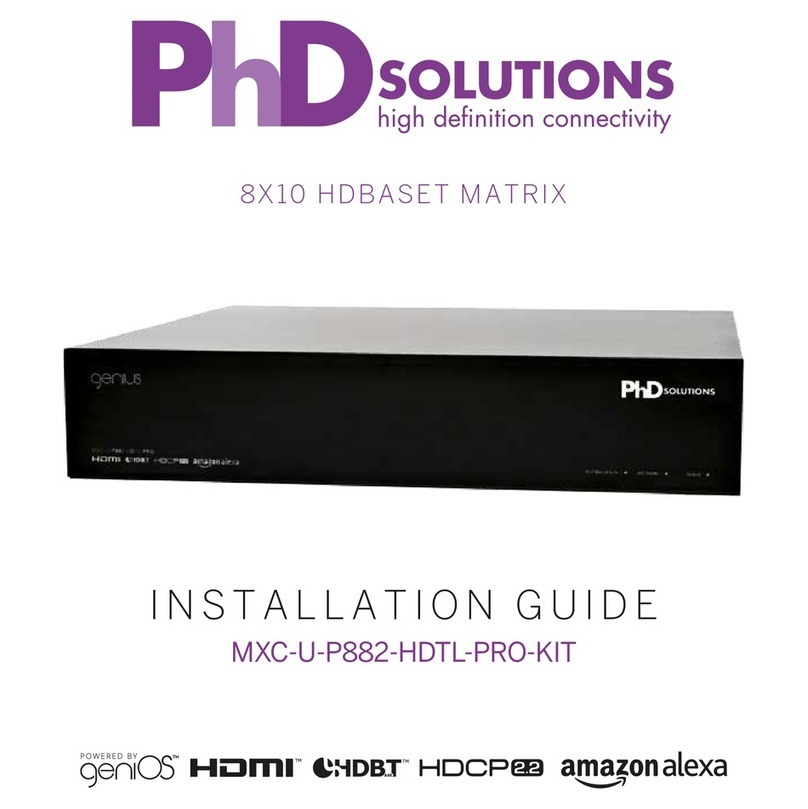SETUP GUIDE
INSTALLING IN A RACK
1. Attach the rack ears to the front sides of the matrix using
the provided screws.
2. Install into rack and connect cabling according to mode of
operation – as described below.
WARNING: To prevent damage, it is important to ensure
adequate ventilation space on the sides of the matrix,
especially on the ventilation openings on the side of the
product enclosure.
CONNECTING THE VIDEO INPUTS
3. Connect HDMI cables from your video sources (e.g. Bluray
player) to the HDMI inputs of the matrix.
Note: It is recommended, for ease of setup, to connect devices
from Input 1 to Input 8, although this is not necessary.
4. Connect the supplied IR Emitter (Identiable by matt
surface) over the source device’s IR window and attach to
the ‘IR Out’ port.
Note: Ensure that the IR Emitter is connected to the same zone
as the source device’s HDMI input (i.e HDMI input 3 and IR 3)
CONNECTING THE HDBaseT VIDEO OUTPUTS
5. Connect the appropriate Cat5e or higher grade cable to
each HDBaseT output port you require.
Note: It is recommended, for ease of setup, to connect devices
from Output 1 to Output 8, although this is not necessary.
6. Complete the connection by
attaching the other end of the
Cat cable to a supplied Receiver’s
‘HDBaseT In’ port. The receiver
should be situated at the output
end (ie. TV).
7.
Attached a supplied IR receiver (shiny surface) into the
Receiver’s IR RX port and attach the bud to the underside of the
sink device with the smallest end forward, as per the diagram.
8. Finish the connection using a the appropriate high speed
HDMI cable from the output device and connect to the
Receiver’s ‘HDMI Out’ port.
CONNECTING THE HDMI VIDEO OUTPUTS
9. For Output ports 9 and 10, connect sink devices directly via
high speed HDMI cables.
Note: Can also be used in conjunction with a HDMI Extender
Set (sold separately) for reaching further distances.
CONNECTING THE AUDIO OUTPUTS
10. If you wish to use the Audio outputs, please connect optical
or digital coax cables to the relevant output.
Note: There is no matrixing for the audio breakouts, they are
matched to the HDMI zone - for example, the audio from
HDMI input 3 will link directly to Audio Output 3.
CONNECTING TO NETWORK
11. Connect a standard Ethernet cable (Category 5e/6/7) from
the matrix’s ‘Ethernet’ port to your router or network
switch. Crossover cables are not supported.
Note: Network connection is required for supporting full
control/remote monitoring features of the product.