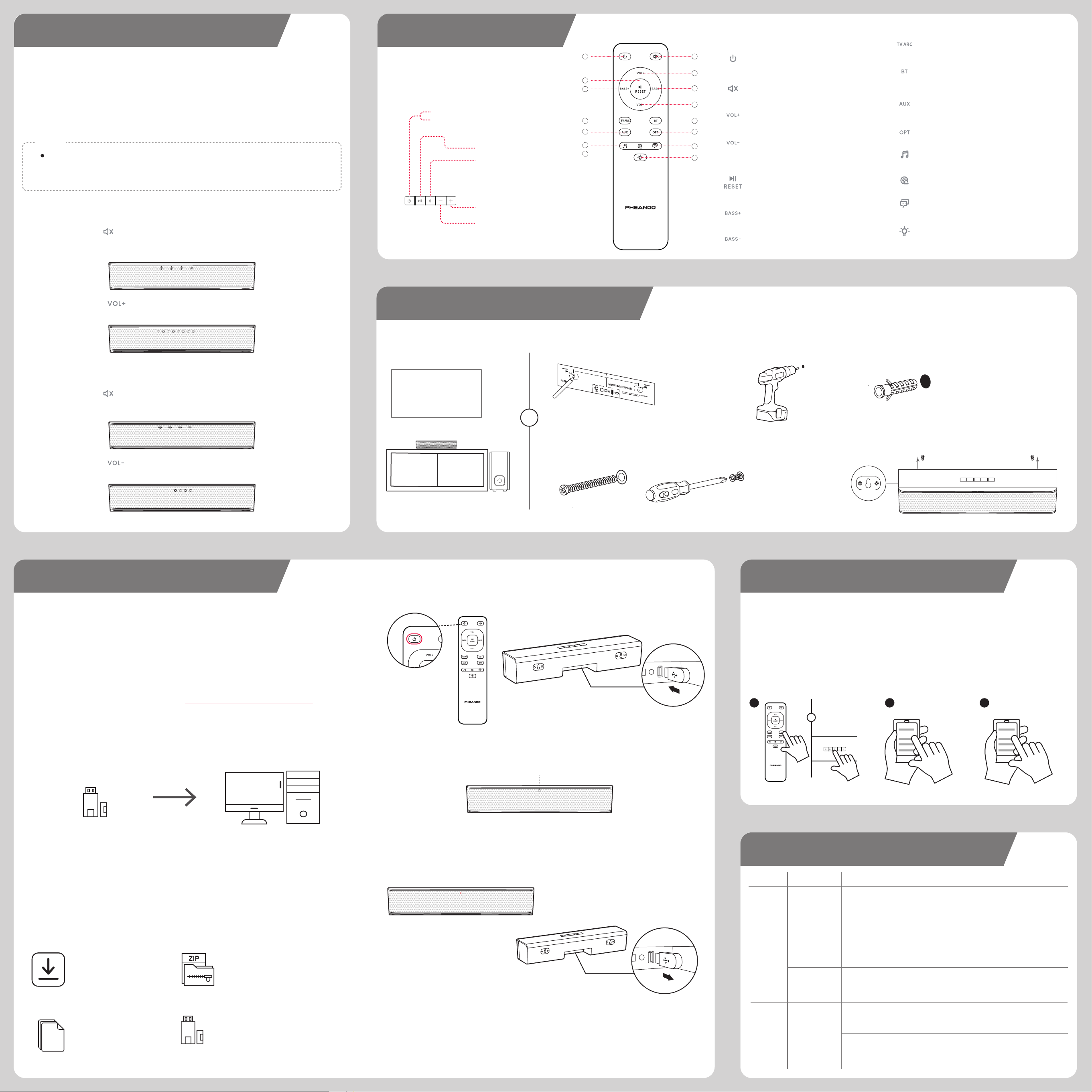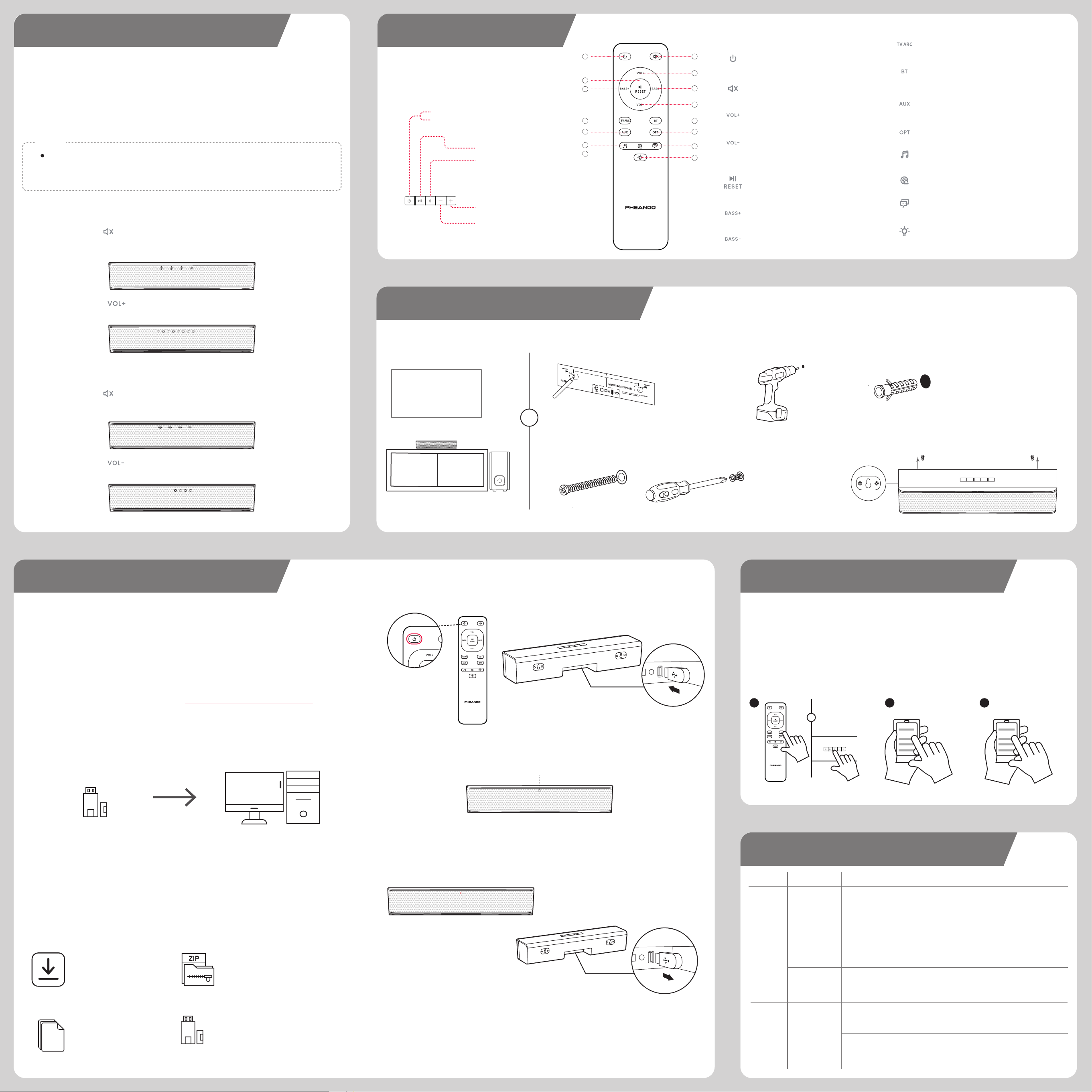
7CONTROL YOUR SOUNDBAR
7a. Top panel
7b. Remote control
Long Press 3 Seconds---Power On/Off
Short Press 1 Second---Switch Input Source
Play/Pause
Bluetooth
Volume Down
Volume Up
1 2
3
4
8 9
10 11
14
15
13
12
67
5
7. BASS-
Decrease bass level
6. BASS+
Increase bass level
4. VOL-
Decrease volume
2. MUTE
Turns off the sound temporarily
1. POWER
Turns on the Sound Bar or sets it to standby mode.
3. VOL+
Increase volume
5. RESET(PLAY/PAUSE)
Start, pause or resume play in BT Mode Press and
hold for about 2 seconds to reset the volume level
and switch to the Movie EQ effect.
15. INDICATOR
Press to turns on/off the indicators on the Bar
Speaker.
14. DIALOGUE
Selects DIALOGUE for the sound effect
13. MOVIE
Selects MOVIE for the sound effect
12. MUSIC
Selects MUSIC for the sound effect
11. OPT
Set the input source for the Soundbar to Optical mode
10. AUX
Set the input source for the Soundbar to AUX mode
9. BT
Set the input source for the Soundbar to Bluetooth mode
8. TV ARC
Set the input source for the Soundbar to HDMI ARC mode
10
1. Press the (Bluetooth) button on the Soundbar (or remote control unit) until the Bluetooth LED
blinks in blue.
2. Go to the Bluetooth settings on your device and make sure Bluetooth is turned ON.
3. Select “PHEANOO P15”.
•The Bluetooth LED turns blue to indicate that the Soundbar is being paired with your Bluetooth
device
BLUETOOTH CONNECTION (OPTIONAL)
1
OR
Bluetooth ON
2
PHEANOO P15
3
TROUBLESHOOTING
11
Bluetooth A device cannot
connect with the
SoundBar The SoundBar is already connected with another Bluetooth device. Disconnect the
connected device, then try again.
You have not enabled the Bluetooth function of the device. See the user manual of the
device on how to enable the function.
Distorted sound orlf you play audio from the TV through the SoundBar, make sure that the
TV is muted.
ISSUES PROBLEMS SOLUTIONS
Sound
No sound from
SoundBar speakers
Distorted sound
or echo
1. Make sure that the soundbar is plugged into a power source
2. Make sure the soundbar’s HDMI cable is inserted into an HDMI ARC or Audio Return
Channel connector on your TV, not a standard HDMI connector.
3. If the soundbar is connected to your TV’s HDMI ARC connector, make sure that
Consumer Electronics Control (CEC) is enabled in your TV system menu. Your TV may
refer to CEC by a different name. Refer to your TV owner’s guide.
4. On the remote control, select the correct audio input.
5. Ensure the audio output format is set to PCM
8POSITIONING YOUR SOUNDBAR
TV
OR
1. Mark the wall using template provided
2. Drill screw holes at markings 3. Insert the wall anchors
4. Insert the screws into the wall anchors 5. Hang the soundbar on the wall
“ VOLUME BEEF UP” FUNCTION
6
After testing on a variety of TV models, we found that the soundbar's volume is limited by the audio
output power of the TV itself. The audio output power of different brands of TVs will vary. For TVs
with low audio output power, we have developed a “VOLUME BEEF UP” function to increase the
soundbar volume level.
If the thesound baris no louderthanyourTV speakers even at the maxvolumelevel, please kindly
try to enable the Volume+ function following the below steps.
How to enable the ”VOLUME BEEF UP” function
How to disable the “VOLUME BEEF UP” function
2. Then the soundbar will go to ”VOLUME BEEF UP” function enable/disable surface
3. Press the (VOL+) button on the soundbar remote control twice
to enable the “VOLUME BEEF UP” function
2. Then the soundbar will go to ”VOLUME BEEF UP” function enable/disable surface
3. Press the (VOL-) button on the soundbar remote control twice
to disable the “VOLUME BEEF UP” function
If your TV's audio output power is high enough, after activating the “VOLUME BEEF UP” function, the soundbar
mayexperience distortion, crackling, static, noise, unexpected poor sound qualityor trigger power protection.
In this case, please disable the “VOLUME BEEF UP” function
NOTE
1. Long press the (MUTE) button on the soundbar remote control for 3-5 seconds
1. Long press the (MUTE) button on the soundbar remote control for 3-5 seconds
FIRMWARE UPDATE
9
Step 1. Download the Firmware Version from www.pheanoo.com/firmware.html
1. Important Specs for USB Drive:USB2.0; Max Drive Size:32GB
2. Plug anUSB driveinto your PC / Mac
3. Reformat the USB drive to"FAT16"or"FAT32"format. As for instructions to reformat drive, please
see another attachment
Recommended USB 2.0 Drives PC/MAC
Download the “P15 FIRMWARE” Unzip the download file
Occasionally, PHEANOO provides important firmware updates for your soundbar. Updating the
firmware on your soundbar gives you all the benefits of the latest improvements. If an update is
available from PHEANOO, you can download it onto a USB device, and then upload it to your
soundbar.
Open the folder to locate
“ota.bin” firmware files
Step 2. Once downloaded, extract the “P15 FIRMWARE.zip” file, and place the “ota.bin”
file onto a USB drive. Make sure there is nothing else on the USB drive and do not put
the files in any kind of folder. PHEANOO recommends using a 2gb flash drive and the
flash drive must be FAT formatted.
Copy and Paste the “ota.bin” files into
your USB drive.
Do not change the name of the files.
Step 3. Turn the Sound Bar on using the soundbar remote and Insert the flash drive into
the USB(SERVICE) slot on the back of the Sound Bar.
Step 4. The light on the Sound Bar will begin to flash in white for a few seconds during
the installation process
Step 5. Once the firmware is installed the Sound Bar lights will stop flashing and turn
into solid Red light. It is now safe to remove the USB drive.
Important
1.Only drives with these specs will work:USB2.0;Max Drive Size: 32GB.
2.Do notremove USB drive or turn off your Soundbar while upgrading.
* If soundbar system does not work after the firmware upgrade, please contact our support
A B
D
C
blinking white light