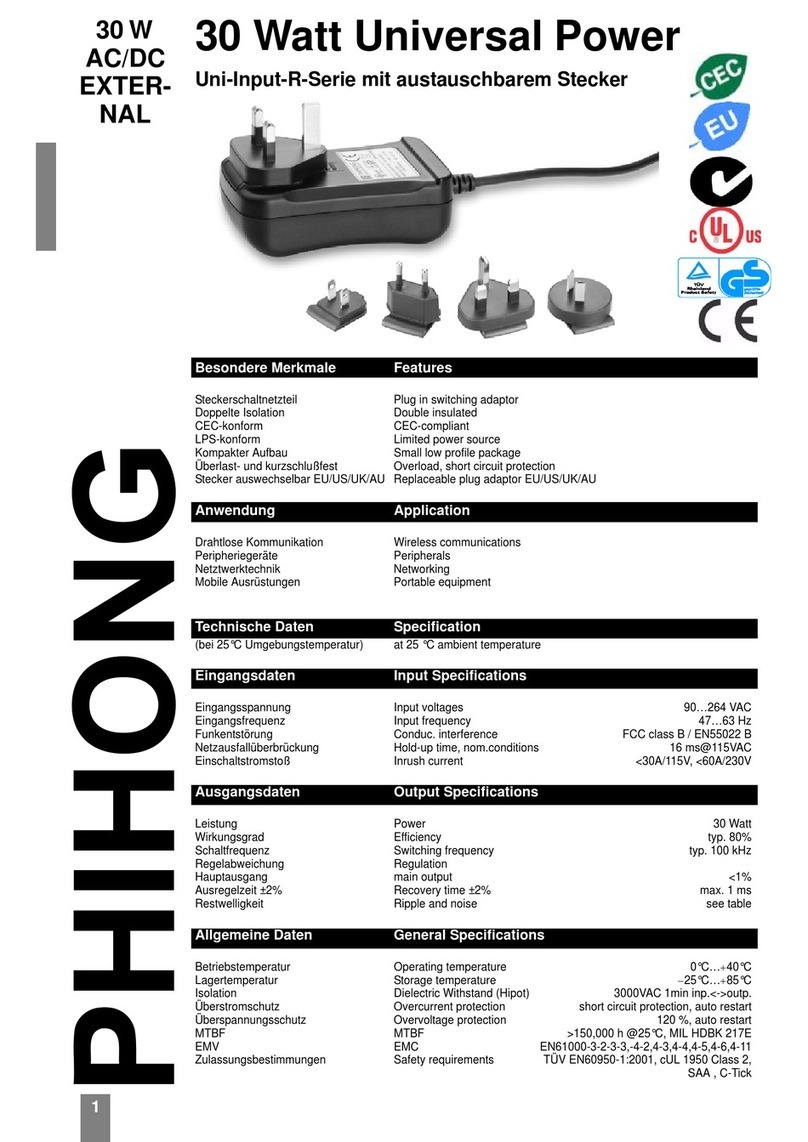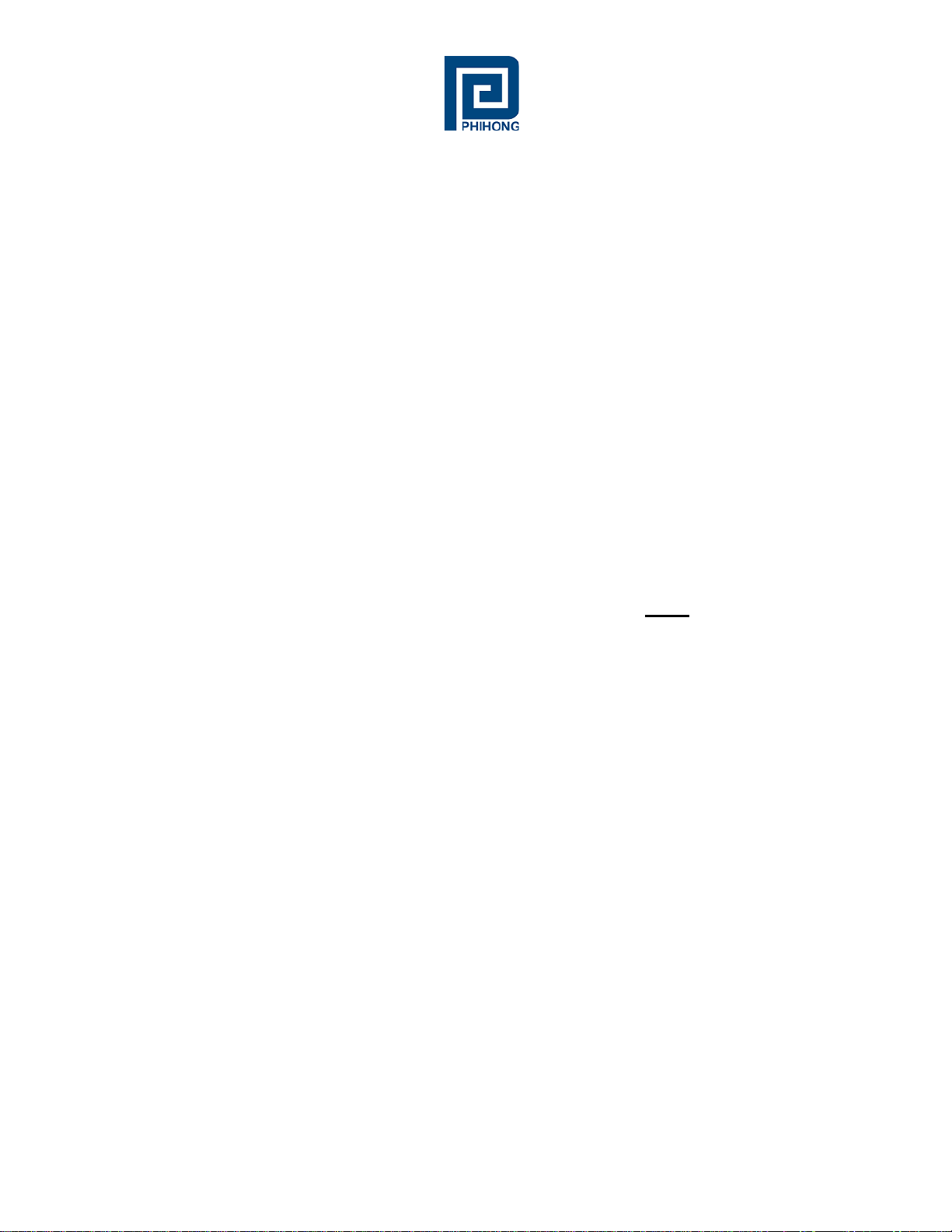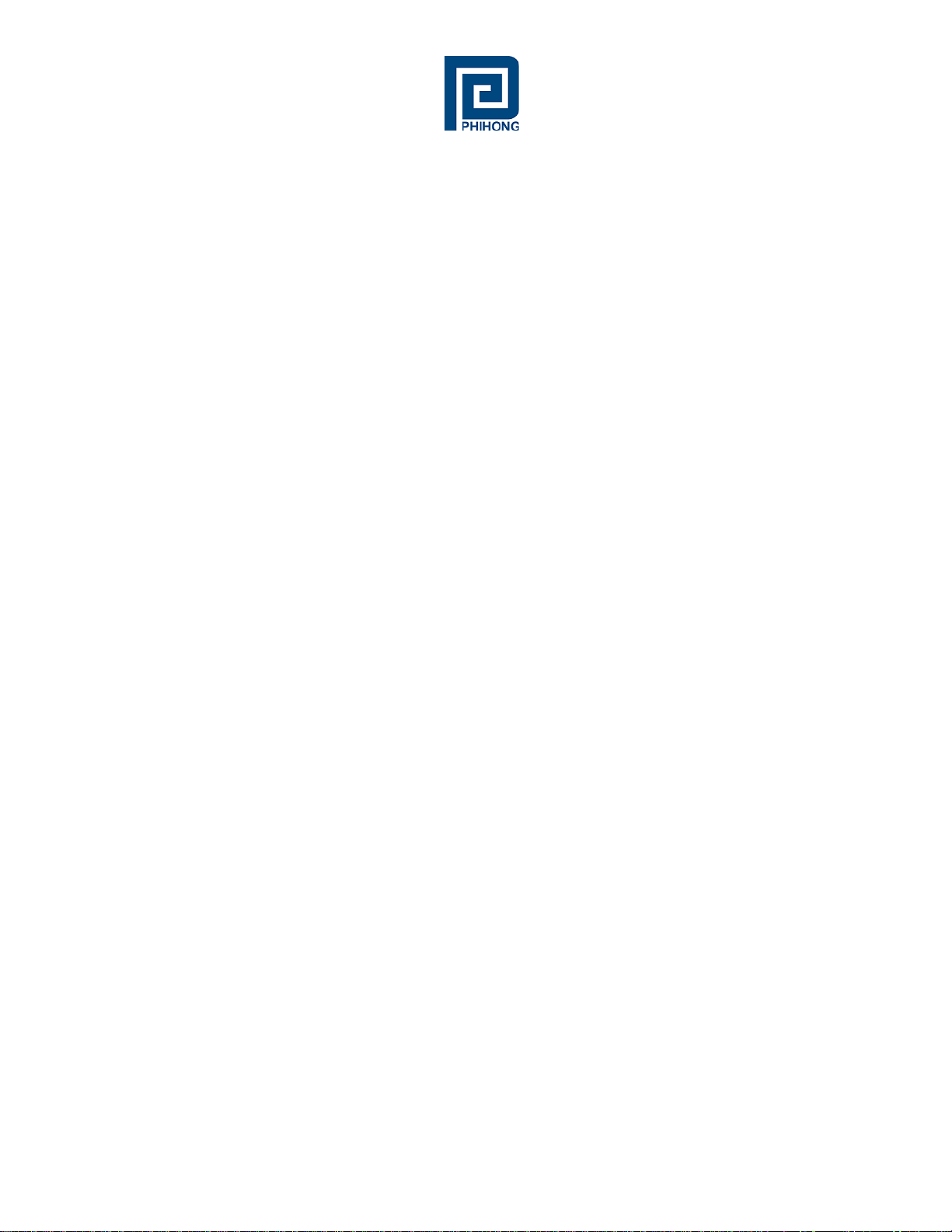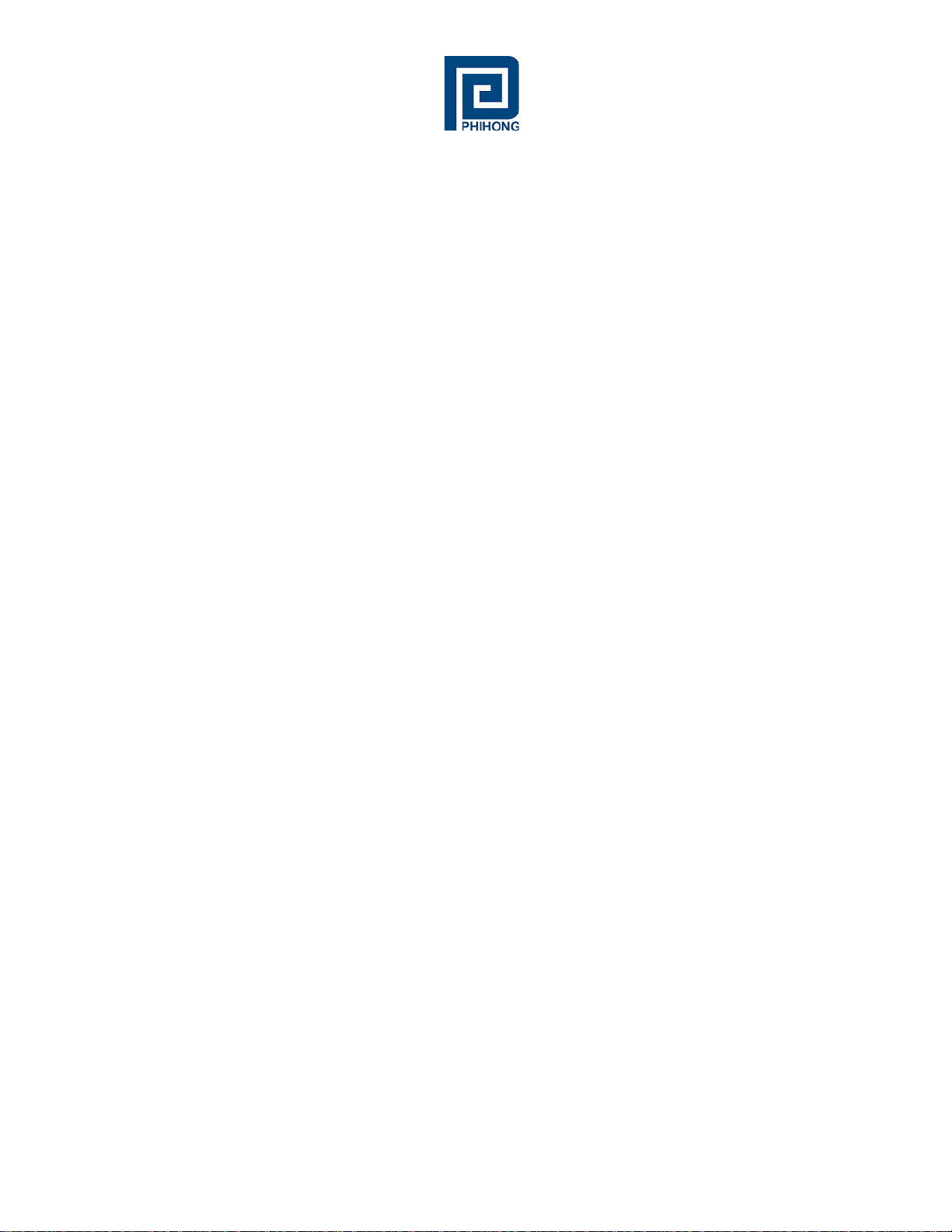Phihong USA Corporation | 47800 Fremont Blvd., Fremont, CA 94538 | 1.510.445.0100 | www.phihong.com
4
Overview
Phihong’s midspans are Power over Ethernet (PoE) injectors with output options ranging from
15.4W to 95W per port. Available with 1, 2, 4, 8, 16 or 24 ports, Phihong’s midspans put out full
power every port with no need to manage power across ports.
By using the SNMPv2C (Simple Networking Management Protocol version 2C) protocol, users
can monitor and control the port status over their internet browser. Linking an Ethernet cable
between their midspan and management computer, locally or otherwise through a network switch,
users may manage certain functions including remote reset of powered devices. Users may connect
to their midspan using the DHCP client on the midspan which will create a dynamic hostname and
IP address unique to the network. Otherwise a Static IP address may be created by the user.
Internet browsers that users may choose from to access their Phihong midspans including: Internet
Explorers 7 and 8 found on Windows XP, Windows Vista and Windows 7. Mozilla Firefox,
Google Chrome, Opera and Safari may also be used. To update the firmware on your midspan,
only Microsoft XP or Vista may be used at this time. Please check www.phihong.com for support
updates or contact us at usasales@phihongusa.com for additional questions regarding
compatibility. For SNMO interface, users may refer to the SNMP console manual for PC
requirements.
A default username and password come preset on your Phihong midspan. Entering “admin” in
both fields will allow users to gain access to customize their security settings. The default read-
only community string is “Phihong_read_only” and users may enter “Phihong” for the read-write
community field. Select tools that users may access through Phihong’s management interface is
port control (i.e. turn on/off), change access strings (hostname, username, password etc.), and set
IP Address to dynamic DHCP to allow it to be set automatically or Static as customized by the
user. Additionally, users may configure and send SNMPv2C TRAPs which are triggered on
changes to port status.
Phihong may release new firmware and updates at any time, so it is advised to check our websites
regularly for any updates that may affect your midspan. For the models listed on the cover page,
two firmware files are used. The first is POEA-x.x.x.bin which is uploaded to an internal
microprocessor under Windows TFTP command. The second is POEB-x.x.x.bin which is
uploaded directly into an internal EEPROM by entering http://hostmane/upload into your internet
browser or by using web <system tools>.
More detailed instruction may be found in this manual.