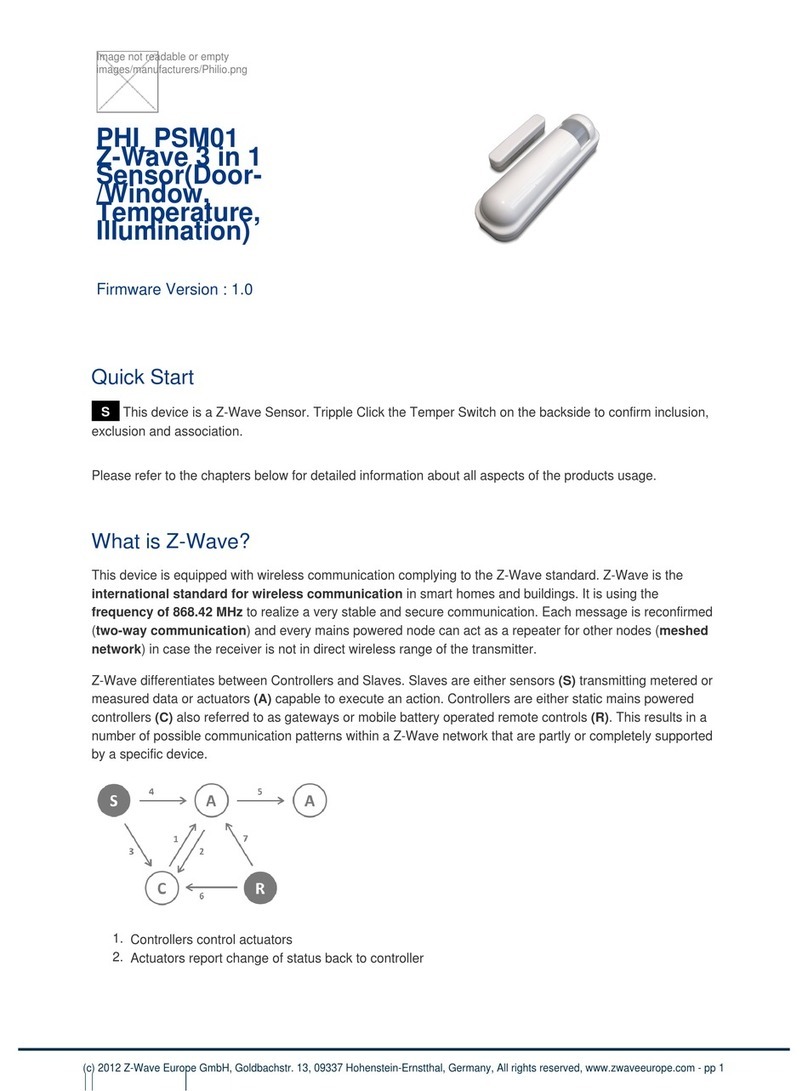Disposa
This marking indicates that this product should not be
disposed with other household wastes throughout the EU
To prevent possible harm to the environment or human
health from uncontrolled waste disposal, recycle it
responsibly to promote the sustainable reuse of material
resources To return your used device, please use the
return and collection systems or contact the retailer where
the product was purchased They can take this product for
environmental safe recycling
Company of License Holder:Philio Technology Corporation
Address of License Holder:8F , No 653-2, Zhongzheng Rd , Xinzhuang
Dist , New Taipei City 24257, Taiwan(R O C)
FCC Interference Statement
This equipment has been tested and found to comply with the limits for
a Class B digital device, pursuant to Part 15 of the FCC Rules These
limits are designed to provide reasonable protection against harmful
interference in a residential installation This equipment generates,
uses and can radiate radio frequency energy and, if not installed and
used in accordance with the instructions, may cause harmful
interference to radio communications However, there is no
guarantee that interference will not occur in a particular installation If
this equipment does cause harmful interference to radio or television
reception, which can be determined by turning the equipment off and
on, the user is encouraged to try to correct the interference by one of
the following measures:
•Reorient or relocate the receiving antenna
•Increase the separation between the equipment and receiver
•Connect the equipment into an outlet on a circuit different from
that to which the receiver is connected
•Consult the dealer or an experienced radio/TV technician for
help
This device complies with Part 15 of the FCC Rules Operation is subject
to the following two conditions:
(1) This device may not cause harmful interference, and
(2) This device must accept any interference received, including
interference that may cause undesired operation
FCC Caution: Any changes or modifications not expressly approved by
the party responsible for compliance could void the user's authority to
operate this equipment
This transmitter must not be co-located or operating in conjunction
with any other antenna or transmitter
Warning
Do not dispose of electrical appliances as unsorted municipal waste,
use separate collection facilities Contact your local government for
information regarding the collection systems available If electrical
appliances are disposed of in landfills or dumps, hazardous substances
can leak into the groundwater and get into the food chain, damaging
your health and well-being
When replacing old appliances with new once, the retailer is legally
obligated to take back your old appliance for disposal at least for free
of charge
8